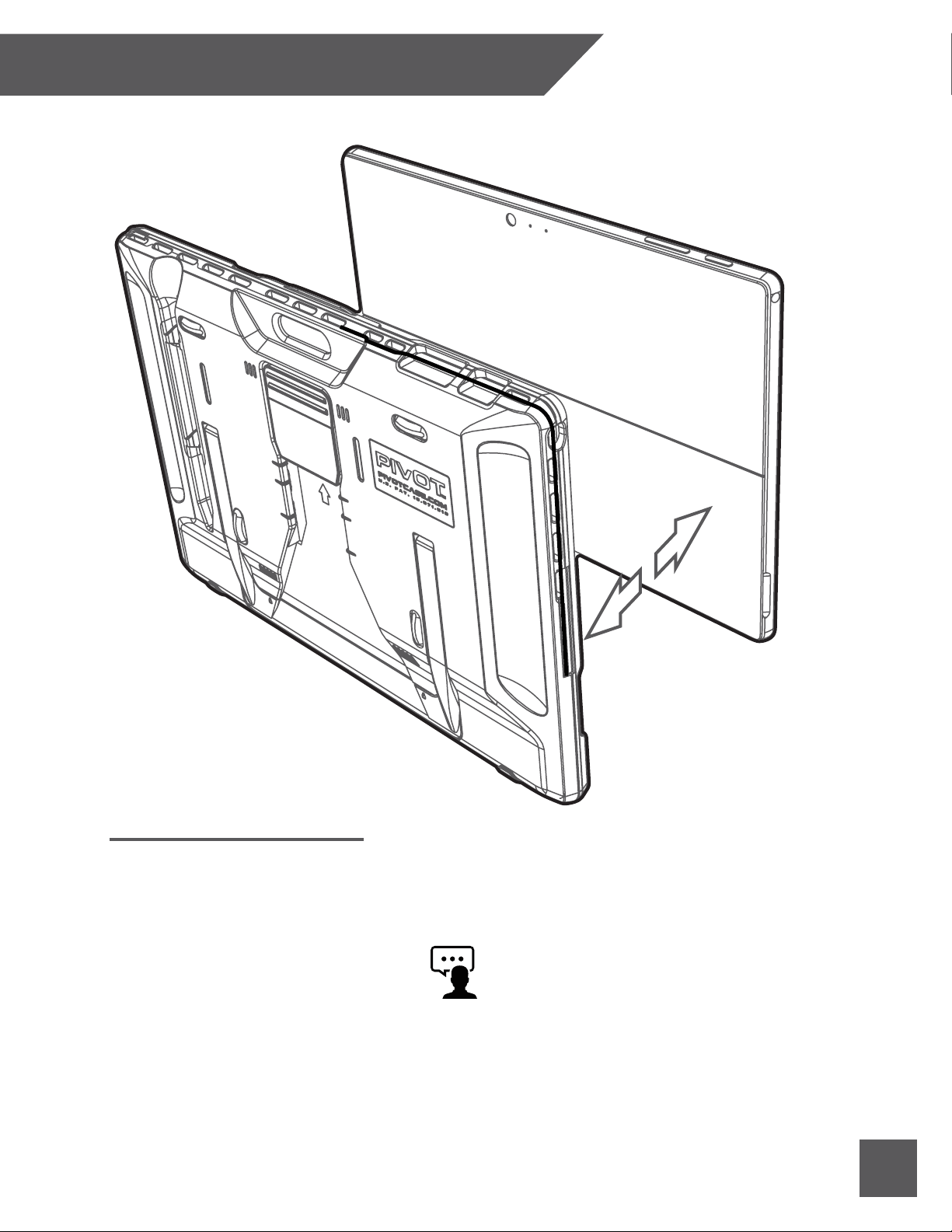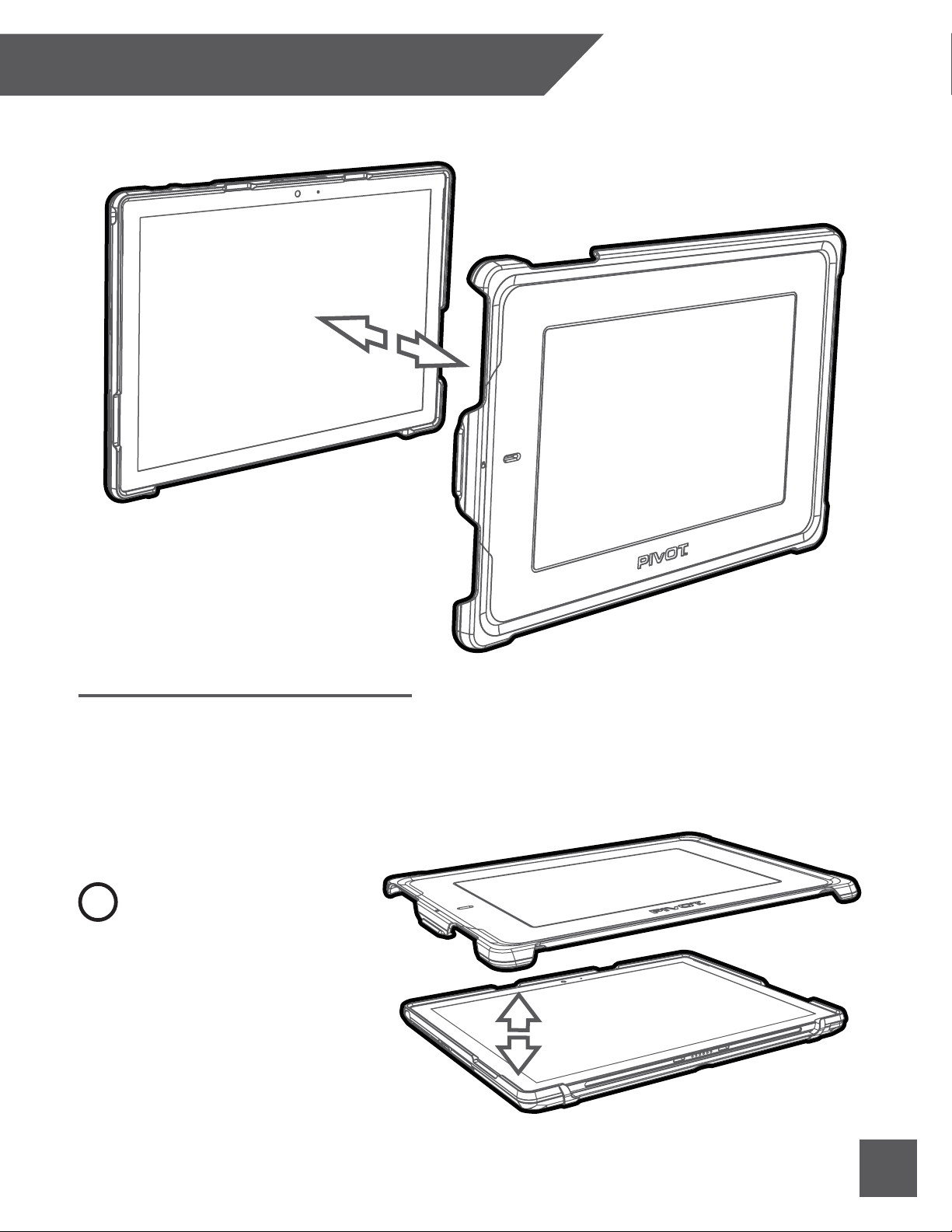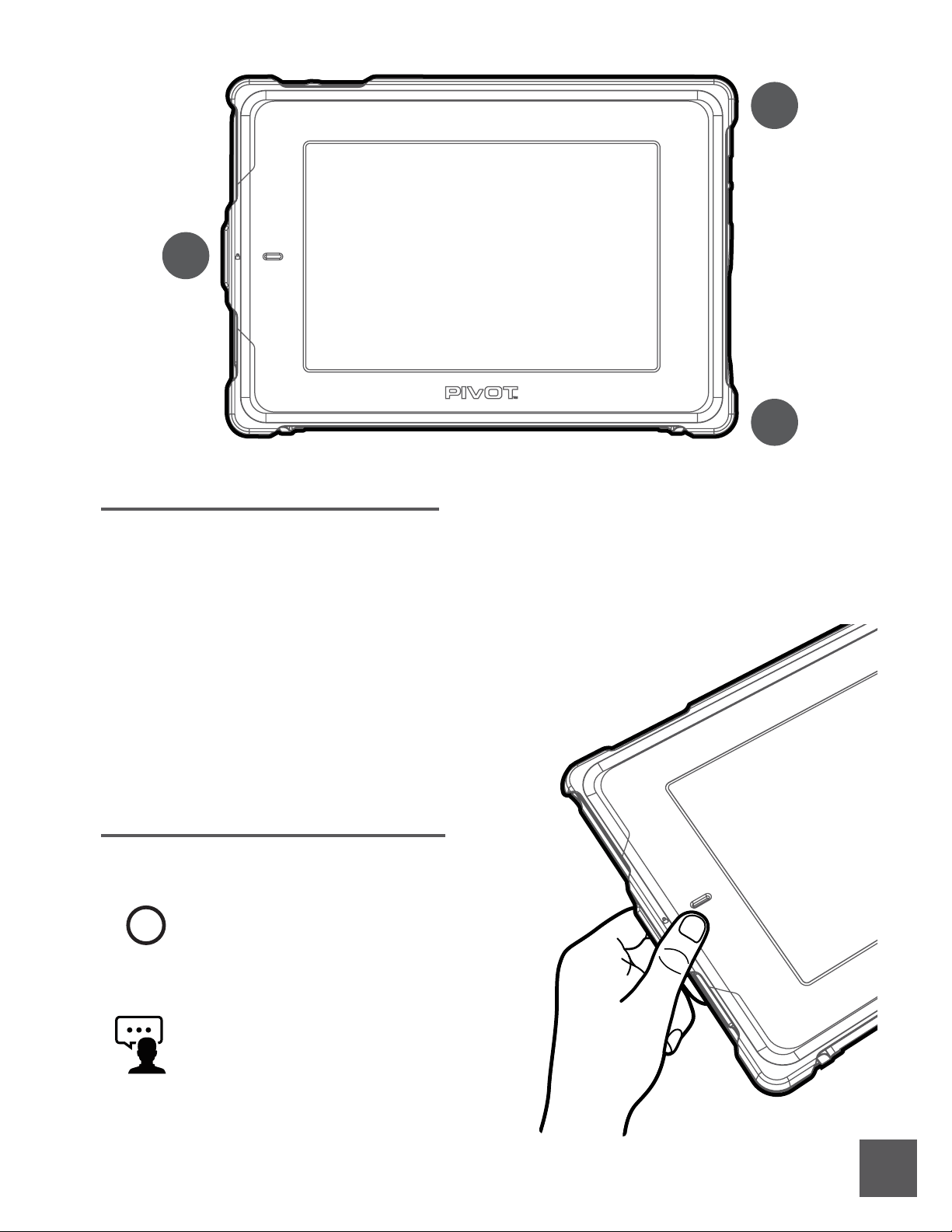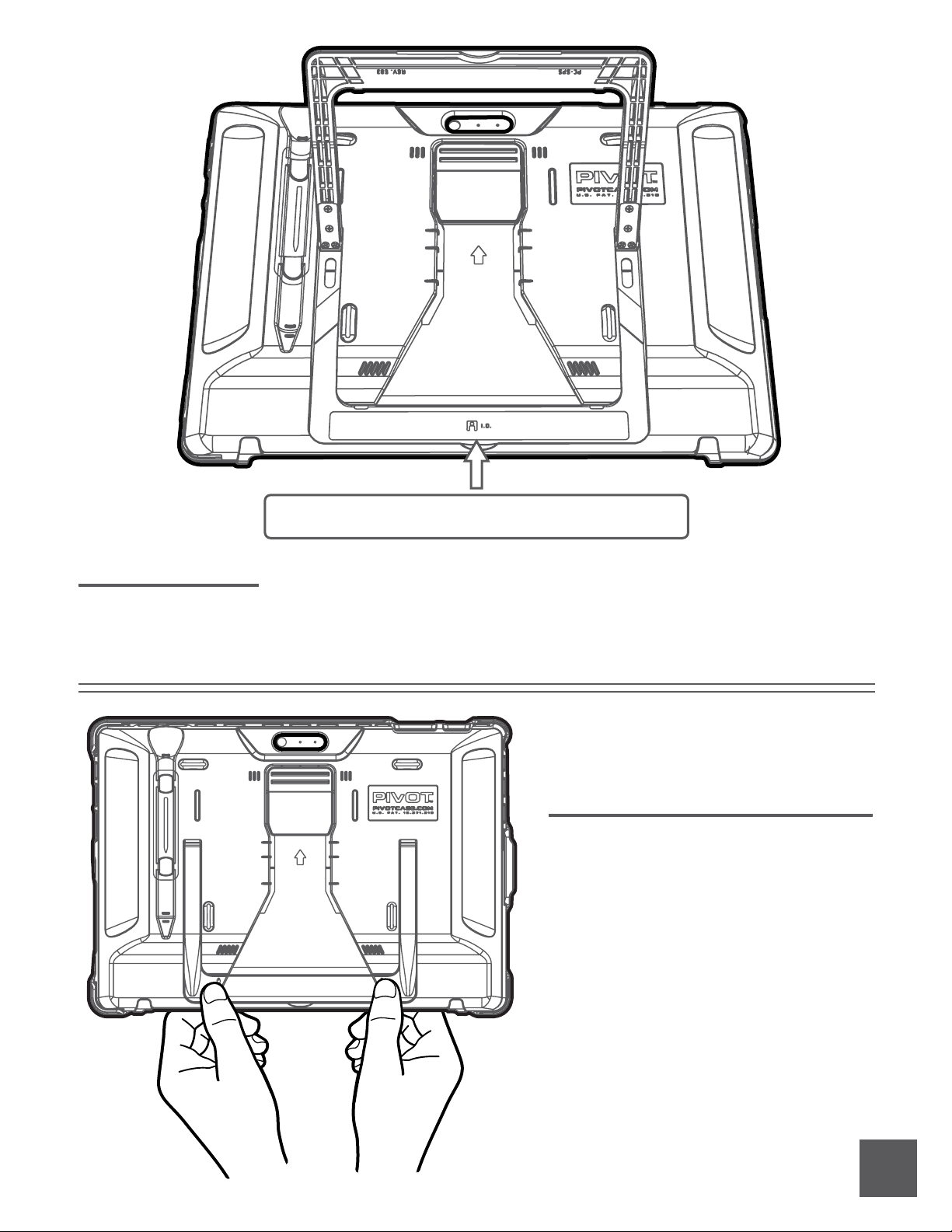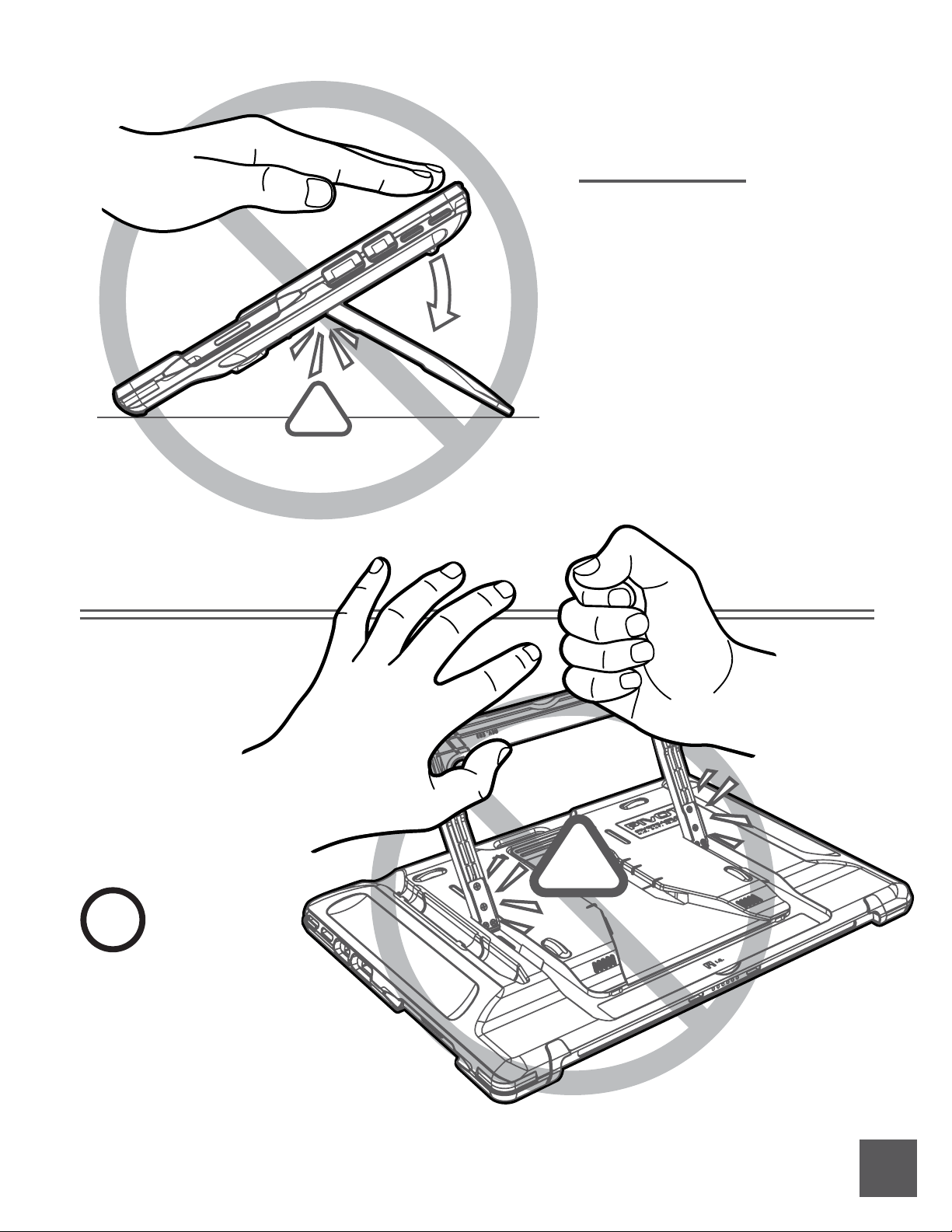8.
Adjust the viewing angle of the PIVOT
Kickstand by rotating the left and right
Legs of the kickstand evenly to the desired
position.
The PIVOT Kickstand Hinges provide a
preset resistance force, which supports a
range of viewing angles up to 120-degrees.
Do not force the kickstand beyond this
point to avoid damage.
Adjusting Viewing Angle
To use your device in portrait orientation,
simply open and rotate the kickstand
approximately 90-degrees until both legs of
the kickstand are even and perpendicular to
the case body, and place on a flat, stable
surface. Only one viewing angle is available
in portrait mode.
Portrait Viewing Mode
!Pro Tip!
Use the Screen Cover when in portrait viewing
mode to improve stability. The non-slip
interior surface of the Screen Cover is designed
to provide additional grip in both portrait and
landscape viewing modes.
Did You Know?
The Screen Cover serves as a
flat, non-slip surface for the
case when in viewing mode. Screen Cover