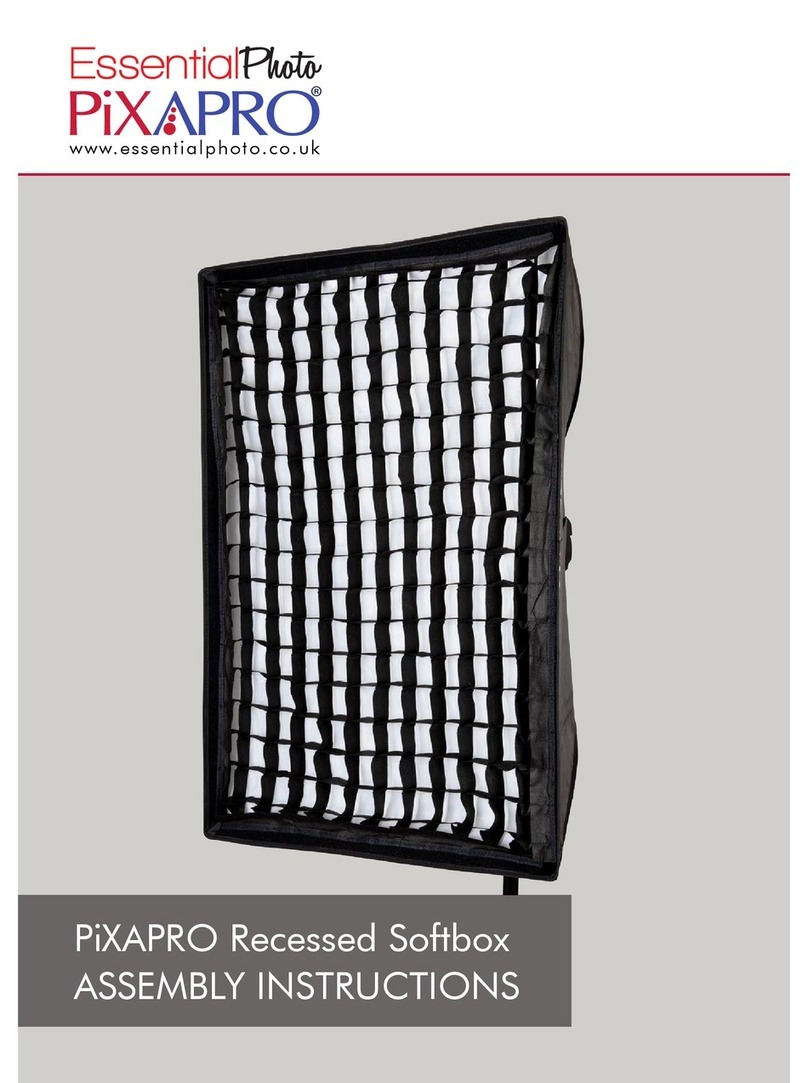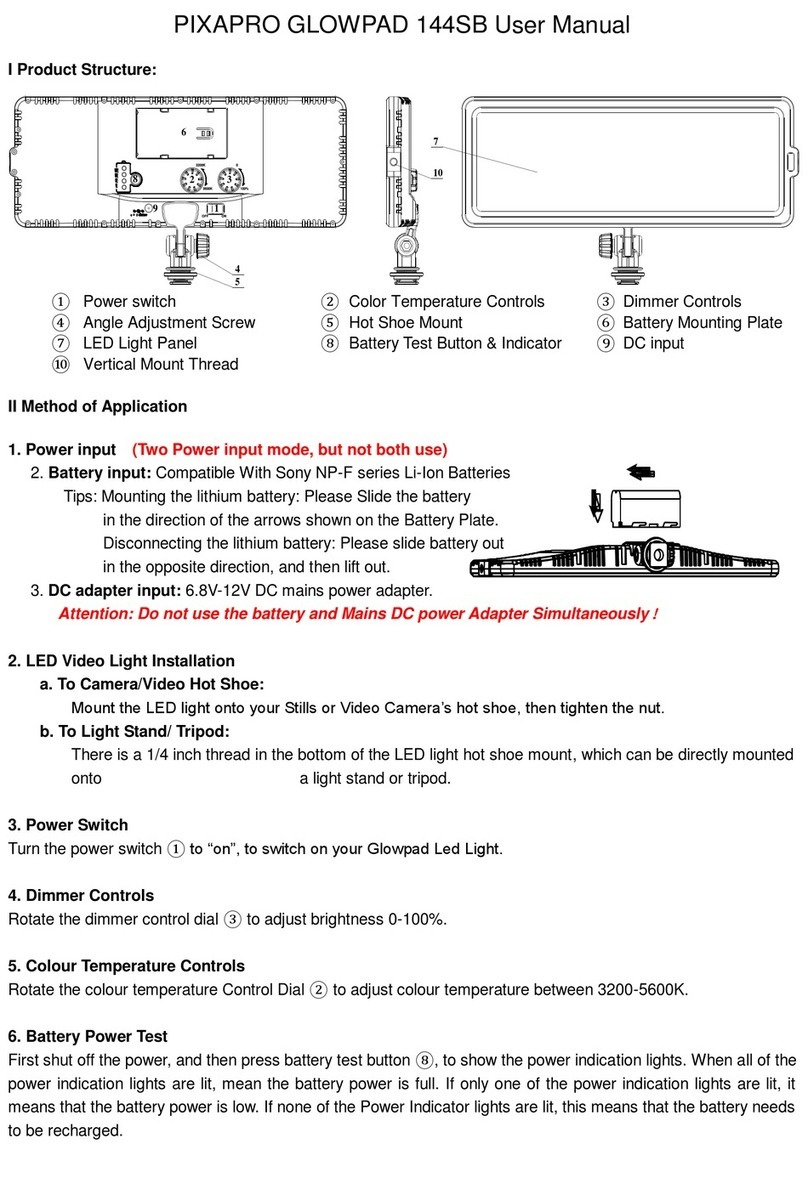Instruction Manual
How To Use Smartphone Automatic Shutter Feature
1. Plug in your ORBIT300 Smart Turntable
2. Turn on your Smart phone’s Bluetooth and search for a device with the name “Z07-5“. Once found, pair your
smartphone with that device.
3. Once your Smartphone is connected to the turntable, open your smartphones Camera App.
4. Start taking photos, by either by pressing the “Shutter Button” on the remote control manually, or set the Auto-an-
gle shooting, though the combination of pressing the CW°/CCW° button together with one of the Angle buttons
(e.g. the 45° button).
5. In the 360° rotation mode, you can directly press the “Shutter” button on the remote control to take photos.
6. To Set-up Auto-angle Shooting mode, press either the CW°or CCW° button together with one of the Angle but-
tons (13) on the remote (e.g. the 45° button), to use the Bluetooth Auto-angle Shooting mode.
For Example: Say for instance you have set the rotation-angle to 45°, the turntable will turn 45°, then stop for
three seconds and sends a shutter signal to your phone which tells your smartphone to take a picture. It will re-
peat the process, until one complete rotation has been made.
Automatic Shutter Feature with Camera
The ORBIT300 Smart can also be used to control the shutter of DSLR or
Mirrorless Cameras. Simply connect your camera to the turntable using
the relevant shutter release cable for your camera (Sold Separately), and
setting up the Auto-Angle Shooting mode by pressing either the CW°or
CCW° button together with one of the Angle buttons (13) on the remote
(e.g. the 45° button).
How To Use ORBIT300 Smart Turntable
• Place the Turntable on a flat, level surface before placing your product on top of it.
• Plug the turntable in, and press the face buttons on the front of the table or use the remote control, to ensure that
the turntable is working as it should.
• Place your product on the turntable, select your required rotation mode and adjust the speed and direction of the
rotation by either using the face buttons, or by using the remote control.
• The ORBIT300 Smart features Integrated Bluetooth for connecting with Smart Phone.
• Use Remote control to set Rotation-angle increments (please see next page for details).
• Face-Button controls and remote control can be used interchangeably.
PIXAPRO LTD.
Unit 5 Sterling Park, Pedmore Road, Brierley Hill, West Midlands DY5 1TB
Tel: +44 (0)121 552 3113