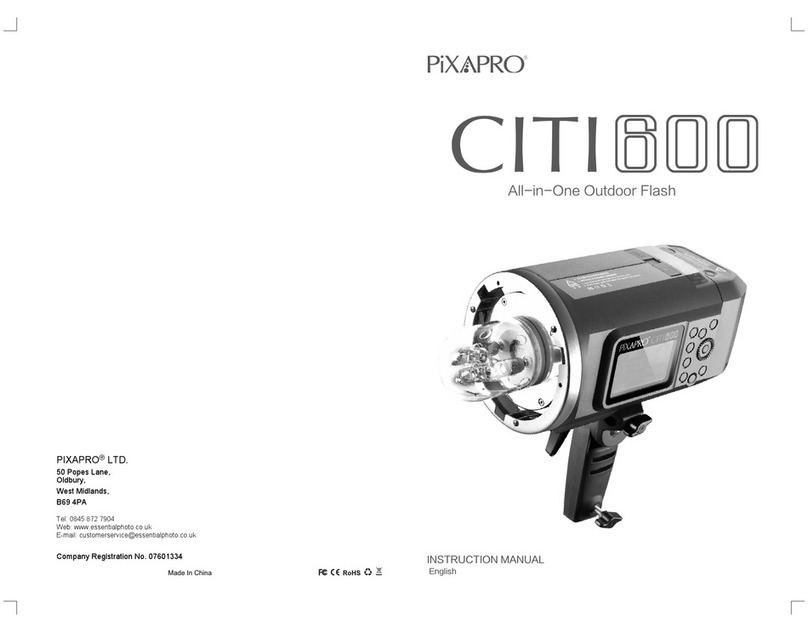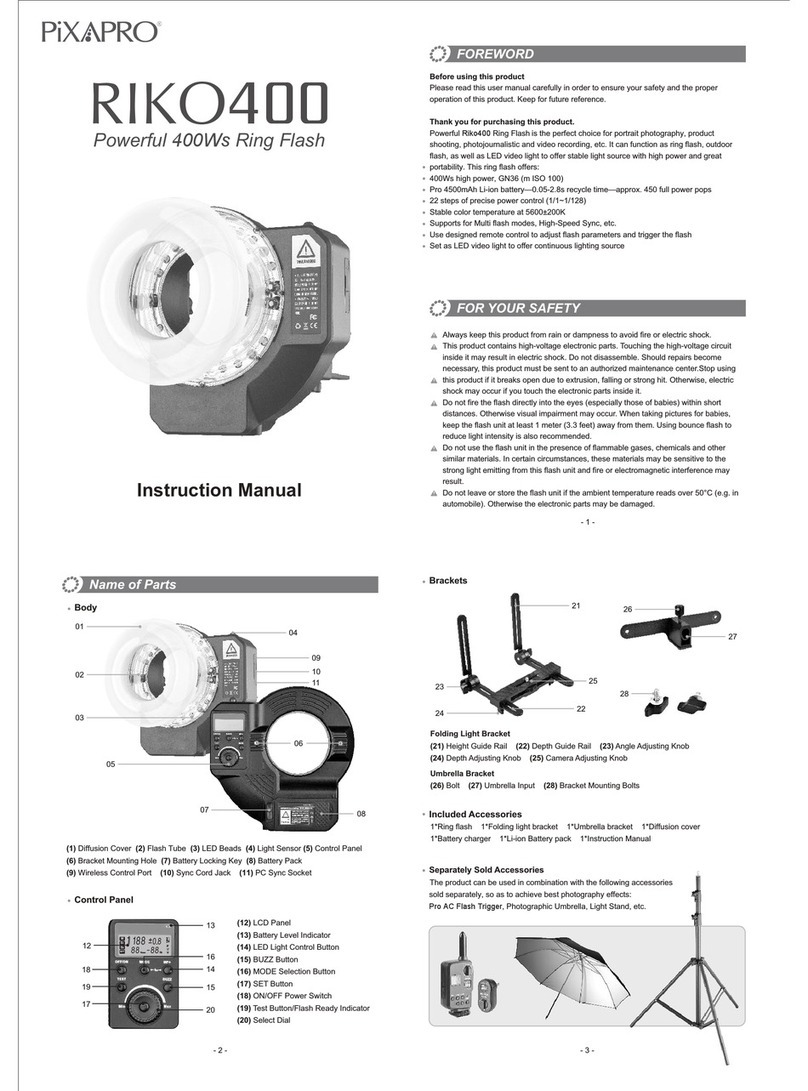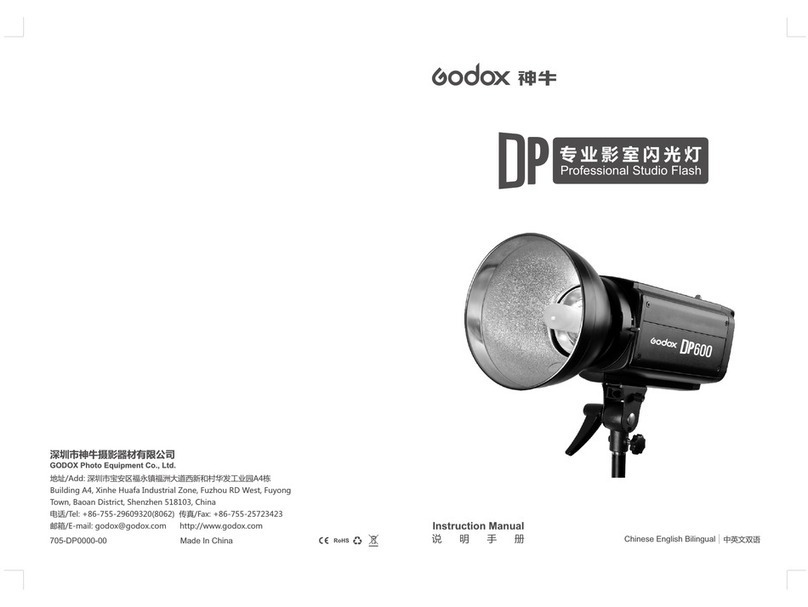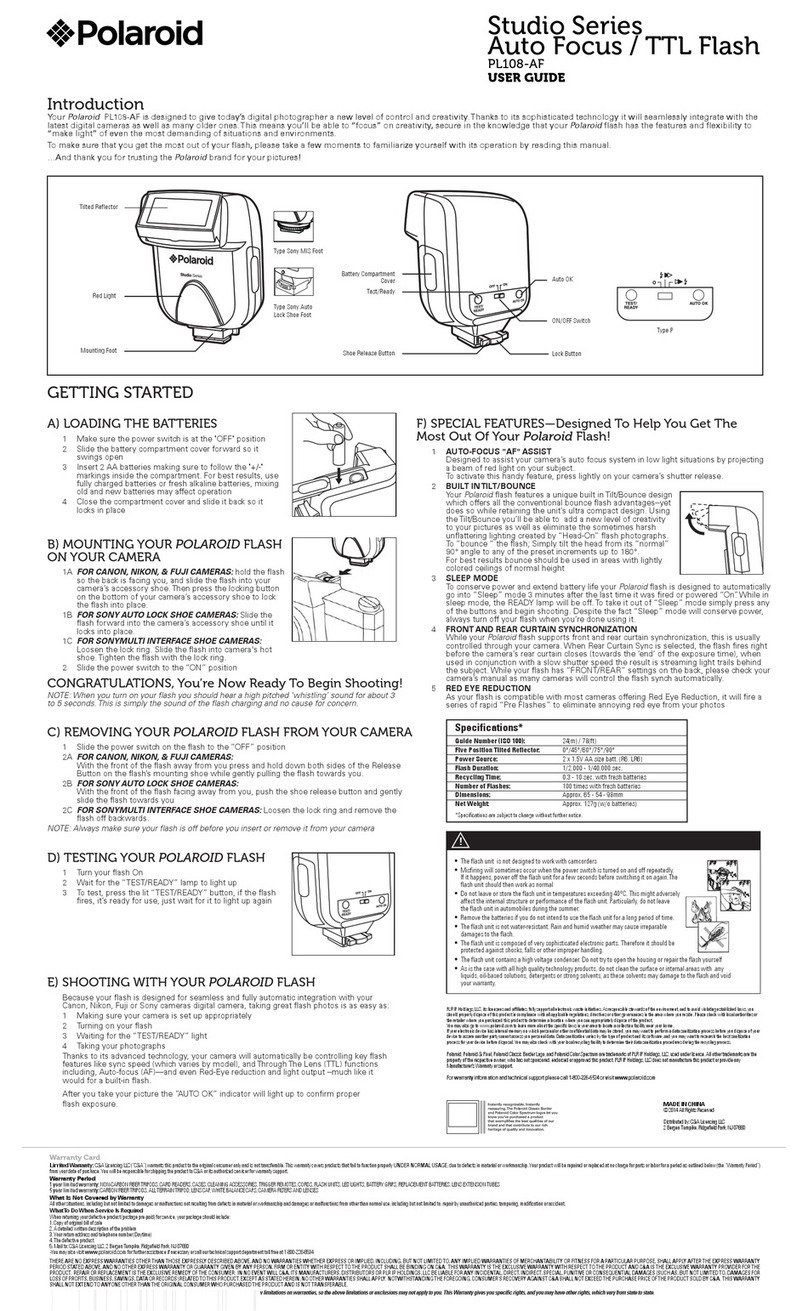Flash Mode — i-TTL Autoflashi-TTL Mode* Press < MODE > Mode Selection Button and three flash modes will display on the LCD panel one by one with each pressing.● When the shutter button is fully pressed, the flash will fire a pre-flash that the camera will use to calculate exposure and flash output the instant before the photo is taken. Press < MODE > Mode Selection Button to enter i-TTL mode. The LCD panel will display.● Press the camera release button halfway to focus. The aperture and effective flash range will be displayed in the viewfinder.This flash has three flash modes: i-TTL, Manual (M), and RPT (Stroboscopic). In i-TTL mode, the camera and the flash will work together to calculate the correct exposure for the subject and the background. In this mode, multiple TTL functions are available: FEC, HSS, second curtain sync, modeling flash.With FEC function, this flash can adjust from -3 to +3 in 1/3rd stops. It is useful in situations where minor adjusting of the TTL system is needed based on the environment. Setting FEC:FEC: Flash Exposure CompensationSet the flash exposure 2compensation amount.● Turn the Select Dial to set the amount.● “0.3”means 1/3 step, “0.7”means 2/3 step.● To cancel the flash exposure compensation, set the amount to “+0”.Press Set Button again to 3confirm the setting.Press Function Button 2 1Press the <+/-> button. The icon < > and flash exposure compensation amount will be highlighted on the LCD panel.C.FnC.FnSlave Auto Power Off Timer is set to 60 minutes by default. Another option “30 minutes” is available. (C.Fn-Sv STBY, Page 24)Disabling Auto Power Off function is recommended when the flash is used off camera. (C.Fn-STBY, Page 24)● If setting the flash sync speed to 1/320s (auto FP) or 1/250s(auto FP) in Nikon camera setting,< > will always be displayed on the panel no matter what the actual shutter speed is.● With high-speed sync, the faster the shutter speed, the shorter the effective flash range. ● Set the flash sync speed to Non auto FP in Nikon camera setting. When half pressing the shutter, < > will disappear.● Multi flash mode cannot be set in high-speed sync mode.● Over-temperature protection may be activated after 15 consecutive high-speed sync flashes.High-Speed SyncHigh Speed Sync (FP flash) enables the flash to synchronize with all camera shutter speeds. This is convenient when you want to use aperture priority for fill-flash portraits.With a slow shutter speed, you can create a light train following the subject. The flash fires right before the shutter closes. Second-Curtain SyncSet the flash sync speed to 11/320s (auto FP) or 1/250s (auto FP) in Nikon camera setting. Half press the shutter button and < > will be displayed on the LCD panel. Now the high-speed sync function gets started.Turn the camera dial, and 2the shutter speed can be set to or more than 1/250s. Choose high-speed sync Check the shutter speed 3through the camera viewfinder to confirm whether the FP high-speed function is used. If the shutter speed is or over 1/250s, it means the high-speed is booted up.● In camera setting, choose REAR to achieve second curtain sync.- 11 - - 12 -