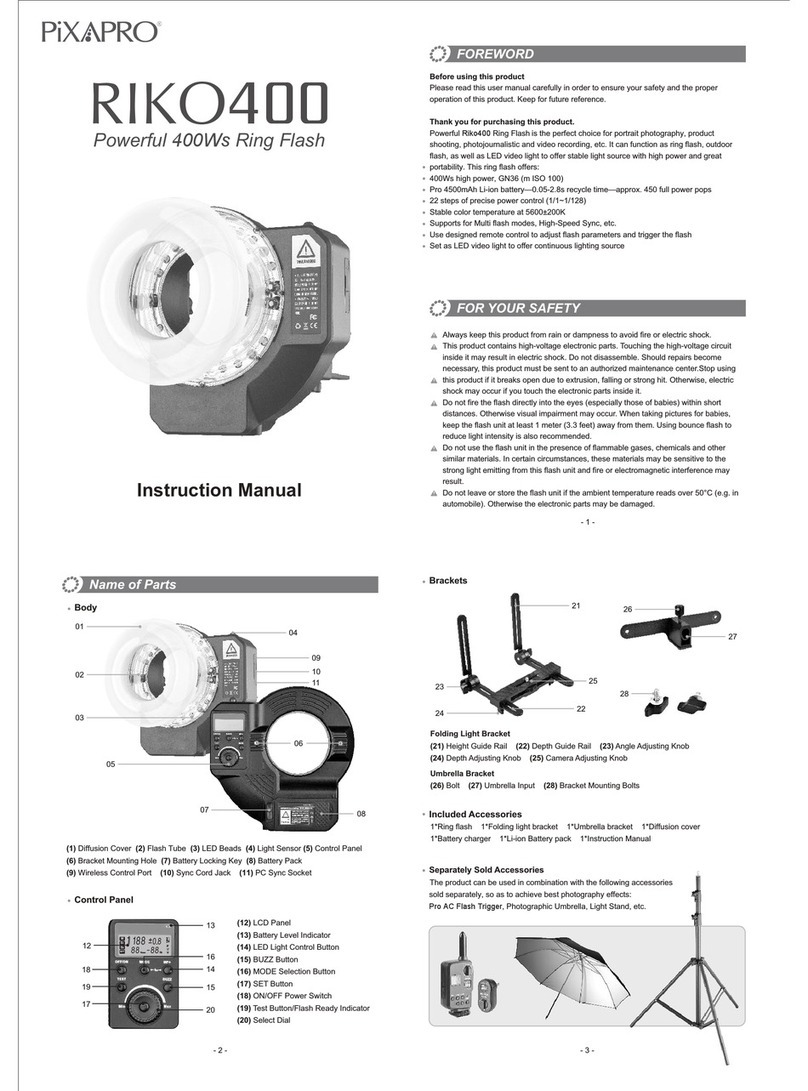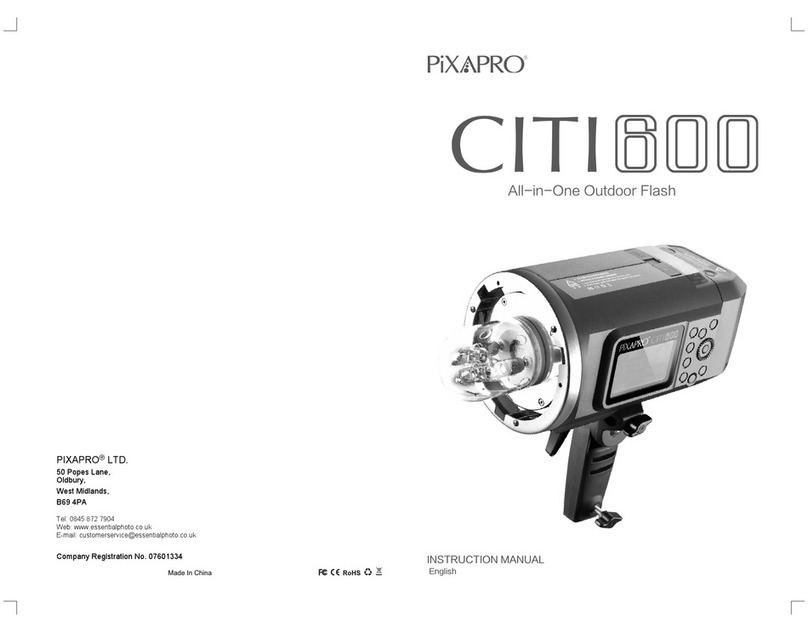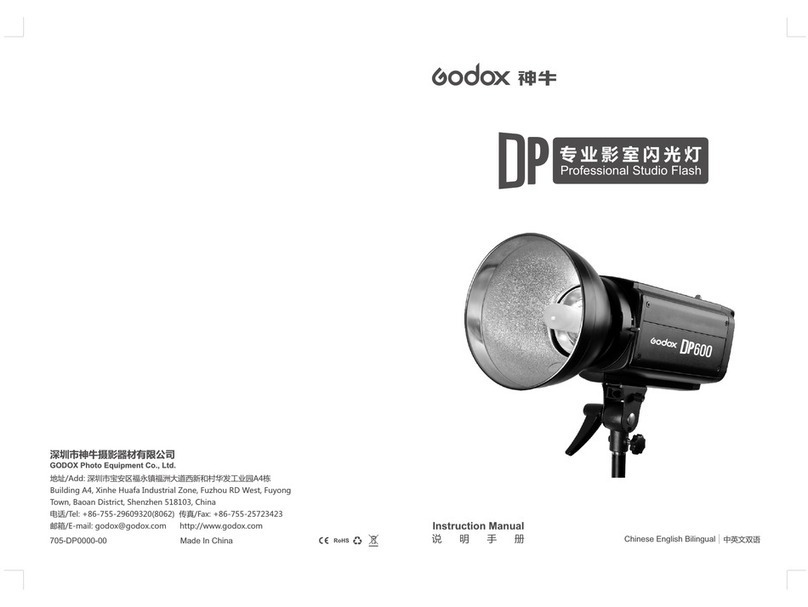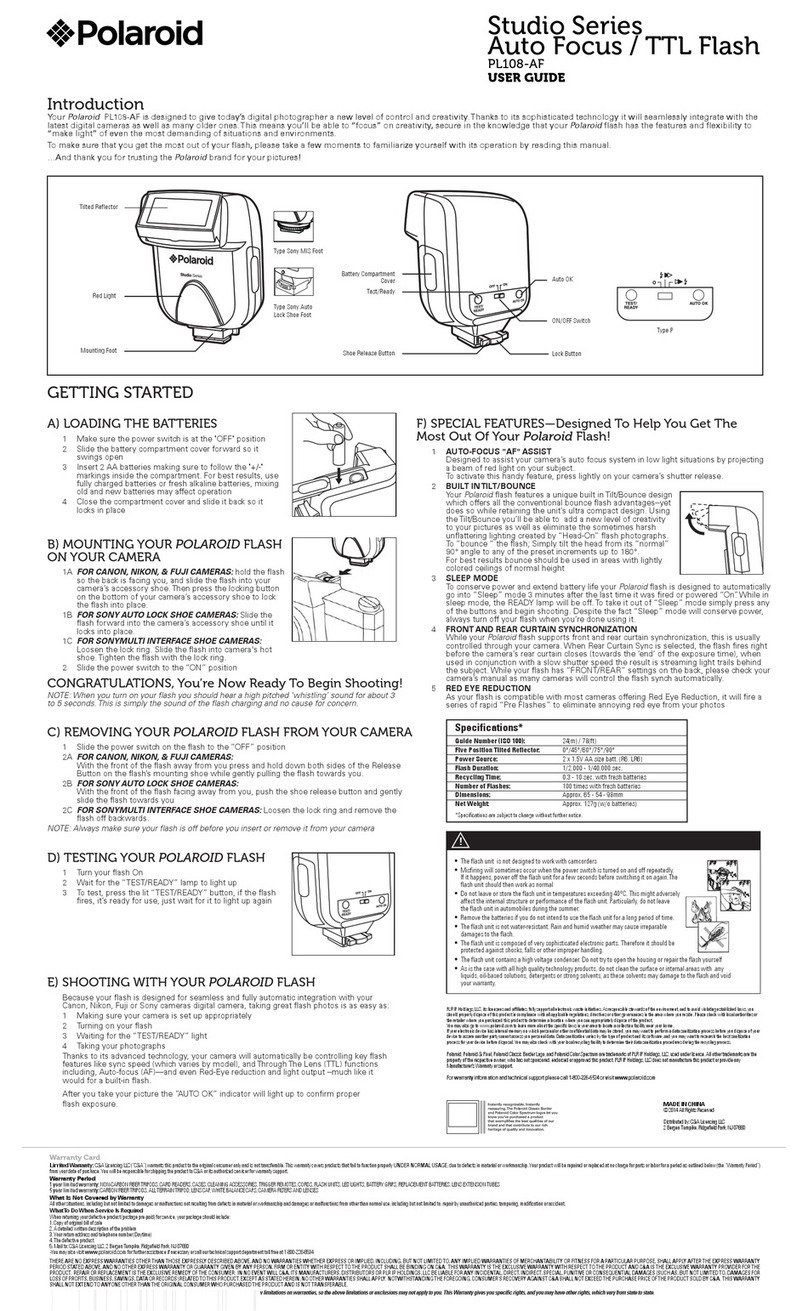Switch between multi-group and one-group mode: choose a group in multi-group
mode and press the < > button to magnify it to one-group mode. Then, press the
< > button to back to multi-group.
Press the group button to choose the group, turn the select dial, and the power
output value will change from Min. to 1/1 or Min. to 10 in 0.3 or 1/3 stop
increments. Then, press <SET> Button to exit from this setting.
Press Function Button 1 (<ALL> button) to choose all groups’ power output
value, turn the select dial, and all groups’ power output value will change from
Min to 1/1 or Min. to 10 in 0.3 or 0.1 stop increments. Press Function Button 1
(<ALL> button) again to confirm the setting.
Turn the select dial and the group’s power output
value will change from Min to 1/1 in 0.3 or 0.1 stop
increments.
Note: Min. refers to the minimum value that can be set in M or Multi
mode. The minimum value can be set to 1/128 0.3, 1/256 0.3, 1/512
0.3, 1/128 0.1, 1/256 0.1, 1/512 0.1, 3.0 (0.1), 2.0(0.1) and 1.0 (0.1)
according to MENU-STEP. For most of camera flashes, the minimum
output value is 1/128 or 1/128(0.1) and cannot be set to 1/256 or
1/256(0.1). However, the value can change to 1/256 or 1/256(0.1) when
using in combination with PiXAPRO strong power flashes e.g.
CITI600Pro, etc.
Magnification Function
Output Value Settings (Power Settings)
Scanning Spare Channel Settings
Mode Setting
Scanning spare channel function is useful to avoid
interference from others’ using the same channel.
Short press the < MENU > button to enter the Menu,
turn the select dial to choose < >, short press the
SET button to enter the wireless setting, then turn the
select dial to choose SCAN option. Short press the
SET button to enter the SCAN setting interface, turn
the select dial to choose START, then short press the
SET button to scan from 5% to 100%, and 8 groups of
spare channels will displayed.
Short press the group button to choose group, then short press <MODE.LOCK>
button, the mode of the chosen group will change.
When displaying multiple groups, press the
<MODE.LOCK > button to switch the multi-group
mode to MULTI mode. Press the group selection
button to choose a group, short press
<MODE.LOCK > button can set the MULTI mode
to ON or OFF, short press it once can exit MULTI
mode.
When displaying multiple groups, press the group
selection button to choose a group, short press
<MODE.LOCK > button, and all the current group’s
mode will be changed by the order of TTL/M/--.
When displaying single group, short press
<MODE.LOCK > button, and the current group’s
mode will be changed by the order of TTL/M/OFF.
B
C
D
E--
ON
1/256
3 Times
7Hz
ON
ON
TIMES ZOOM
MULTI
--
CH30 ID
A
Hz
B
C
D
E--
M
1/256+0.3
ALL ZOOM
--
--
--
CH30 ID
A
B
C
D
E--
TTL 0.0
--
--
--
CH30 ID
A
LOCKED
B
C
D
M
M
M
M
M
1/16 +0.7
+0.3
1/128
1/128
1/128
1/128
ALL ZOOM
CH30
A
SYNC
E
1.
2.
3.
1.
1.
2.
Set the groups to five groups (A-E) and( ) is ( ON ):
Set the groups to 16 groups (0-F):
When displaying multiple groups or single group, there
is only manual mode M.
Long press the <MODE.LOCK > button for 2 seconds
until “LOCKED” is displayed on the bottom of the LCD
panel, which means the screen is locked and no
parameters can be set. Long press the <MODE.LOCK >
button again to unlock.
Multi-group displays in the M mode
One-group displays in the M mode
31 32
1/2
20 19 21 07
06 23 22 10
DIST
CH
ID
SCAN