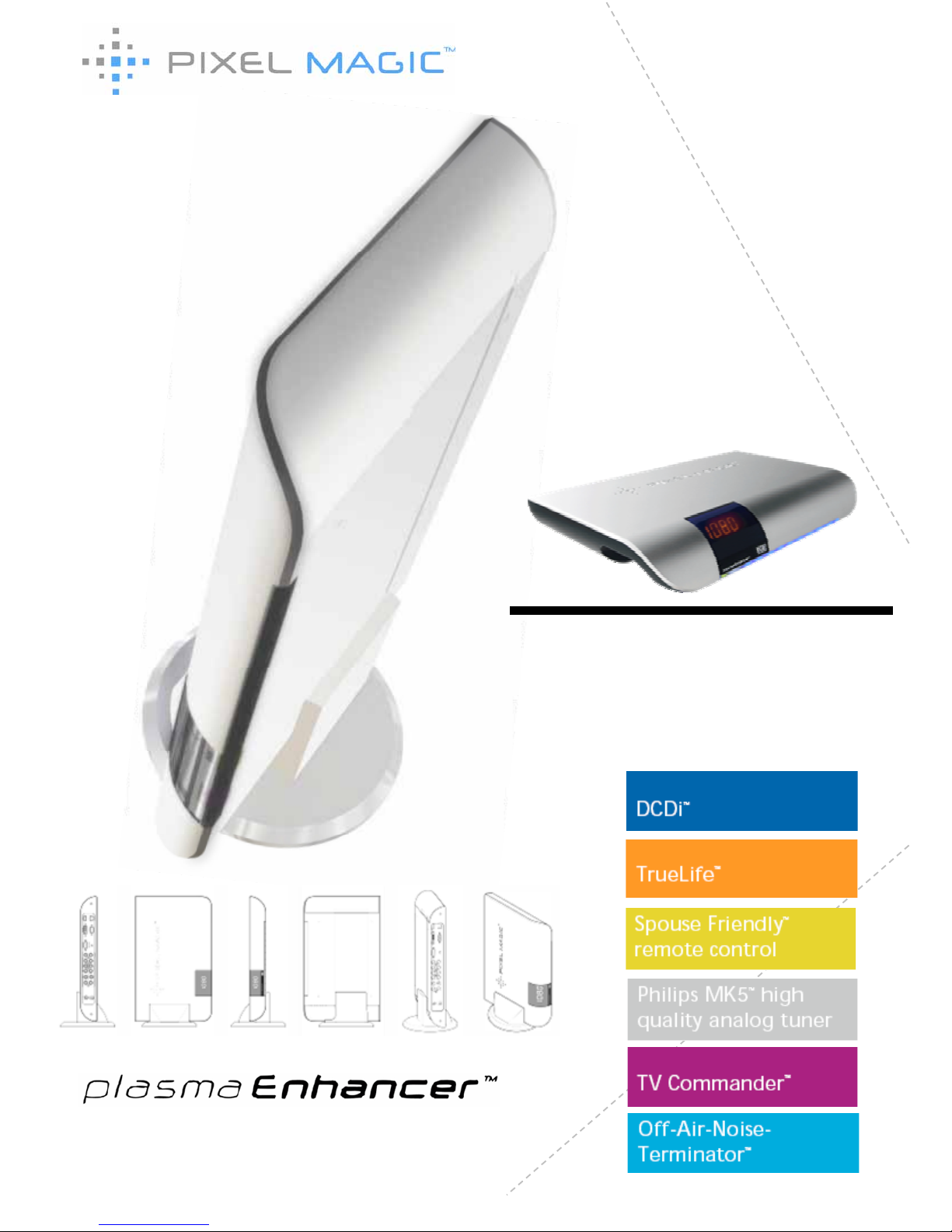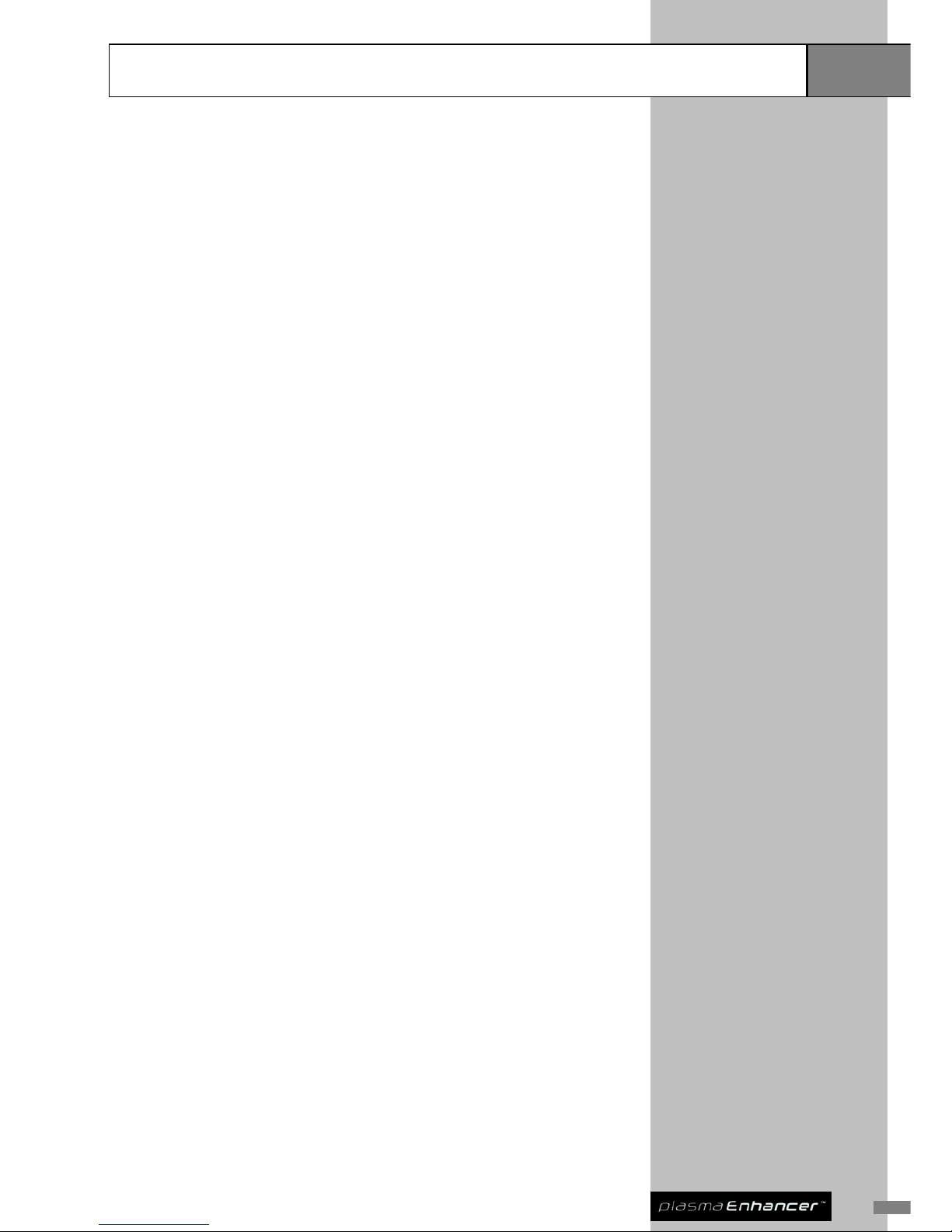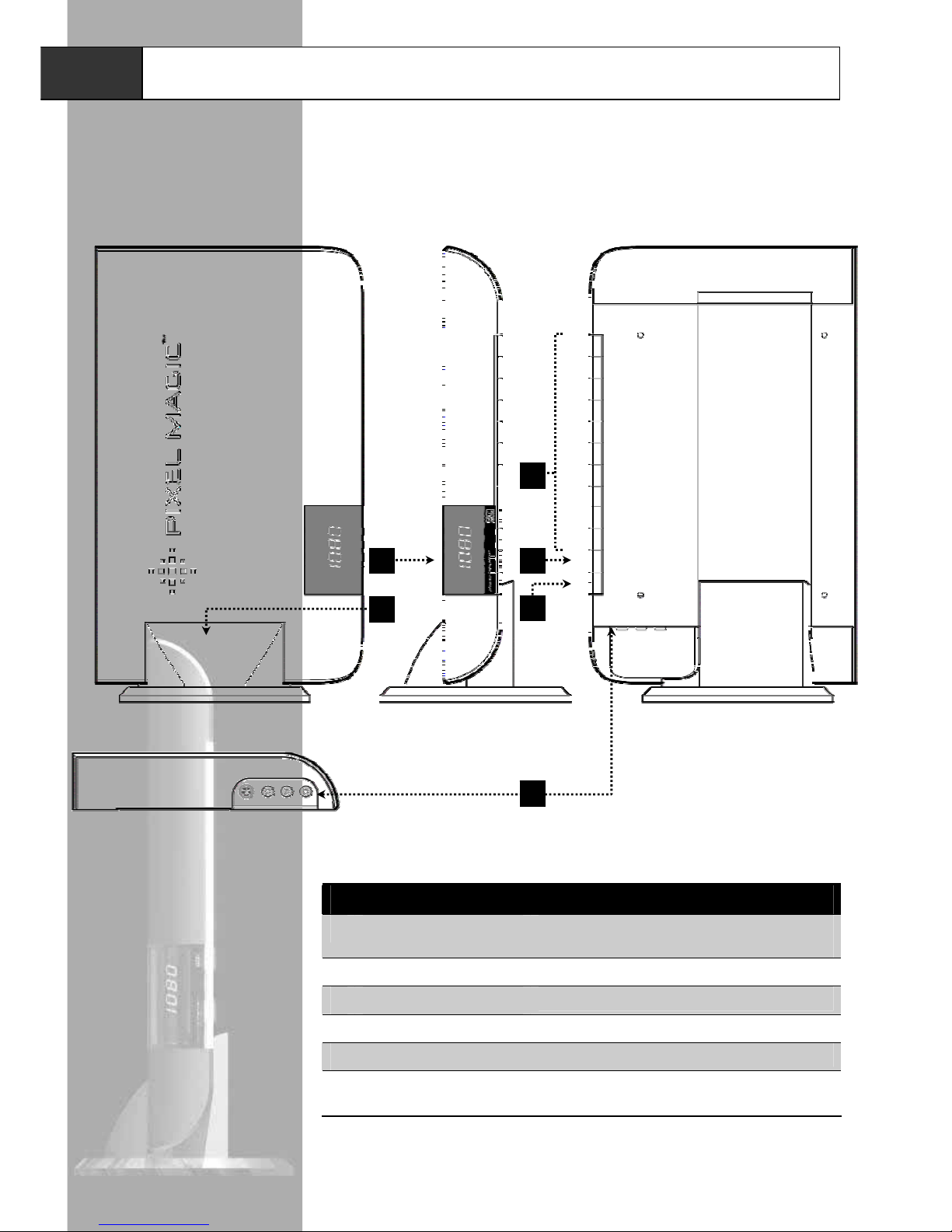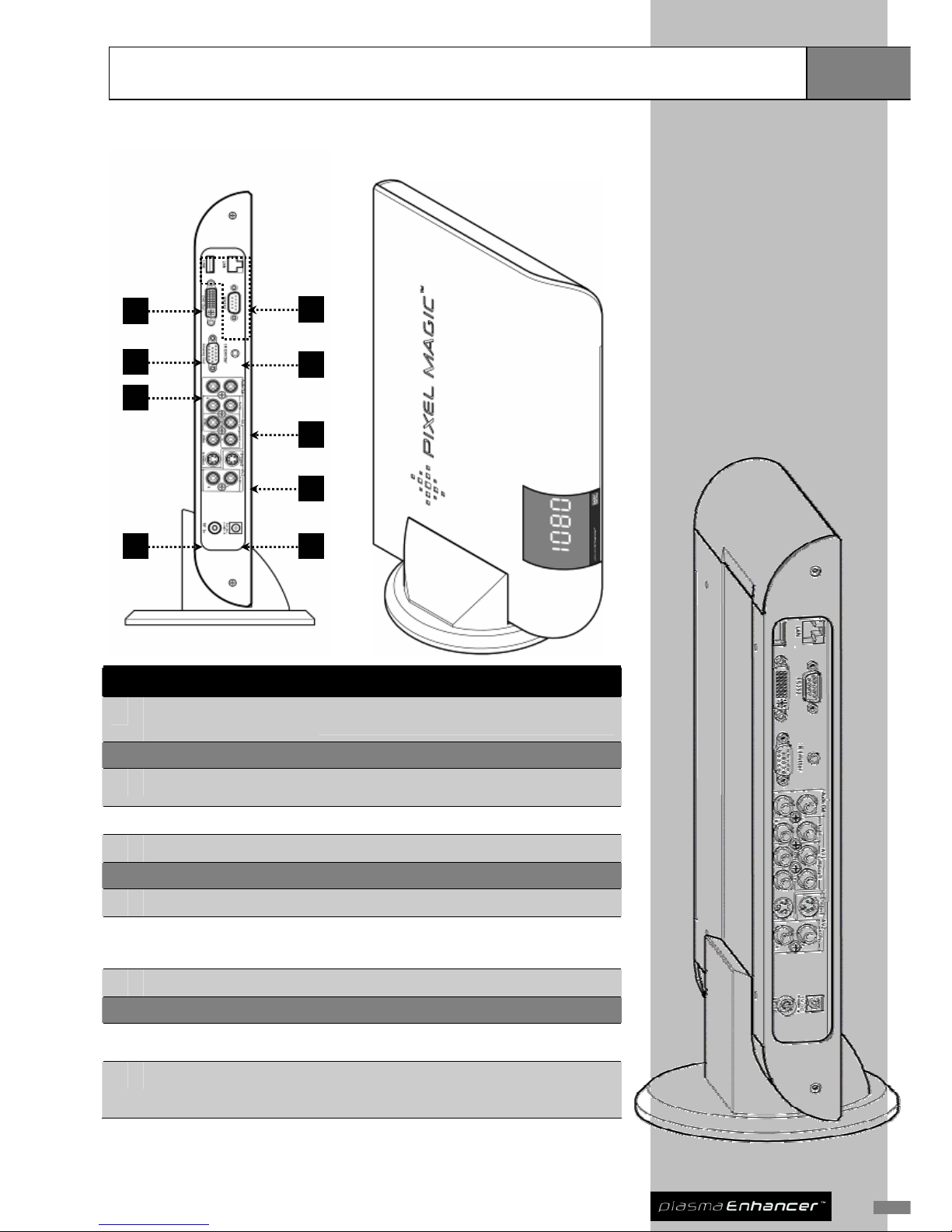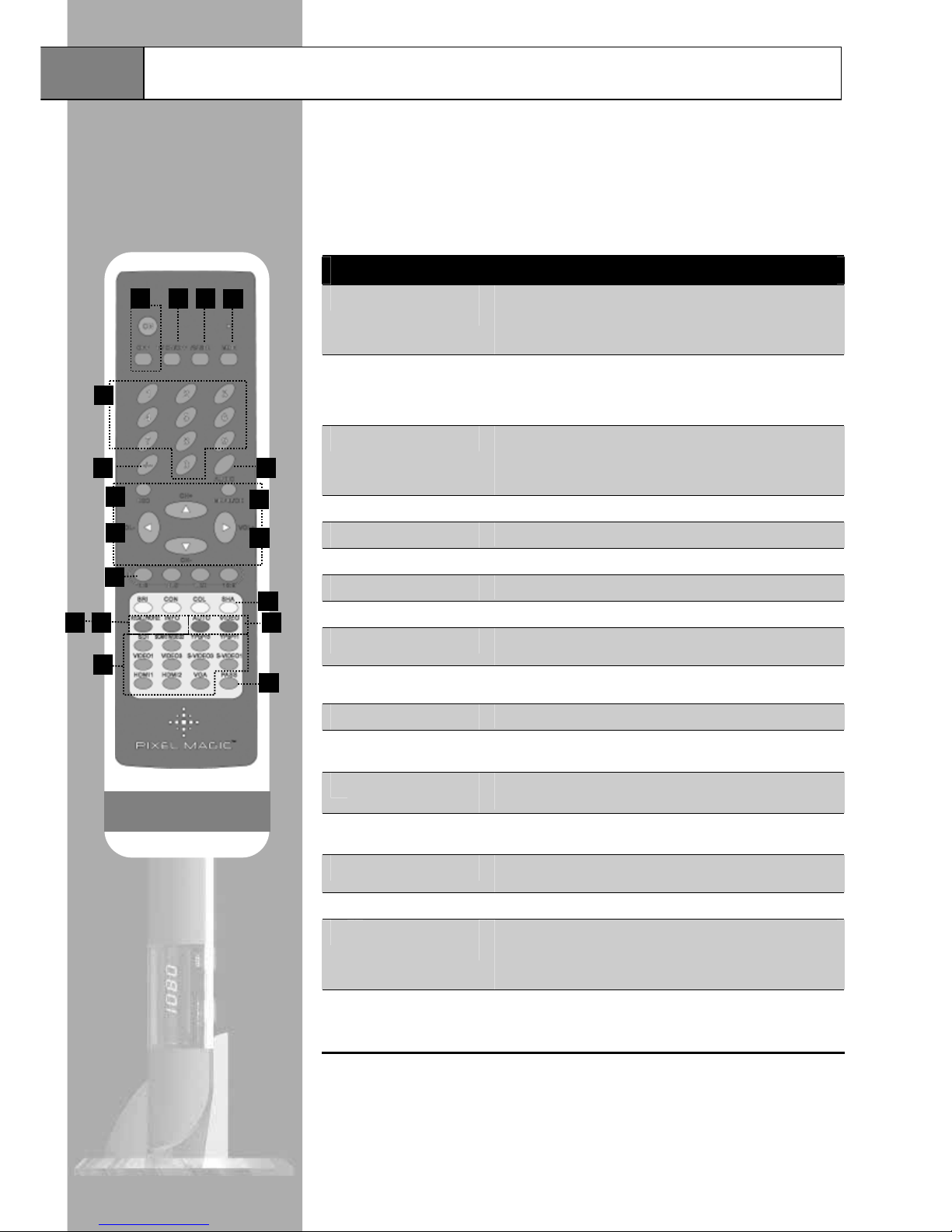Remote Controls
Overview
Full Feature Remote Control
Two remote controls are supplied with your Plasma Enhancer . One is a full
feature remote, another is a smaller and easy-to-use Spouse Friendly™
Remote Control specially designed for your family members.
®
Full Feature Remote Control Features
1 Power ON & OFF
buttons
Press ON to switch on your Plasma Enhancer®& press OFF to
switch to standby mode.
Note: There will be a few seconds delay if switching immediately
between ON and OFF.
2 TV ON/OFF button
Switching your display device ON & OFF.
Note: Only applicable when you have programmed the TV
ON/OFF button to the Plasma Enhancer® with a remote module
connected to the back of the device.
3 AV SEL button Switch between the available video inputs of your display device.
Note: Only applicable when you have programmed the AV SEL
button to the Plasma Enhancer®with a remote module connected
to the back of the device.
4 MUTE button Mute and restore Plasma Enhancer®audio output
5 0 – 9 buttons Select and switch to a TV channel using 0-9 buttons
6 -/-- button Switch between 1-digit & 2-digit TV channel number
7 CH+ / CH- buttons Scan up and down through channels
8 VOL+ / VOL- buttons Adjust audio volume (sound system from audio out)
9 AUDIO button Select multi-channel TV sound (NICAM) options: stereo, dual
(main / sub channel) and mono
10 MENU / OK button Press MENU to call up OSD menu; OK to select item or confirm
setting
11 ESC button Exit and go back up one menu level
12 Aspect Ratio
buttons
Directly switch to common aspect ratio settings including 4:3, 16:9,
Natural NLS and 16:9 Letter Box
13 Picture adjustment
buttons
Direct access to Picture adjustment options, including BRIghtness,
CONtrast, COLor and SHArpness
14 RECALL PROFILE
button
Recall a stored user profile
15 INFO button Display current INFOrmation & status of Plasma Enhancer®on
4-digit LED
16 AUTO / VIDEO buttons SelectAUTO or VIDEO deinterlacing methods
17 Input Select
buttons
Directly select active video source including SDI, AV2, YPbPr1,
TV, VIDEO1, VIDEO3, S-VIDEO1, S-VIDEO3, HDMI1, HDM2, and
VGA
Note: not all labeled inputs are available on Plasma Enhancer®.
18 PASS
Note: Not applicable
to this model
Applicable to HDMI1, HDMI2, and VGA
Passthrough ON: no processing on input video
Passthrough OFF: processing applied to input video
5
14
18
8
12
15
17
16
13
7
10
96
1 32 4
11
Note: Insert batteries to
remote control before using