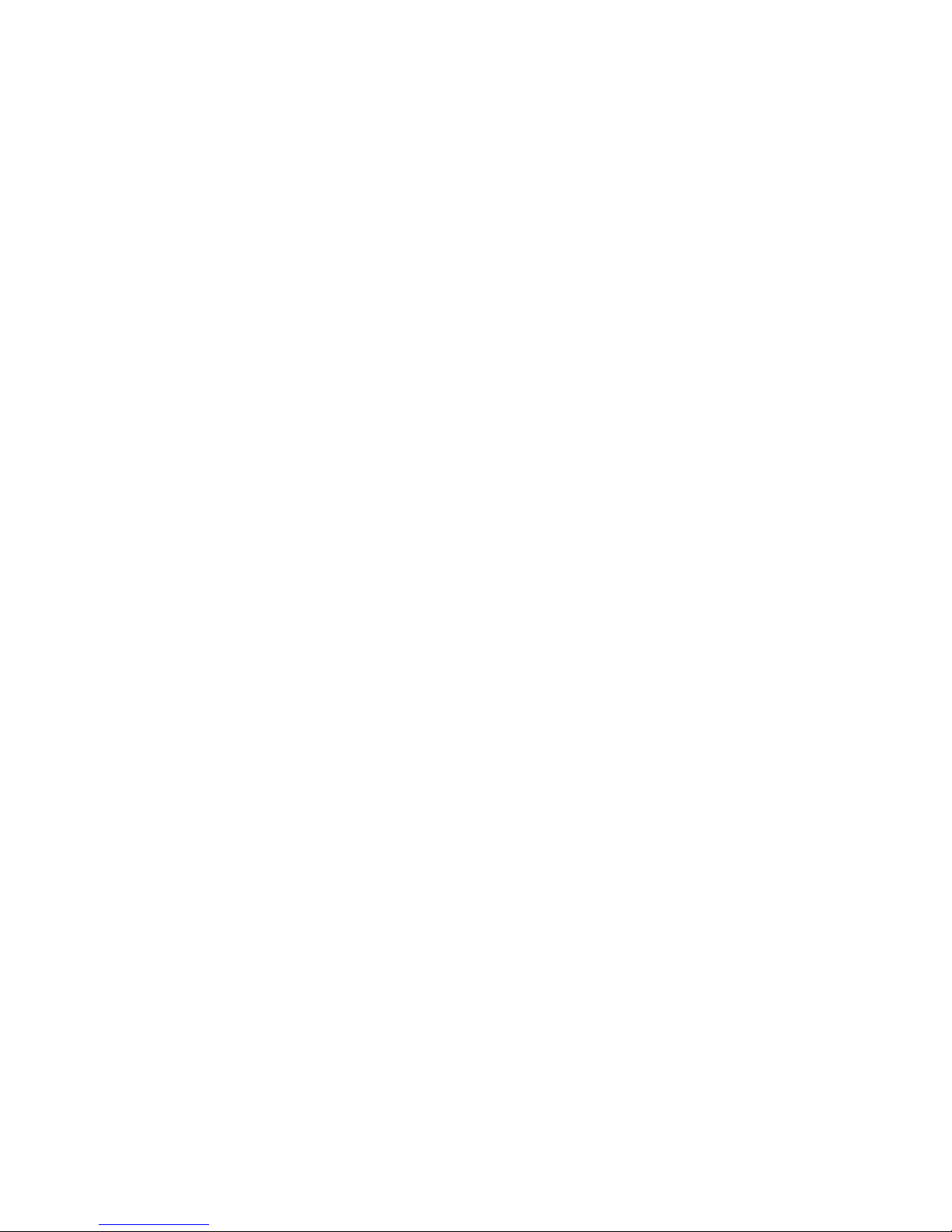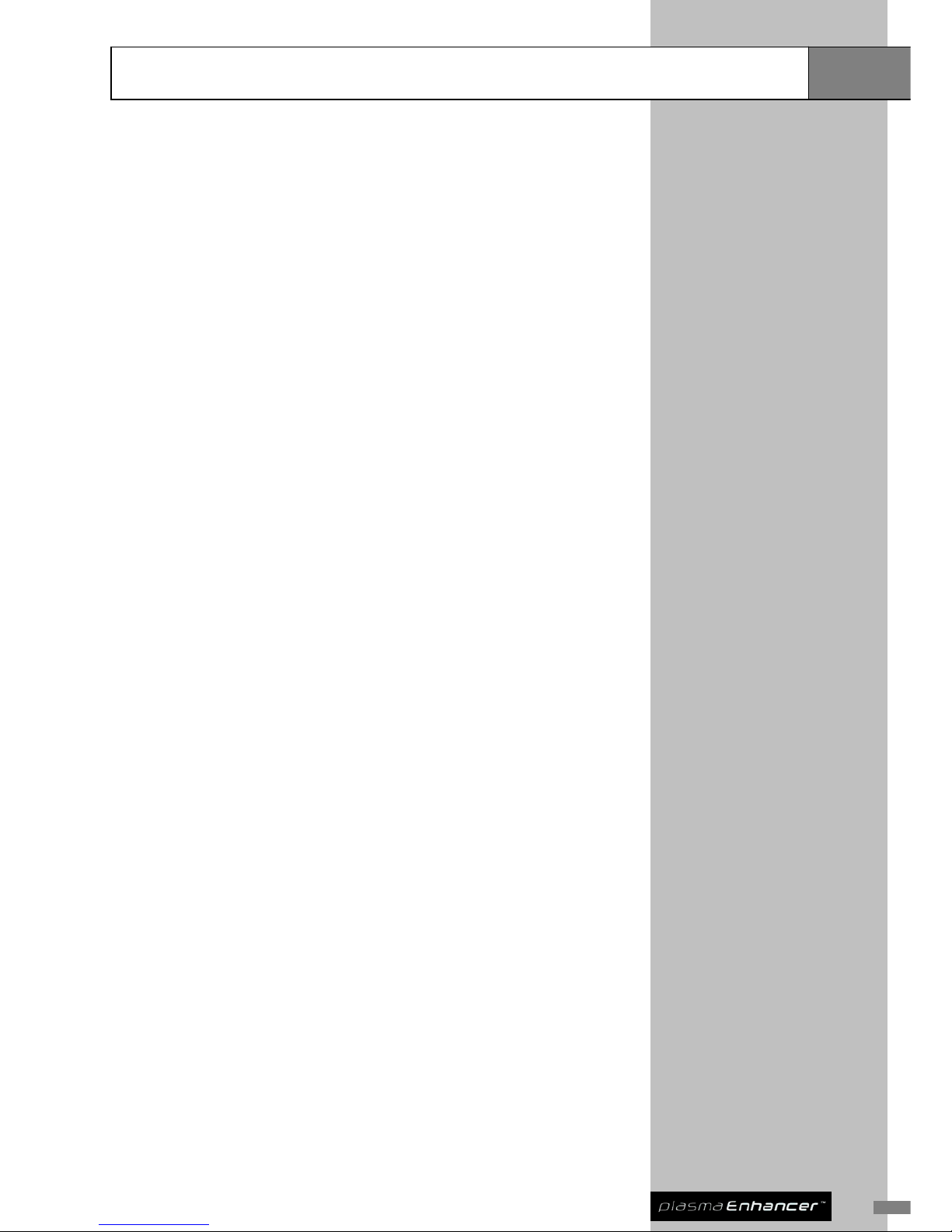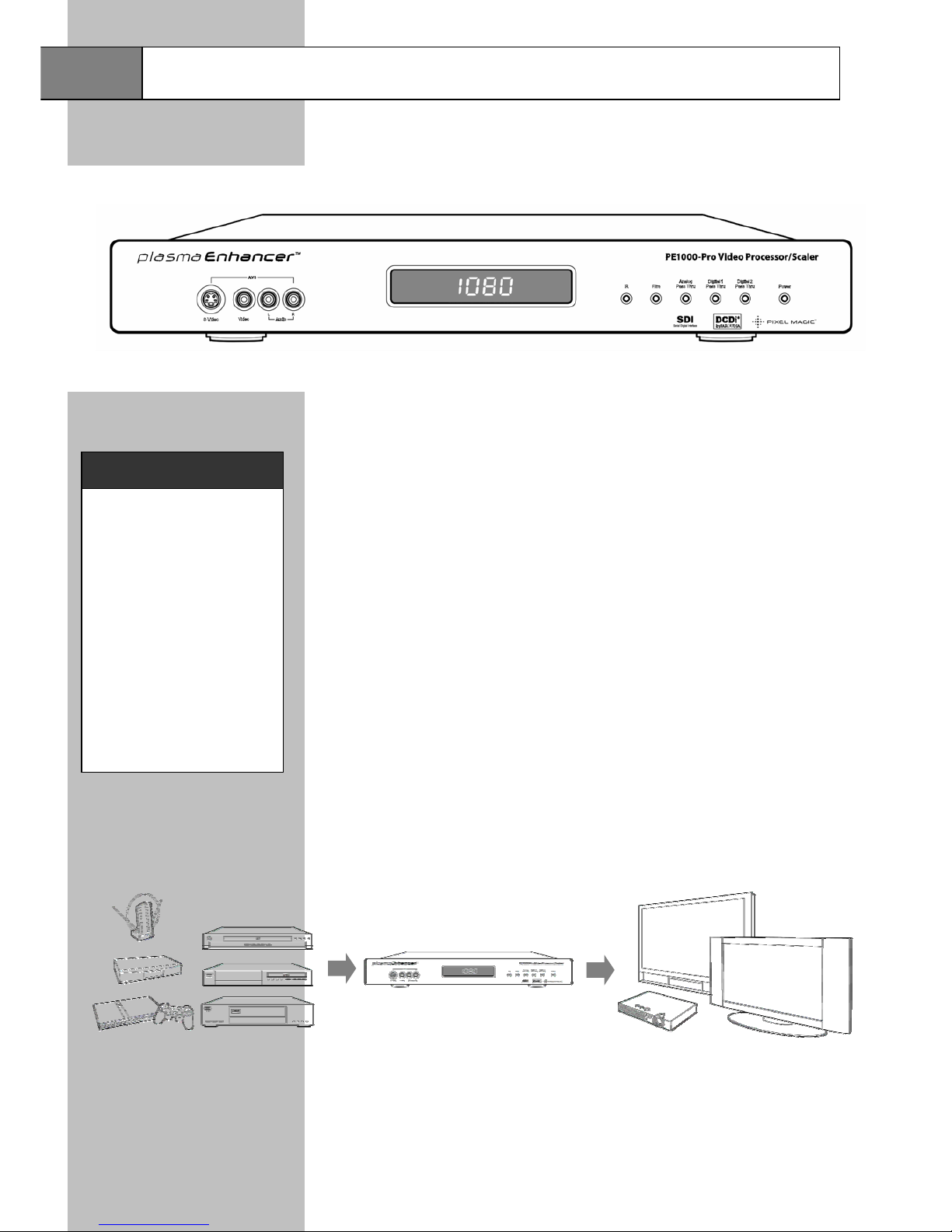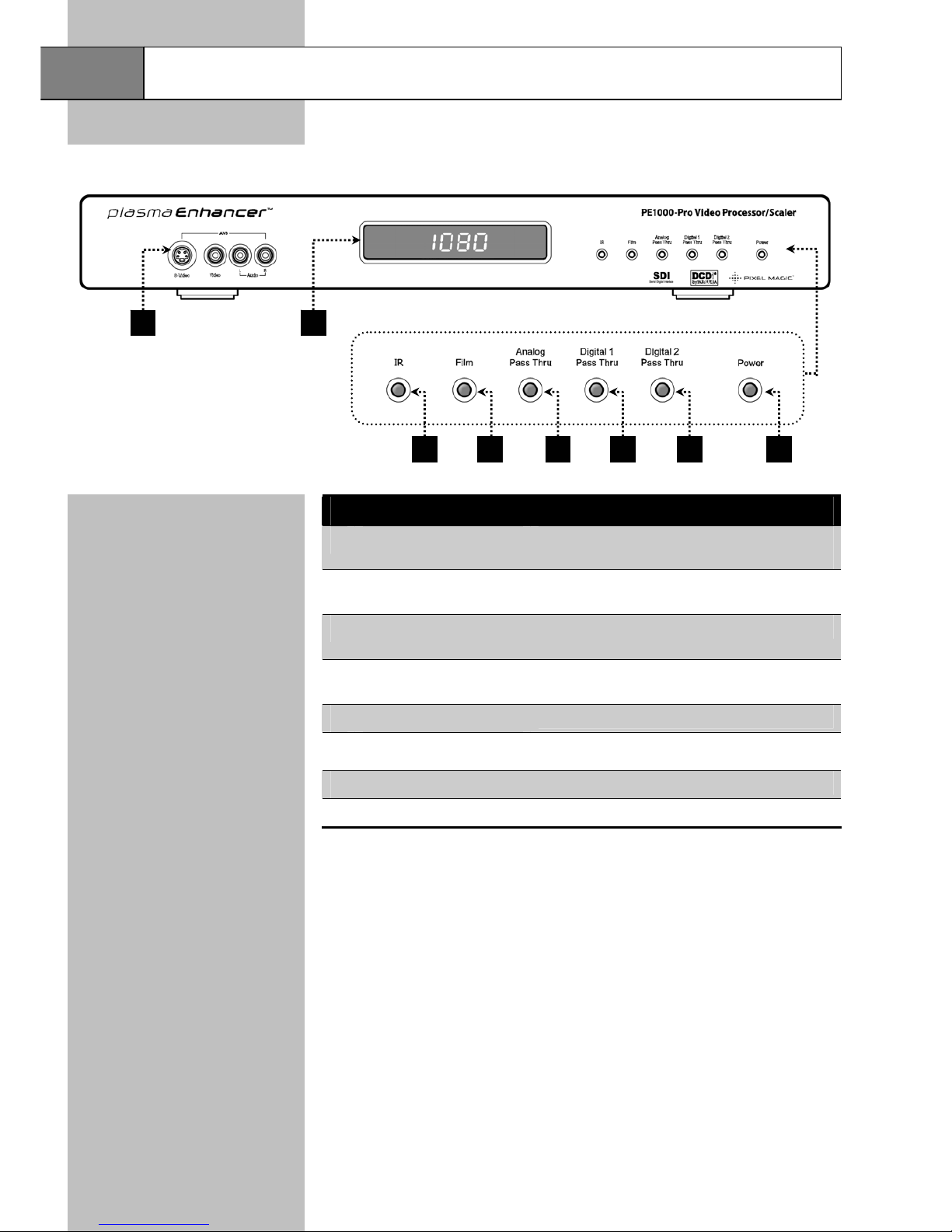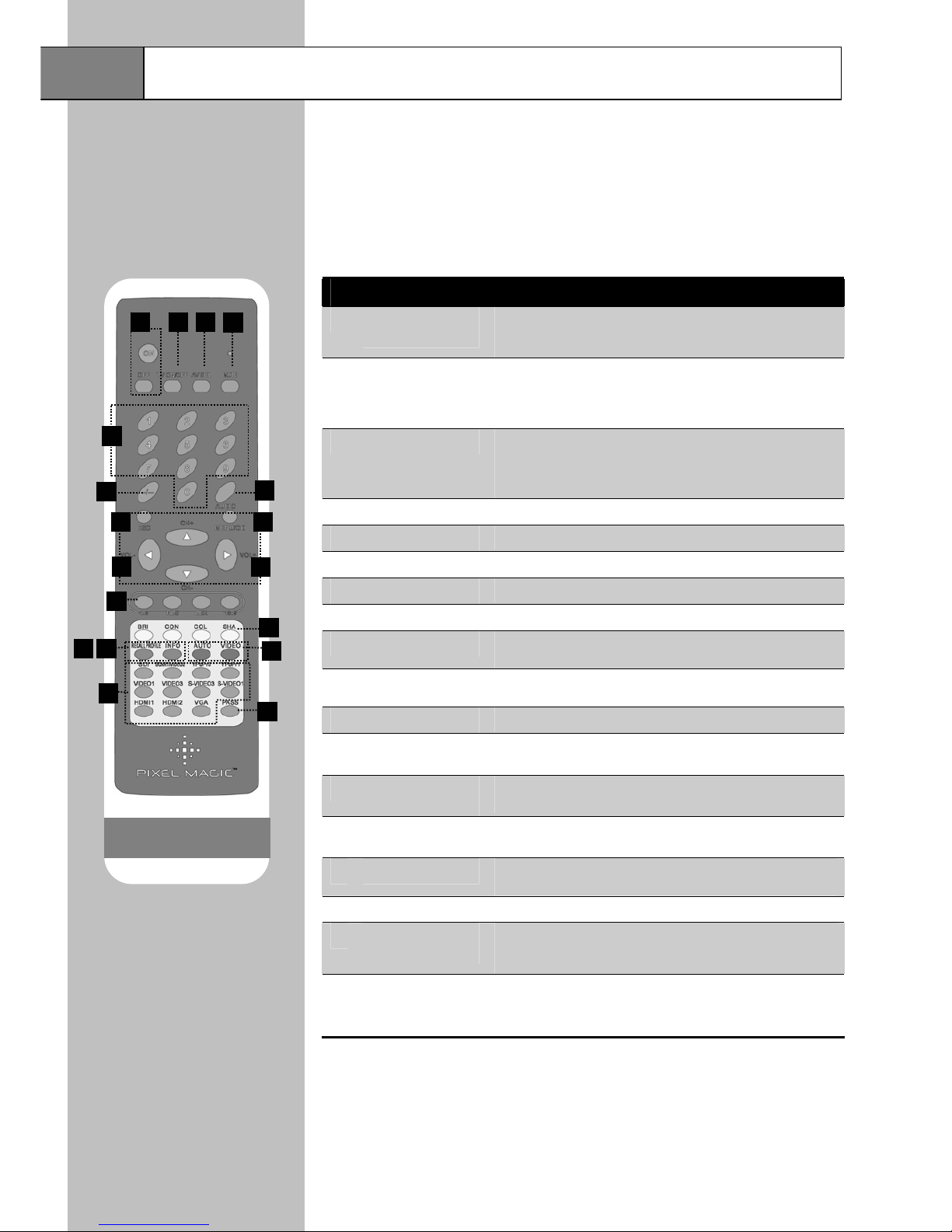Remote Controls
Overview
Full Feature Remote Control
Two remote controls are supplied with your Plasma Enhancer . One is a full
feature remote, another is a smaller and easy-to-use Spouse Friendly Remote
Control specially designed for your family members.
®
™
Full Feature Remote Control Features
1 Power ON & OFF
buttons
Press ON to switch on your Plasma Enhancer® & press OFF to
switch to standby mode. There are few seconds standby time
when you switched off the device and switched back on.
2 TV ON/OFF button
Switch ON & OFF your display device
Note: Only applicable when you have programmed the TV
ON/OFF button to the Plasma Enhancer® and a remote module is
connected to the back of the device.
3 AV SEL button Shuffle among different video sources for your display device
Note: Only applicable when you have programmed the AV SEL
button to the Plasma Enhancer® and a remote module is
connected to the back of the device.
4 MUTE button Mute and restore Plasma Enhancer® audio output
5 0 – 9 buttons Select and switch to a TV channel using 0-9 buttons
6 -/-- button Switch between 1-digit & 2-digit TV channel number
7 CH+ / CH- buttons Scan up and down through channels
8 VOL+ / VOL- buttons Adjust audio volume (sound system from audio out)
9 AUDIO button Select multi-channel TV sound (NICAM) options: stereo, dual
(main / sub channel) and mono
10 MENU / OK button Press MENU to call up OSD menu; OK to select item or confirm
setting
11 ESC button Exit and go back one level up of the menu
12 Aspect Ratio
buttons
Directly switch to common aspect ratio settings including 4:3, 16:9,
Natural NLS and 16:9 Letter Box
13 Picture adjustment
buttons
Directly call up Picture adjustment menus including BRIghtness,
CONtrast, COLor and SHArpness
14 RECALL PROFILE
button
Recall a stored user profile
15 INFO button Display current INFOrmation and status of Plasma Enhancer®on
4-digit LED
16 AUTO / VIDEO buttons Select AUTO or VIDEO deinterlace methods
17 Input Select
buttons
Directly select active video source including SDI, AV2 (SCART),
YPbPr1, TV, VIDEO1, VIDEO3, S-VIDEO1, S-VIDEO3, HDMI1,
HDMI2, and VGA
18 PASS Applicable to HDMI1, HDMI2 and VGA
Passthrough ON: no processing on input video
Passthrough OFF: processing applied to input video
5
17
18
16
1514
8
12
13
7
10
9
6
1 32 4
11
Note: Insert batteries to
remote control before using