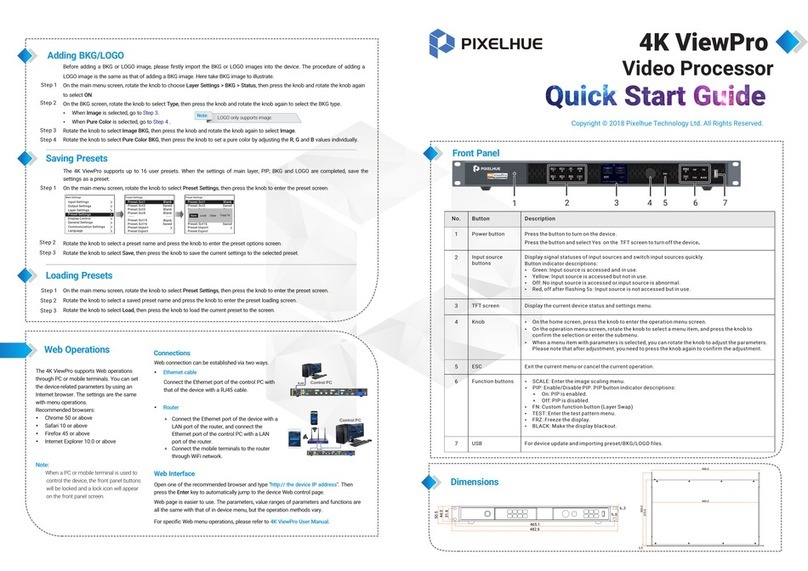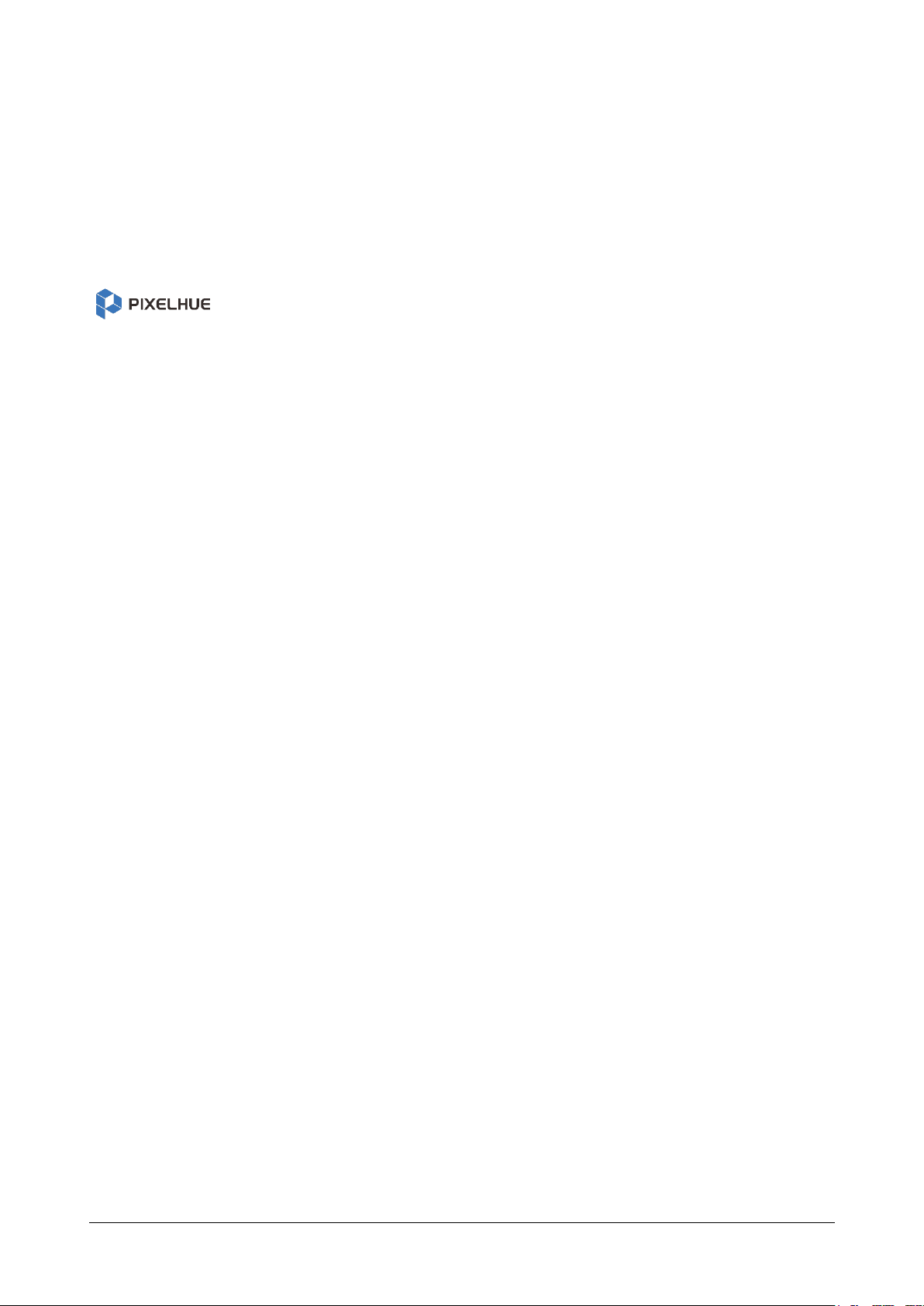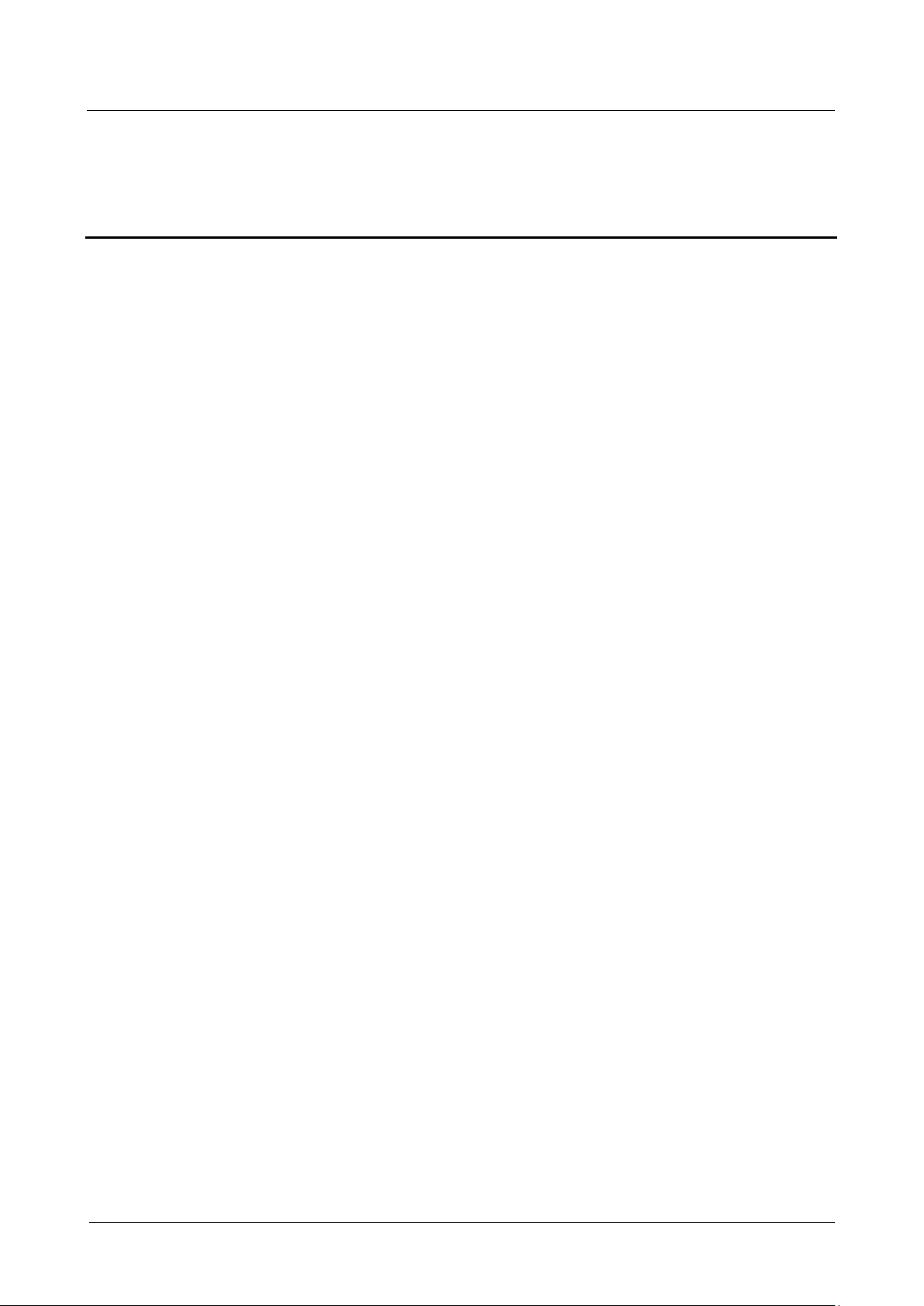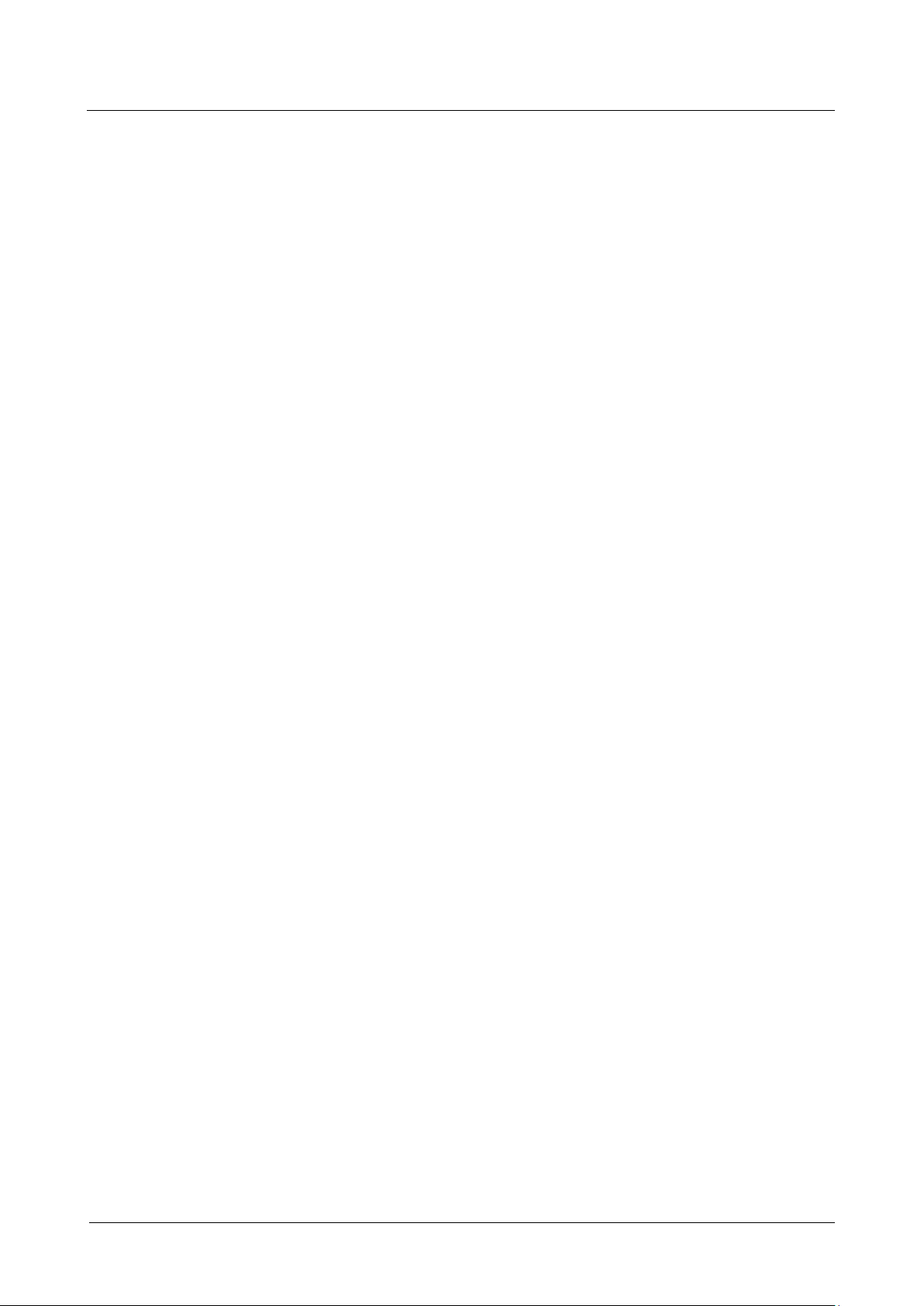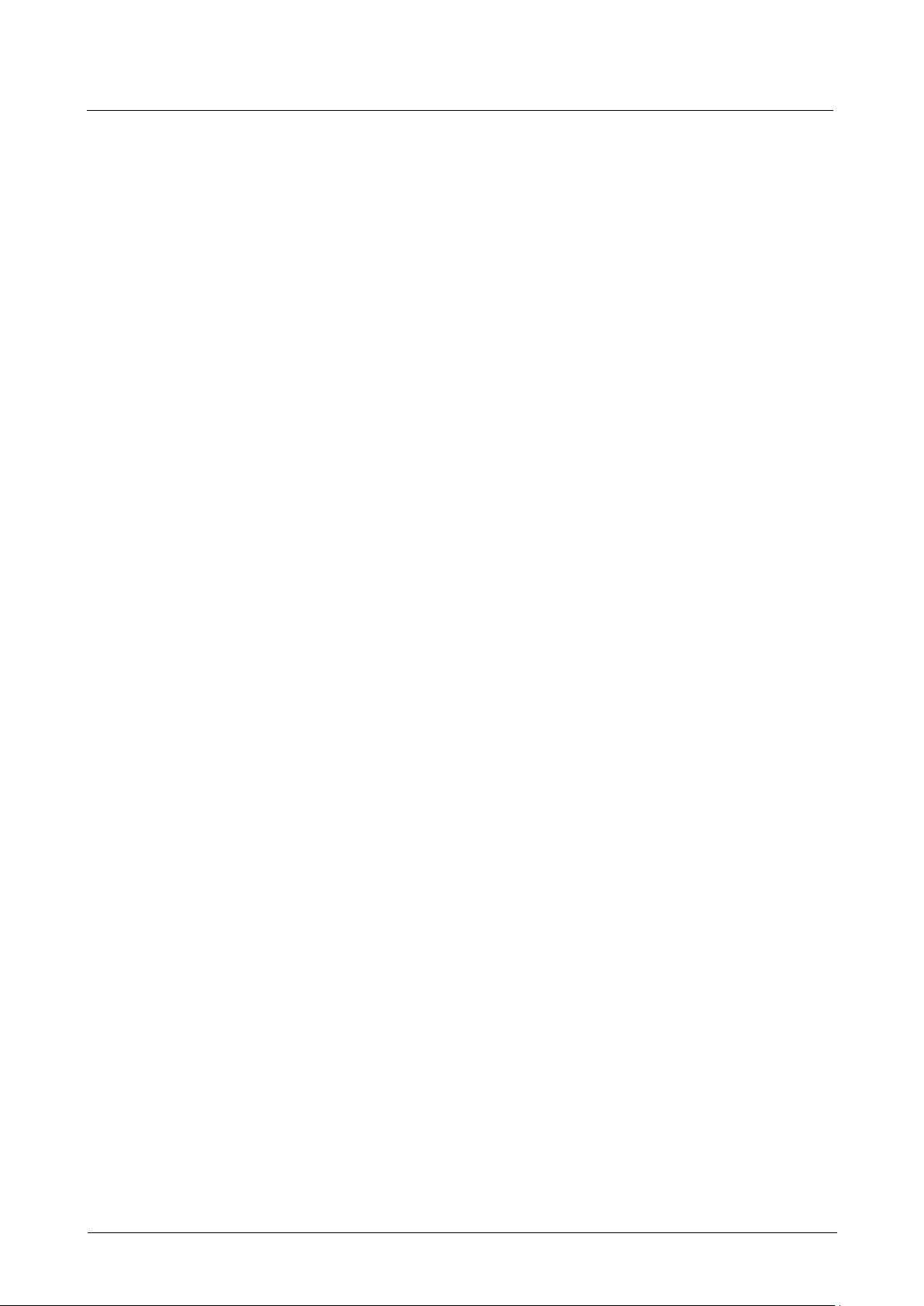4K ViewPro Video Processor User Manual
3.3 Appearance ................................................................................................................................................. 15
3.3.1 Front Panel......................................................................................................................................... 15
3.3.2 Rear Panel.......................................................................................................................................... 16
4 Applications ............................................................................................................... 18
4.1 Applications................................................................................................................................................. 19
5 Menu Operations........................................................................................................ 20
5.1 Operation Instructions ................................................................................................................................ 21
5.2 Home Screen............................................................................................................................................... 21
5.3 Input Settings .............................................................................................................................................. 22
5.3.1 Input Source ...................................................................................................................................... 22
5.3.2 Input Resolution ................................................................................................................................ 22
5.3.3 Color/Sample..................................................................................................................................... 23
5.3.4 Quantization Range ........................................................................................................................... 24
5.3.5 HDCP................................................................................................................................................. 24
5.4 Output Settings ........................................................................................................................................... 24
5.4.1 Output Resolution ............................................................................................................................. 25
5.4.2 AOI Settings....................................................................................................................................... 26
5.4.3 Output Color ...................................................................................................................................... 26
5.4.4 Connector Settings............................................................................................................................ 27
5.4.5 Rotation.............................................................................................................................................. 28
5.5 Layer Settings.............................................................................................................................................. 28
5.5.1 Main Layer......................................................................................................................................... 28
5.5.2 PIP 1/PIP 2 ........................................................................................................................................ 33
5.5.3 BKG.................................................................................................................................................... 37
5.5.4 LOGO................................................................................................................................................. 38
5.6 Preset Settings............................................................................................................................................ 38
5.6.1 Save Presets ..................................................................................................................................... 39
5.6.2 Load Presets ..................................................................................................................................... 39
5.6.3 Clear Presets..................................................................................................................................... 39
5.6.4 Copy Presets..................................................................................................................................... 39
5.6.5 Import and Export Presets................................................................................................................ 40
5.7 Display Control ............................................................................................................................................ 40
5.8 General Settings.......................................................................................................................................... 42
5.8.1 Synchronization................................................................................................................................. 42
5.8.2 Input Backup...................................................................................................................................... 43
5.8.3 FN....................................................................................................................................................... 43
5.8.4 Auxiliary Functions ............................................................................................................................ 44
5.8.4.2 Return to Home .................................................................................................................... 44
5.8.4.3 LCD Brightness..................................................................................................................... 44
5.8.4.4 Output Timing ....................................................................................................................... 44
5.8.4.5 Monitoring ............................................................................................................................. 45