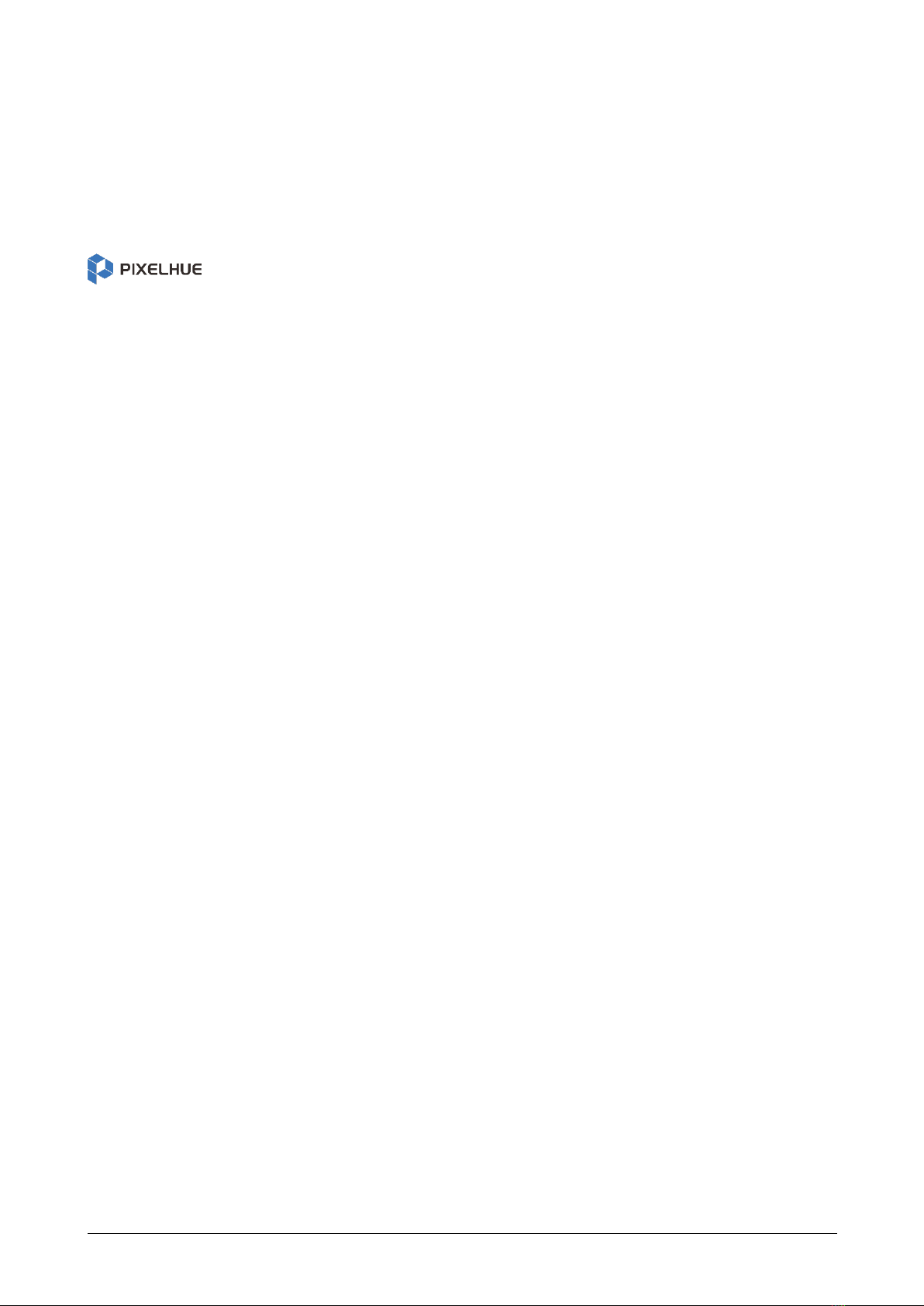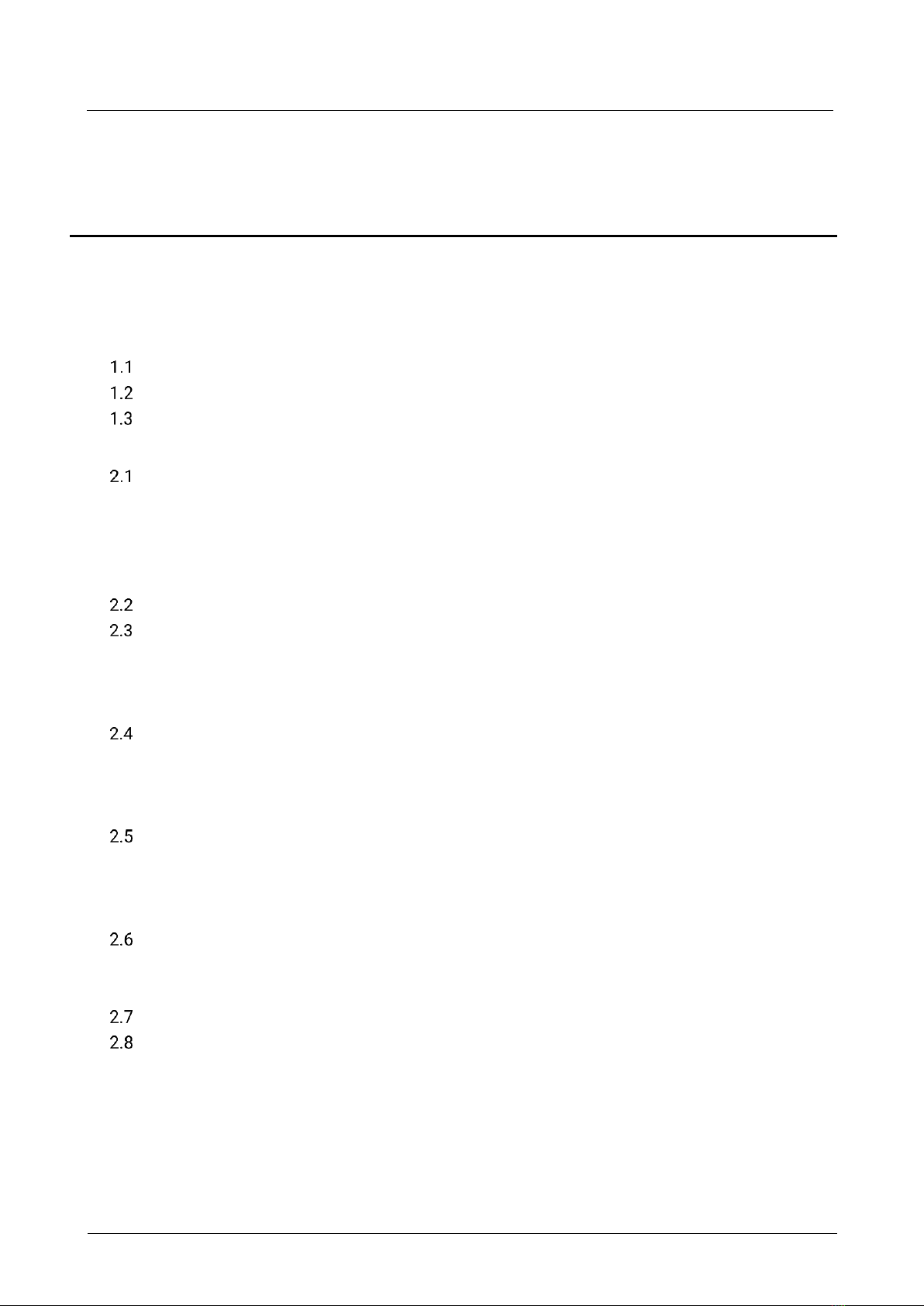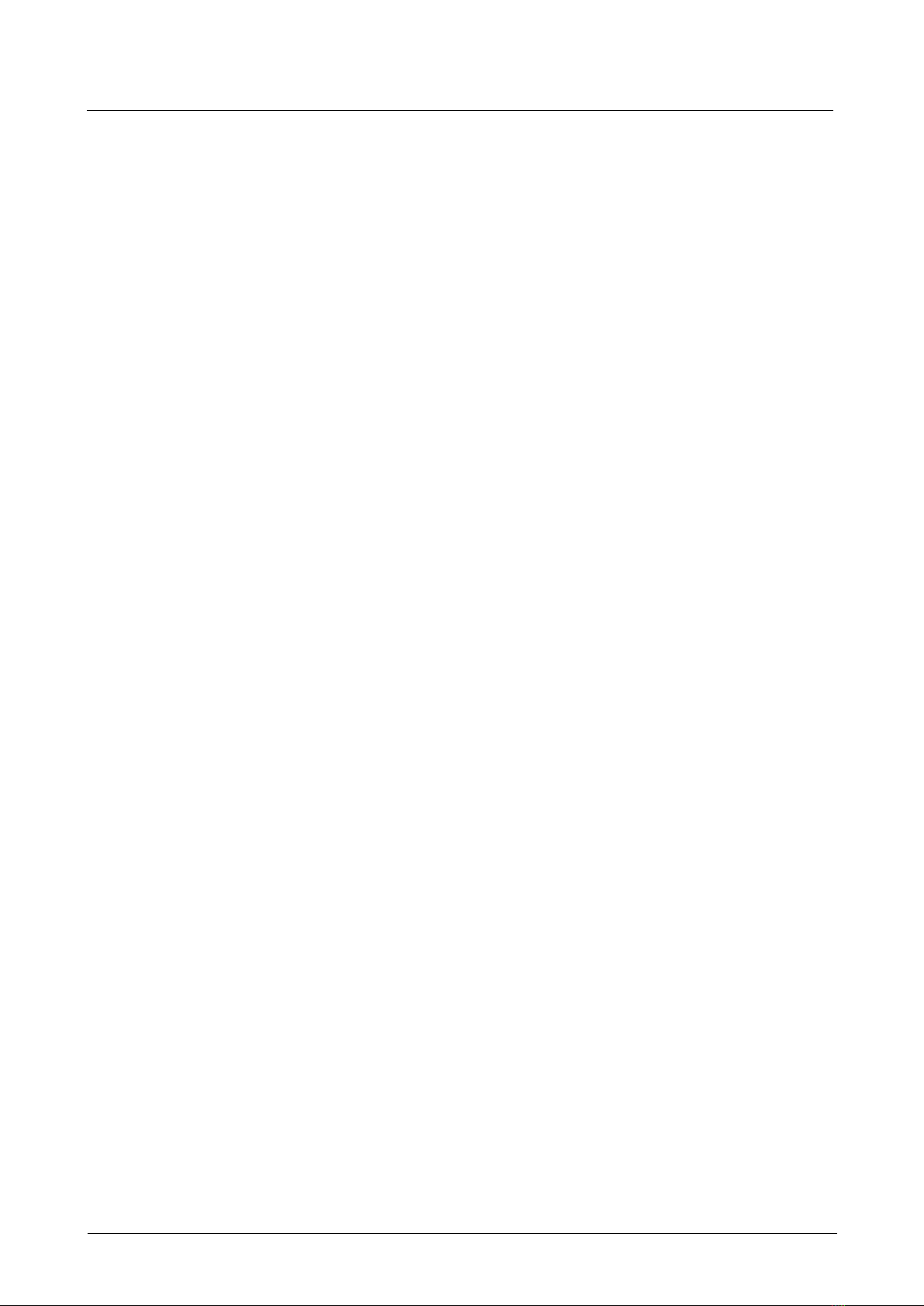All-New Event Presentation Switching Solutions
User Manual
7.2.1 Create New Projects.................................................................................................................. 97
7.2.2 Import Projects .......................................................................................................................... 98
7.2.3 Export Projects........................................................................................................................... 99
Device Management ......................................................................................................................... 100
7.3.1 Enter Device Configuration Page............................................................................................ 100
7.3.2 Configure Device Properties ................................................................................................... 101
7.3.3 Configure Input Properties...................................................................................................... 107
7.3.4 Configure Output Properties ................................................................................................... 116
Screen Configuration ........................................................................................................................ 119
7.4.1 Configure Screens ................................................................................................................... 120
7.4.2 Configure Screen Properties................................................................................................... 121
Layer Operation................................................................................................................................. 128
7.5.1 Add Layers ............................................................................................................................... 128
7.5.2 Manage Gallery ........................................................................................................................ 130
7.5.3 Configure Layer Properties ..................................................................................................... 130
MVR (Multiviewer)............................................................................................................................. 137
7.6.1 Configure MVR Layout ............................................................................................................ 137
7.6.2 Configure MVR Properties ...................................................................................................... 138
Preset Management ......................................................................................................................... 140
Screen Maintenance ......................................................................................................................... 141
7.8.1 Device Maintenance ................................................................................................................ 141
7.8.2 Diagnostics .............................................................................................................................. 142
Software Settings.............................................................................................................................. 143
7.9.1 Switch UI Language................................................................................................................. 143
7.9.2 Configure Input View ............................................................................................................... 143
7.9.3 Export Software Logs .............................................................................................................. 143
7.9.4 View Software Info .................................................................................................................. 143
8 U5/U5 Pro Event Controllers..................................................................................................................... 144
Introduction ....................................................................................................................................... 145
Hardware Introduction...................................................................................................................... 145
8.2.1 2.2.1 Front Panel...................................................................................................................... 145
8.2.2 Rear Panel ................................................................................................................................ 147
Device Operations............................................................................................................................. 149
8.3.1 Basic Operations...................................................................................................................... 149
8.3.2 Startup and Shutdown............................................................................................................. 149
8.3.3 Main Touchscreen................................................................................................................... 150
8.3.4 Device Buttons......................................................................................................................... 150
8.3.5 Screen Buttons......................................................................................................................... 151
8.3.6 Input Source Buttons............................................................................................................... 152
8.3.7 Layer Buttons........................................................................................................................... 153
8.3.8 Preset Buttons ......................................................................................................................... 154
8.3.9 Function Control Area ............................................................................................................. 155