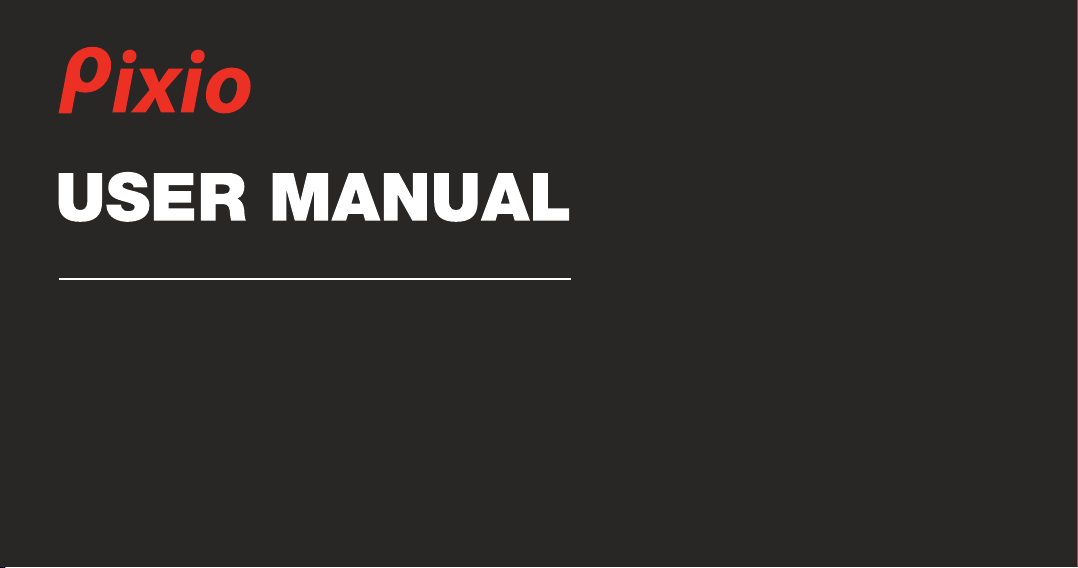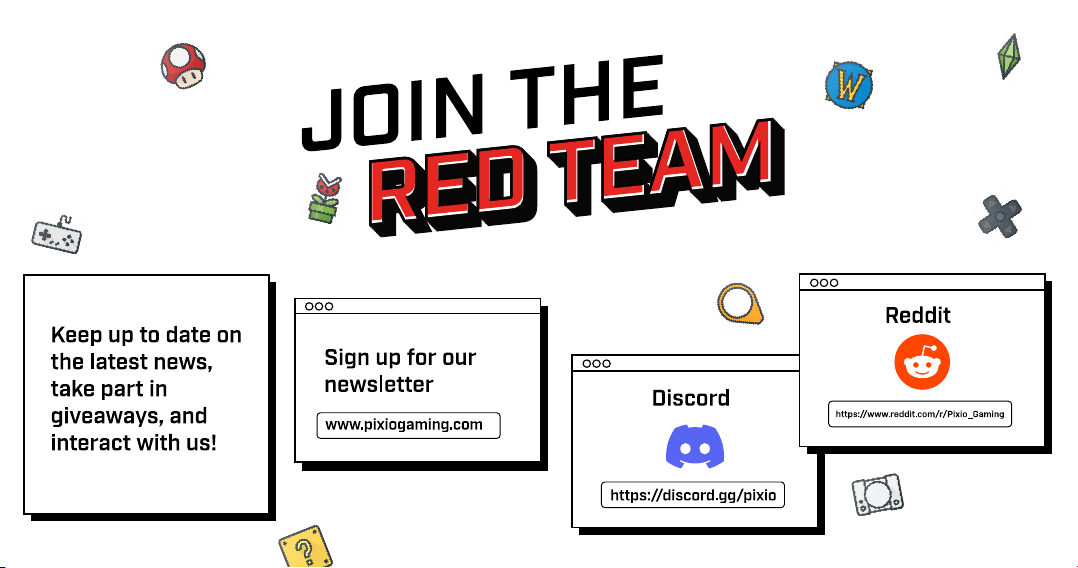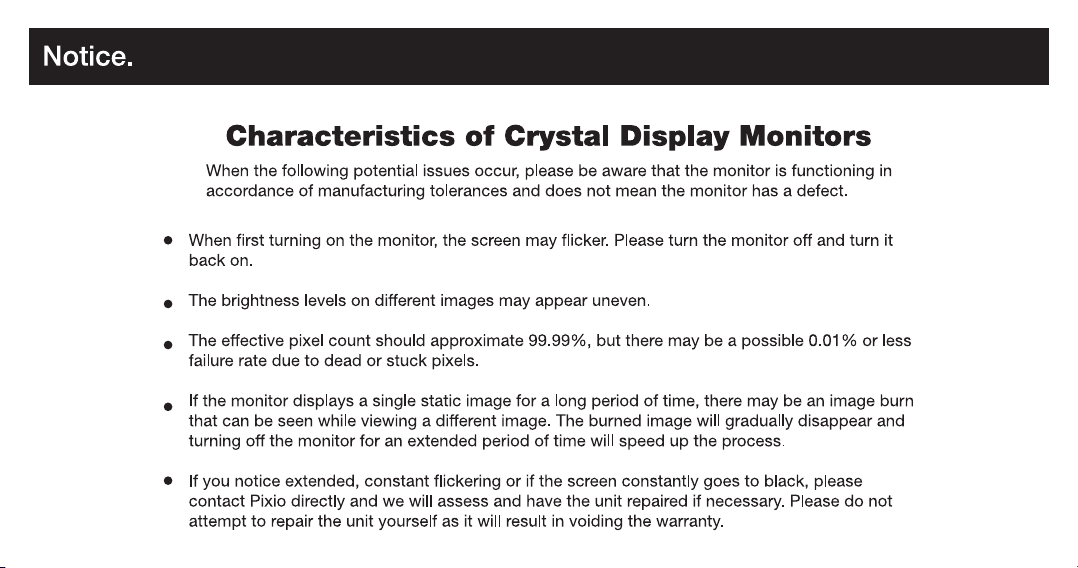Pixio PX248 Prime S User manual
Other Pixio Monitor manuals

Pixio
Pixio PX257 Prime User manual

Pixio
Pixio PX279 Prime User manual

Pixio
Pixio PXC327 V2.0 User manual

Pixio
Pixio PXC243S User manual

Pixio
Pixio PX273 User manual

Pixio
Pixio PX275h User manual

Pixio
Pixio PXC277 User manual

Pixio
Pixio PX259 Prime S User manual

Pixio
Pixio PX275C Prime User manual

Pixio
Pixio PX248 PRO User manual

Pixio
Pixio PX5 HAYABUSA Series User manual

Pixio
Pixio PX347c Prime User manual

Pixio
Pixio PXC325 User manual

Pixio
Pixio PXC327A User manual

Pixio
Pixio PX248 Prime Advanced V2 User manual

Pixio
Pixio PX160 User manual

Pixio
Pixio PXC273 User manual

Pixio
Pixio PX222 User manual

Pixio
Pixio PXC243 User manual

Pixio
Pixio PX7 PRIME User manual