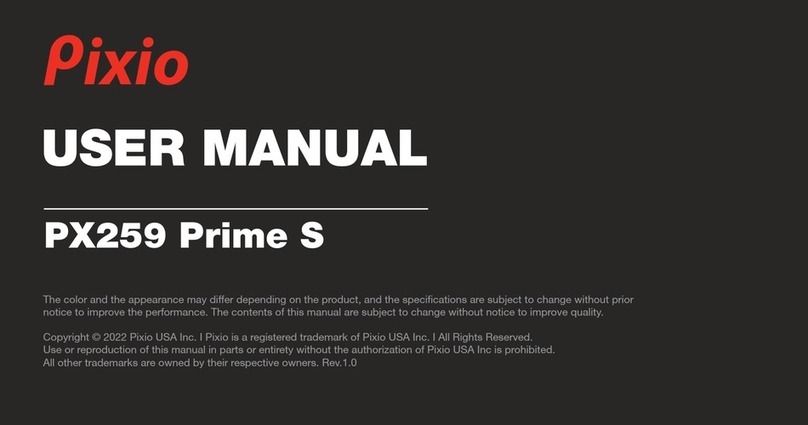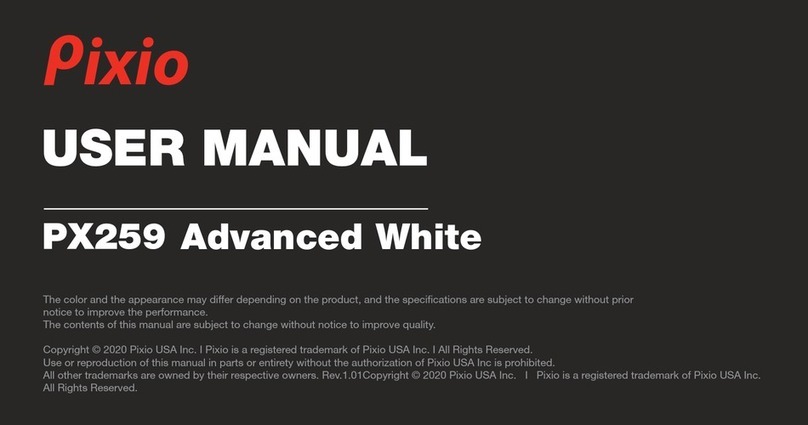PIP
On
Off
Return
Exit
NONE
NONE
Standard
Movie
FPS
RTS
EyeSaver
Return
Exit
Cool
Warm
User
Return
Exit
Auto
21:9
4:3
Return
Exit
DVI
HDMI
DP
Return
Exit
SRGB
NONE
NONE
NONE
NONE
NONE
NONE
NONE
NONE
NONE
NONE
NONE
NONE
NONE
NONE
NONE
NONE
NONE
NONE
NONE
NONE
NONE
NONE
NONE
NONE
NONE
NONE
NONE
NONE
NONE
NONE
PIP PBP
DCR
Contrast
Brightness
Mode
Color Temp.
Aspect
Input
MultiWindow
Reset the window display
Return to the previous menu
Exit from the whole menu
Adjust display contrast
Activate dynamic contrast
Inactive dynamic contrast
Return to the previous menu
Exit from the whole menu
Normal work mode
Description
Adjust display brightness
Movie mode
FPS game mode
RTS game mode
Eye protection ray filter application mode
Fine tuning of red color temperature
Return to the previous menu
Exit from the whole menu
Set as cold color temperature
Set as warm color temperature
Fine tuning of green color temperature
Fine tuning of blue color temperature
Return to the previous menu
Exit from the whole menu
Automatically adjust picture aspect ratio
Picture in 21:9 mode
Picture in 4:3 mode
Return to the previous menu
Exit from the whole menu
DVI (digital) signal input
HDMI (digital) signal input
Display port (digital) signal input
Return to the previous menu
Exit from the whole menu
Switching signal source
Change the picture in picture
display position
Home screen and the picture in
picture singnal source interchange
SET TO SRGB
Reset
Return
Exit
Submen u
Item
Main Menu
Icon
Main Menu
Icon
Main Menu
Icon
Mai n Men u
Item
Subm en u
Opti o n s
NONE
NONE
NONE
NONE
NONE
NONE
Red
Green
Blue
NONE
NONE
NONE
NONE
NONE
NONE
NONE
NONE
NONE
NONE
NONE
NONE
NONE
NONE
NONE
NONE
NONE
NONE
NONE
NONE
NONE
SwapInput
PIPPOS
NONE
WindowSwap
V. Operation Menu (OSD) Function Descriptions
-5-
All specifications and informations are subject to change without notice.