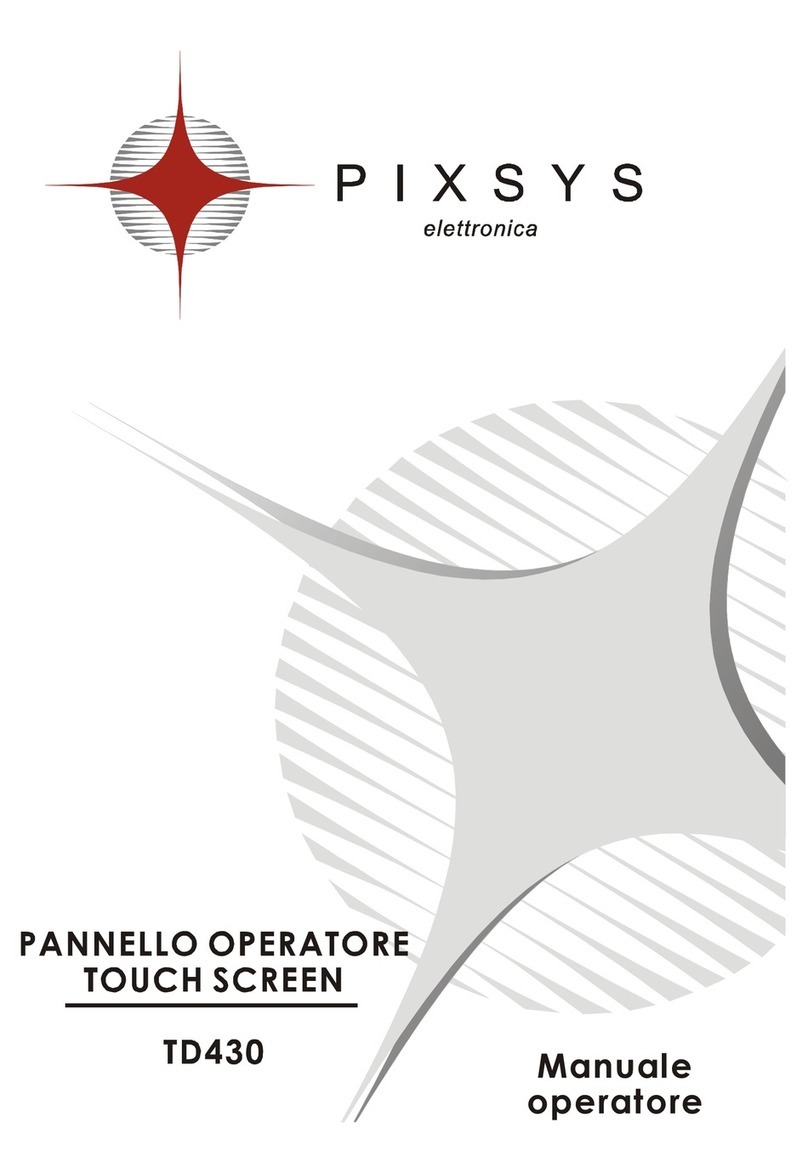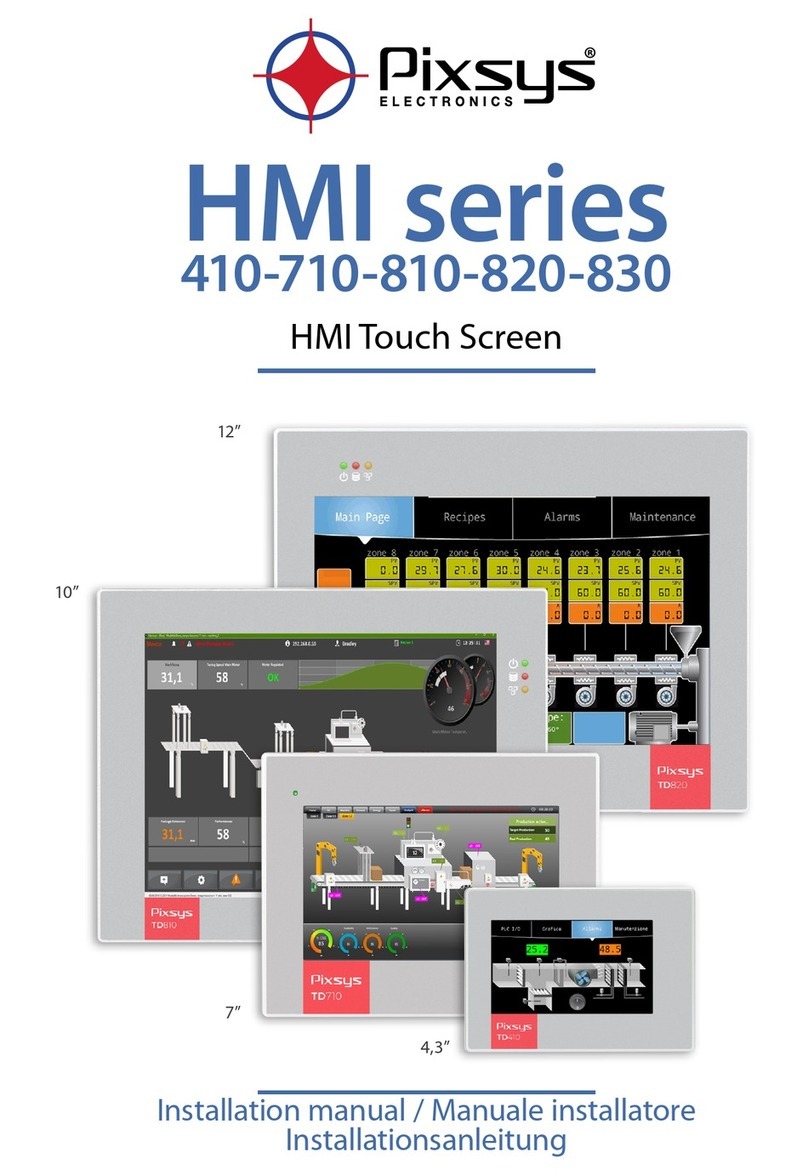1 Introduction..............................................................................3
2 Ordering codes........................................................................3
3 Optional devices......................................................................3
4 Dimensions and installation.....................................................3
5 Hardware data.........................................................................6
Mechanical features.......................................................................6
Standard Hardware configuration..................................................6
Display and Lamp TD570..............................................................6
Display and Lamp TD700..............................................................6
Connections...................................................................................6
6 Electrical wirings......................................................................8
6.1 Terminal block M1 .............................................................9
6.2 Ethernet connection...........................................................9
6.3 USB connections.............................................................10
6.4 COM1 RS232 connector..................................................11
6.5 Audio connector...............................................................13
6.6 SD/MMC connector .........................................................13
6.7 USB-Device connector.....................................................14
6.8 ETD-EXP connector for data acquisition modules...........15
7 Setting of dip-switches...........................................................16
7.1 Serial dip-switches...........................................................17
7.2 CPU dip-switches ............................................................18
7.3 COM1 dip-switches..........................................................20
8 Connecting the Terminal to PC..............................................21
8.1 Connection to PC by ActiveSync.....................................21
8.2 Connection by FTP..........................................................23
8.3 Remote desktop...............................................................25
9 Auto-start of selected applications.........................................26
9.1 Create autorun.lnk file......................................................27
10 Installation program...............................................................29
11 Software applications.............................................................29
12 Notes / Updates.....................................................................31