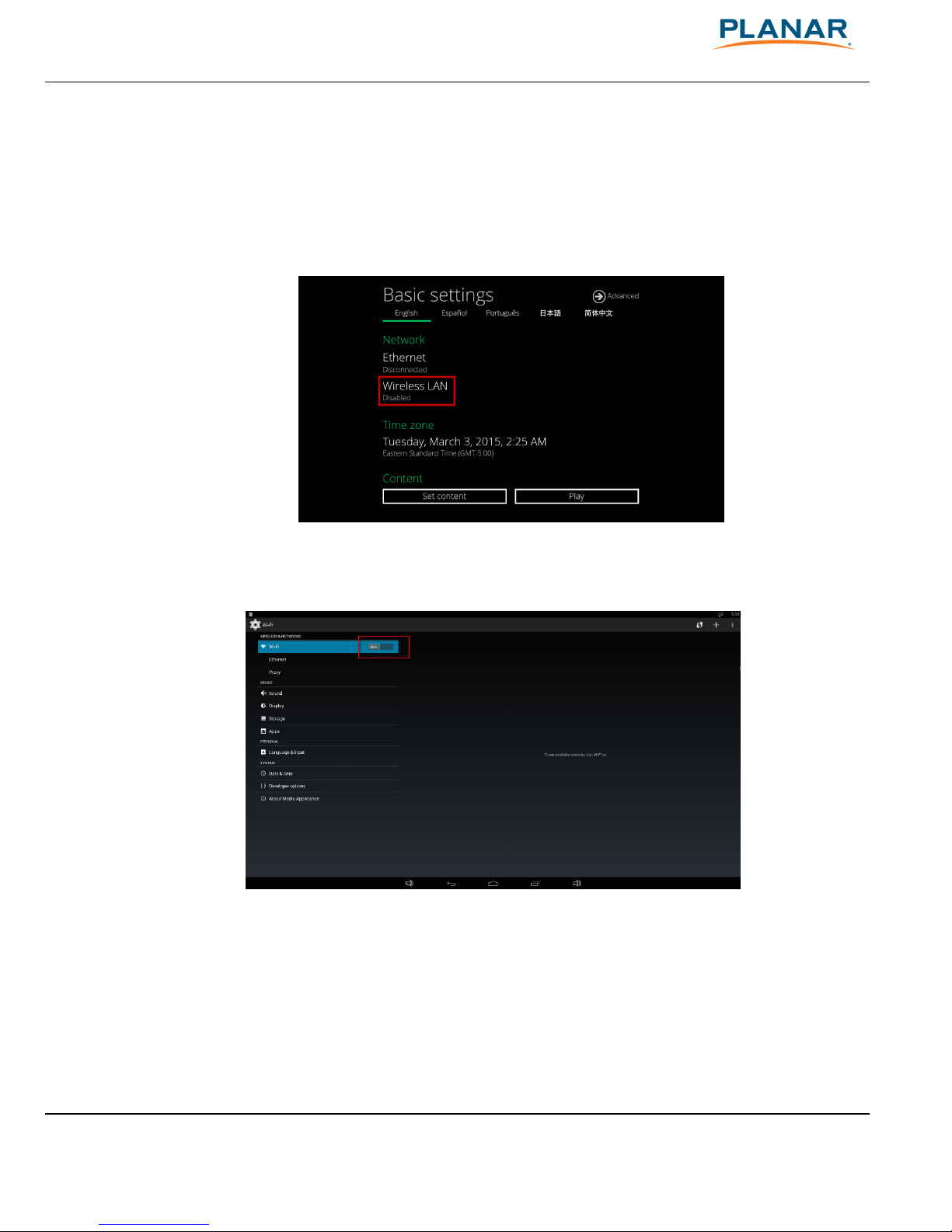Contents
1
Overview ............................................................................................................................................................ 3
1.1 Feature Highlights .............................................................................................................. 3
1.2 Package Contents ............................................................................................................... 4
1.3 Installation ............................................................................................................................. 4
1.3.1
Attach wireless antenna ................................................................................................. 4
1.3.2
Mounting Option: [Attach on the ack of the monitor using Velcro] .......... 5
1.4 Physical View ....................................................................................................................... 5
1.4.1
Physical features (left to right in previous illustration) ....................................... 6
2
Configuring the Player .................................................................................................................................. 7
2.1 System Connections .......................................................................................................... 7
2.2 Basic Settings ........................................................................................................................ 8
2.3 Connect Player to Your Network ................................................................................... 9
2.3.1
Wireless connection ......................................................................................................... 9
2.3.2
Static IP – manually assign network IP address ................................................... 10
2.3.3
Wired connection ............................................................................................................ 11
2.3.4
Proxy settings ................................................................................................................... 12
2.3.5
Show IP settings .............................................................................................................. 14
2.4 Time Zone Settings ......................................................................................................... 15
2.5 Content Settings .............................................................................................................. 15
2.6 Player Information ........................................................................................................... 18
2.7 Content Configuration – AppStart............................................................................. 19
2.8 Content Configuration – FailSafe ............................................................................... 20
2.9 Content Configuration – EasyPlay ............................................................................. 21
2.10 Display Settings .............................................................................................................. 25
2.11 Sound Settings ................................................................................................................ 28
2.12 Access Configuration – Player Name ...................................................................... 29