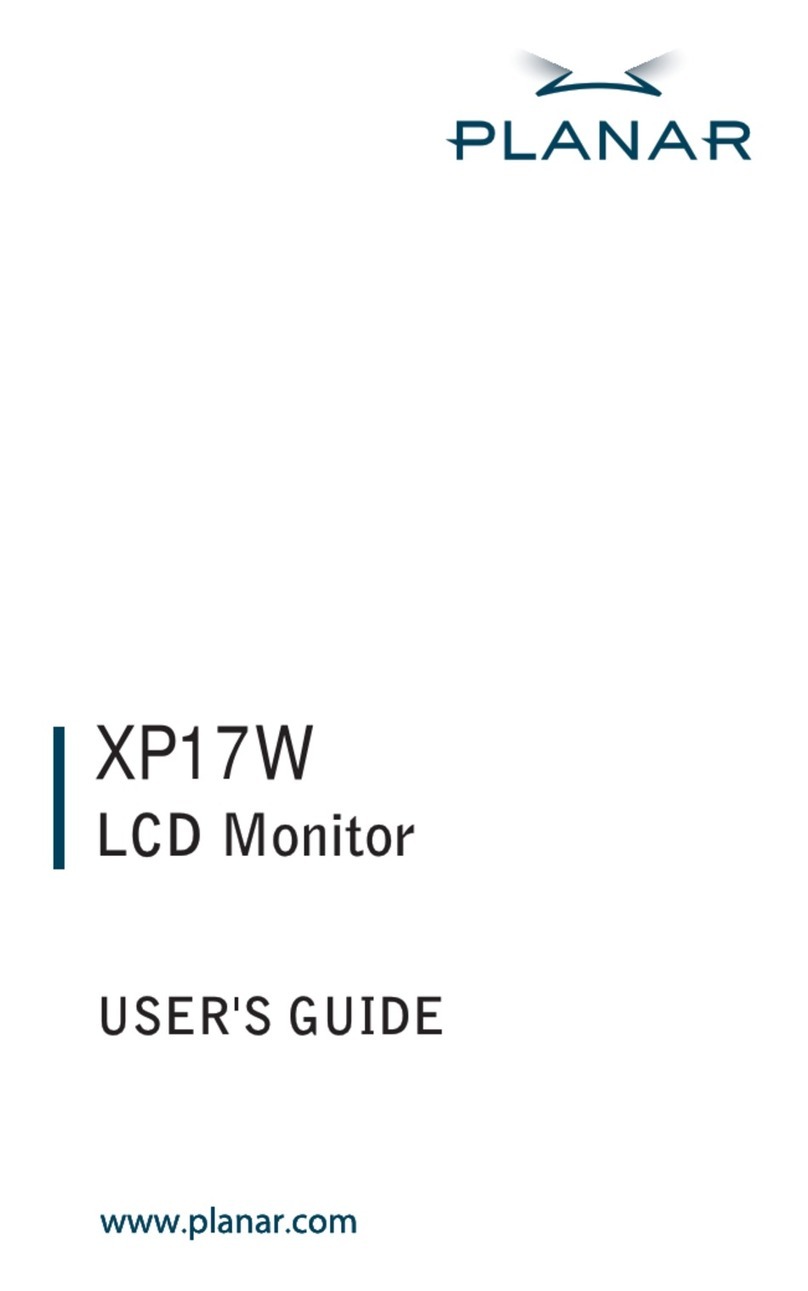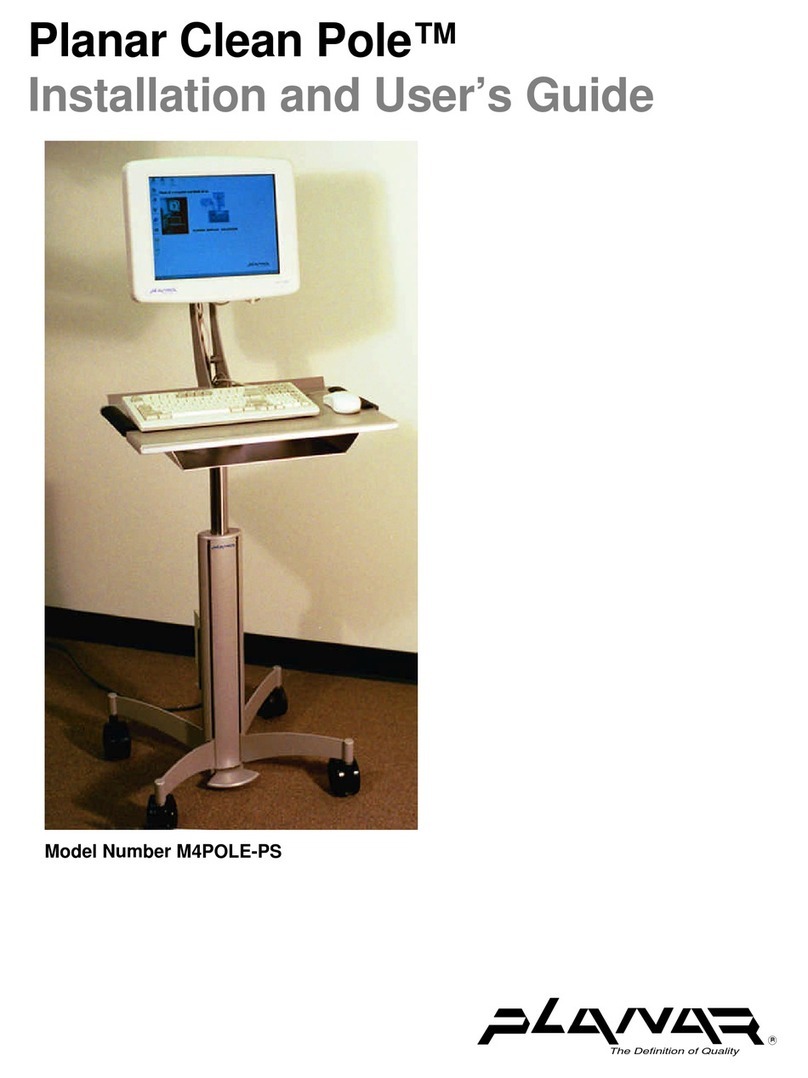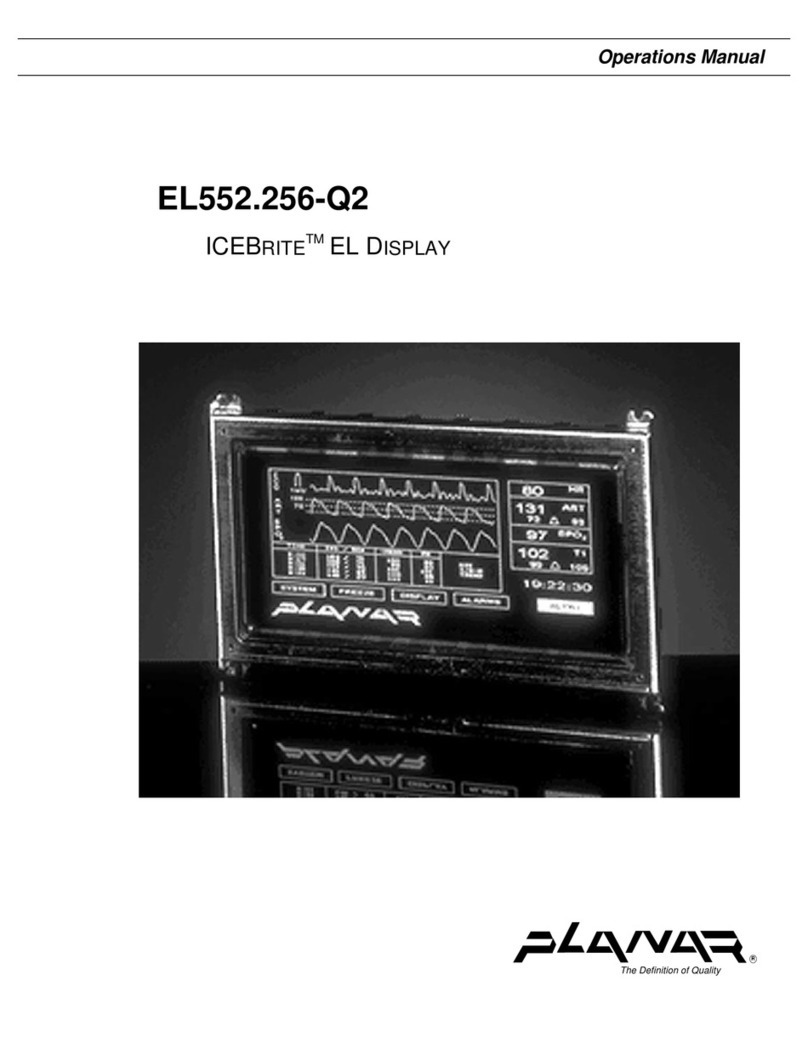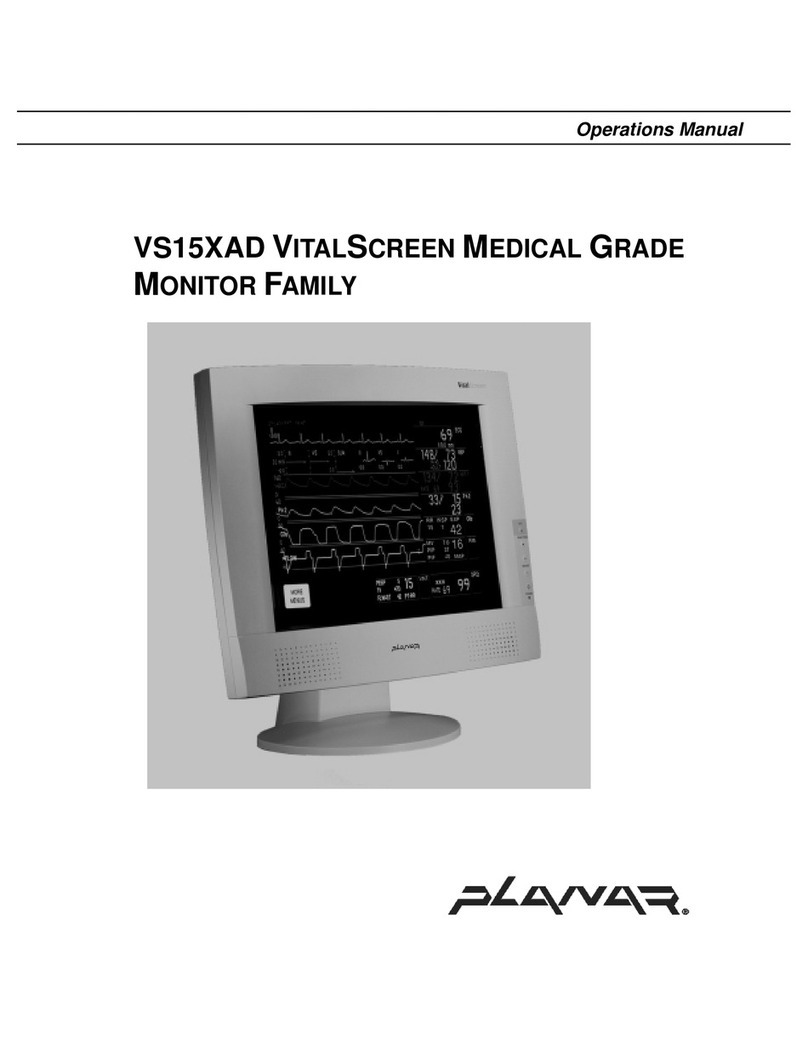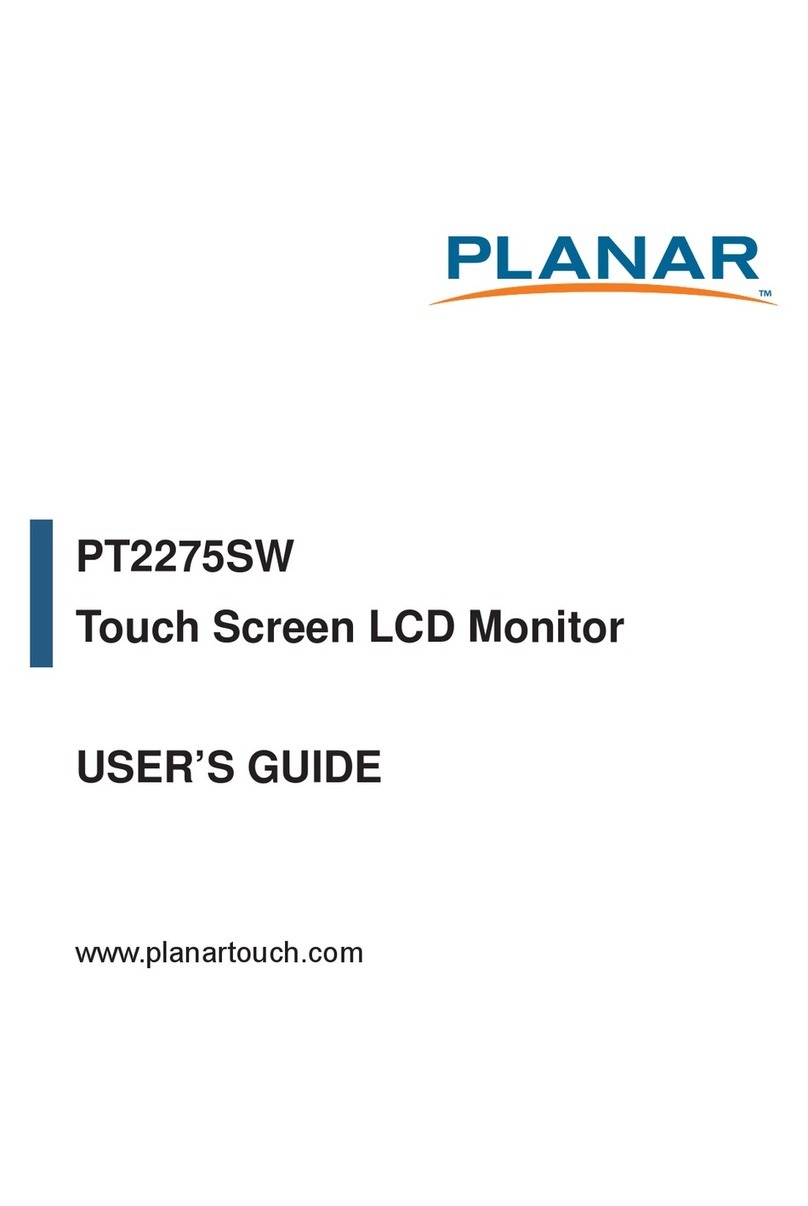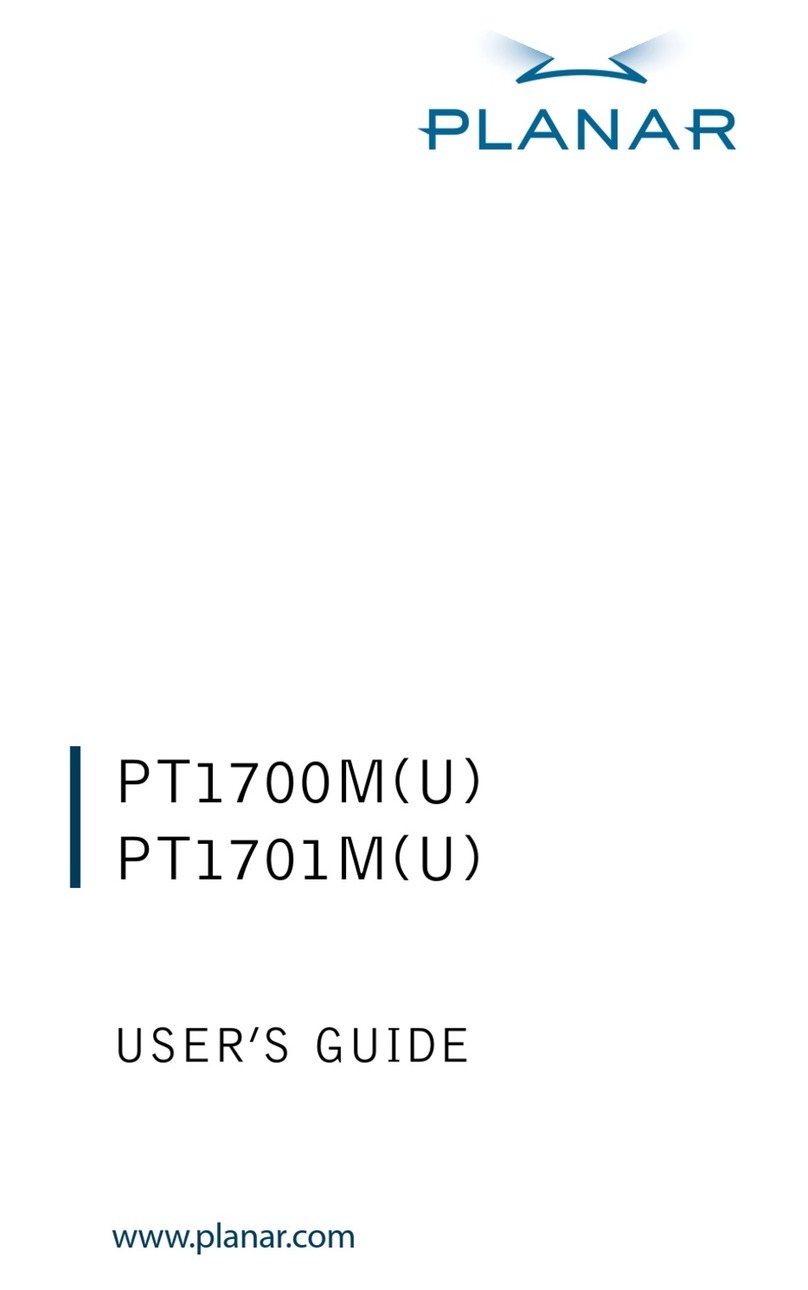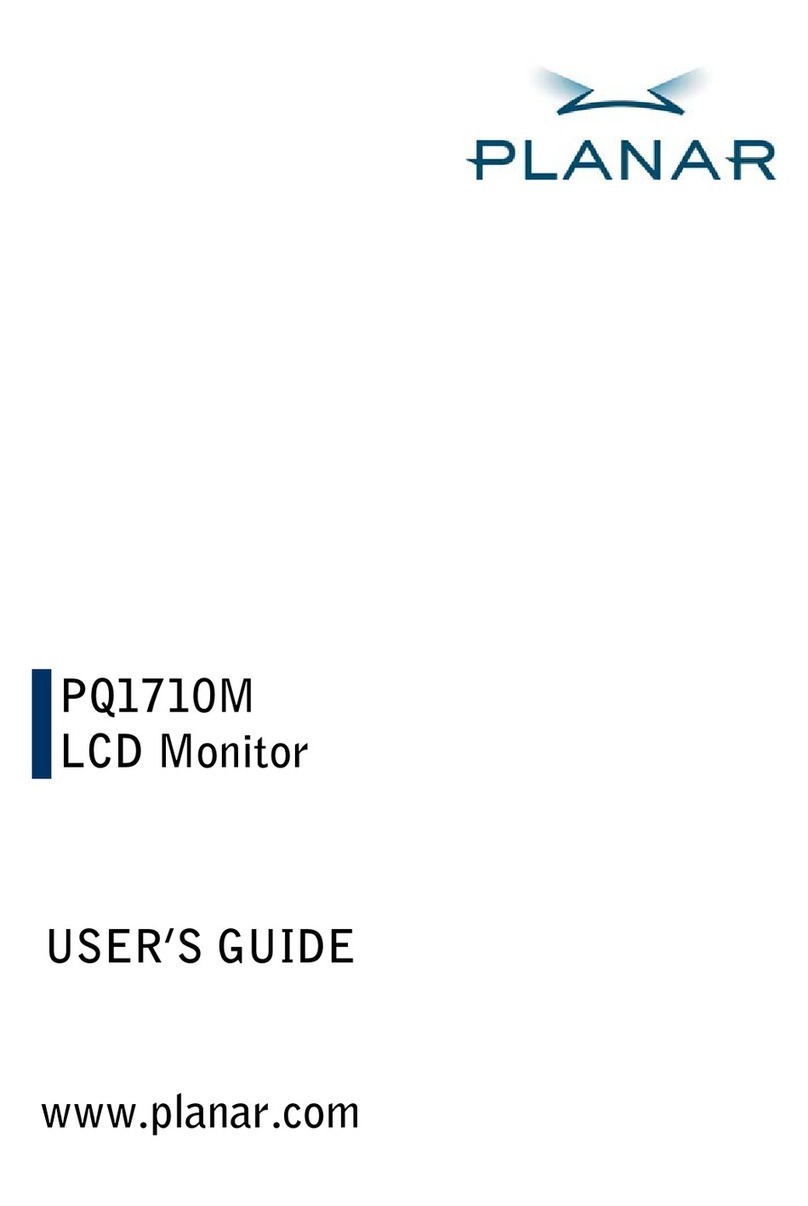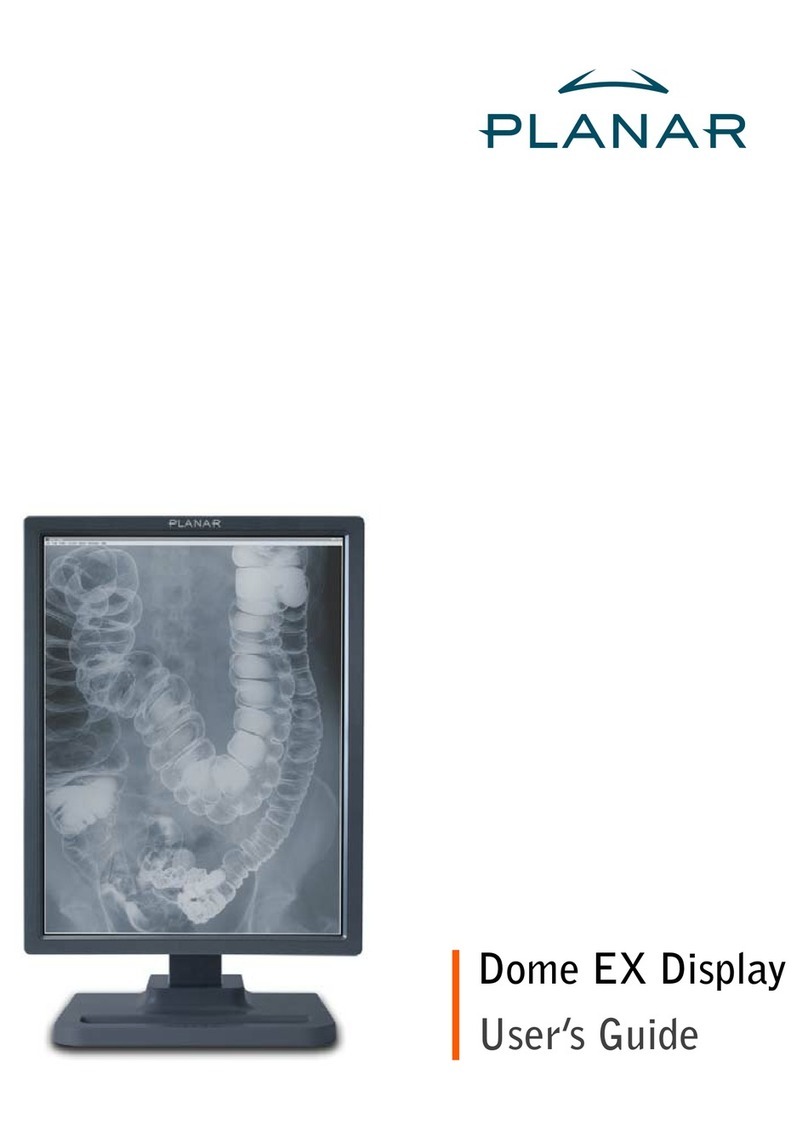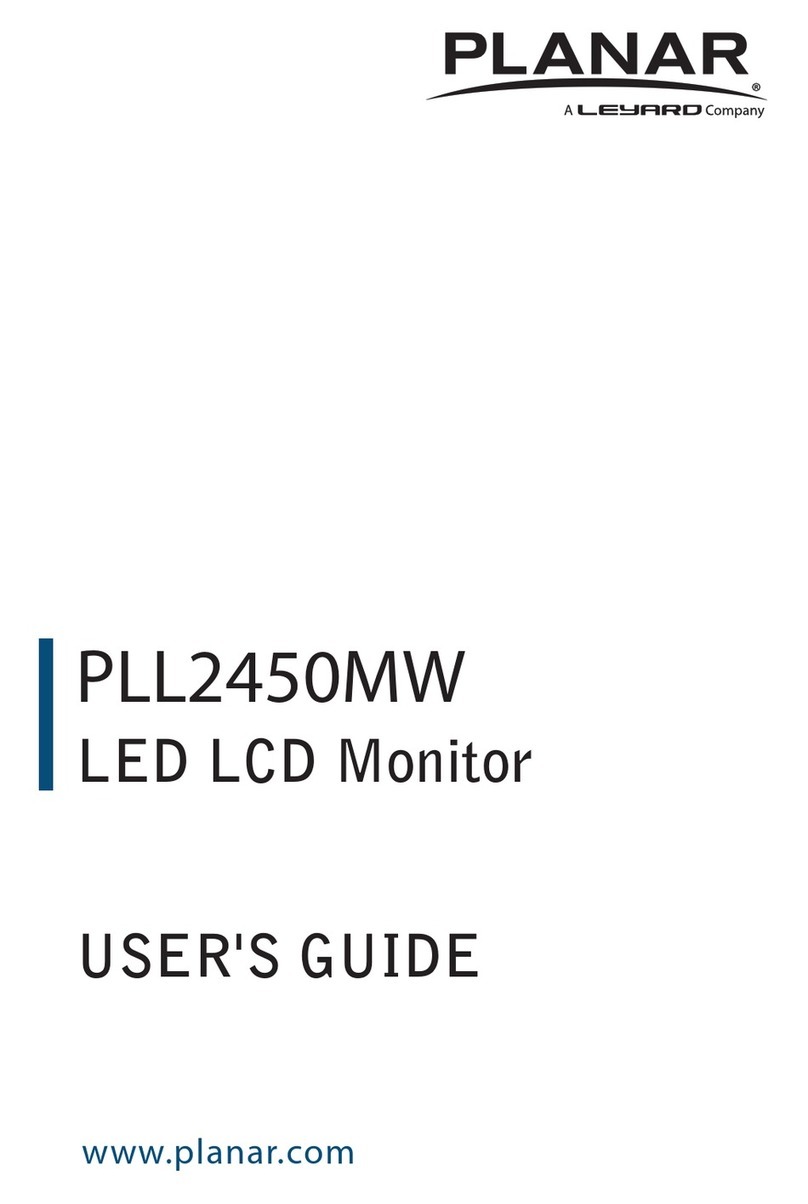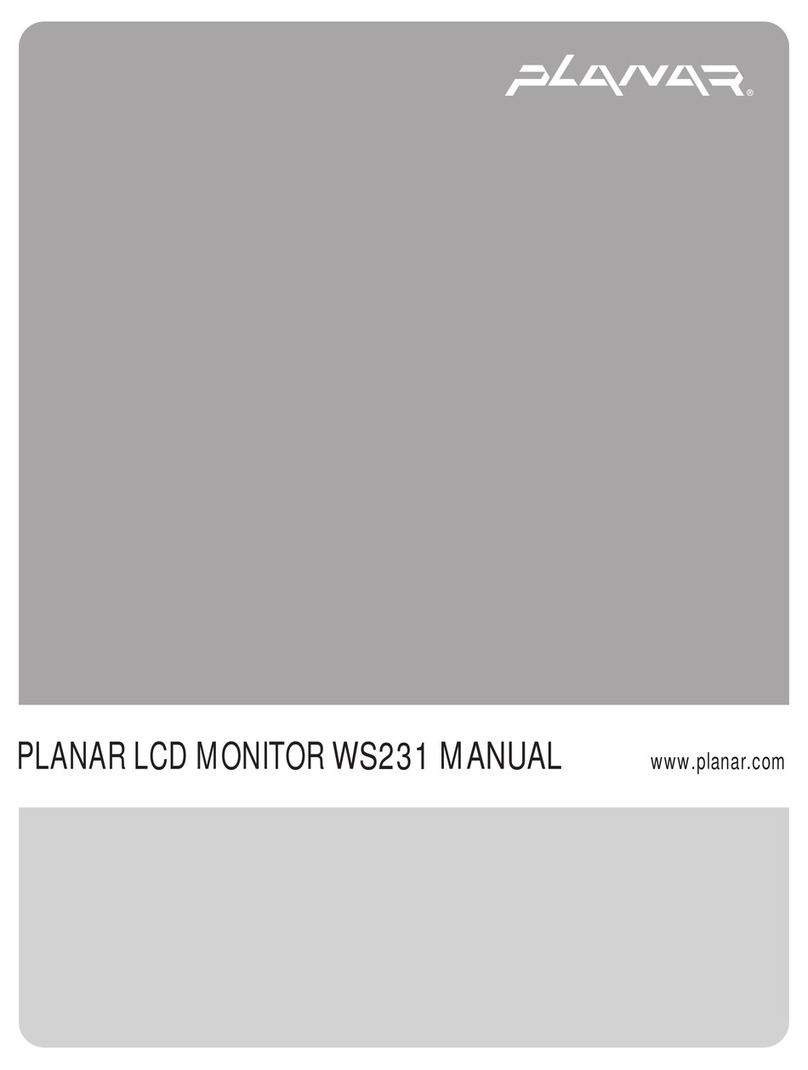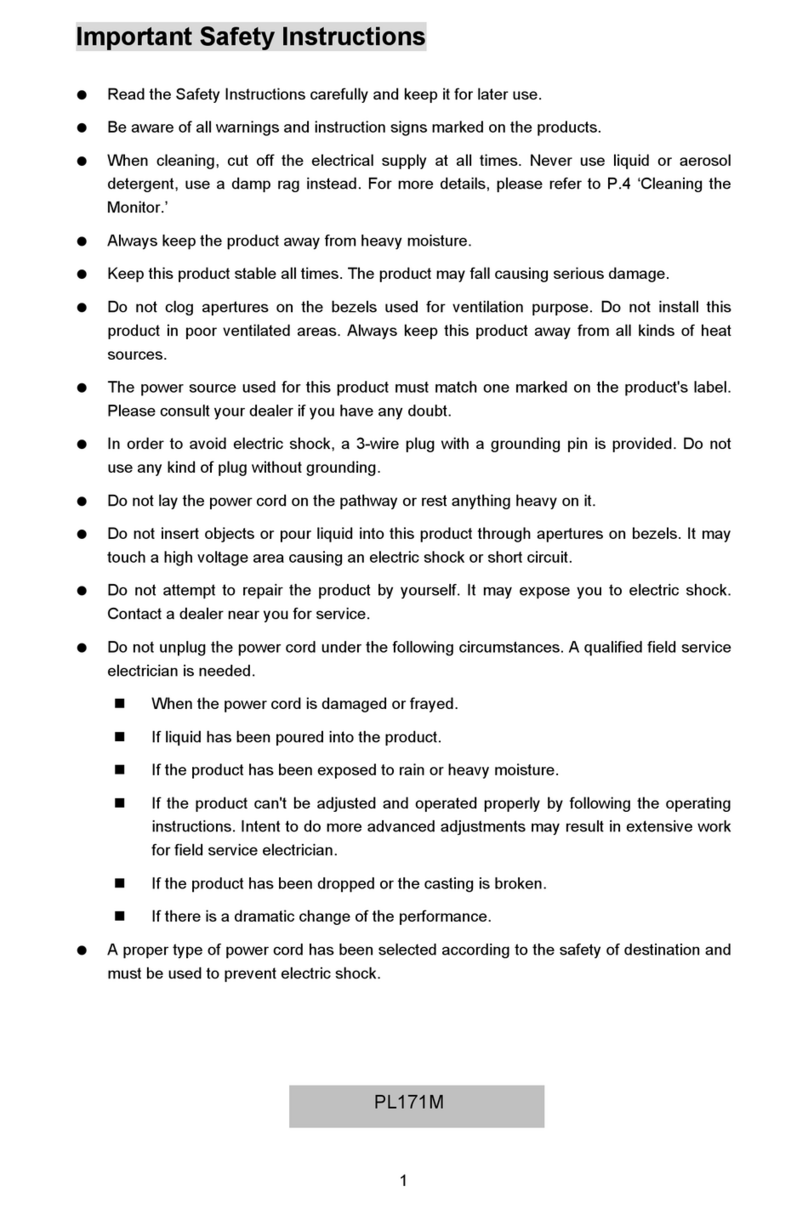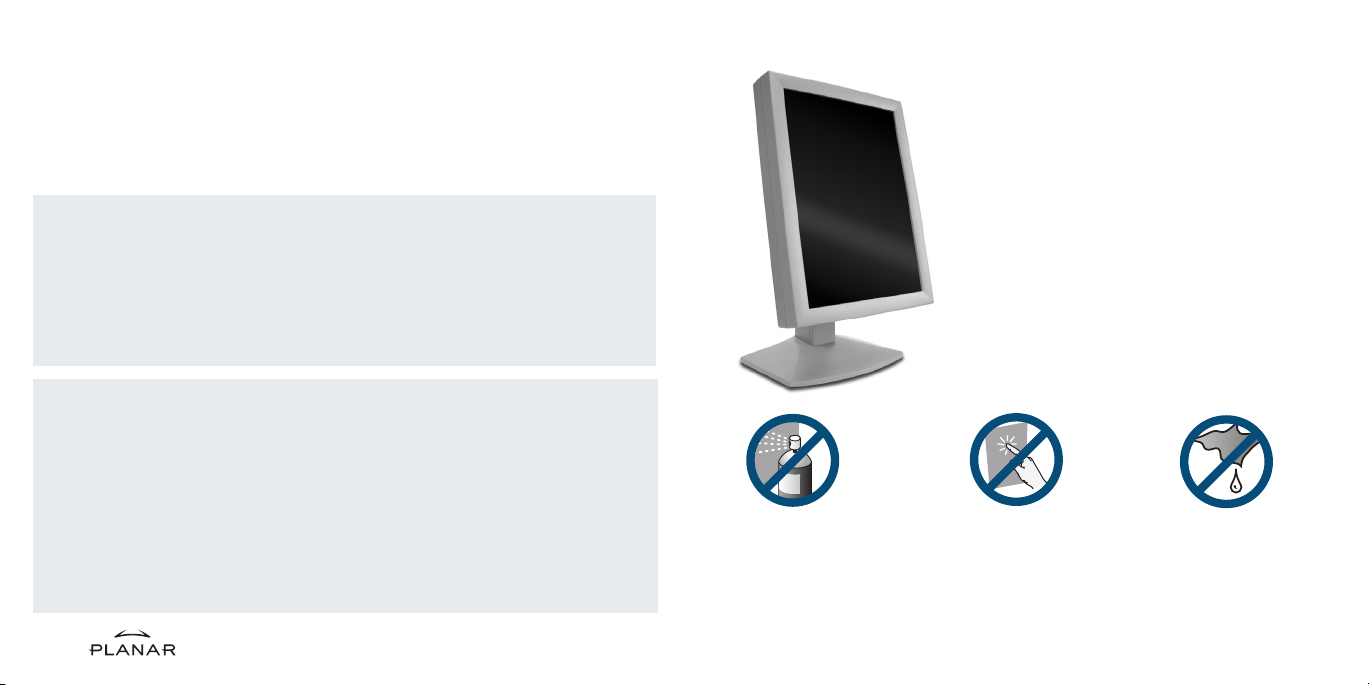14
1Unplug the power supply before
cleaning the display.
2Dampen a soft, clean cloth with
70% isopropyl alcohol.
3Wipe the screen gently with the
dampened cloth.
4Use a dry, soft, clean cloth to wipe
off the residue.
Always wipe off water and other stains
immediately to avoid damage to the screen.
Do not use or spray liquid,
aerosol, ammonia, or other
alcohol-based cleaners on
the display or screen.
Some chemical cleaners
may damage the display
and its case.
Do not touch the LCD screen
with your fingers. Skin oils
are hard to remove from
the screen.
Do not saturate the cleaning
cloth. Liquid that drips
on the glass may seep
into the display case.
Cleaning the LCD Screen
15
Through value-added services, the Dome CXtra monitoring and calibration software enhances
the functionality of Dome CX displays for viewing medical images in diagnostic settings.
All Dome CX displays ship with the CX Edition Base Package. The CX Edition Validation
Package is sold separately.
CX Edition Base Package
•Reporting service. Access service information, view events and history, and check events
related to error conditions.
•RightLight service. Check DICOM conformance and calibrate the display based on
the DICOM Grayscale Standard Display Function.
•Backlight Saver service. Schedule sleep for the display backlights.
•Privilege service. Limit users who can change display parameters.
CX Edition Validation Package
•AAPM TG18 Test service. Use recommendations from the American Association of
Physicists in Medicine,Task Group 18 to evaluate the display.
•DIN Acceptance Test service. Perform the German standard test for measuring
display performance.
•QuickSwitch service. Change the orientation of the software display.
•Test Patterns service.View test patterns that demonstrate the image quality of
the display.
•Enterprise Management service. Manage displays from a central location using
any SNMP console application.
Using Dome CXtra
c3i-qs-ug-1a 3/29/04 9:41 PM Page 14