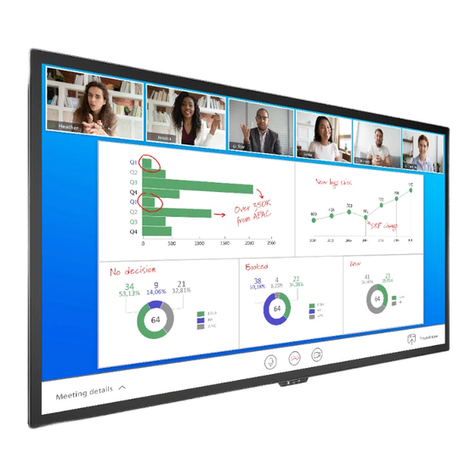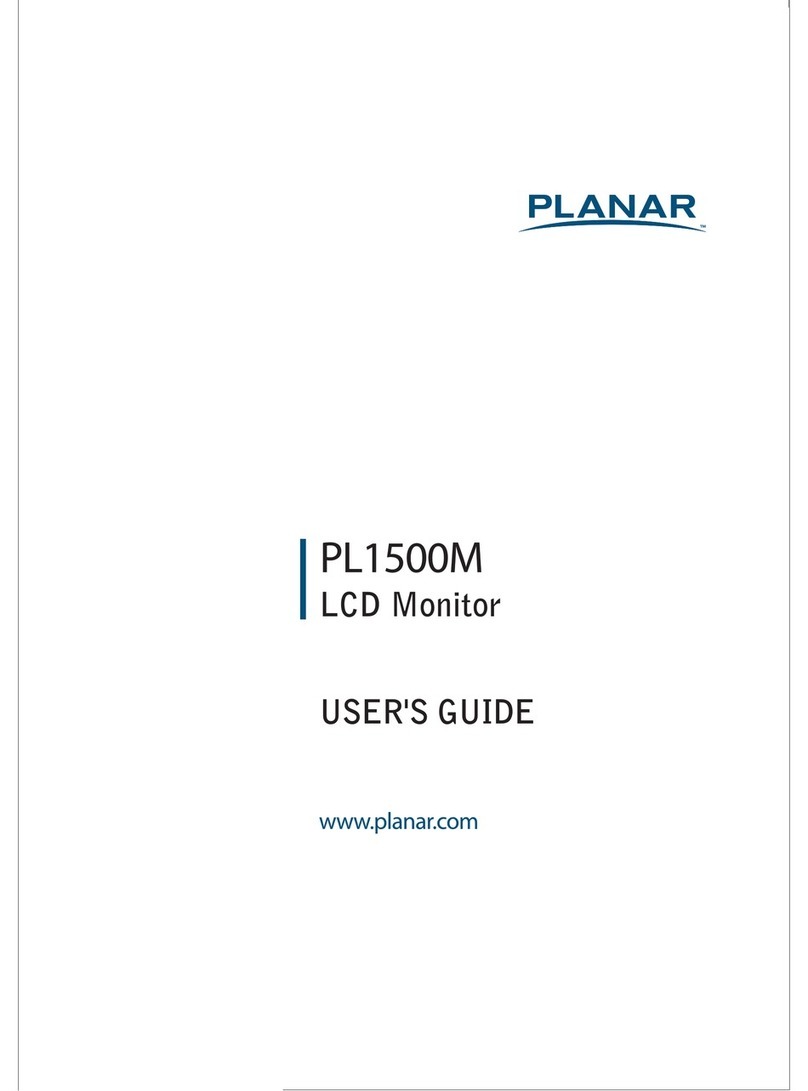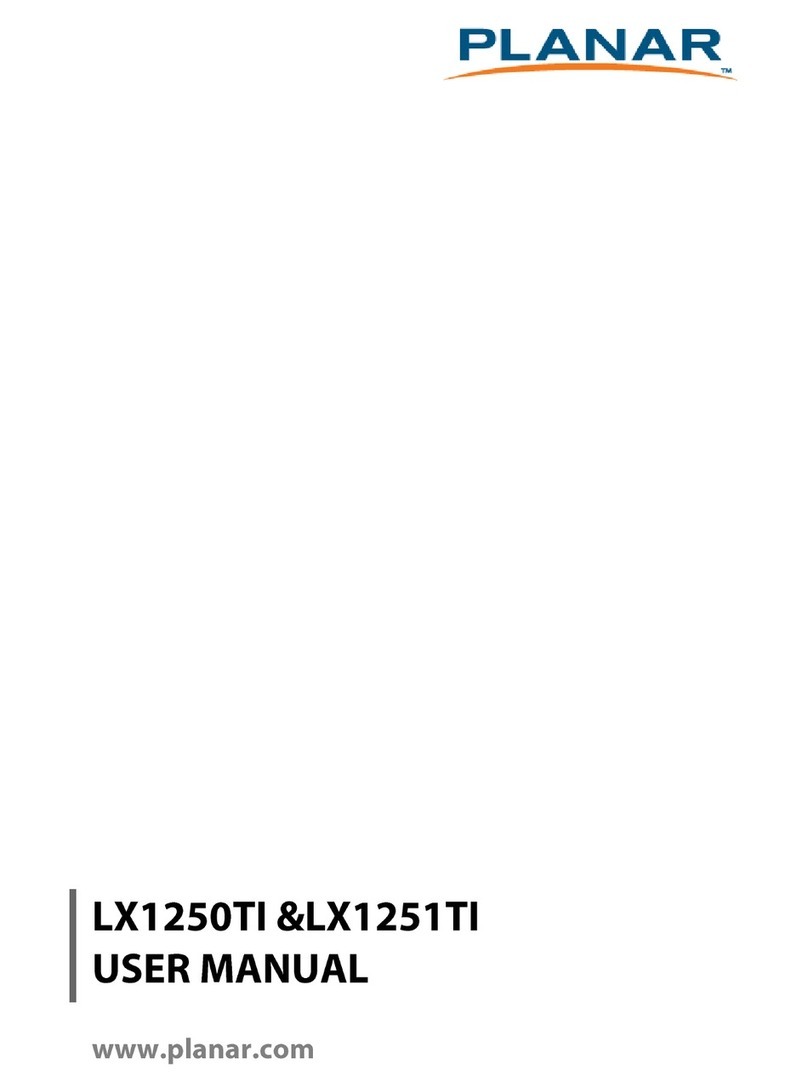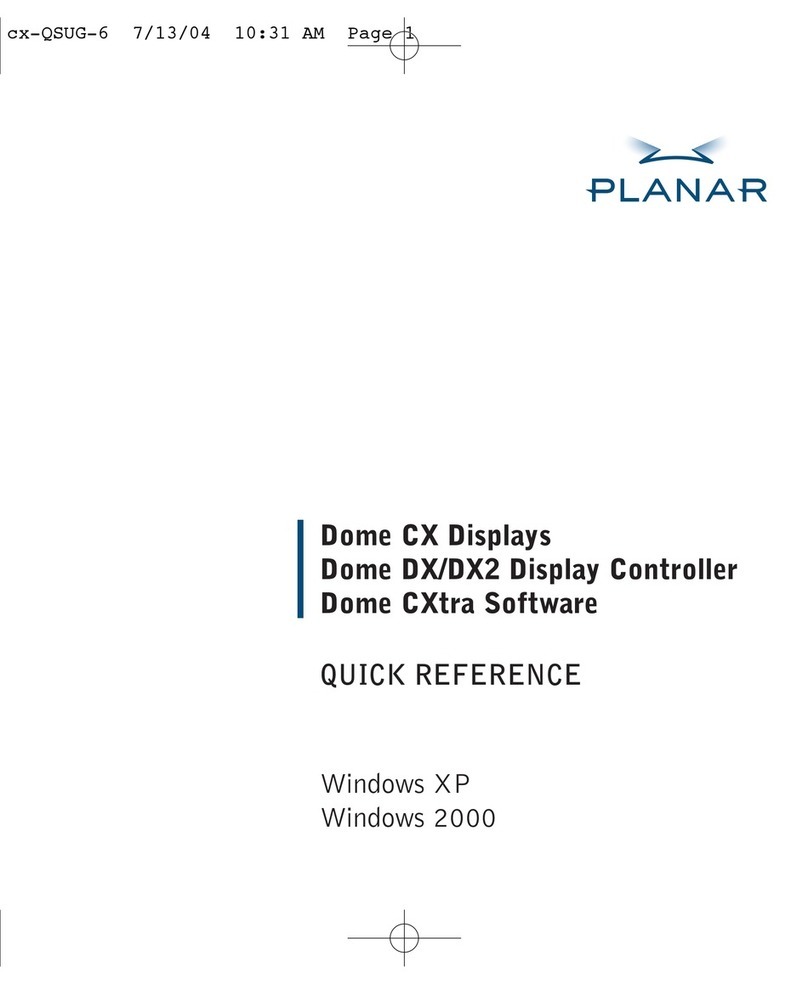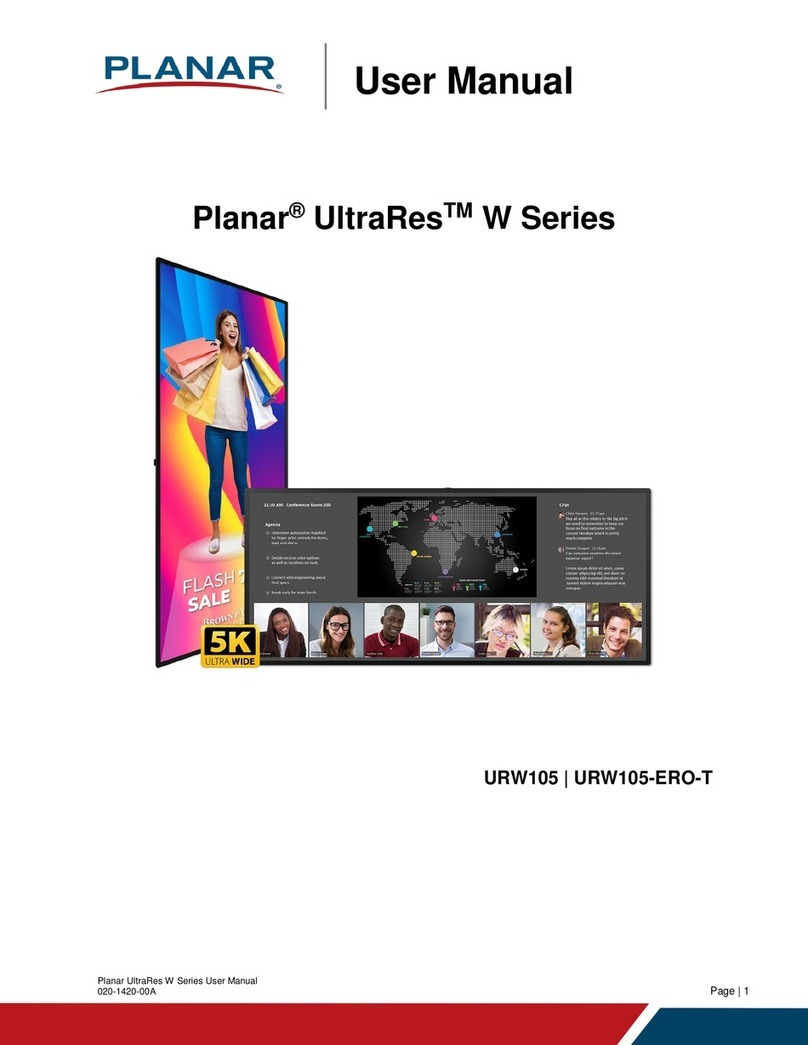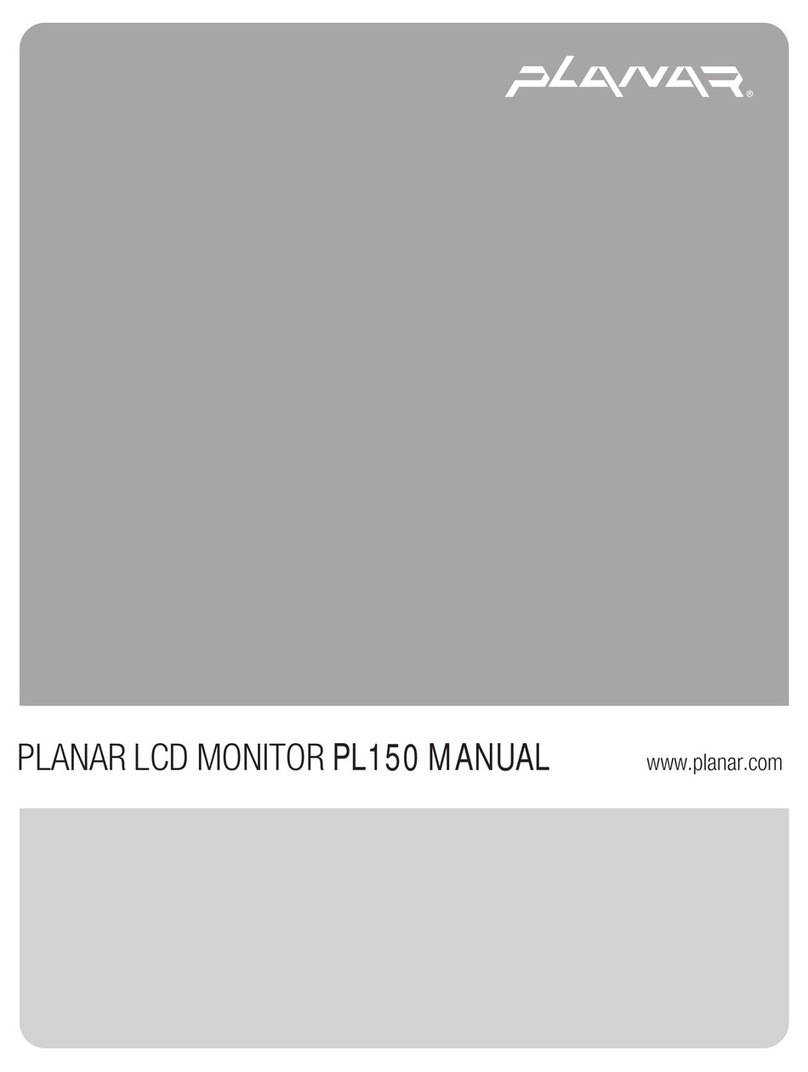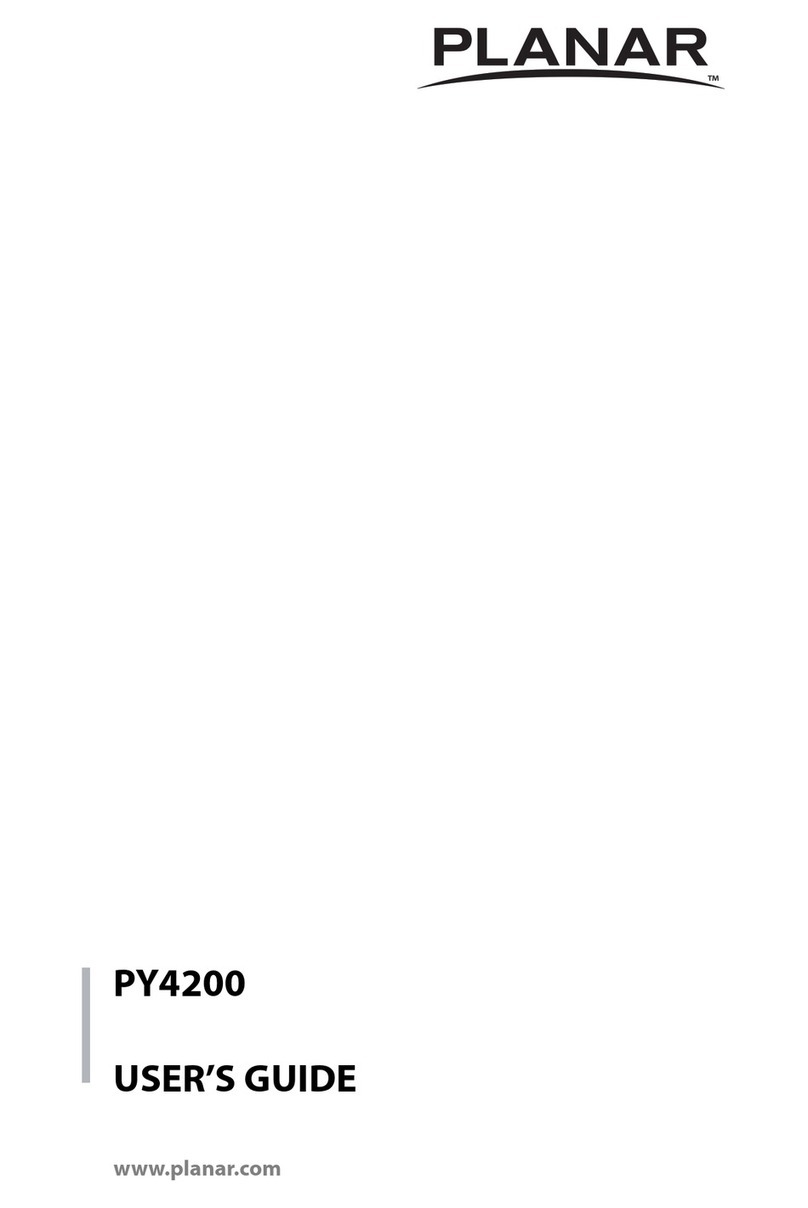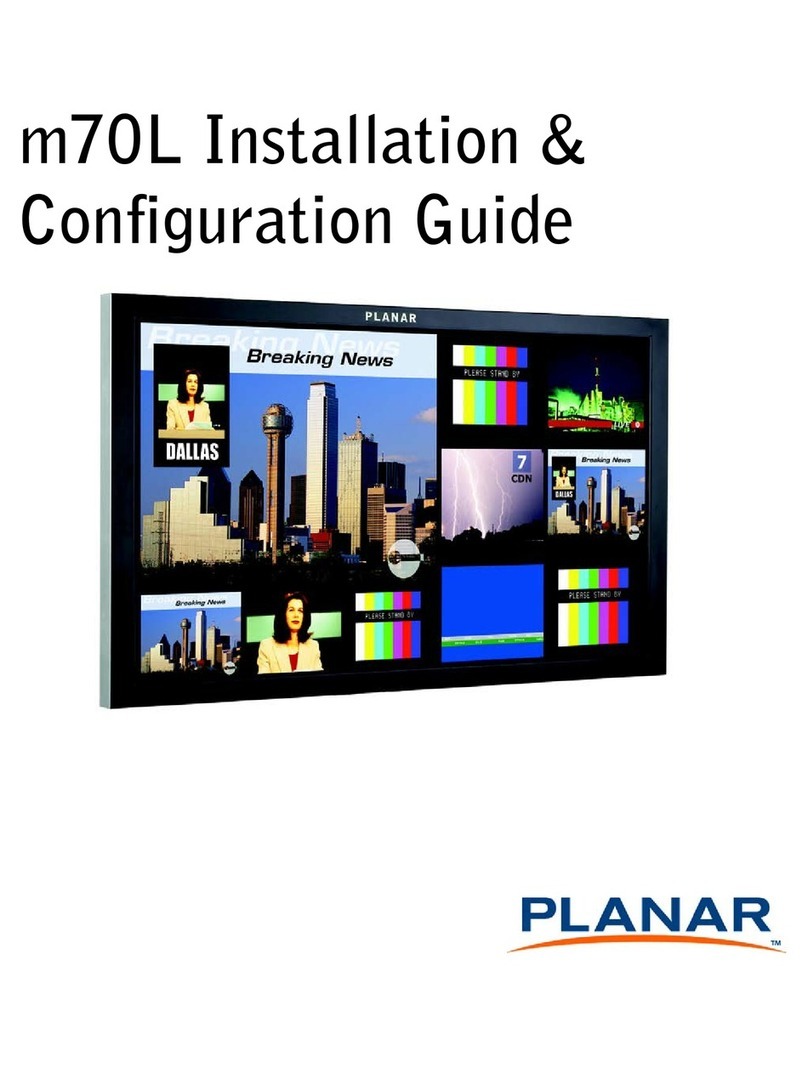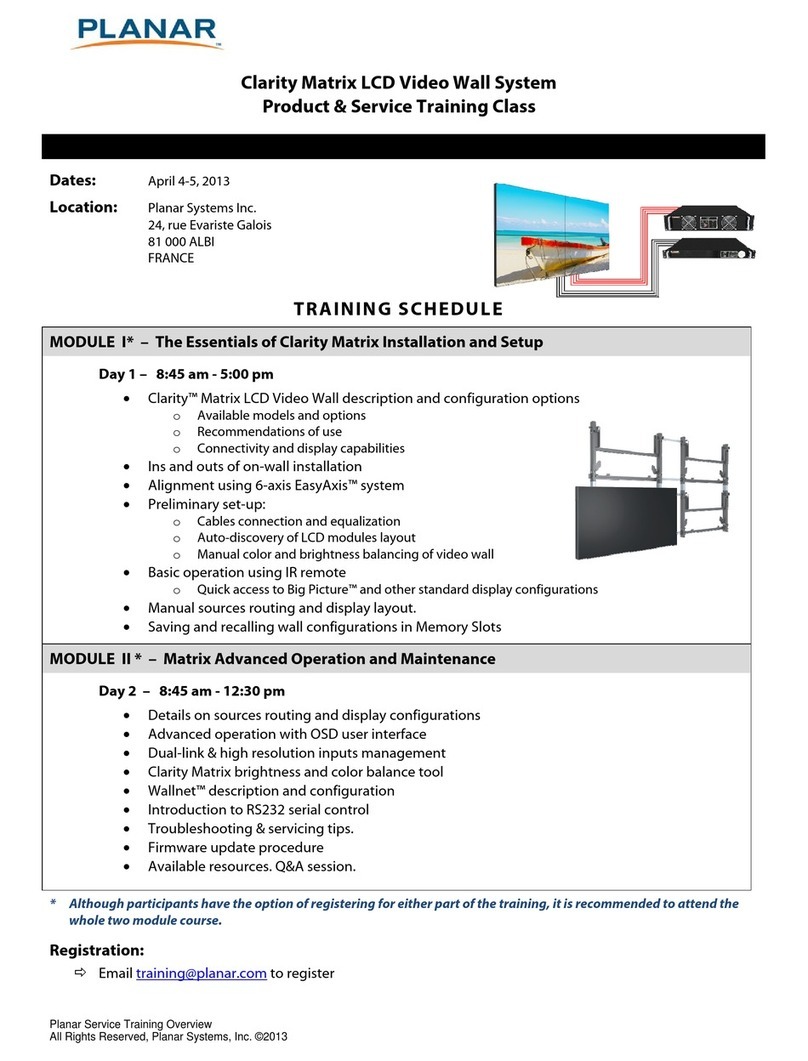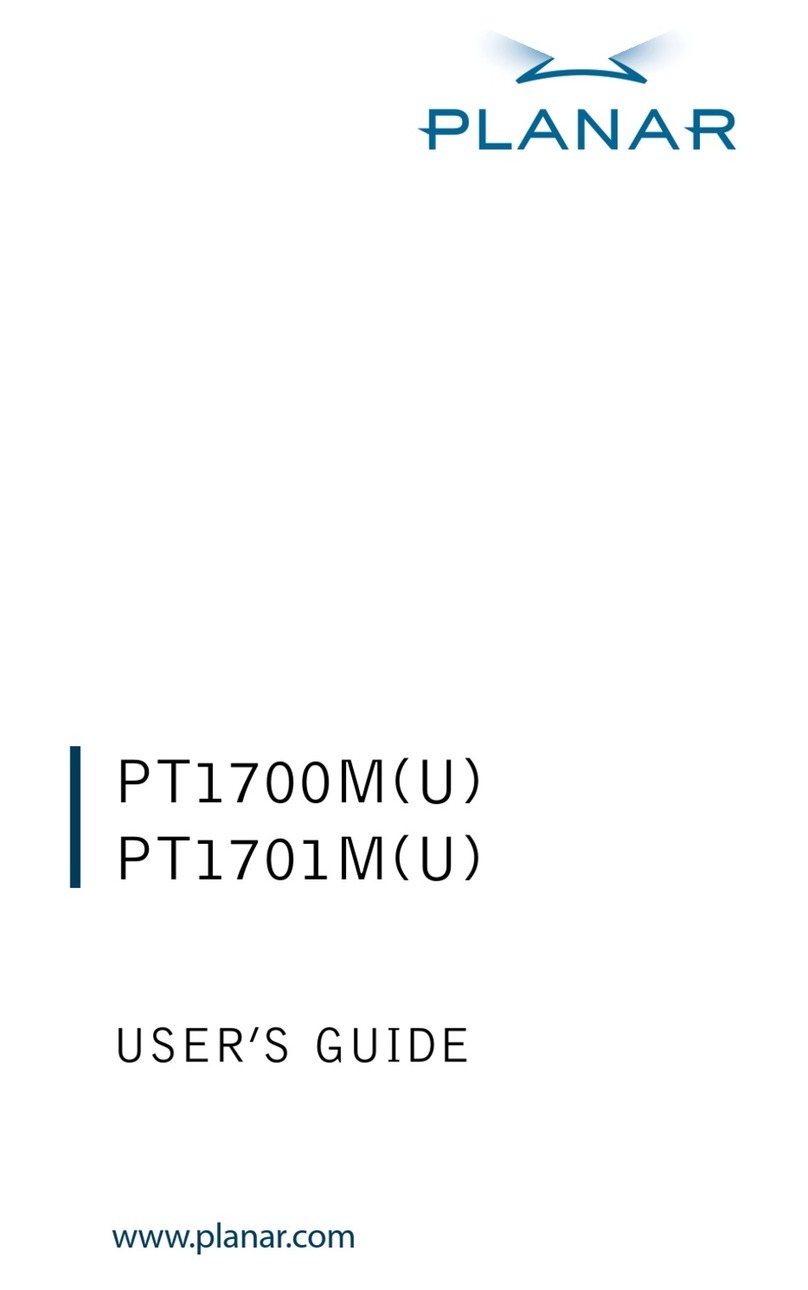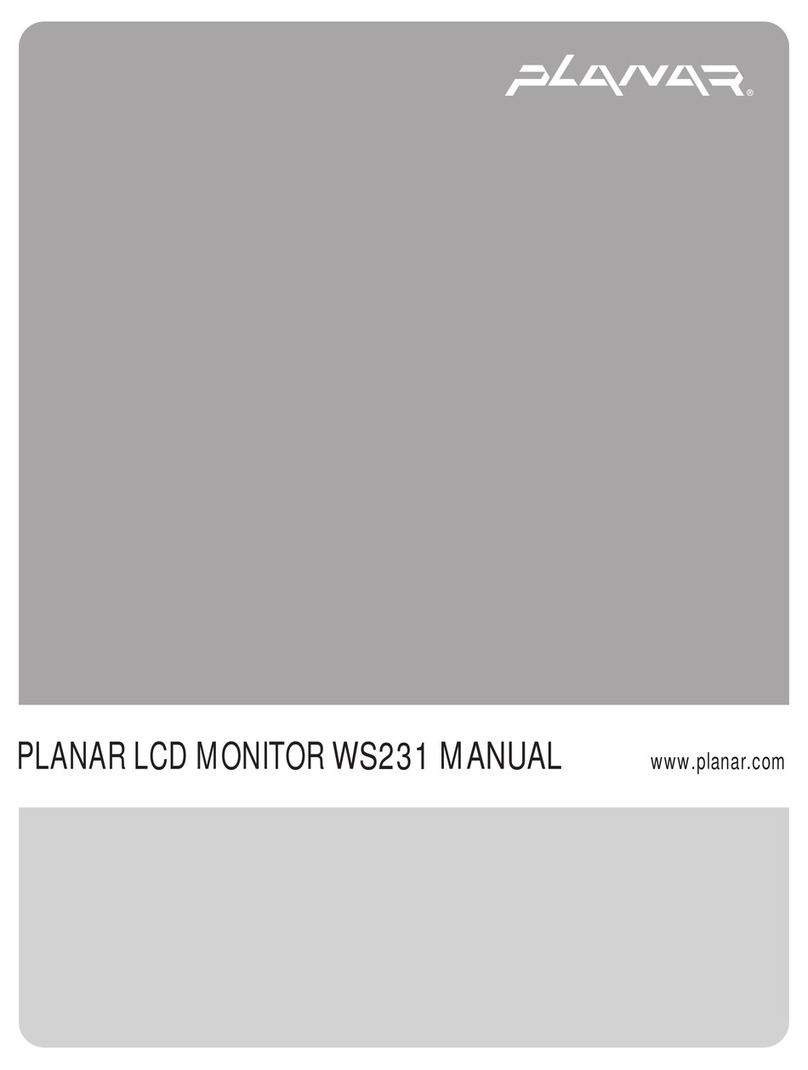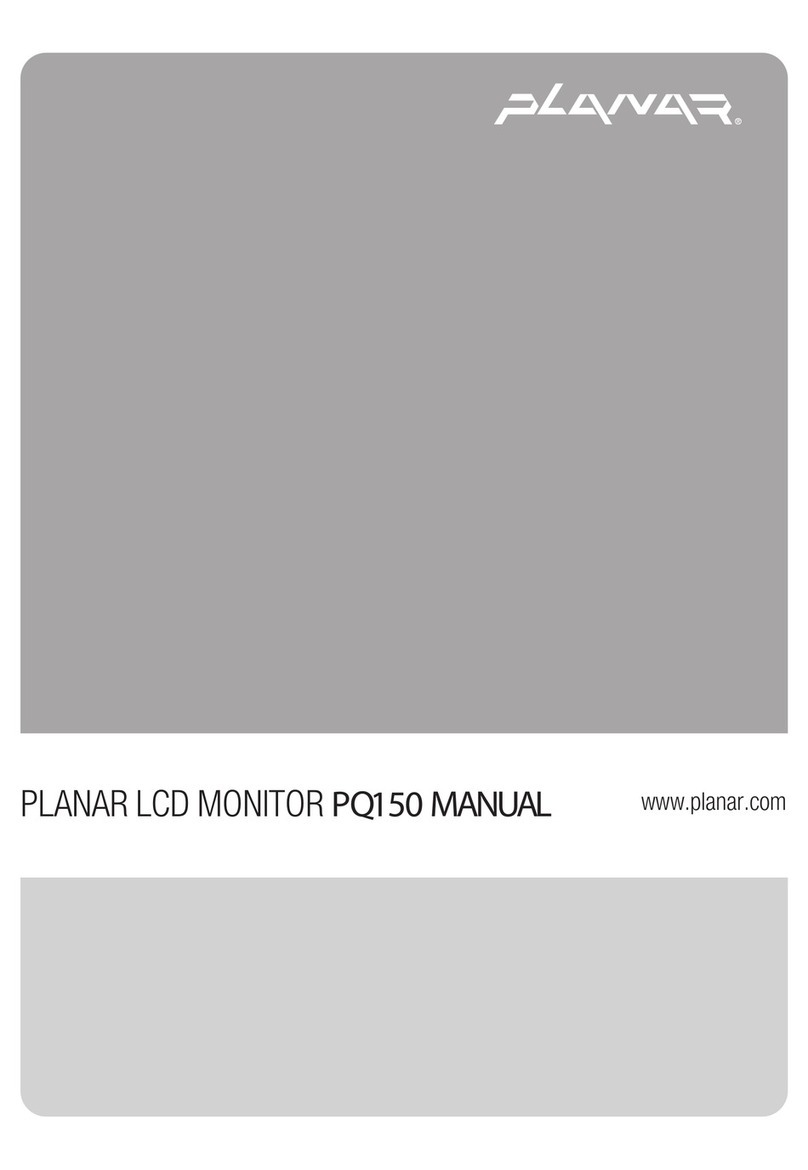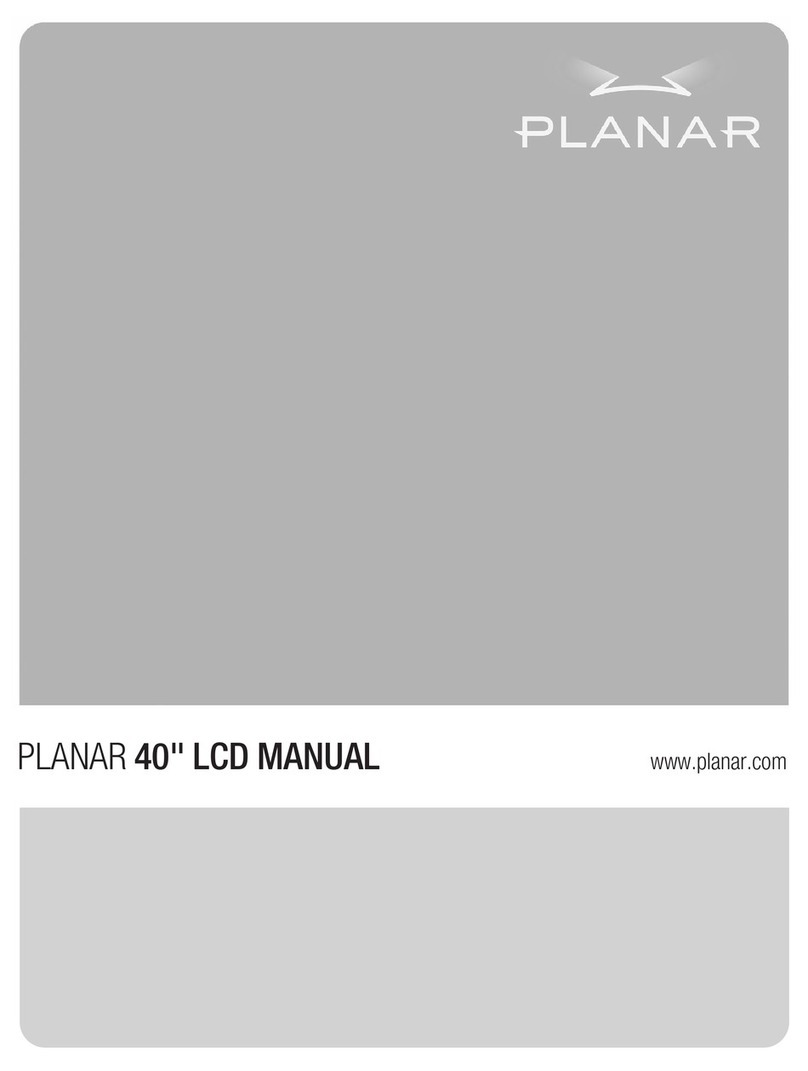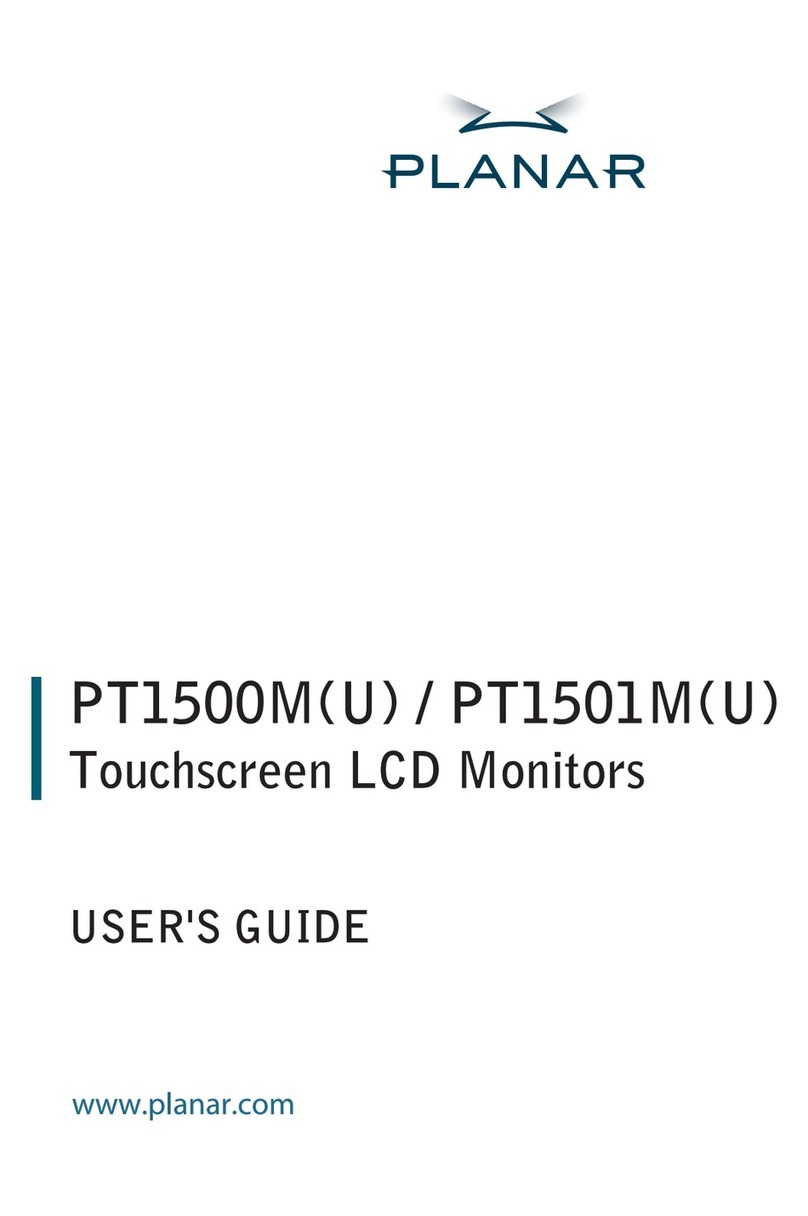Table of Contents
Usage Notice
Precautions............................................................................................................................. 1
Introduction
About LA1950 Series.............................................................................................................. 2
Touch Screen for LA1950RTR................................................................................................ 2
Touch Screen for LA1950RTC................................................................................................ 2
Touch Screen for LA1950RTS................................................................................................ 3
Non-Touch Screen for LA1950R............................................................................................. 3
Package Overview ................................................................................................................. 4
Installation
Product Overview ........................................................................................................ 5
Front View ............................................................................................................... 5
LA1950RTR / LA1950RTC / LA1950RTS Bottom View .............................................. 5
LA1950R Bottom View ............................................................................................ 5
Attaching the L-Brackets.............................................................................................. 6
Side Mount for Your Monitor ........................................................................................ 7
Connecting the Display (Figure 10.1)........................................................................... 9
(Figure 10.1)...........................................................................................................10
User Controls
Back Panel Controls ...................................................................................................11
How to Use the OSD Menus .......................................................................................12
On-Screen Display Menus ..........................................................................................13
Appendix
Troubleshooting..........................................................................................................14
Warning Signal ...........................................................................................................15
No Signal................................................................................................................15
Going to Sleep........................................................................................................15
Out of Range..........................................................................................................15
Product Dimensions ...................................................................................................16
Compatibility Modes ...................................................................................................17
Touch Screen Driver Installation .................................................................................18
LA1950RTR / LA1950RTC / LA1950RTS Optional Calibration Tool Install:.................18
LA1950RTR / LA1950RTC / LA1950RTS Install Instructions:.....................................19
Product Registration and Technical Support ...............................................................21