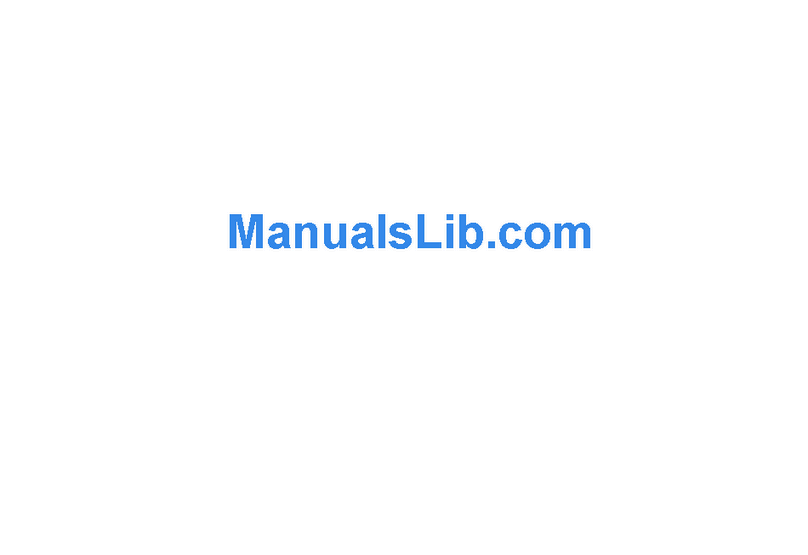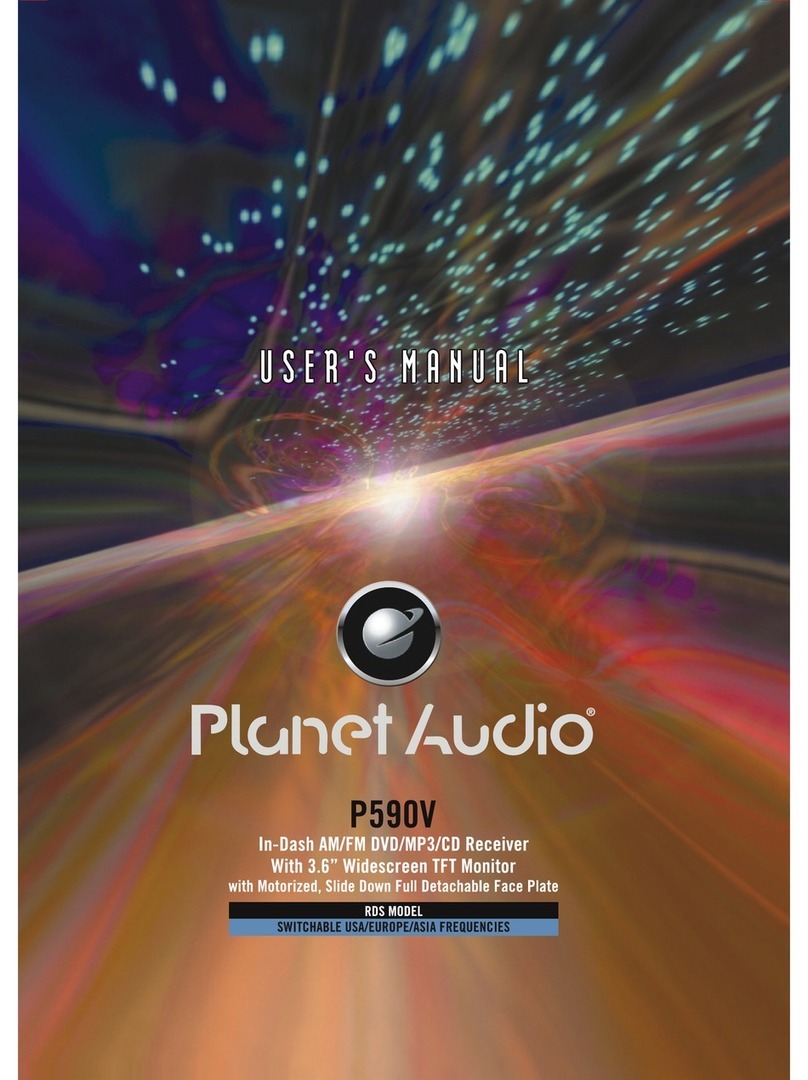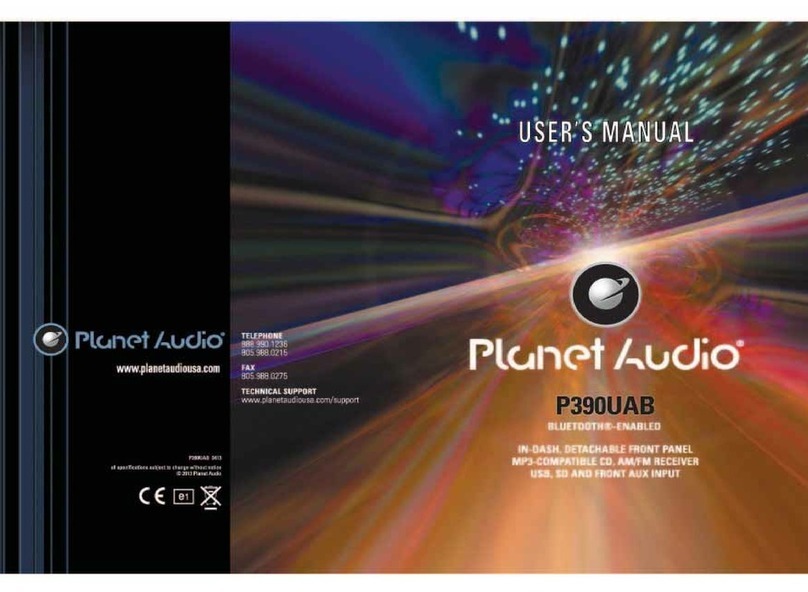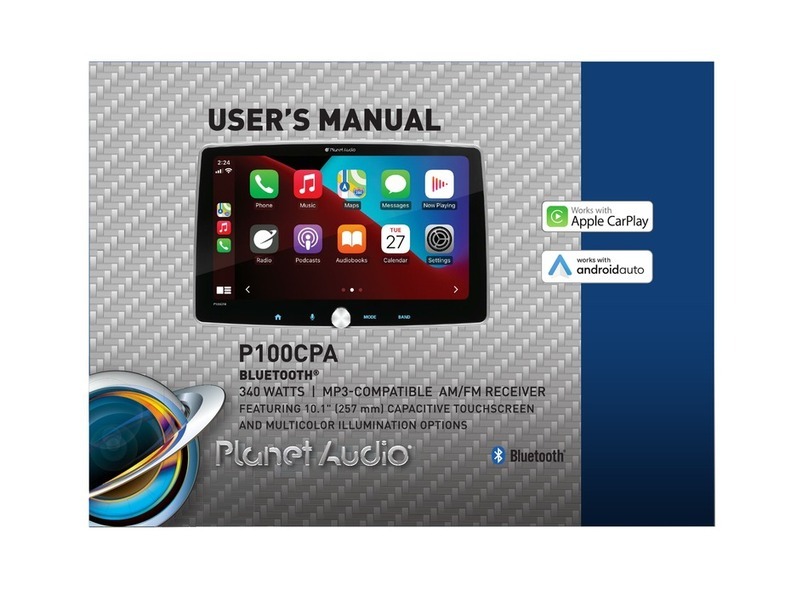INSTRUCTIONS INSTRUCTIONS
05 14
Other function operation
Rearview function
In any running state, the video signal can switch to reverse video state when reversing the
car, and the system shall return to its initial running state after reversing the car.
Do not rely on CCD system completely, please make sure you use direct eyesight while
driving.Back rearview system only assists in driving. As the distance range of rearview
system is limited, completely relying on the rearview system during driving may cause
accidents.
Reverse field simulation Rearview backup image
Warning
External input operation
Connect the video input plug with external video input jack, and connect the audio input
plug with external audio input jack.
Touch [ AUX ] icon on main interface to access external input interface.
Audio You can adjust the
You can adjust the speaker volume by adjusting the front and back,left and right column.
volume, bass, pitch for input audio.
Video You can adjust the brightness, contrast, saturation and hue for input video.
You can also choose the video standard mode.
Warning: In AUX mode, you can adjust the angle of screen by press region 1 & region 2.
press Region 1 to slide up, press Region 2 to slide down.
14. 0-10+ Button
Press this button to choose desired song
section、preset stations.
Decimal numbers, for example the 19th
song, press 10+ and 9 button.
15. AMS / RPT Button
In radio mode, press this button to browse
stored stations.
In audio mode, press this button to play
repeatedly.
16. TITLE Button
In DVD mode, press this button to play
back to the top menu of disc.
17. AUDIO Button
In DVD mode, press this button to switch
language of dialogue.
In VCD mode, press this button to choose
left track、right track and stereo.
18. GO TO Button
In DVD mode, press this button, you can
define playing time.
19. SUB TITLE Button
In DVD mode, press this button to switch
language of subtitle.
20. PBC Button
In VCD mode, press this button to display
all song menus, work with number button
to choose songs.
21. UP、DOWN、LEFT、 RIGHT、ENTER
Button
When playing MP3, USB, SD returns to
song menu, up、down selections can be
up / " " button or down / " " key to
select up and down, select and press " "
key to confirm.
The selected tracks can be played. Press
the left or right arrow keys to " " or " "
key, can be on the next page function
operation.
、
22. SLOW Button
In audio mode, press this button to slow
backward and slow forward.
23. ANGLE Button
In DVD mode, press this button to change
play angle.
24. SETUP Button
In audio mode, press this button to choose
different set items.
25. OSD Display
Press this button to display the title chapter
and the left time.
26. ZOOM Button
In DVD/VCD mode, press this button to
ZOOM in.
27. MENU Button
Press button to back to the main menu.
28.DSP Button
Press this button to show the time.
BATTERY CHANGE
When control distance of remote control
becomes shorter or no function, please
change battery. Please confirm polarity
before change.
One hand press stopper, then pull out
battery.
Put battery into controller.
Insert battery holder into controller.