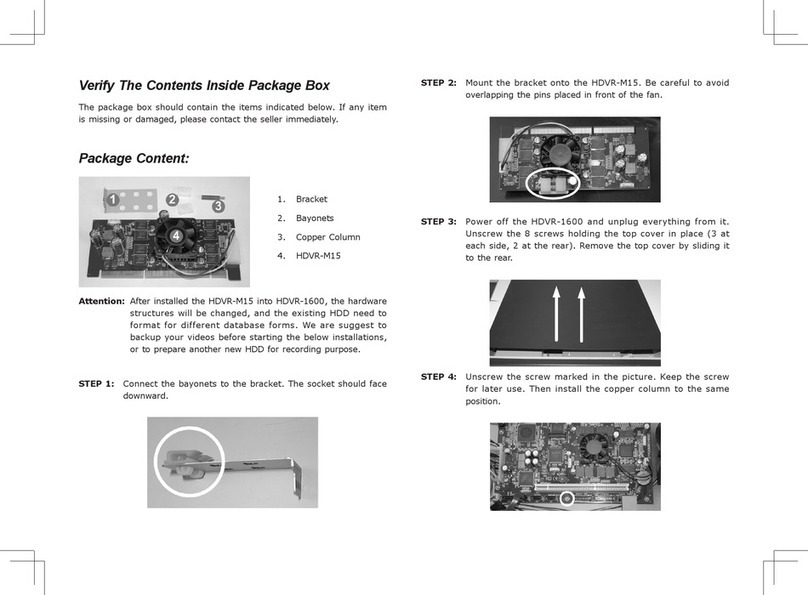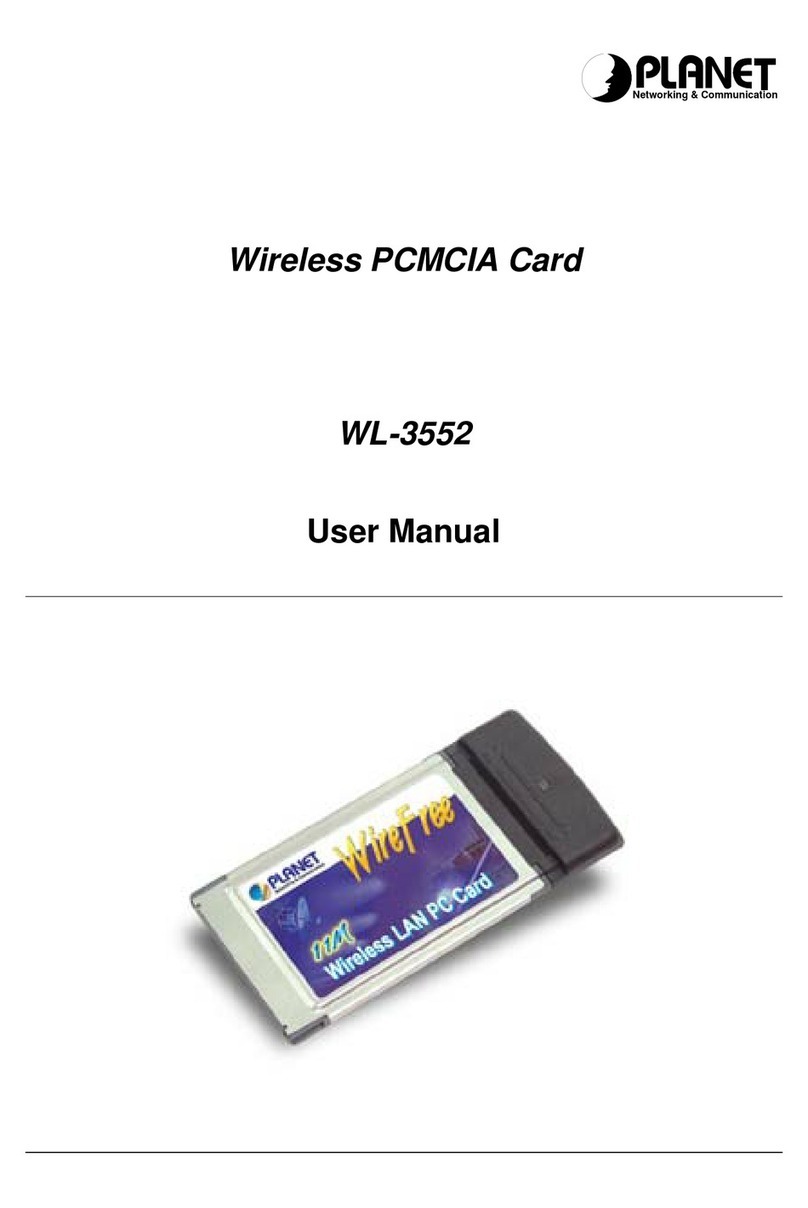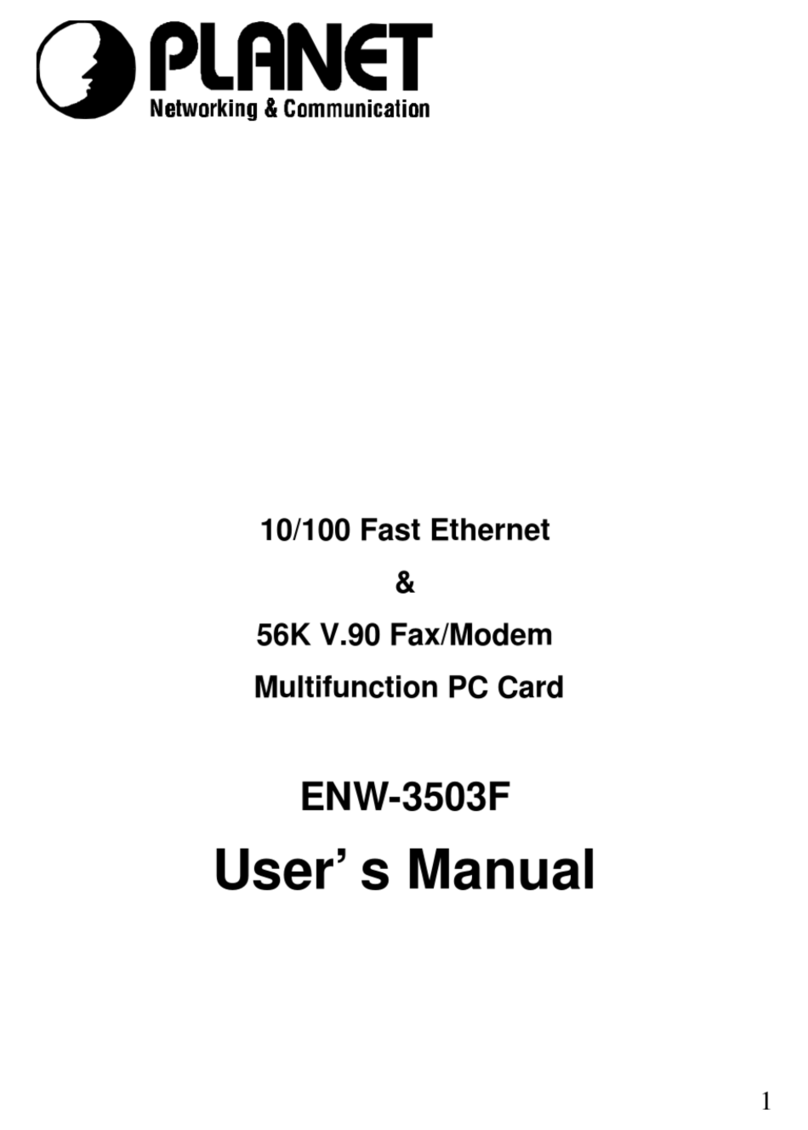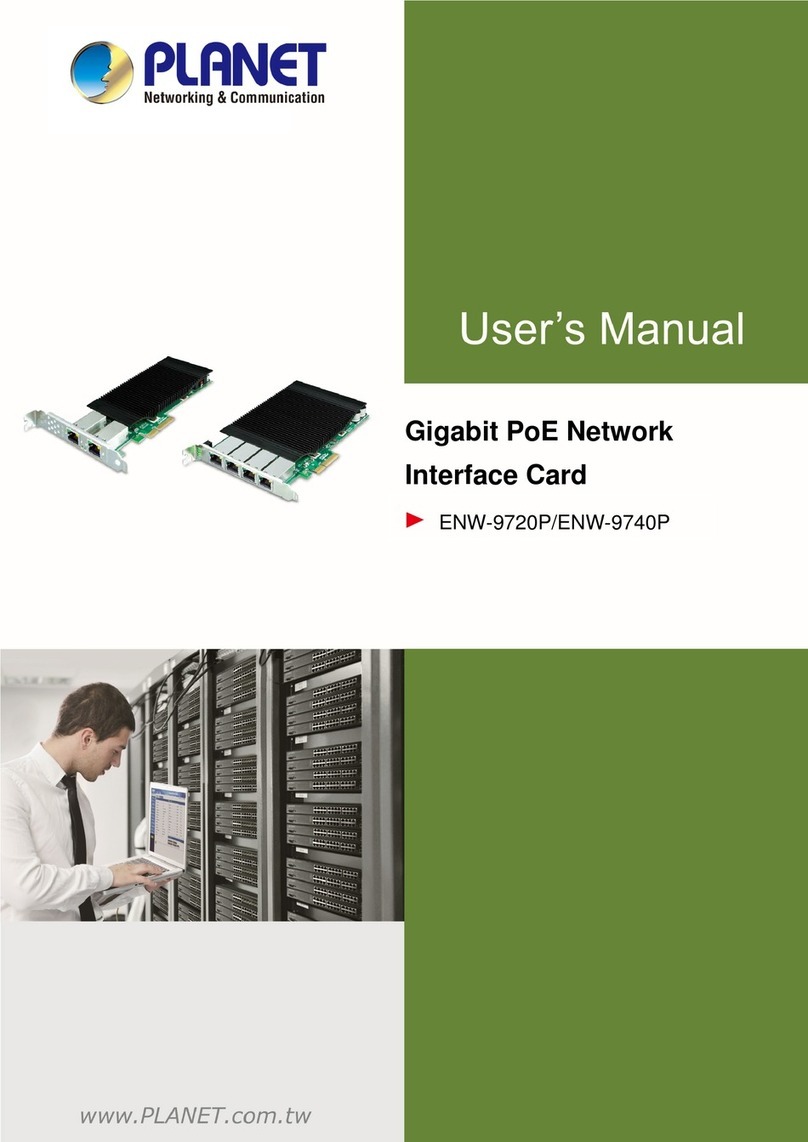6
SOFTWARE INSTALLATION FOR WINDOWS 95/98
Installing the Device Driver
1. Insert the device driver compact disc or disks by sequence into your
computer.
2. Double-clickMy Computer.
3. Double-click the drive whichever contains the device driver. For example,
if you are using disks, insert the disks into drive A, double-click “3½
Floppy (A:)”. Or if you are using compact disc, select the CD-ROM drive
and double-click folderWin9x.
4. Double-click Setup.exe. Follow the on-screen instruction.
5. When finished, you will be asked to restart your computer. Before your
computer is reset, insert the PCMCIA card into your PCMCIA socket and
select YES to continue.
When your computer is reset, two additional icons will be added to the tool bar
on the bottom right of your screen, i.e. the Line Status and the Dialer, which
means the device driver has been installed successfully. You may perform the
following procedures to continue.
Installing The Application Programs
Before you start, make sure the type of your Application Program Interface. The Application
Program Interface (API) is used as the interface between the hardware (ISDN TA PC Card) and the
application programs. Before performing the installation, make sure the type of API matching your
system. The currently supported APIs are VCOMM,NDIS,andCAPI. Move to the specific section titled
the appropriate API for your need for installation.
VCOMM Mode
COM port is commonly used for connecting to the external ISDN devices.
With the VCOMM COM port emulation, the ISDN multifunction PC Card
works exactly like an ISDN TA (Terminal Adapter) external box, which can
run with traditional terminal program packages, such as Windows 95 Hyper
Terminal, ProcomPlus for Windows, Telix, pcAnywhere, etc., to hook up to
the on-line services and bulletin boards. In this mode, ISDN AT commands are
usually used to drive the ISDN multifunction PC Card.
Making PPP Connection (Basic Internet)
1. Go to My Computer.