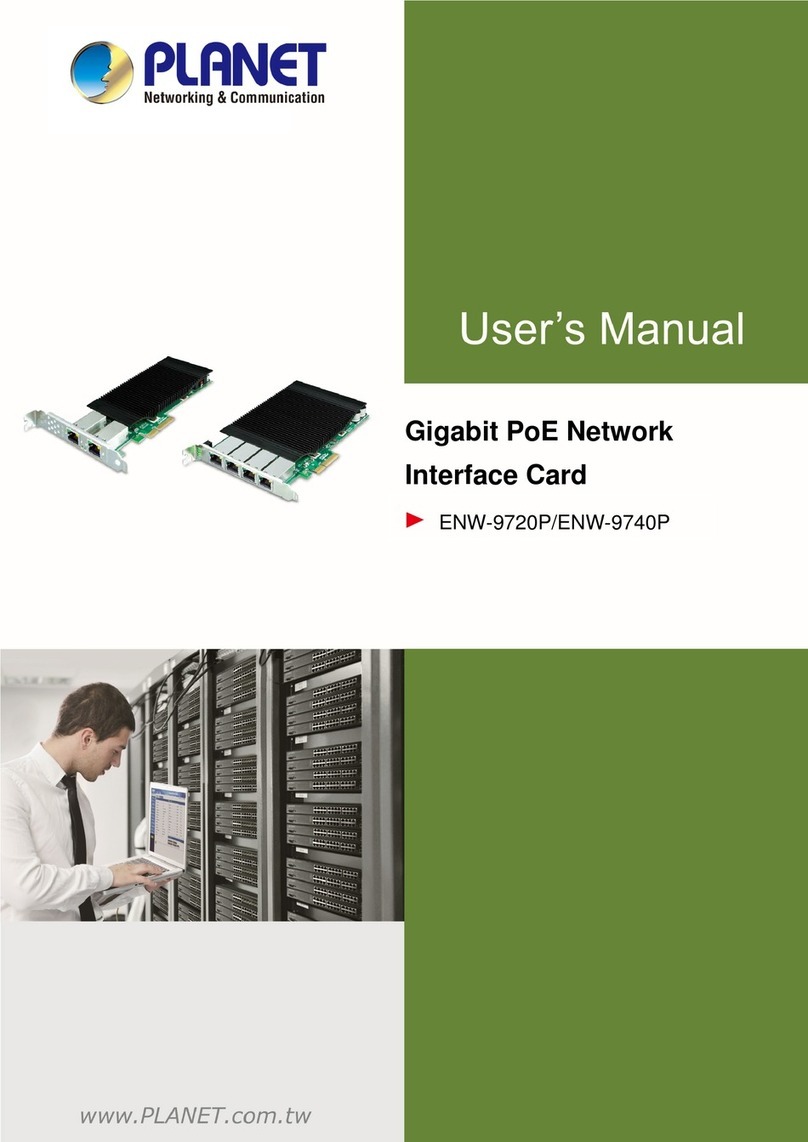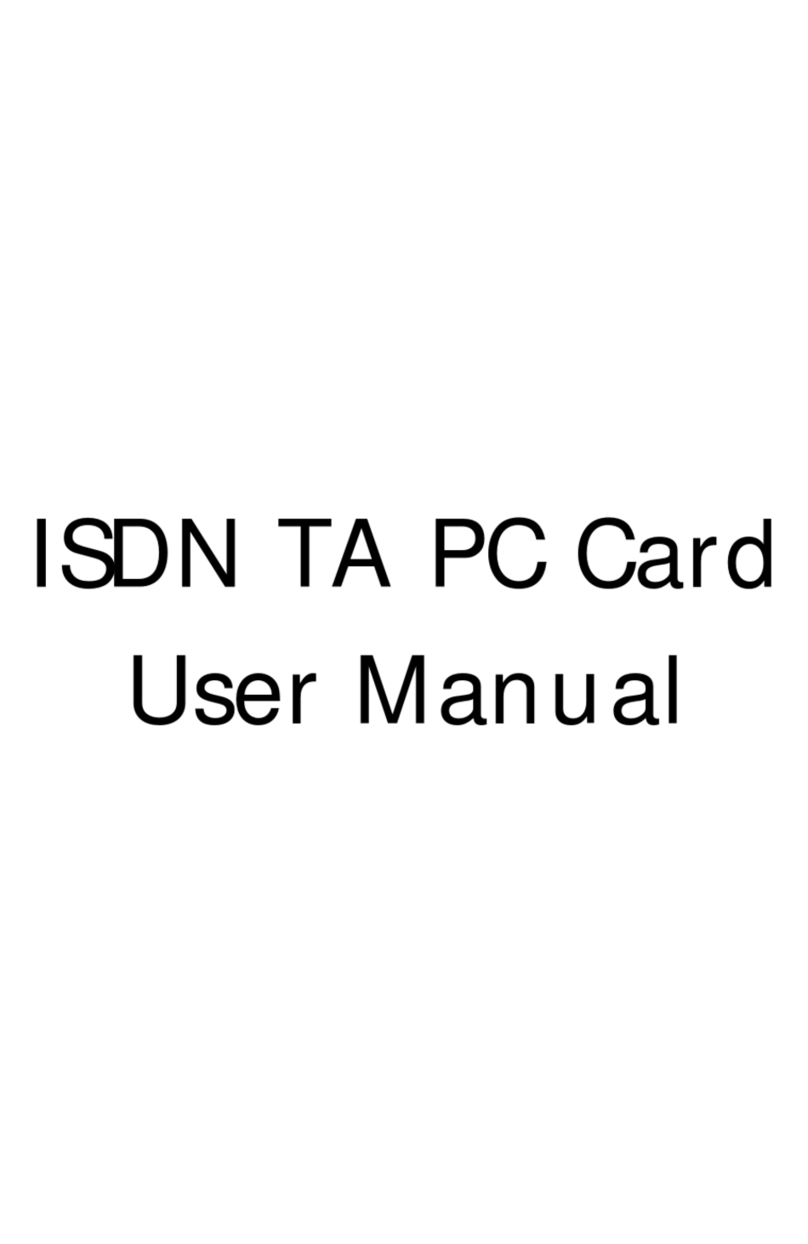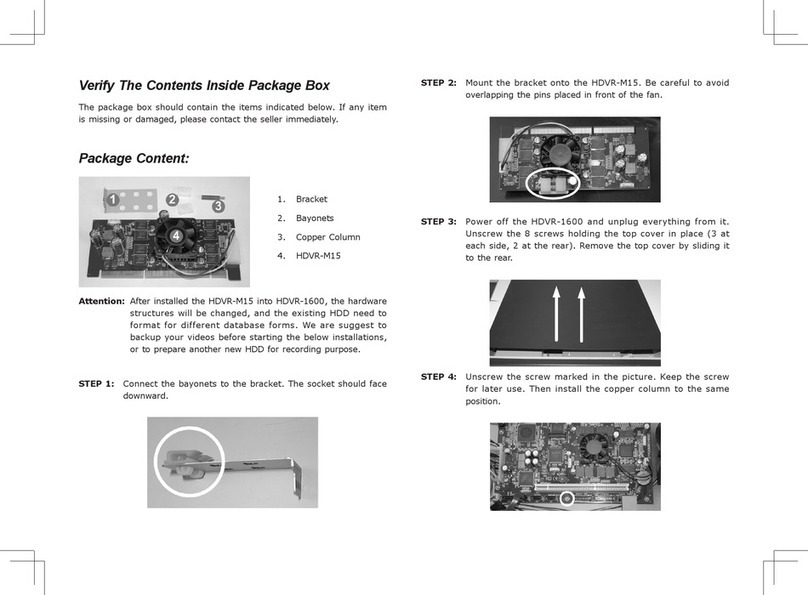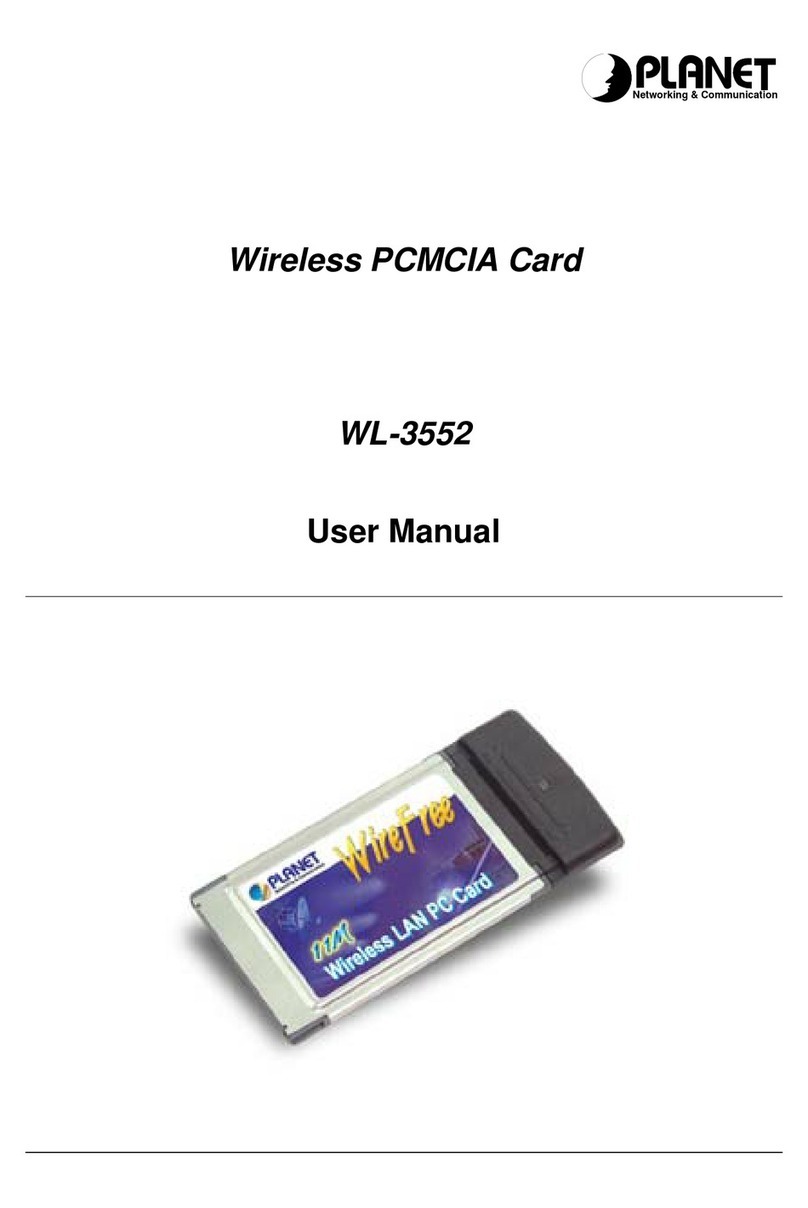3
Items (b) and (d) are indicated on the label. The Ringer Equivalence Number (REN)
is used to determine how many devices can be connected to your telephone line. In
most areas, the sum of the REN's of all the devices on any one line should not exceed
5.0. If too many devices are attached, they may not ring properly.
FCC Part 15 Registration
This device complies with Part 15 of FCC rules. Operation is subject to the following
two conditions:
1) This device may not cause harmful interface, and
2) This device must accept any interface received, including interface that may cause
undesired operation.
This equipment has been tested and found to comply with the limits for a Class B
digital device, pursuant to Part 15 of the FCC Rules. These limits are designed to
provide reasonable protection against harmful interference in a residential
installation. This equipment generates, uses and can radiate radio frequency energy,
and if not installed and used in accordance with the instructions, may cause harmful
interference to radio communications. However, there is no guarantee that
interference will not occur in a particular installation. If this equipment does cause
harmful interference to radio or television reception, which can be determined by
turning off and on, the user is encouraged to try to correct the interference by one or
more of the following measures:
(1) Reorient or relocate the receiving antenna.
(a) Increase the distance between the equipment and receiver
(b) Connect the equipment into an outlet on a circuit different from that to
which the receiver is connected.
(2) Consult an experienced radio/TV technician for help.
CTR 21 pan-European Certification
This equipment has been approved in accordance with Council Decision 98/482/EC
for pan-European single terminal connection to the public switched telephone
network (PSTN). However, due to differences between the individual PSTNs
provided in different countries, the approval does not, of itself, give an unconditional
assurance of successful operation on every PSTN network termination point. In the
event of problems, you should contact your equipment supplier in the first instance.