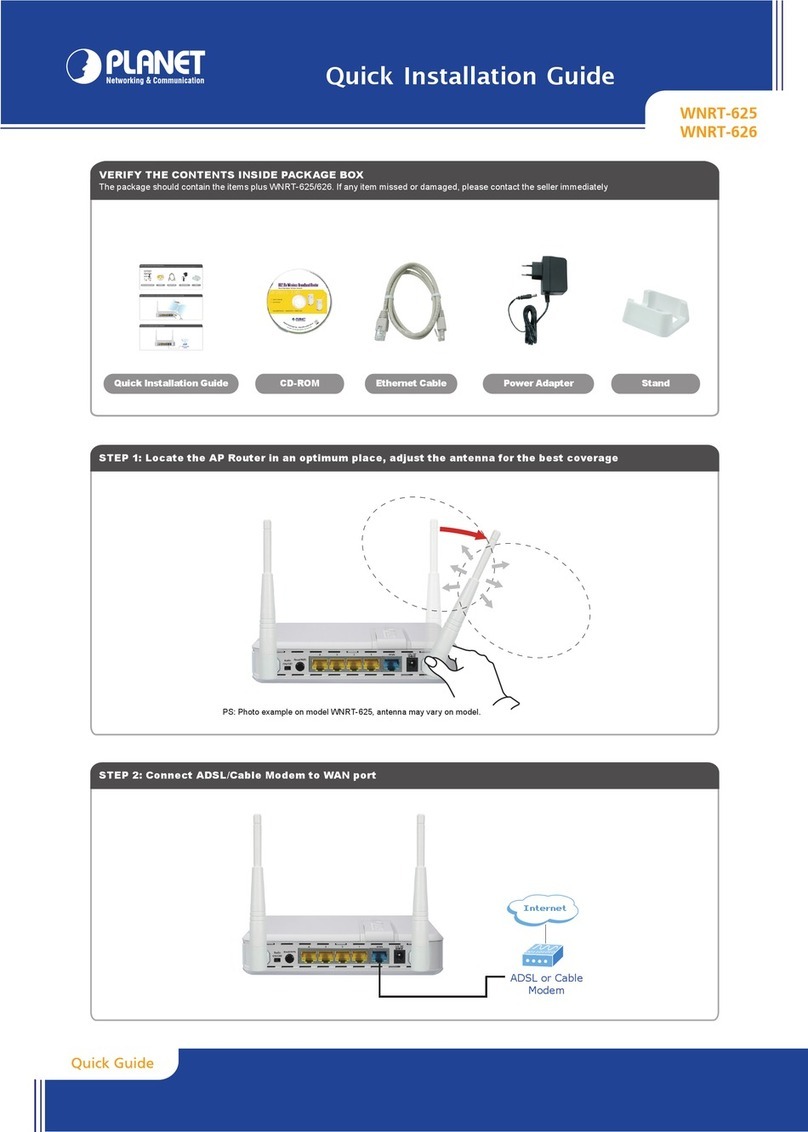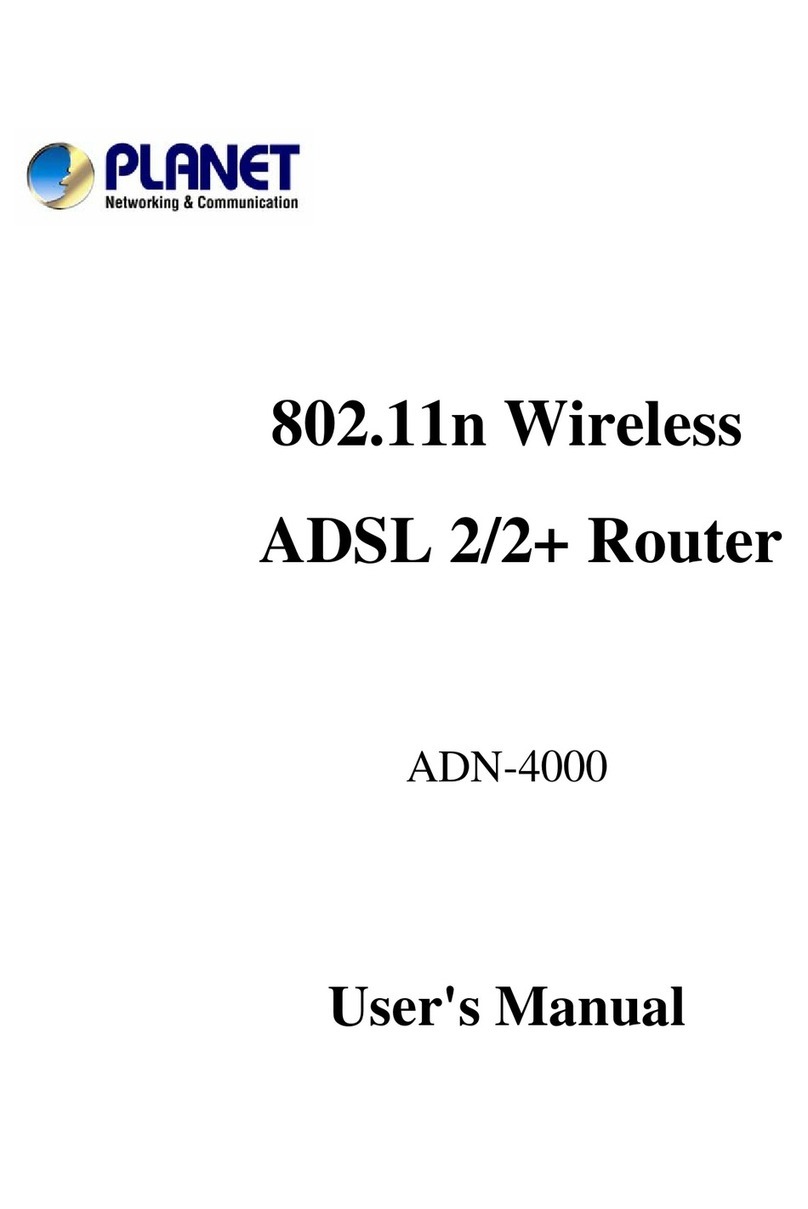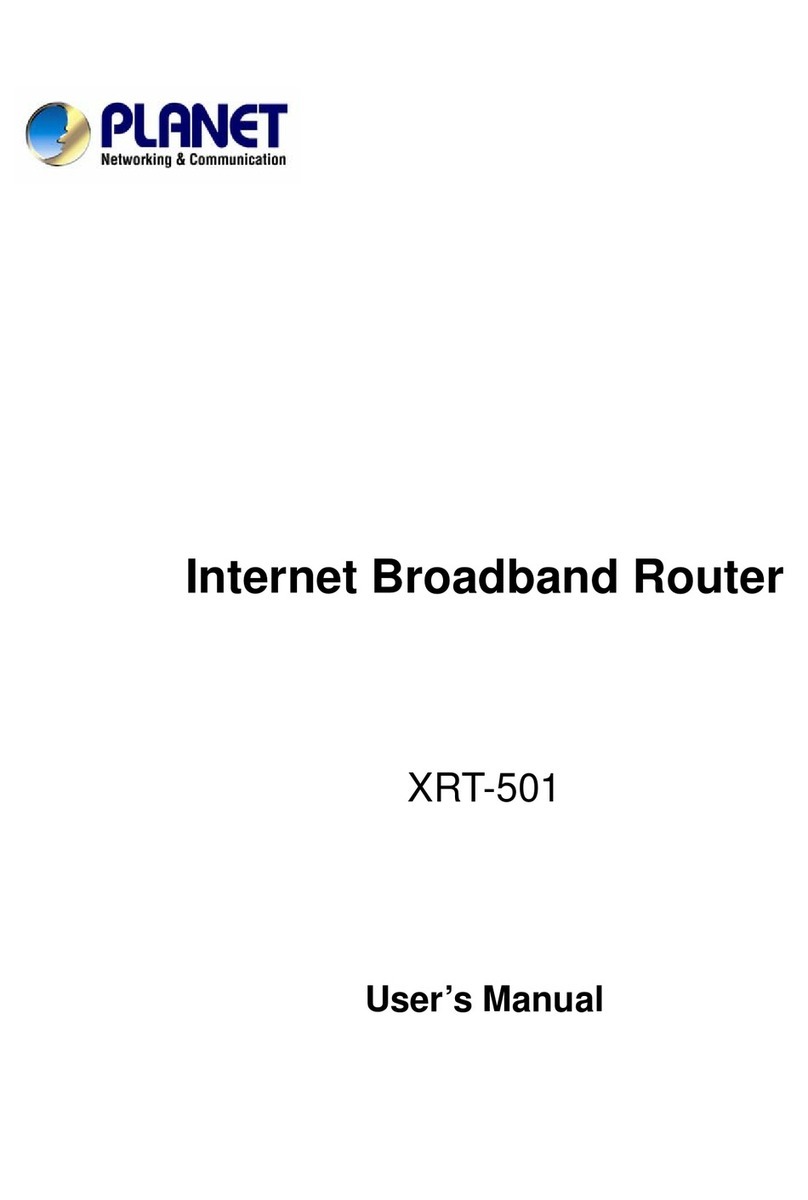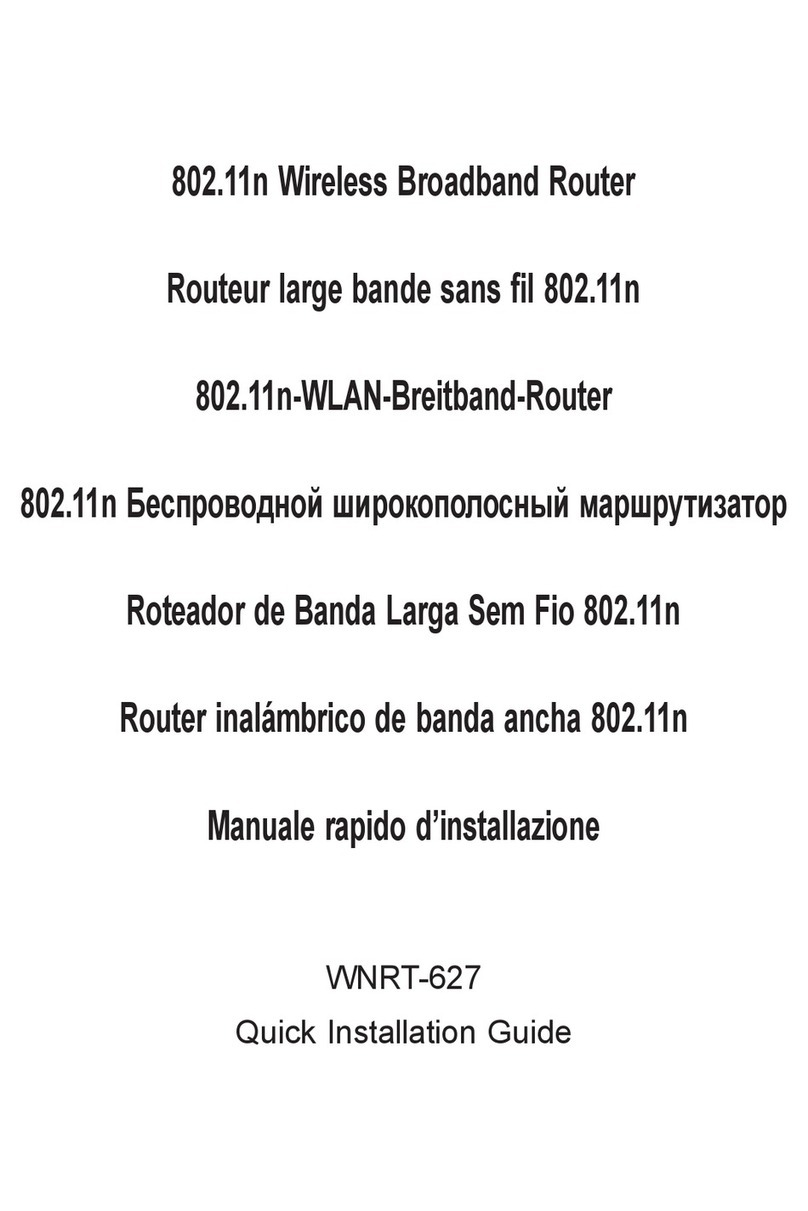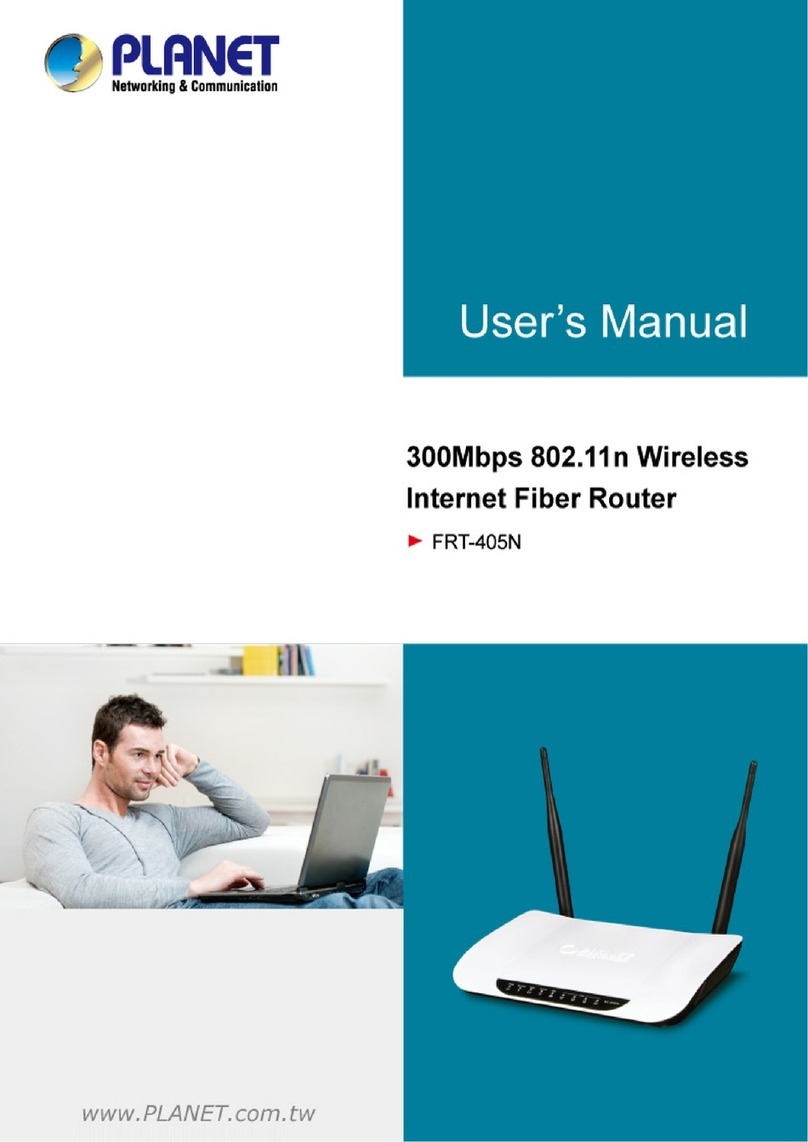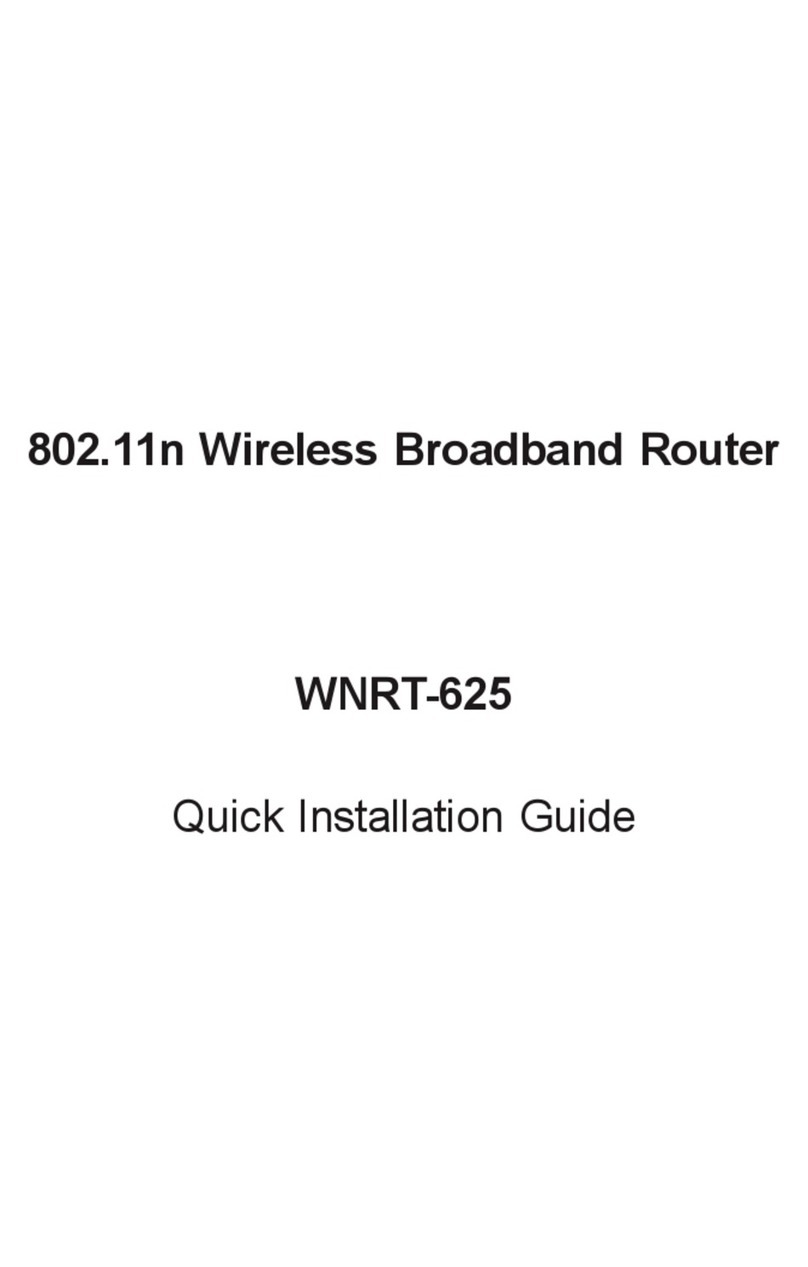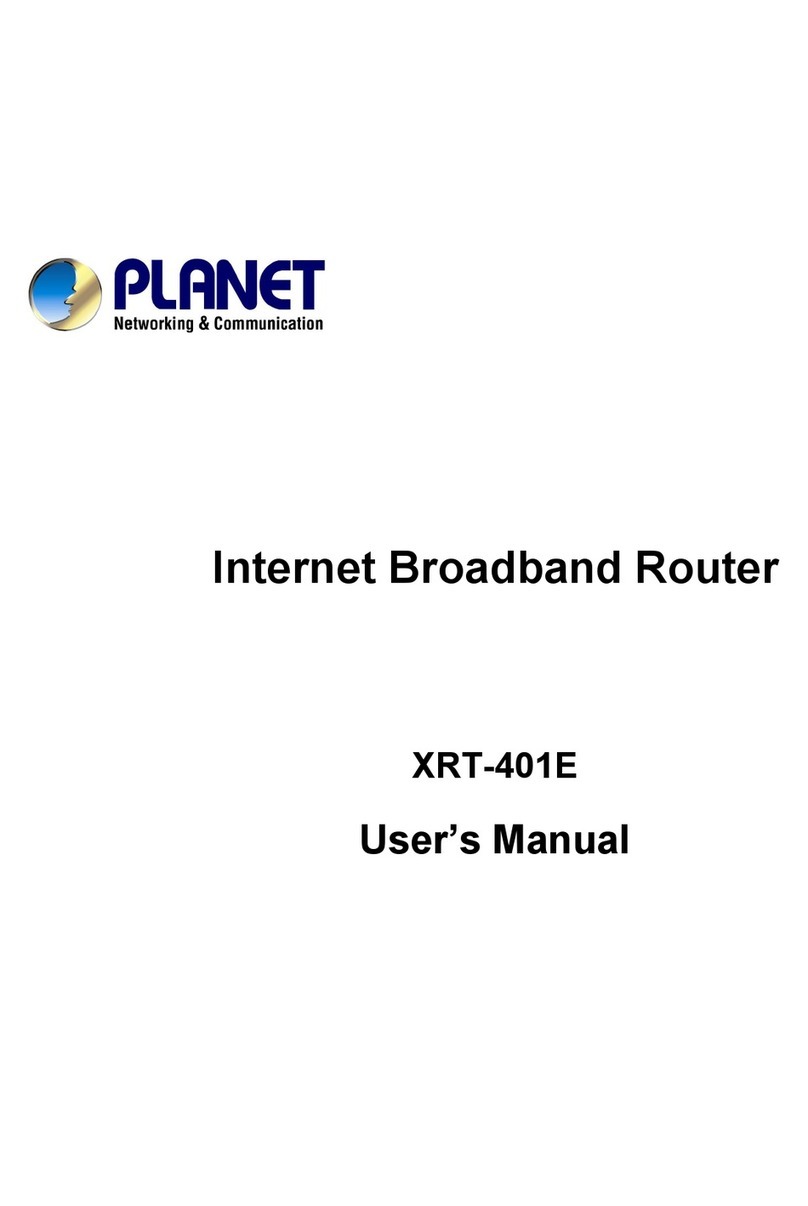Note
– 1 – – 2 –
– 3 – – 4 –
1. Package Contents
3. Hardware Installation
2. Physical Introduction
– 7 – – 8 –
4. Network Configuration (Windows 7) 5. Enter into the Web Management
6. Wireless Network Connection
– 5 – – 6 –
Front Panel Description
Rear Panel Description
Wireless Router Quick Guide CD-ROM
Power Adapter Ethernet Cable Stand
2.4G&5G
300Mbps Dual Band 802.11n
Wireless Gigabit Router
WDRT-730
STEP 1: Right-Click on the
network icon displayed
in the system tray.
STEP 2: Highlight the wireless network (SSID) you want to
connect and click Connect button.
STEP 3: Enter the encryption
key of WDRT-730 if
necessary.
You have already finished the
configuration of the WDRT-730.
Now you can use your iPhone,
iPad, laptop, and any other Wi-Fi
devices to connect with it
wirelessly and start surfing the
Internet.
FURTHER INFORMATION:
The above steps introduce simple installations and configura-
tions for WDRT-730. For further configurations of Wireless
Dual Band, WAN, LAN, Firewall, Virtual Server, DMZ, and
DDNS etc, please refer to the user manual in the CD-ROM. If
you have further questions, please contact the local dealer or
distributor where you purchased this product.
2011-E50270-000
Thank you for choosing PLANET WDRT-730. Before installing
the router, please verify the contents inside the package box.
If there is any item missed or damaged, please
contact the seller immediately.
STEP 1: Connect the Power Adapter provided in the
package to the WDRT-730. The Power LED on the
front panel shall turn on accordingly.
STEP 2: Follow the figure below to connect with the
network devices. It depends on your network
environment to connect the WAN port to a
Cable/xDSL modem, or the Ethernet directly in
your place.
A computer with a wired Ethernet connection is required for
the first-time configuration of the Wireless Router.
Set your computer to get an IP address from the Wireless
Router:
1. Click “Start” button located at lower-left corner of the
screen.
2. Click “Control Panel”.
3. Double click “Network and Sharing Center” icon.
4. Click “Change adapter settings”.
5. Double click “Local Area Connection” icon.
6. Select “Internal Protocol Version 4 (TCP/IPv4)”
and click “Properties” button.
7. Select “Obtain an IP address automatically” and
“Obtain DNS server address automatically”, then
click “OK” button twice to save the configuration.
Default IP Address: 192.168.1.1
Default User name: admin
Default Password: admin
Default SSID of 2.4G: default_2.4G
Default SSID of 5G: default_5G
Default Wireless Encryption Type: None
STEP 2: When you enter into the Web User Interface, click
Quick Setup button at the left hand side of the
screen.
STEP 1: The Web management allows you to access and
manage the WDRT-730 easily. Launch the Web
browser and enter the default IP address
http://192.168.1.1
STEP 3: Once the corresponding Internet connection type
is chosen, click OK button to save and make the
changes take effect.
The default User name and Password are both “admin”.
Then click OK button to continue
.
4 x Gigabit LAN Ports
(Connect to PC or Network Devices)
Reset/WPS Button
Wi-Fi Function Switch
Power Connector
(12V DC Input)
WAN Port (Connect to
Cable/xDSL Modem)
3 dBi Antenna
Wi-Fi (2.4G)
Wi-Fi (5G)
Power LED
Link LED of LAN1~LAN4
Link LED of WAN Port
1000Mbps Link LED
of WAN Port
1000Mbps Link LED of LAN1~LAN4
Power Adapter
Power
PC/Laptop
RJ-45
Power Adapter
Power
Cable /xDSL
Modem
Phone
Jack
RJ-45
RJ-11
001101010