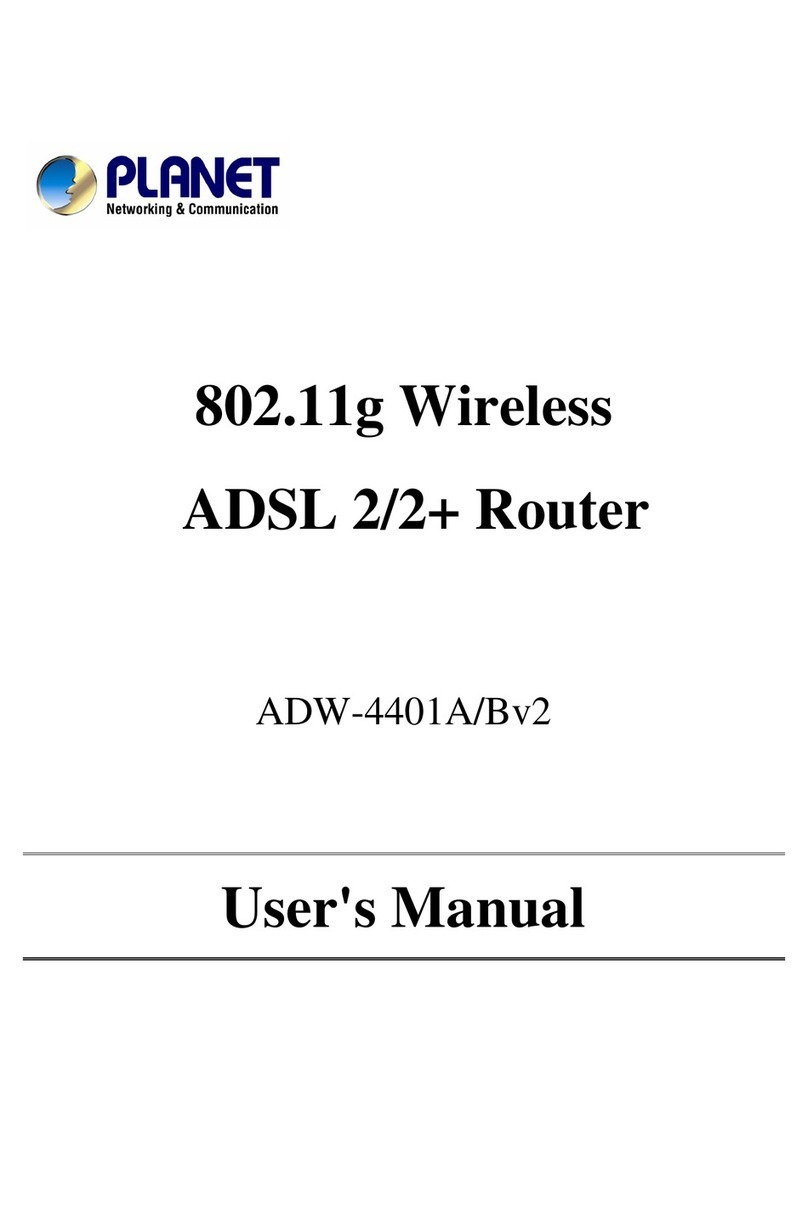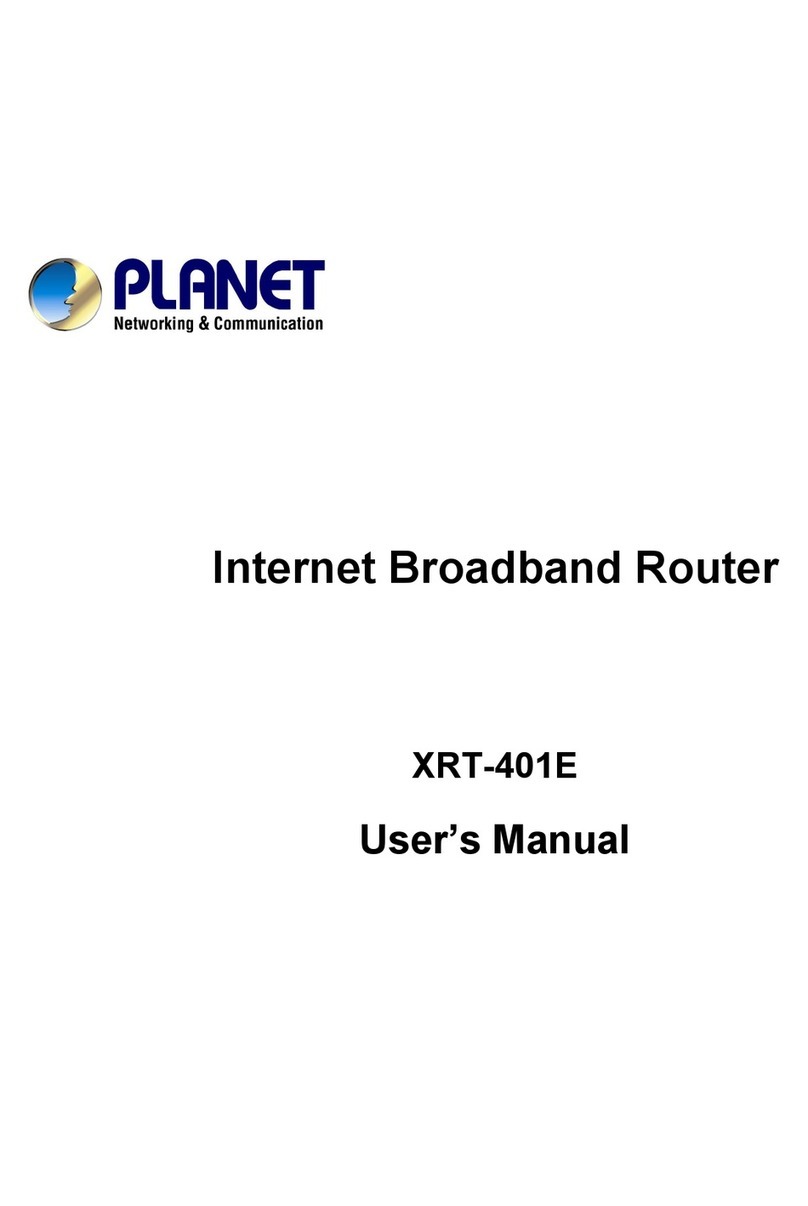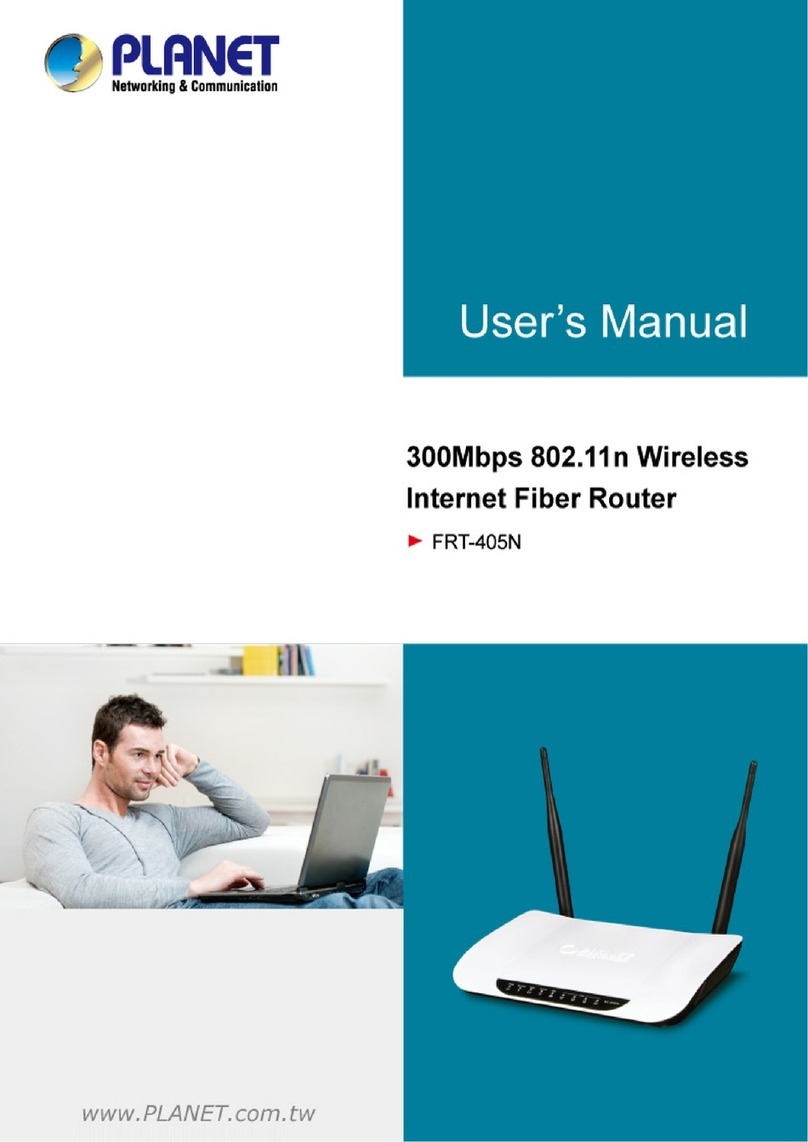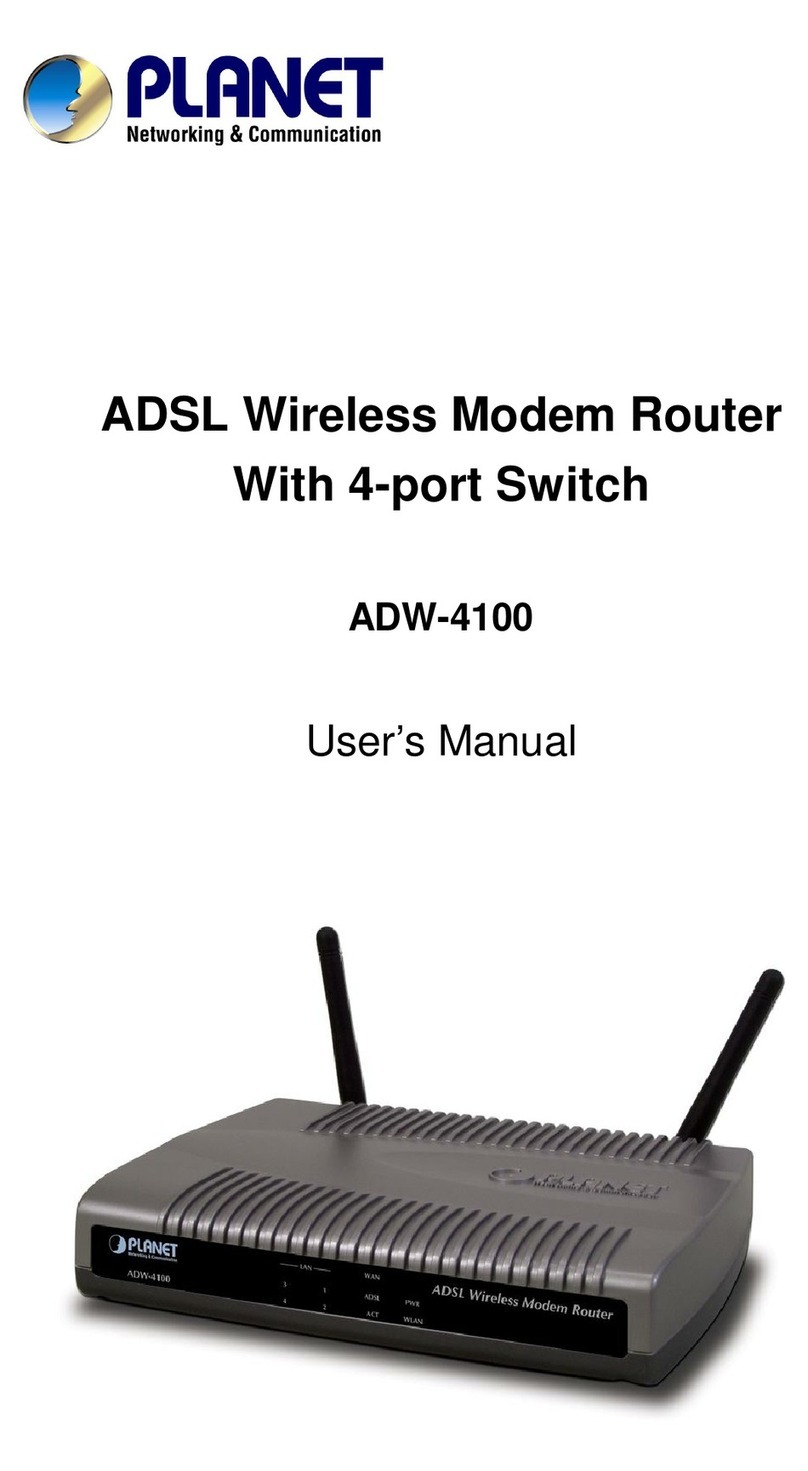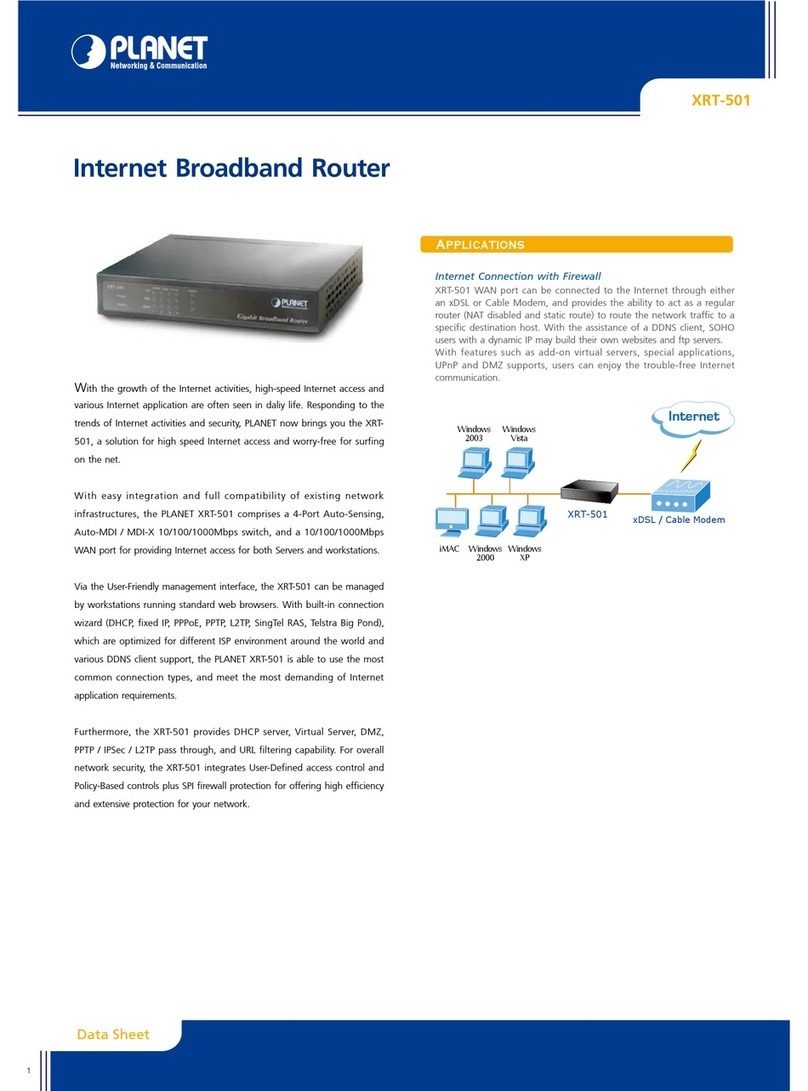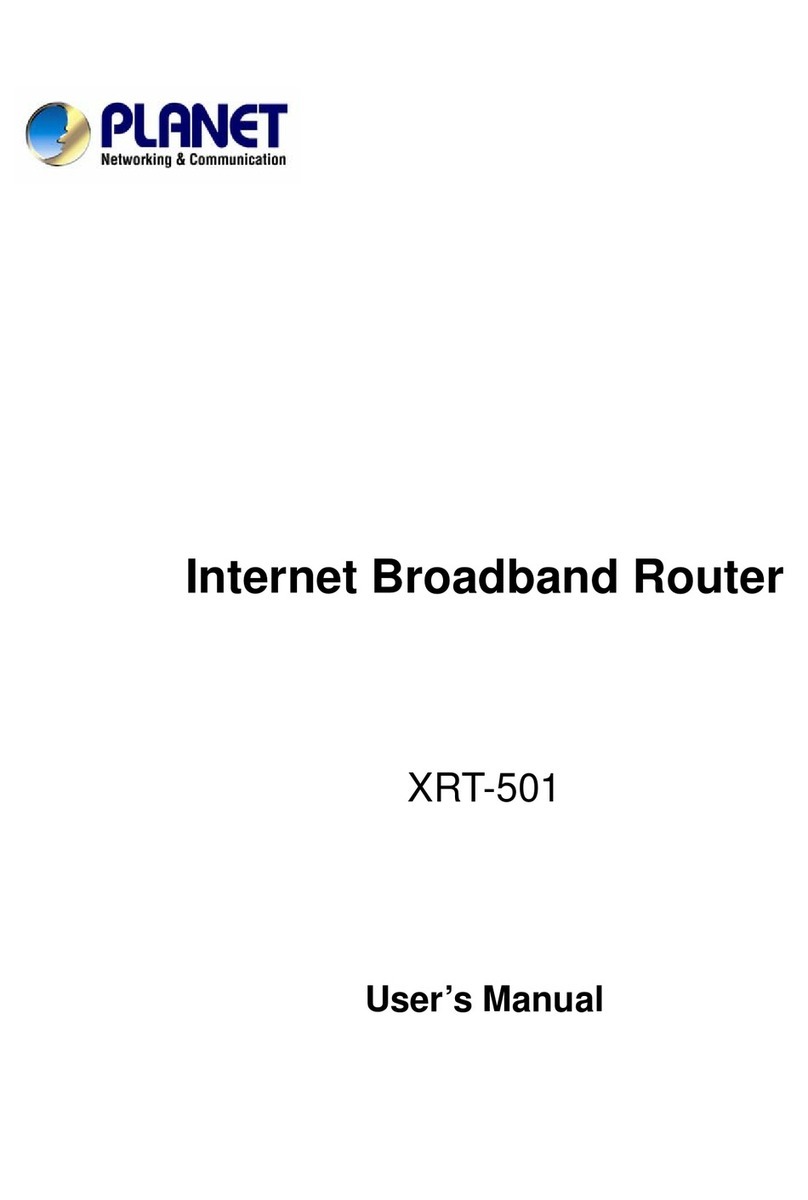i
Table of Contents
CHAPTER 1 INTRODUCTION......................................................................................1
Broadband Router Features................................................................................1
Package Contents.................................................................................................3
Physical Details.....................................................................................................4
CHAPTER 2 INSTALLATION........................................................................................6
Requirements........................................................................................................6
Procedure..............................................................................................................6
CHAPTER 3 SETUP......................................................................................................8
Overview................................................................................................................8
Configuration Program.........................................................................................9
Setup Wizard.......................................................................................................11
LAN Screen..........................................................................................................14
Password Screen................................................................................................16
CHAPTER 4 PC CONFIGURATION............................................................................17
Overview..............................................................................................................17
Windows Clients.................................................................................................17
Printer Setup for Windows.................................................................................29
Macintosh Clients...............................................................................................36
Linux Clients........................................................................................................36
Other Unix Systems............................................................................................37
CHAPTER 5 OPERATION AND STATUS...................................................................38
Operation.............................................................................................................38
Status Screen......................................................................................................38
Connection Status - PPPoE...............................................................................40
Connection Status - PPTP..................................................................................43
Connection Status - Telstra Big Pond..............................................................44
Connection Details - SingTel RAS.....................................................................45
Connection Details - Fixed/Dynamic IP Address.............................................46
CHAPTER 6 ADVANCED FEATURES........................................................................49
Overview..............................................................................................................49
Access Control....................................................................................................49
Dynamic DNS.......................................................................................................56
Advanced Internet Screen..................................................................................58
Virtual Servers.....................................................................................................63
WAN Port Configuration.....................................................................................68
CHAPTER 7 ADVANCED ADMINISTRATION............................................................71
Overview..............................................................................................................71
Config File............................................................................................................72
Logs......................................................................................................................73
Network Diag.......................................................................................................75
Options.................................................................................................................76
PC Database........................................................................................................78
Remote Admin.....................................................................................................82
Routing.................................................................................................................83
Security................................................................................................................87
Upgrade Firmware...............................................................................................89