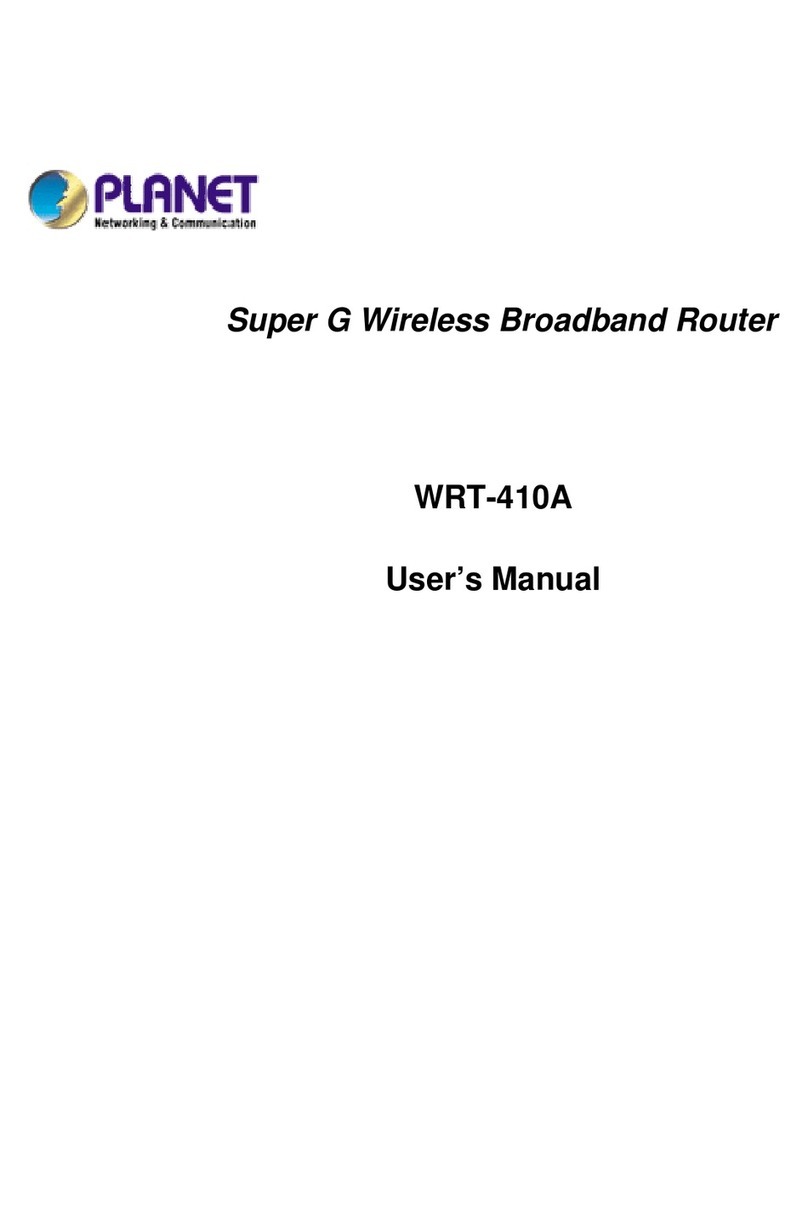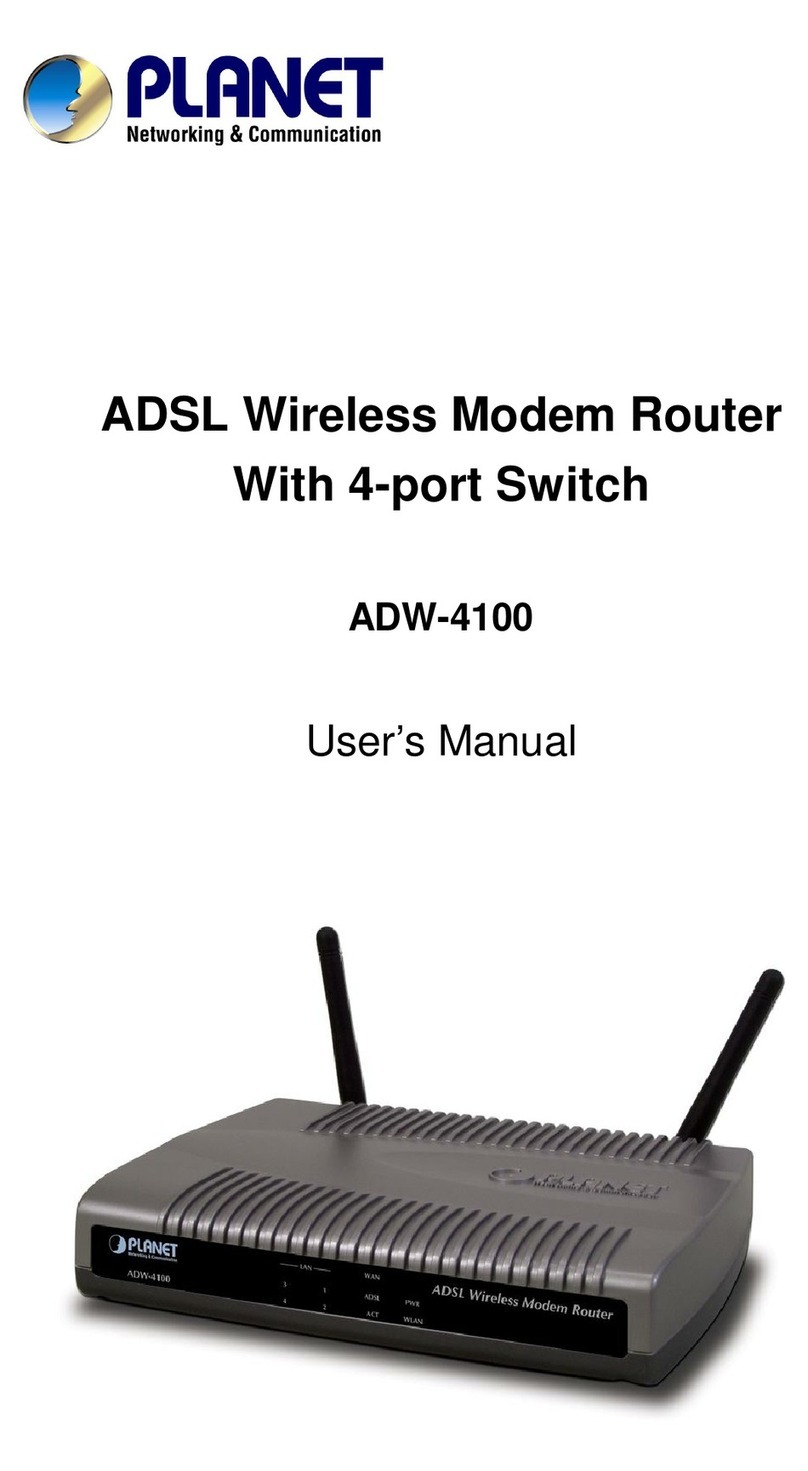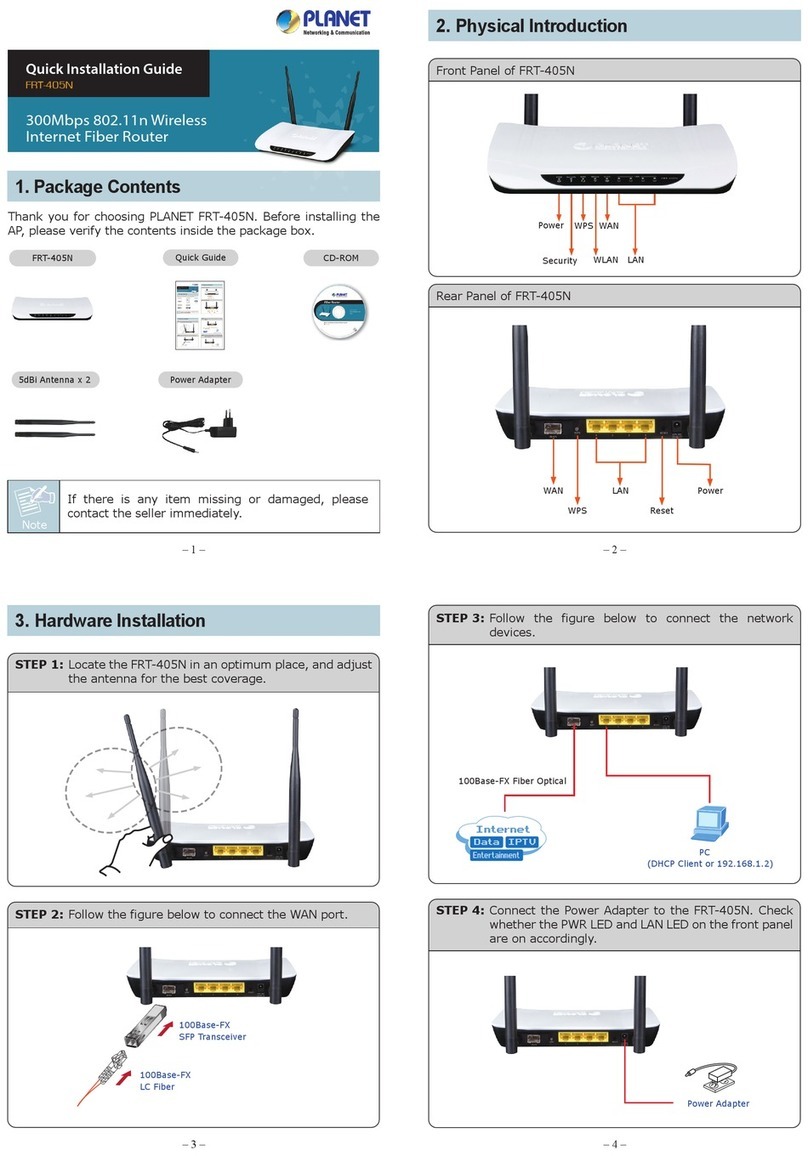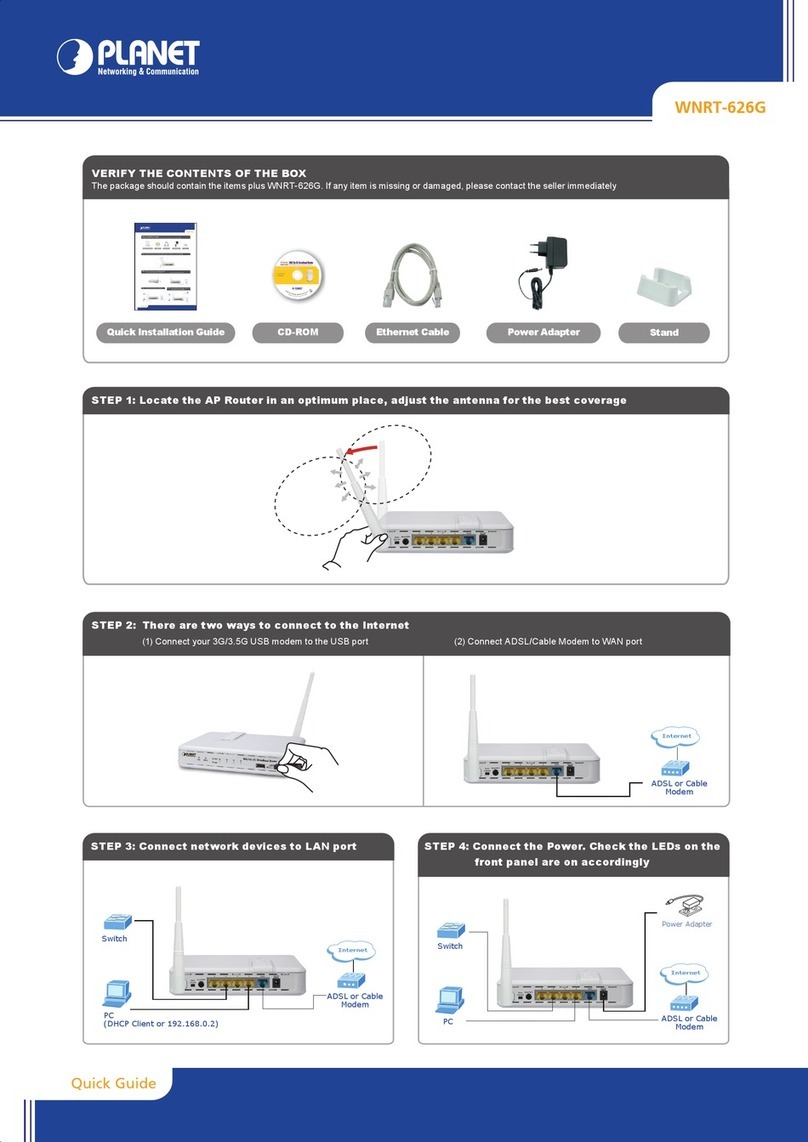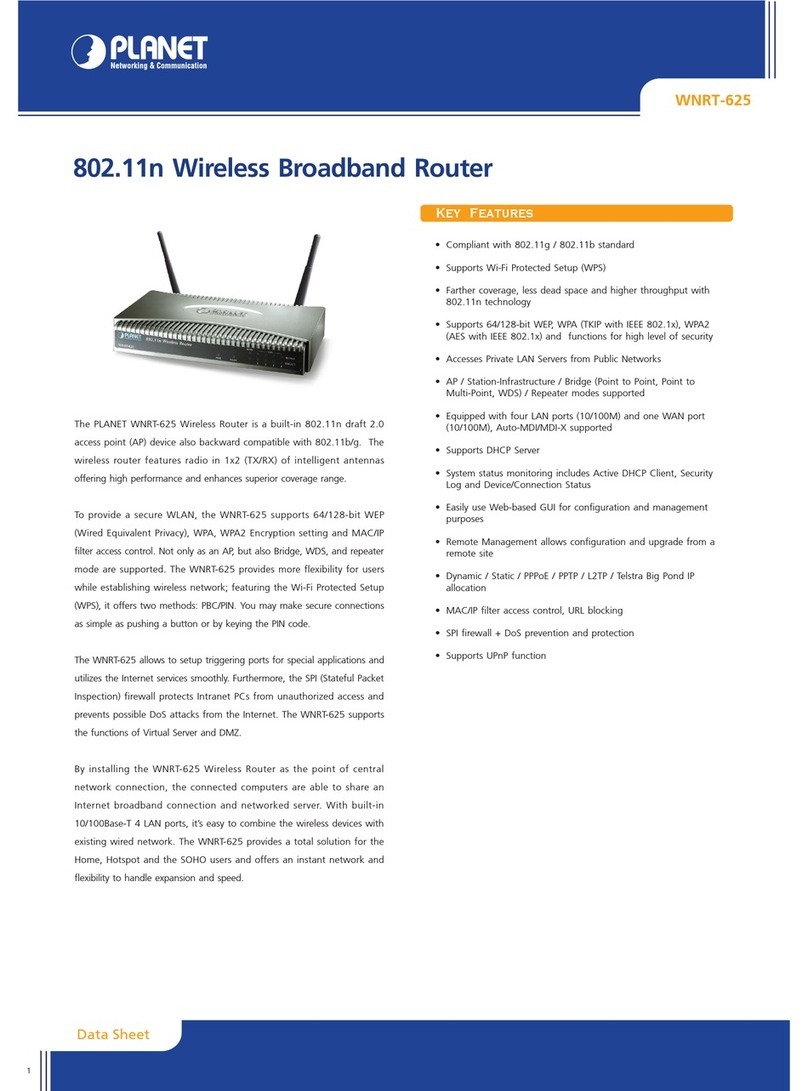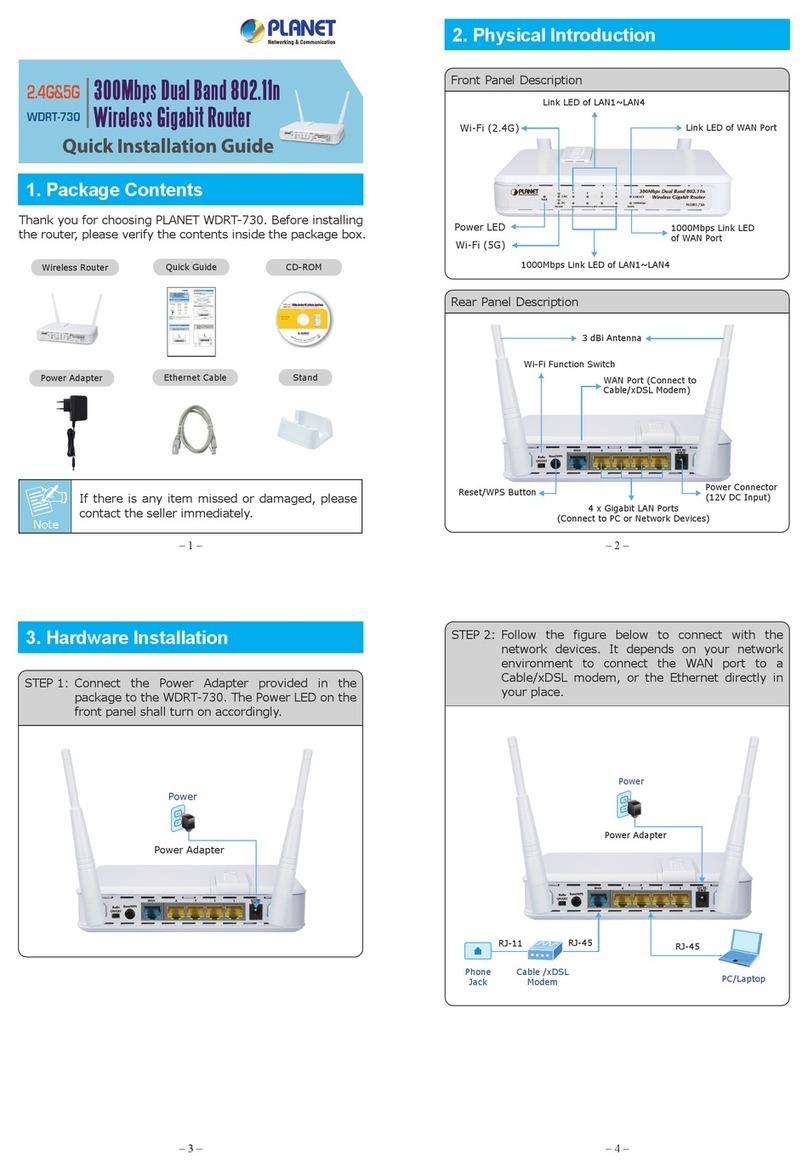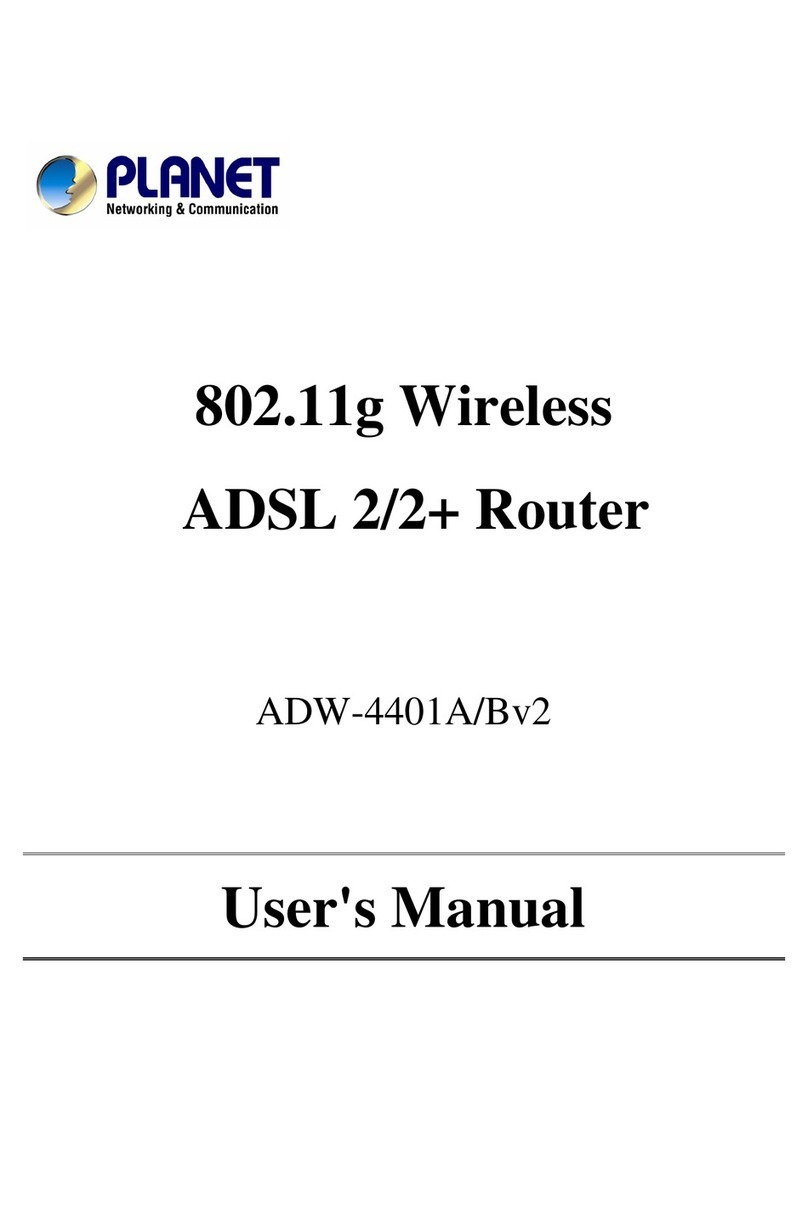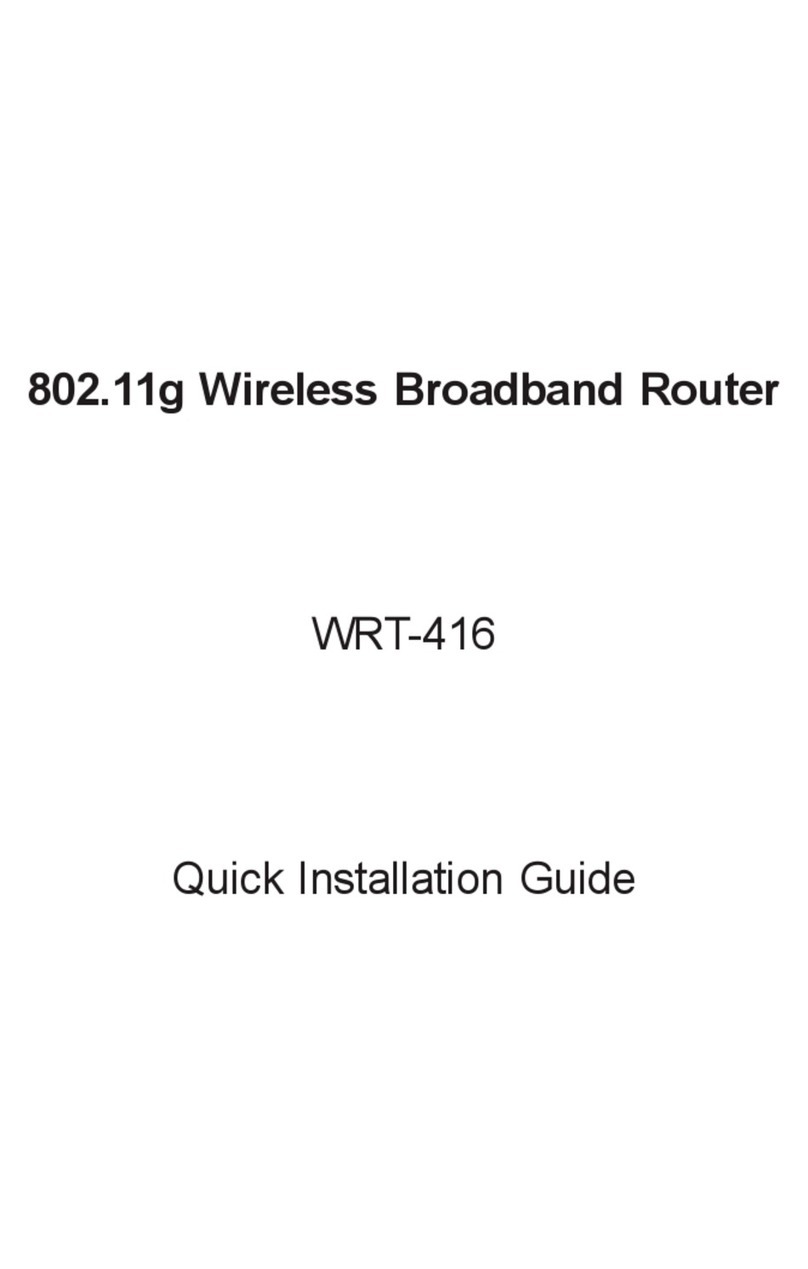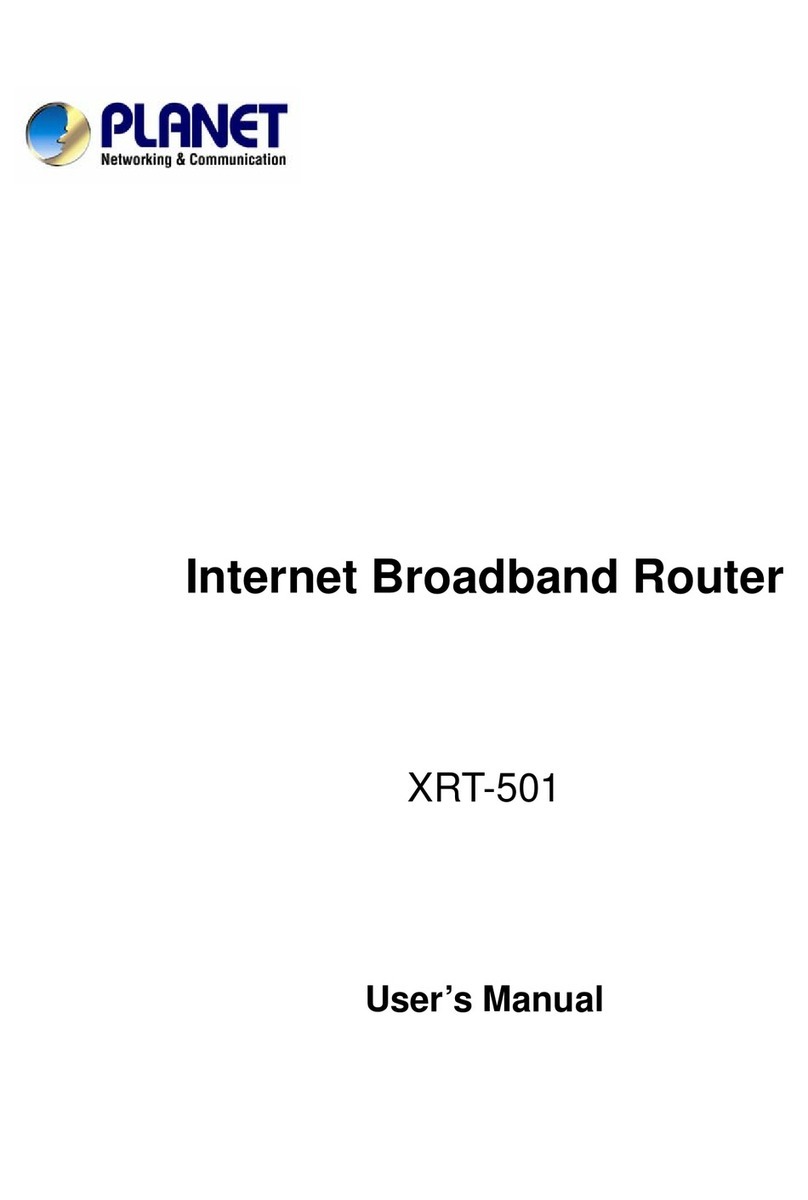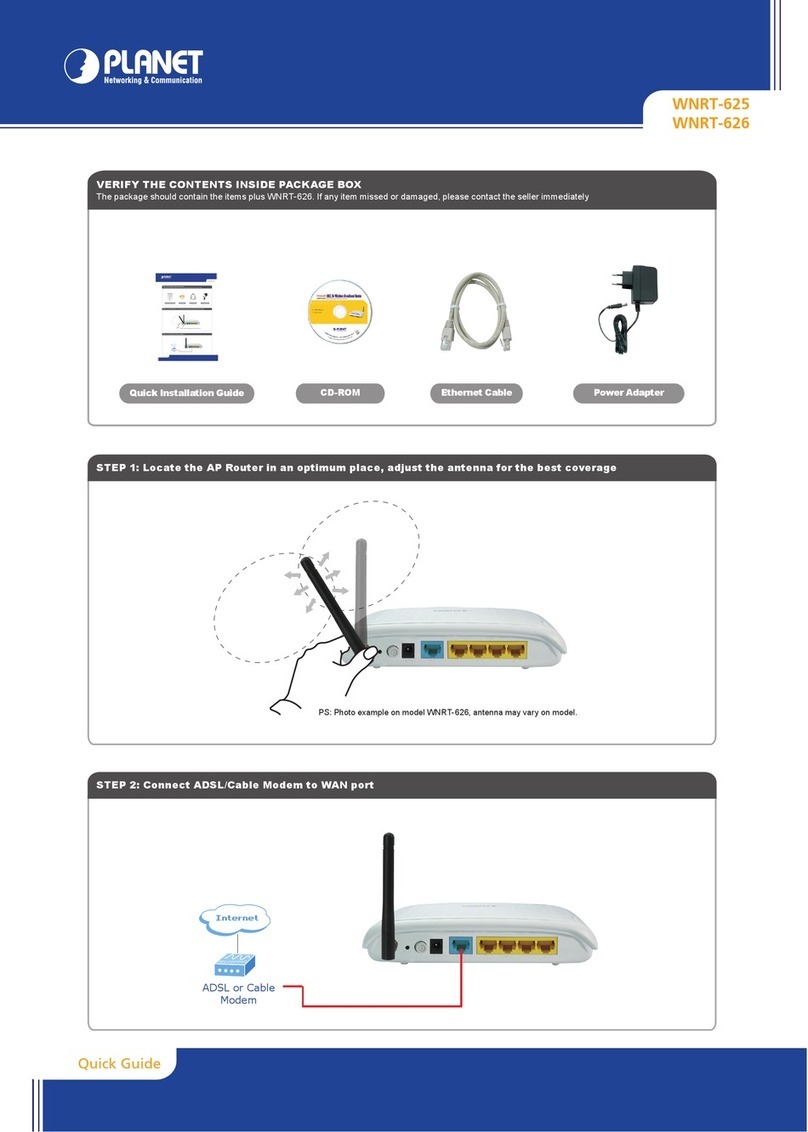- 4 -
TABLE OF CONTENTS
Chapter 1 Introduction..............................................................................................6
Overview.............................................................................................................6
Package Content................................................................................................7
Physical Details..................................................................................................7
Physical Interface & Button.................................................................................................... 8
Chapter 2 Preparations & Installation......................................................................9
Physical Installation Requirement....................................................................9
Keypad commands .............................................................................................................. 10
Chapter 3 Network Settings ...................................................................................13
Configuring and monitoring your Router from web browser.......................13
Overview on the web interface of Router............................................................................. 13
Manipulation of Router via web browser.............................................................................. 13
Network Oprtation Mode ...................................................................................................... 14
WAN Interface Setup ........................................................................................................... 15
LAN Interface Setup............................................................................................................. 21
Chapter 4 Wireless Settings...................................................................................23
Basic Settings ...................................................................................................................... 23
Advanced Settings ............................................................................................................... 25
Security Setup...................................................................................................................... 27
Access Control..................................................................................................................... 30
WDS Settings....................................................................................................................... 30
Site Survey........................................................................................................................... 31
WPS Settings ....................................................................................................................... 31
Wireless Schedule ............................................................................................................... 34
Chapter 5 Firewall Settings ....................................................................................35
Port Filtering......................................................................................................................... 35
IP Filtering ............................................................................................................................ 35
MAC Filtering ....................................................................................................................... 36
Port Forwarding.................................................................................................................... 37
URL Filtering ........................................................................................................................ 37
DMZ ..................................................................................................................................... 38
QoS ...................................................................................................................................... 38
Chapter 6 SIP Settings............................................................................................39
Phone 1 / Phone 2 ............................................................................................................... 39
Tone ..................................................................................................................................... 49
Other .................................................................................................................................... 51
SIP QoS ............................................................................................................................... 52
Chapter 7 Management...........................................................................................53