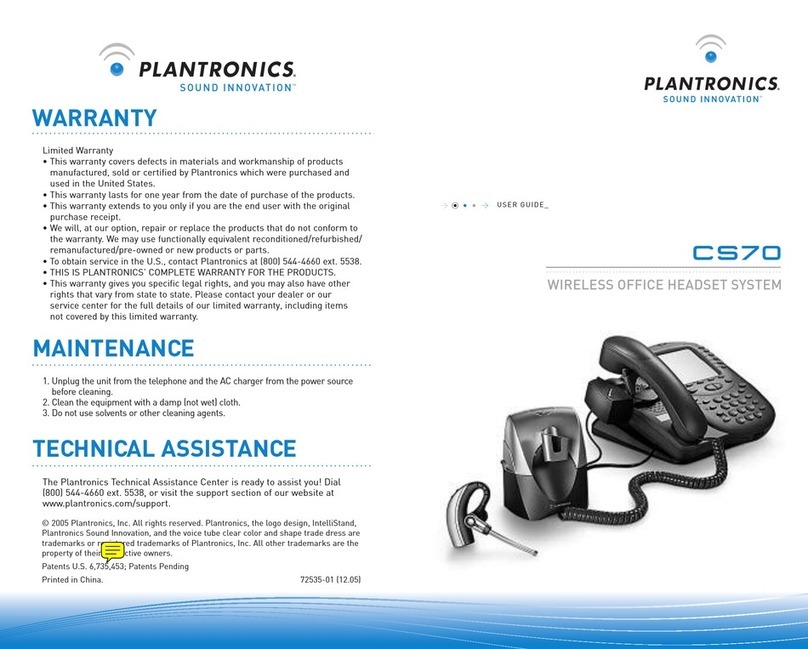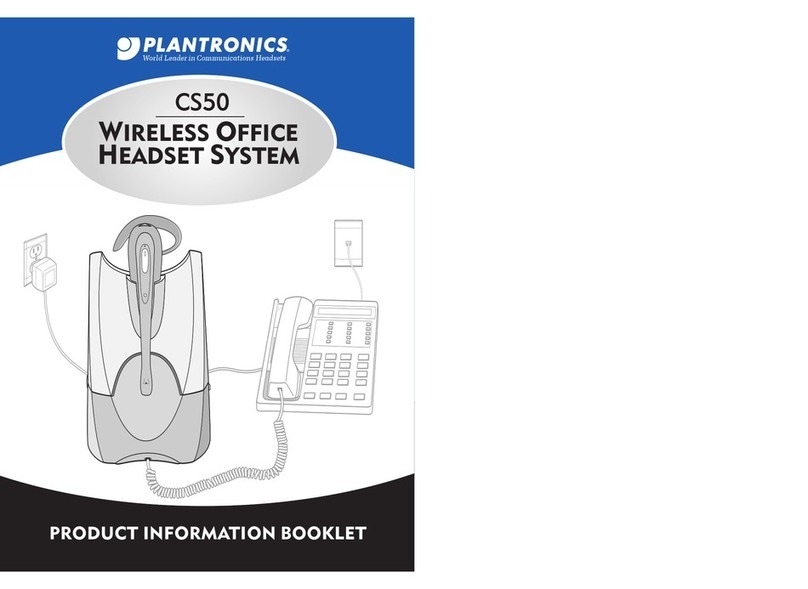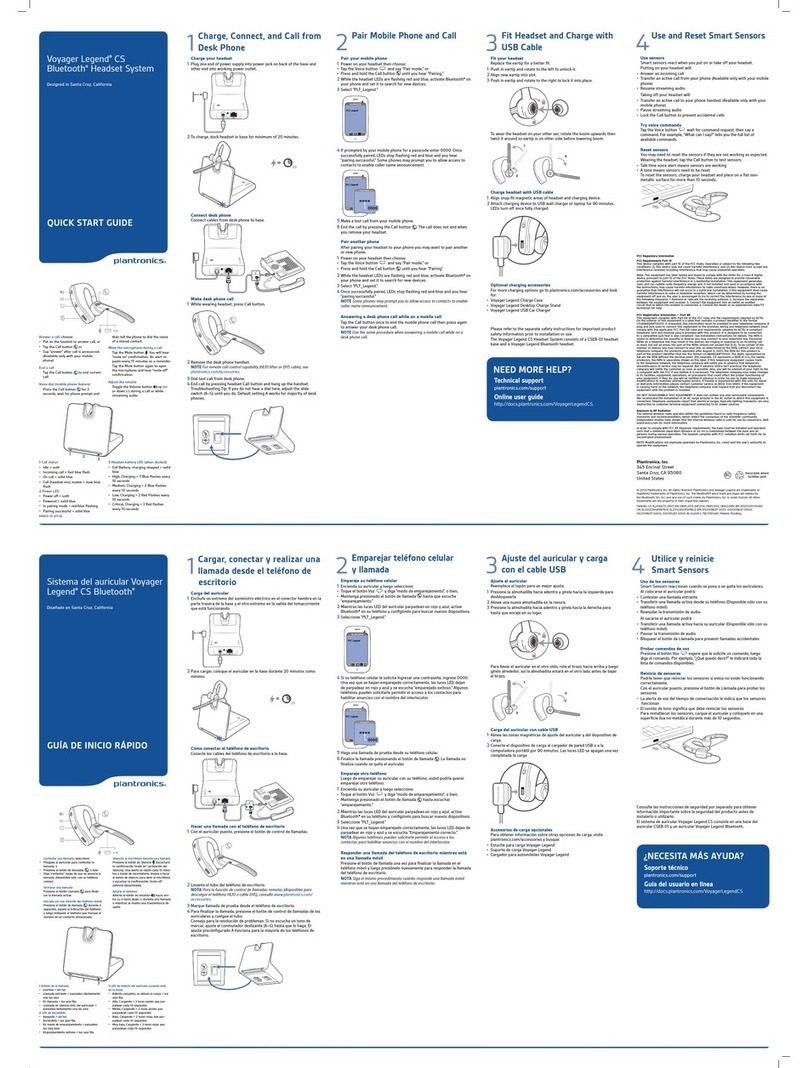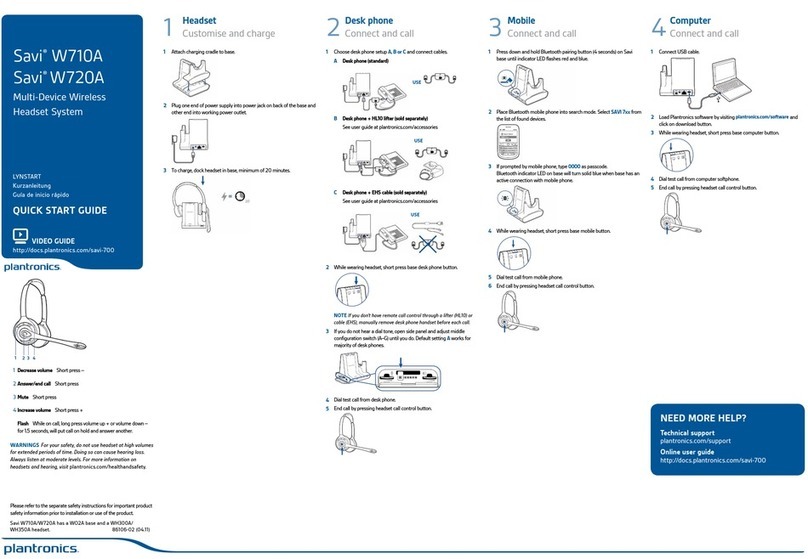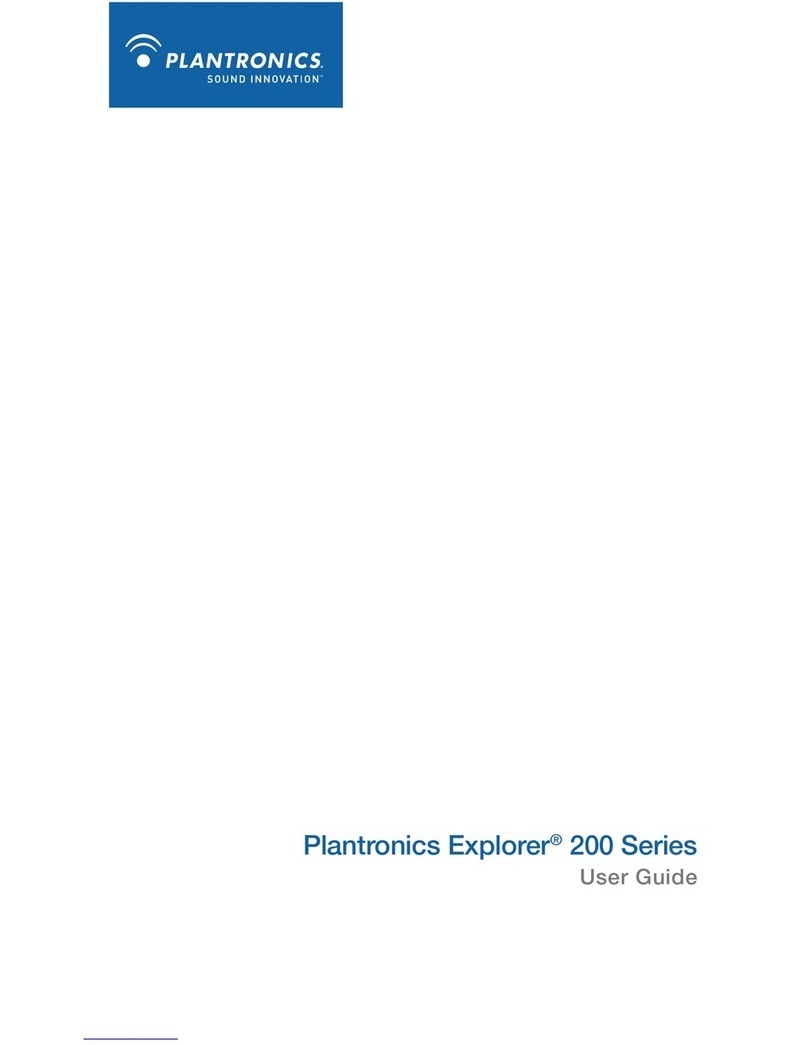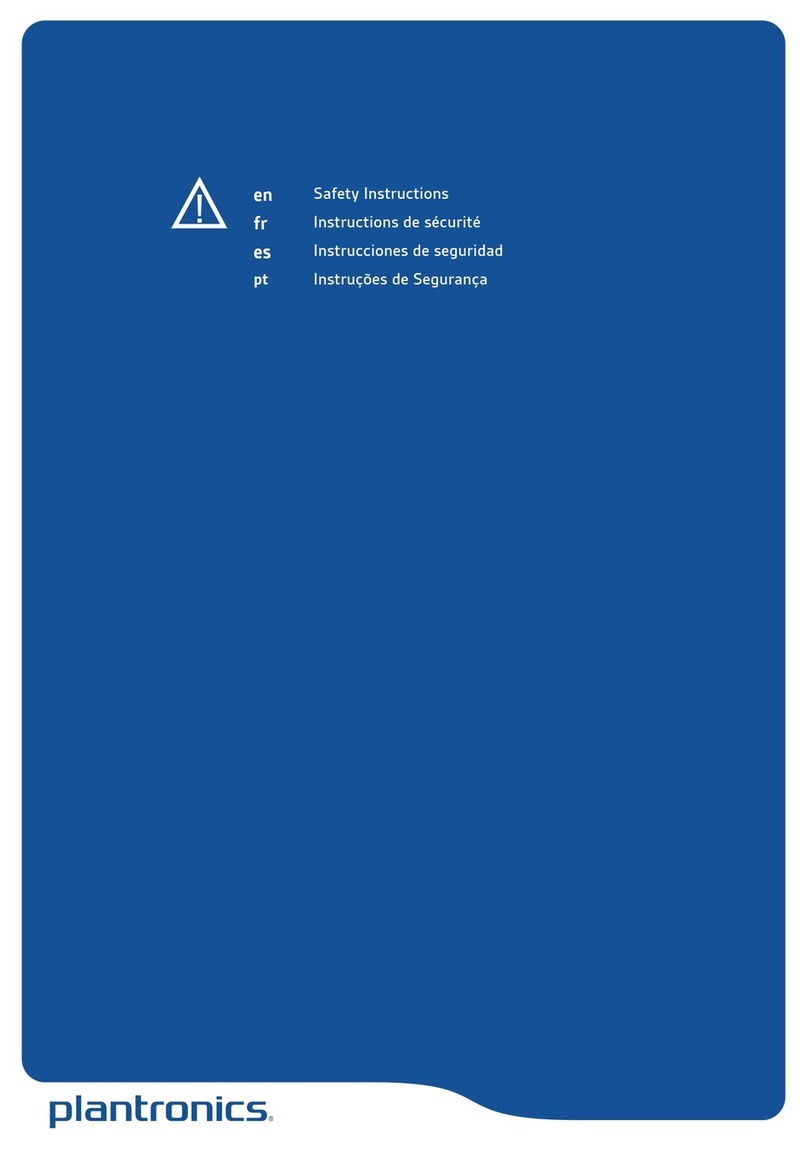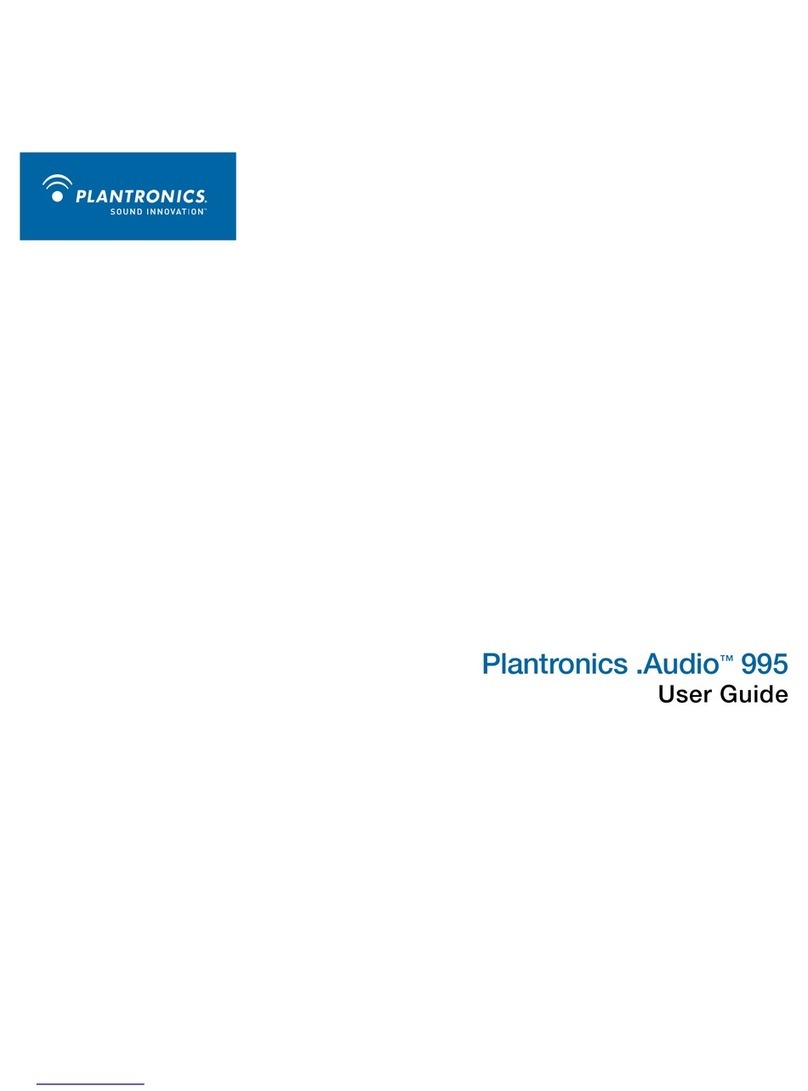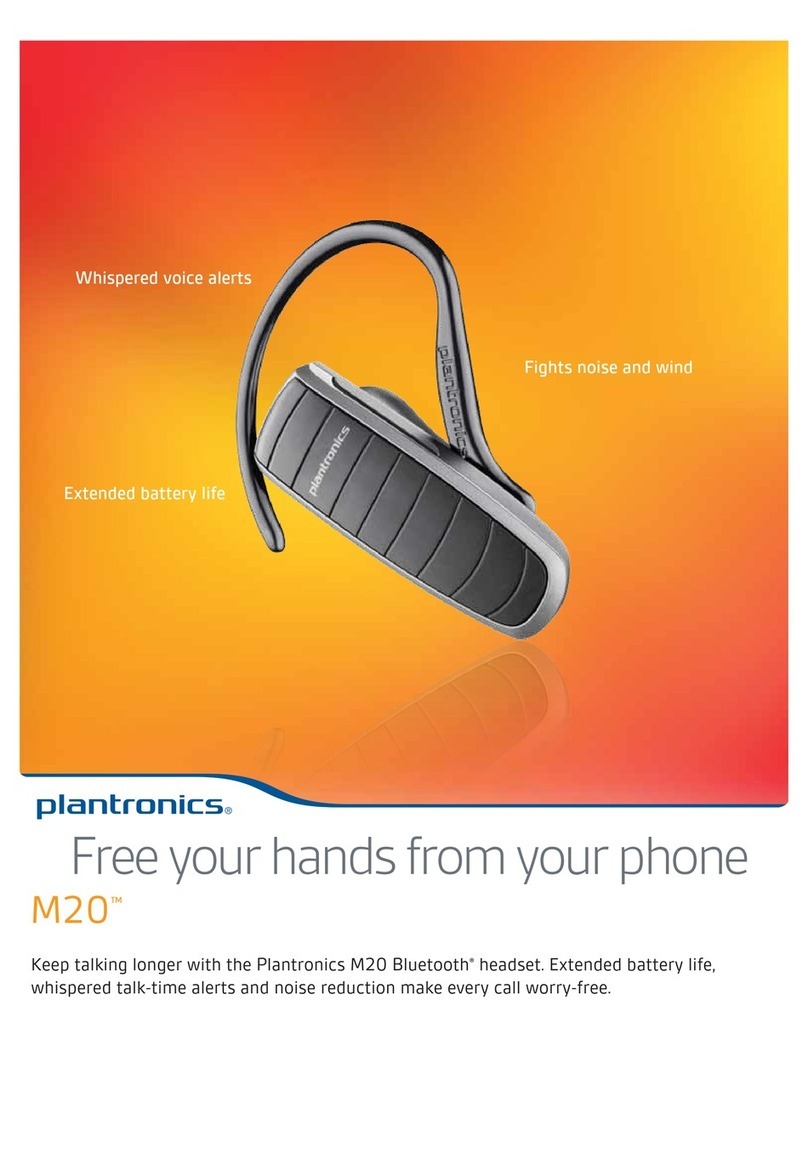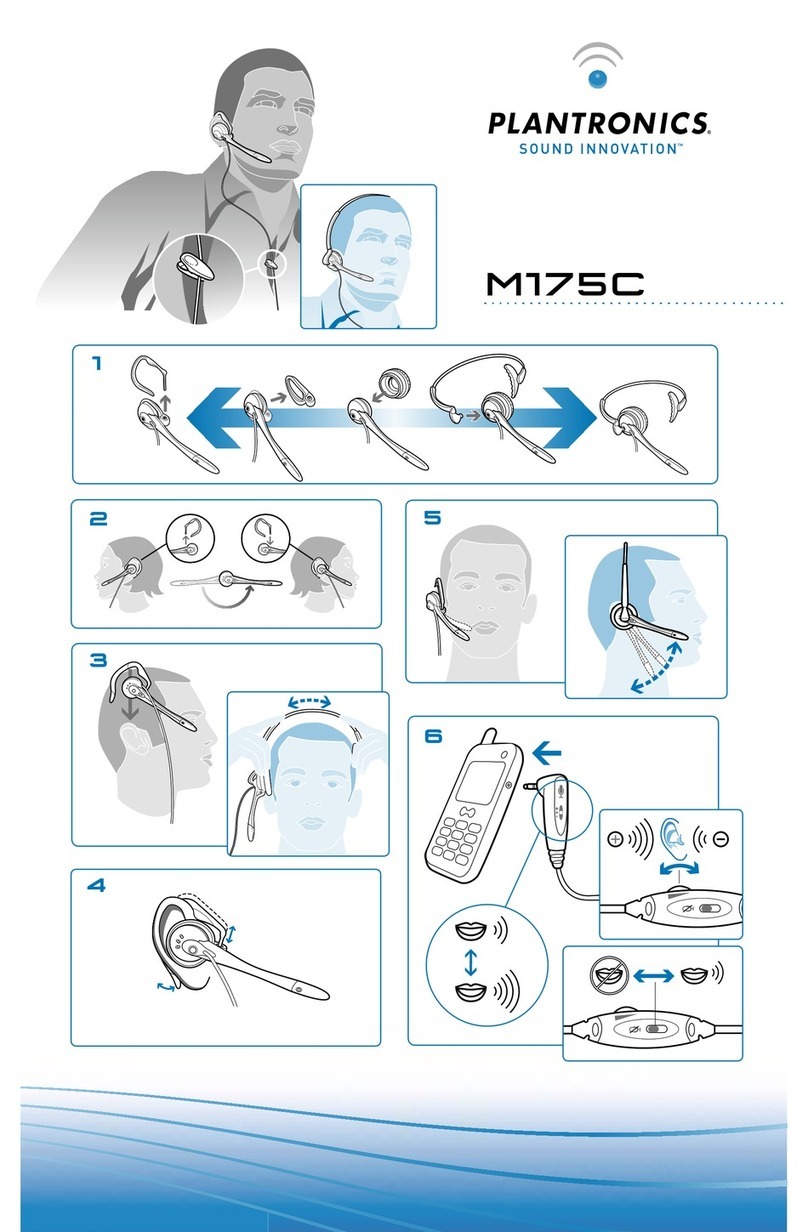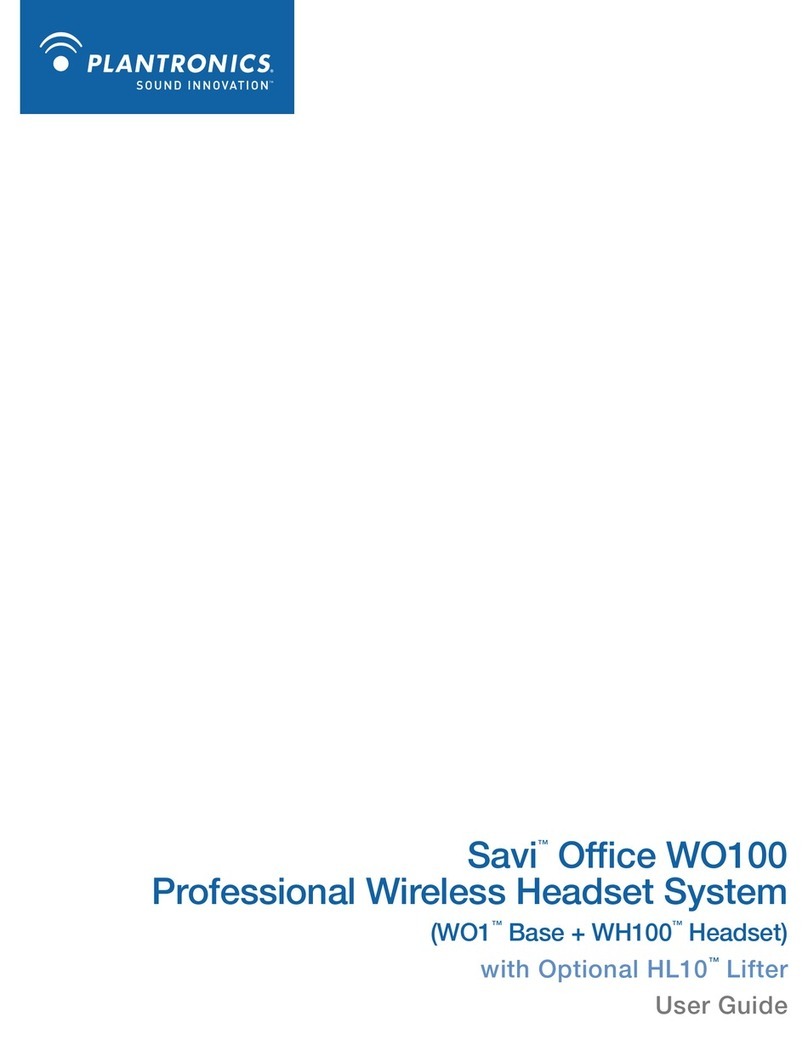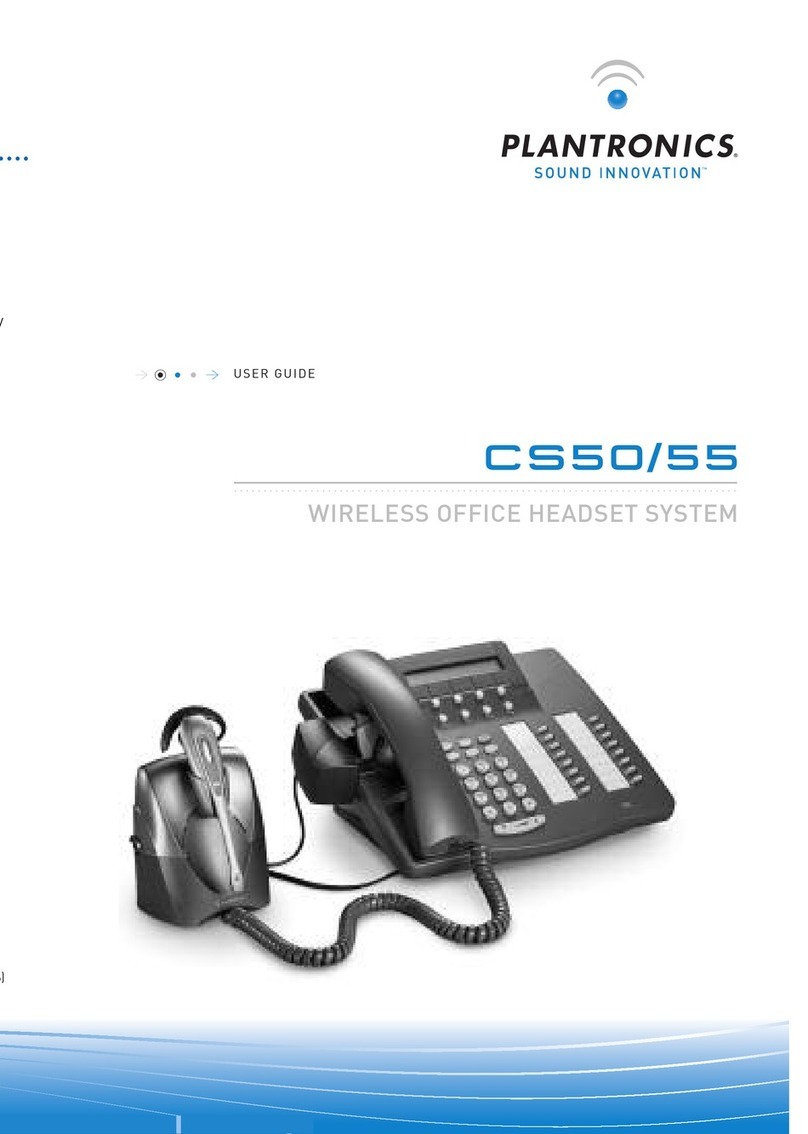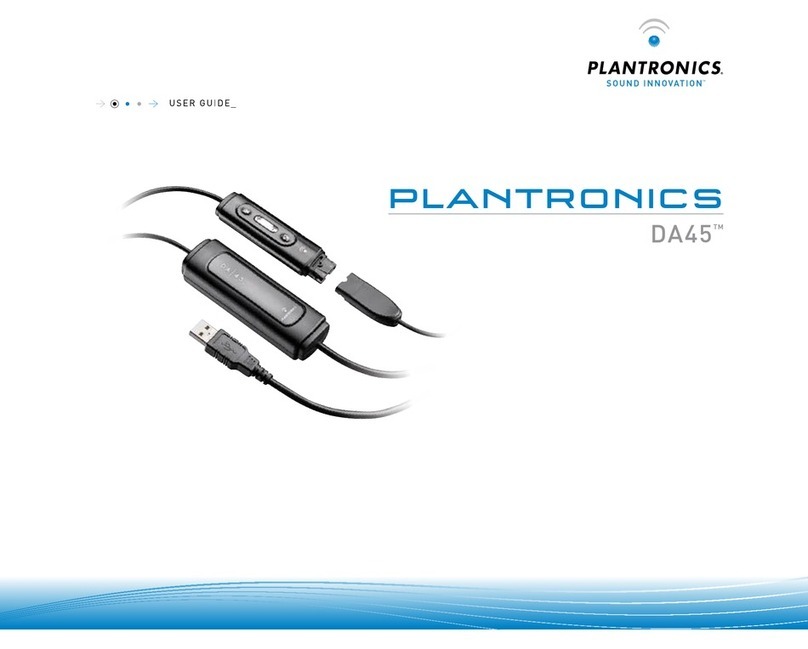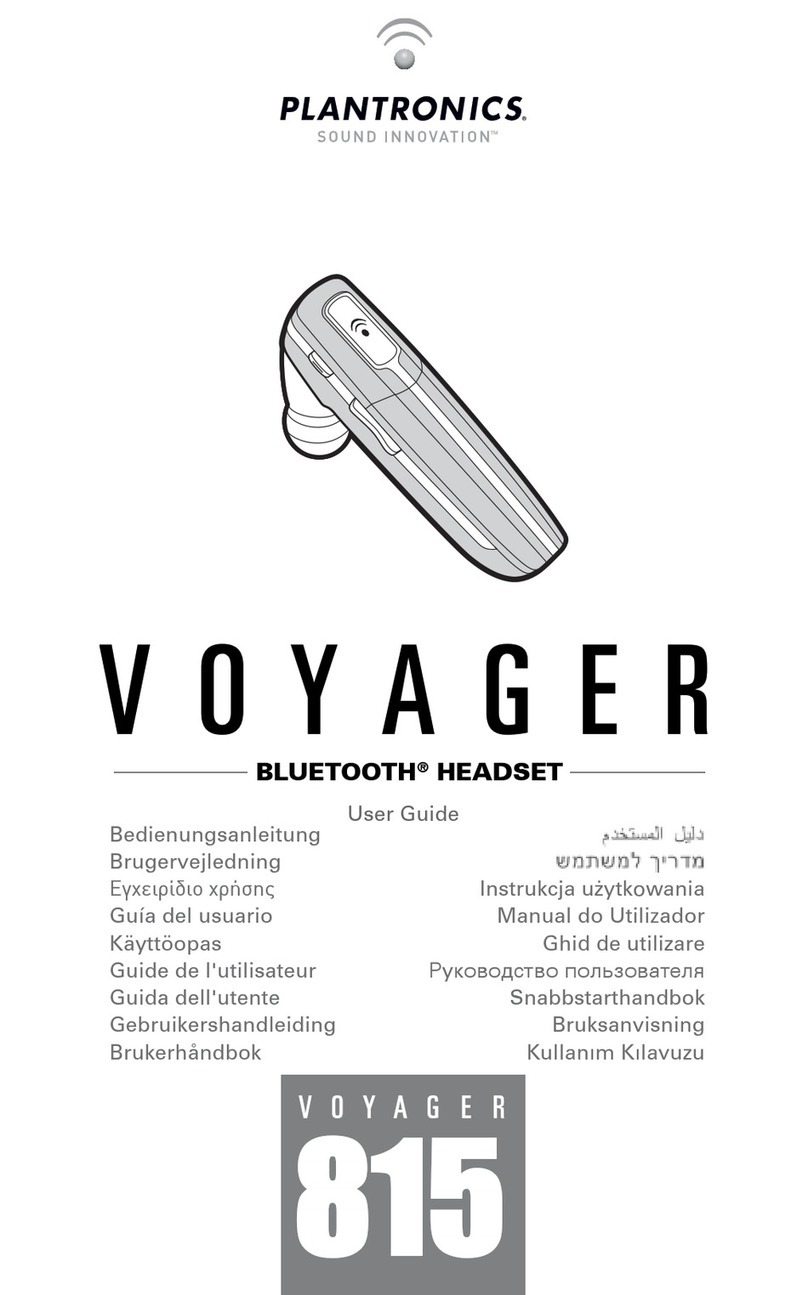Plantronics, Inc.
345 Encinal
Santa Cruz, CA 95060
United States
Tel: 800-544-4660
plantronics.com/support
© 2010 Plantronics, Inc. All rights reserved. Plantronics, the logo design, CS540, and Sound Innovation are trademarks or
registered trademarks of Plantronics, Inc. All other trademarks are the property of their respective owners.
Patents Pending
84725-01 (10.10)
FCC Requirements Part 15
Note: This equipment has been tested and found to comply with the limits for a Class B digital device, pursuant to part 15 of the FCC Rules. These limits
are designed to provide reasonable protection against harmful interference in a residential installation. This equipment generates, uses, and can radiate
radio frequency energy and, if not installed and used in accordance with the instructions, may cause harmful interference to radio communications.
However, there is no guarantee that interference will not occur in a particular installation. If this equipment does cause harmful interference to radio or
television reception, which can be determined by turning the equipment off and on, the user is encouraged to try to correct the interference by one or
more of the following measures:
1. Reorient or relocate the receiving antenna.
2. Increase the separation between the equipment and receiver.
3. Connect the equipment into an outlet on another circuit that to which the receiver is connected.
4. Consult the dealer or an experienced radio/TV technician for help.
FCC Registration Information — Part 68
This equipment complies with Part 68 of the FCC rules and the requirements adopted by ACTA. On the exterior of this equipment is a label
that contains a product identifier in the format US:AAAEQ##TXXXX. If requested, this information must be provided to your telephone company.
A plug and jack used to connect this equipment to the premises wiring and telephone network must comply with the applicable FCC Part 68 rules
and requirements adopted by ACTA. A compliant telephone cord and modular plug is provided with this product. It is designed to be connected to a
compatible jack that is also compliant. See installation instructions for details.
The REN is useful to determine the quantity of devices you may connect to your telephone line. Excessive RENs on a telephone line may result in
the devices not ringing in response to an incoming call. In most, but not all areas, the sum of the RENs should not exceed five (5.0). To be certain of
the number of devices you may connect to your line, as determined by the REN, contact your local telephone company. For products approved after
August 8, 2001, the REN for this product is part of the product identifier that has the format US:AAAEQ##TXXXX. The digits represented by ## are
the REN without the decimal point. (For example, 03 represents a REN of 0.3.) For earlier producers, the REN is separately shown on the label.
If this telephone equipment causes harm to the telephone network, the telephone company will notify you in advance that temporary discontinuance
of service may be required. But if advance notice isn’t practical, the telephone company will notify the customer as soon as possible. Also, you will be
advised of your right to file a complaint with the FCC if you believe it is necessary.
The telephone company may make changes in its facilities, equipment, operations, or procedures that could affect the proper functioning of your
equipment. If they do, you will be notified in advance in order for you to make necessary modifications to maintain uninterrupted service.
If trouble is experienced with this unit, for repair or warranty information, please contact customer service at (800) 544-4660. If the equipment is
causing harm to the network, the telephone company may request that you disconnect the equipment until the problem is resolved.
DO NOT DISASSEMBLE THIS EQUIPMENT: it does not contain any user-serviceable components.
We recommend the installation of an AC surge arrester in the AC outlet to which this equipment is connected. Telephone companies report that elec-
trical surges, typically lighting transients, are very destructive to customer terminal equipment connected to AC power sources.
Exposure to RF Radiation
The internal wireless radio operates within the guidelines found in radio frequency safety standards and recommendations, which reflect the
consensus of the scientific community. Independent studies have shown that the internal wireless radio is safe for use by consumers. Visit
plantronics.com for more information.
In order to comply with FCC and IC RF Exposure requirements, the base must be installed and operated such that a minimum separation distance of
20 cm is maintained between the base and all persons during normal operation.
NOTE Modifications not expressly approved by Plantronics, Inc. could void the user’s authority to operate the equipment.
Industry Canada Regulatory Information
This product meets the applicable Industry Canada technical specifications/Le présent materiel est conforme aux specifications techniques appli-
cable d’ Induristrie Canada.
This Class B digital apparatus complies with Canadian ICES-003. Operation is subject to the following two conditions: (1) this device may not cause
interference, and (2) this device must accept any interference, including interference that may cause undesired operation of the device.
Cet appareil numérique de la classe B est conforme à la norme NMB-003 du Canada.