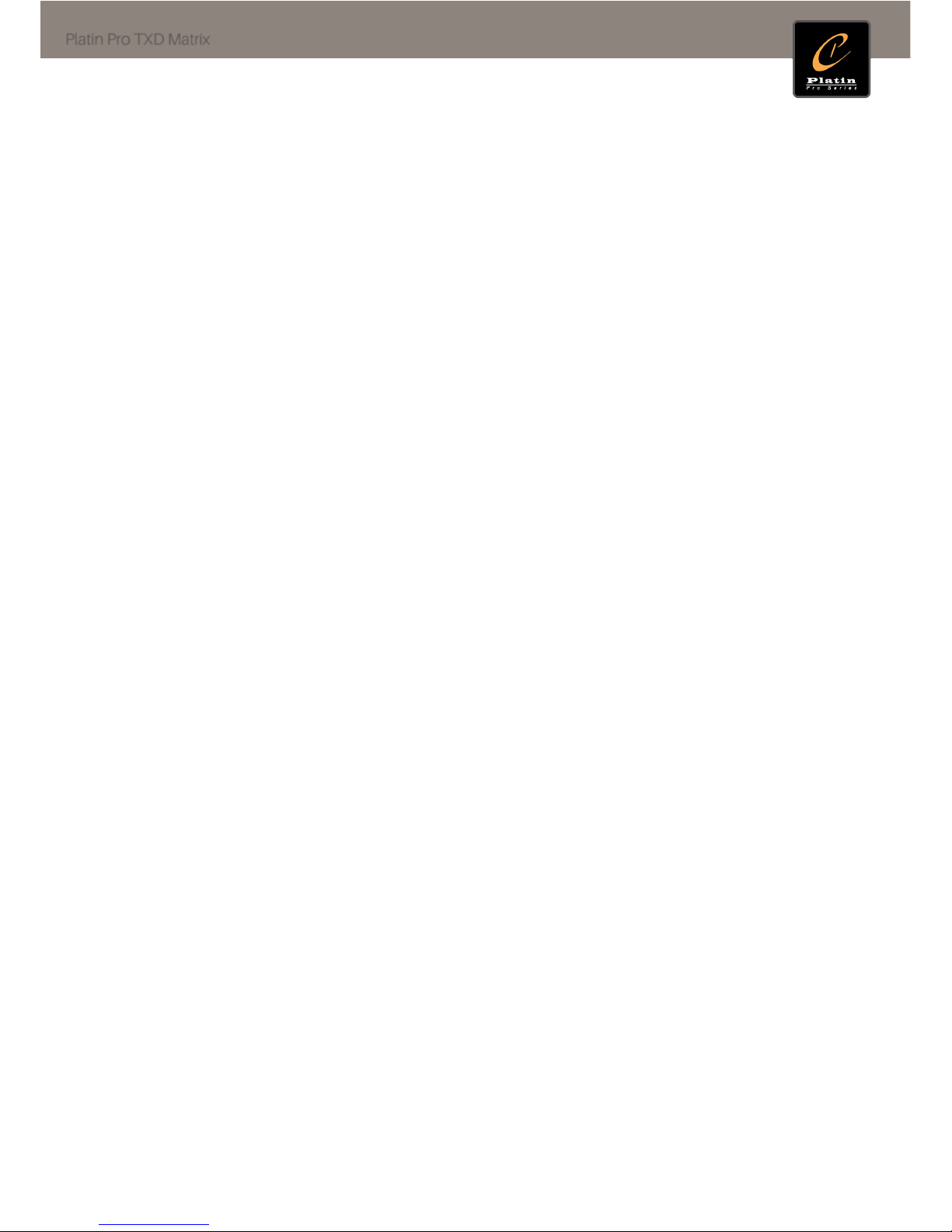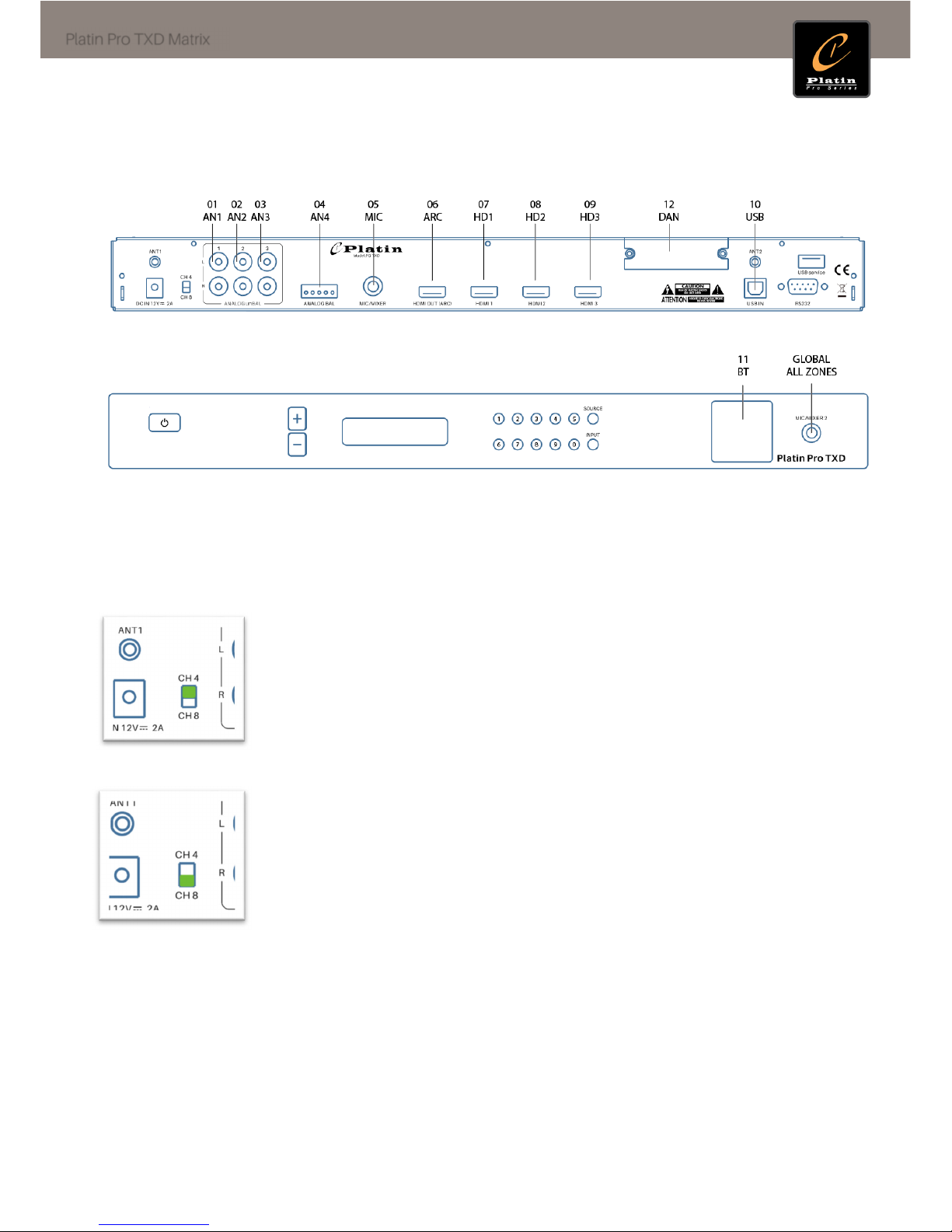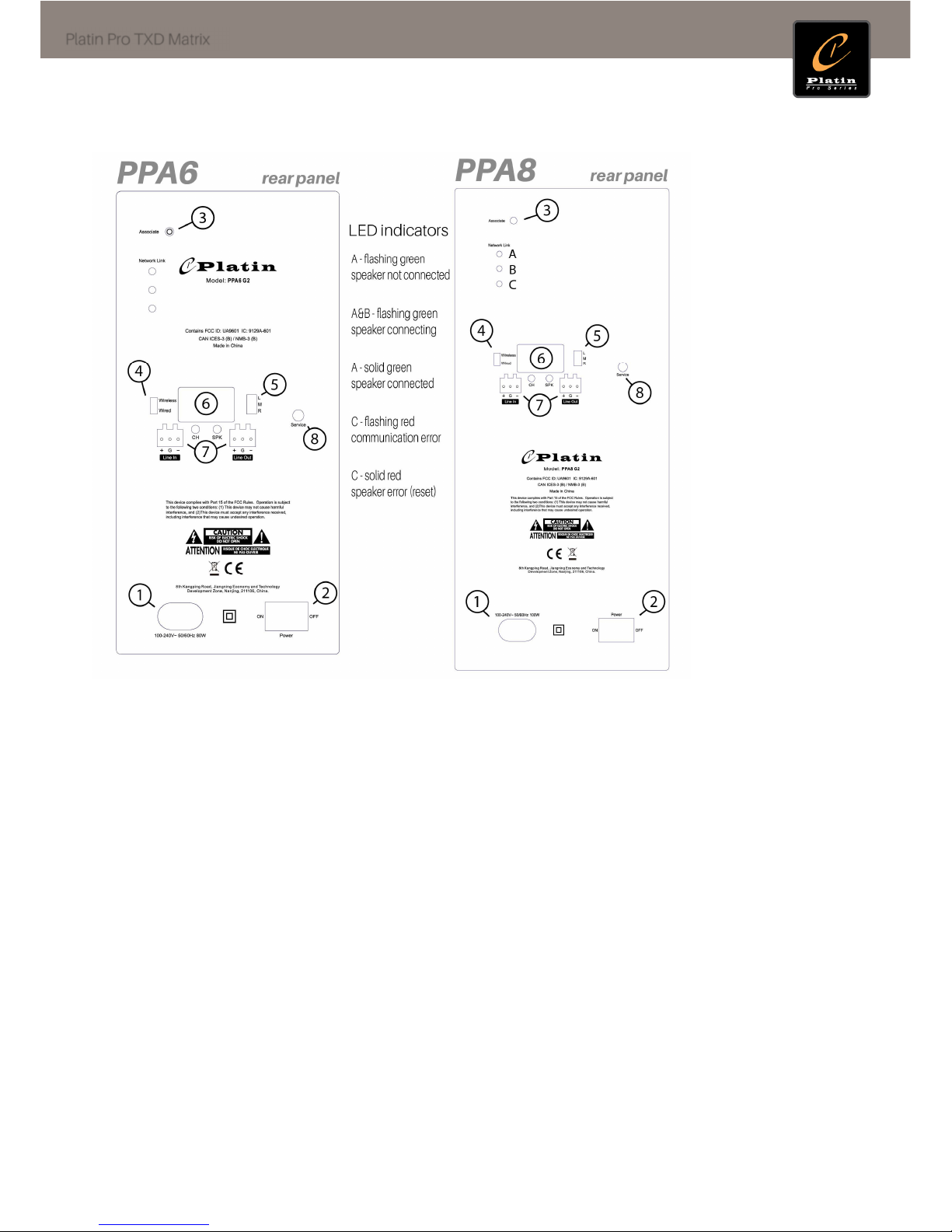3
Platin Pro TXD Matrix
TABLE OF CONTENTS
Inside the Box ................................................................................................................................................................. 4
Product Map ................................................................................................................................................................... 4
Source Guide .................................................................................................................................................................. 5
Keypad codes and display ............................................................................................................................................ 6
CH4 vs. CH8 modes ....................................................................................................................................................... 6
First time set up .............................................................................................................................................................. 7
Speaker Setup ................................................................................................................................................................ 8
PPA Series Speakers .................................................................................................................................................. 9
WS Series Speakers ................................................................................................................................................. 10
TXD Pairin ............................................................................................................................................................... 10
TXD Source set up ....................................................................................................................................................... 11
Zone Control ............................................................................................................................................................. 11
Examples: .................................................................................................................................................................. 13
Useful commands explained .................................................................................................................................. 13
DISPLAY INFO & SETTINGS .................................................................................................................................... 14
FIRMWARE UPGRADE ............................................................................................................................................. 14
Windows Interface ....................................................................................................................................................... 15
Set up ......................................................................................................................................................................... 15
Downloadin Windows software .......................................................................................................................... 15
Connectin the USB to RS232 cable to PC and TXD .......................................................................................... 15
Windows Console 4CH
M
ODE
................................................................................................................................ 15
Windows Console 8CH
M
ODE
................................................................................................................................ 16
Windows Console A
DVANCED SETTINGS
................................................................................................................. 17
Windows Console A
DVANCED SETTINGS
................................................................................................................. 18
Appendix ....................................................................................................................................................................... 19
Troubleshootin Guide ............................................................................................................................................... 20
Important Safety Information ..................................................................................................................................... 21
Warranty ........................................................................................................................................................................ 24