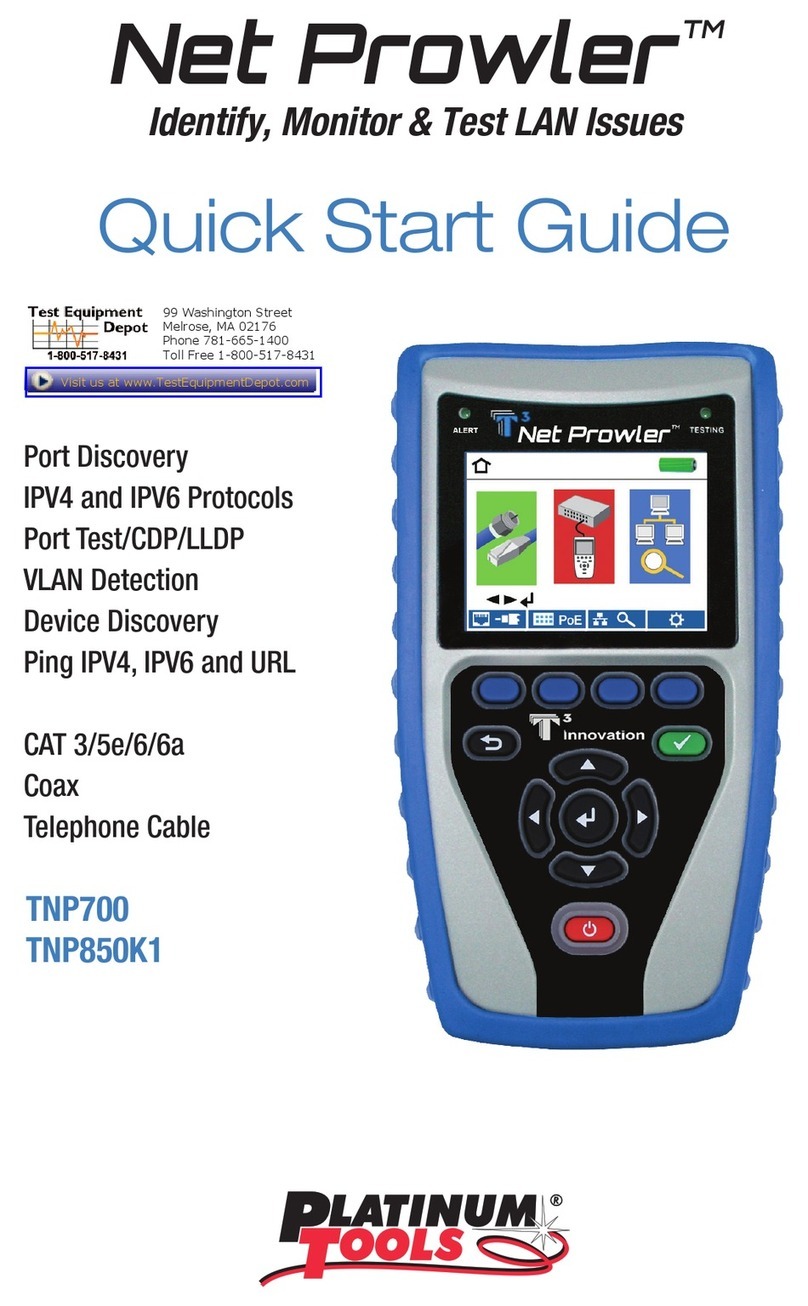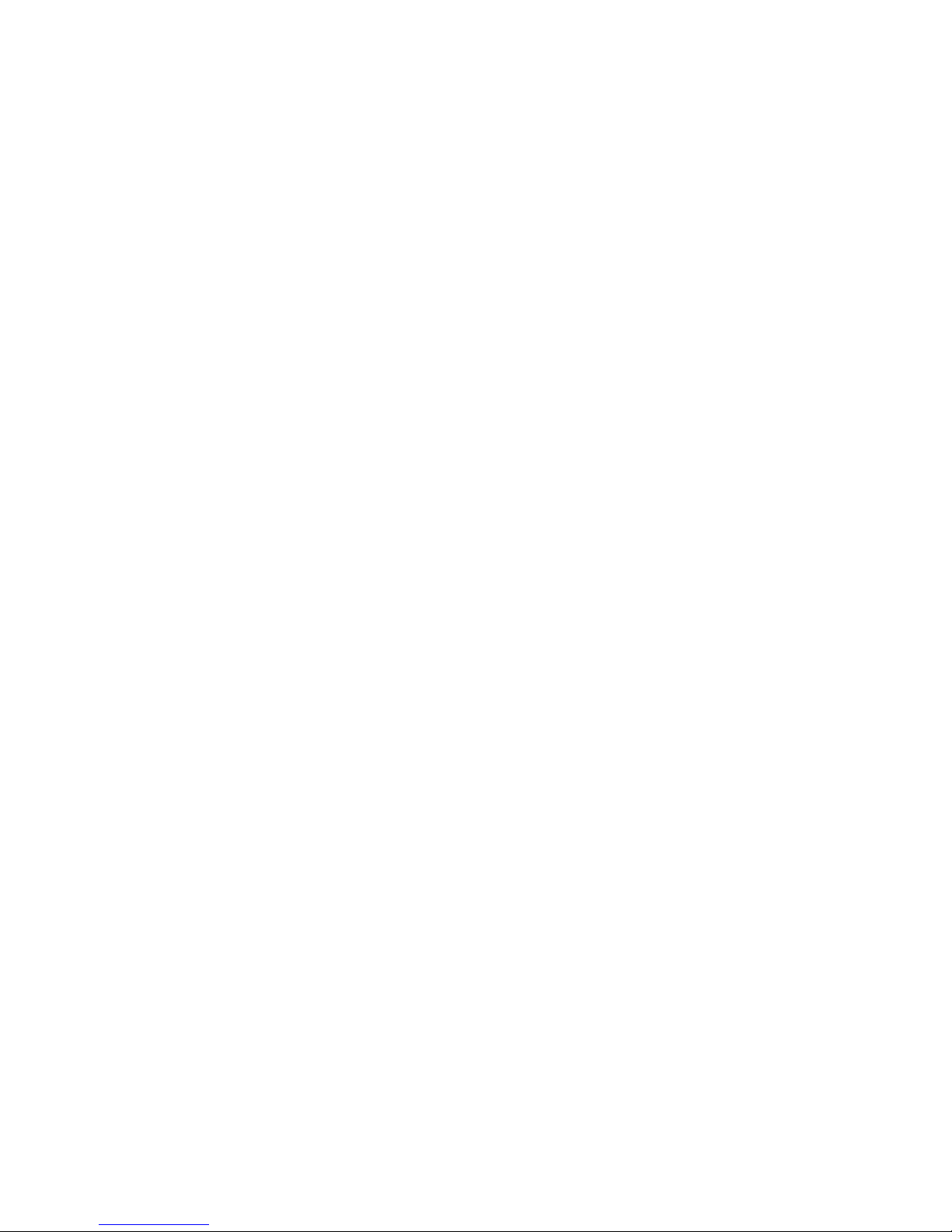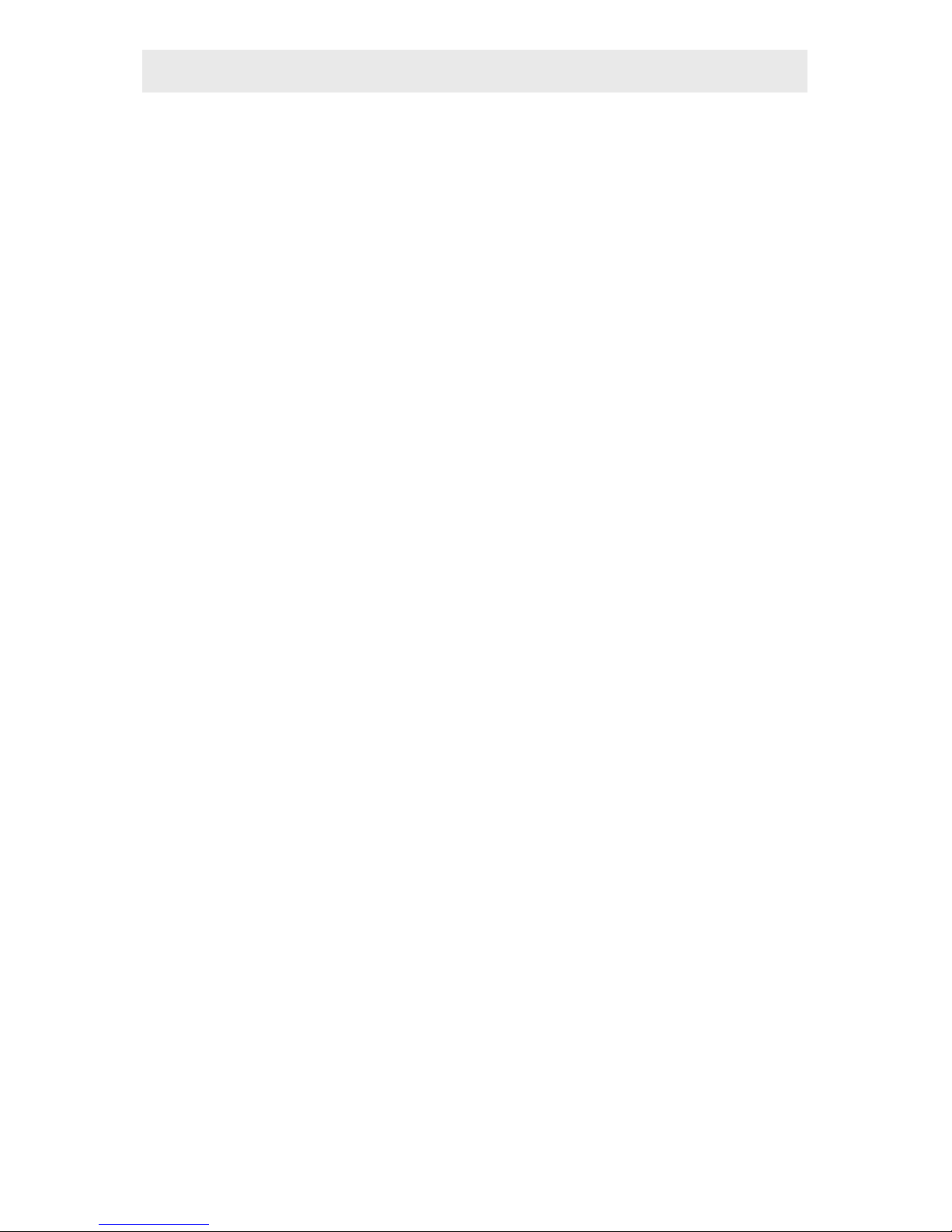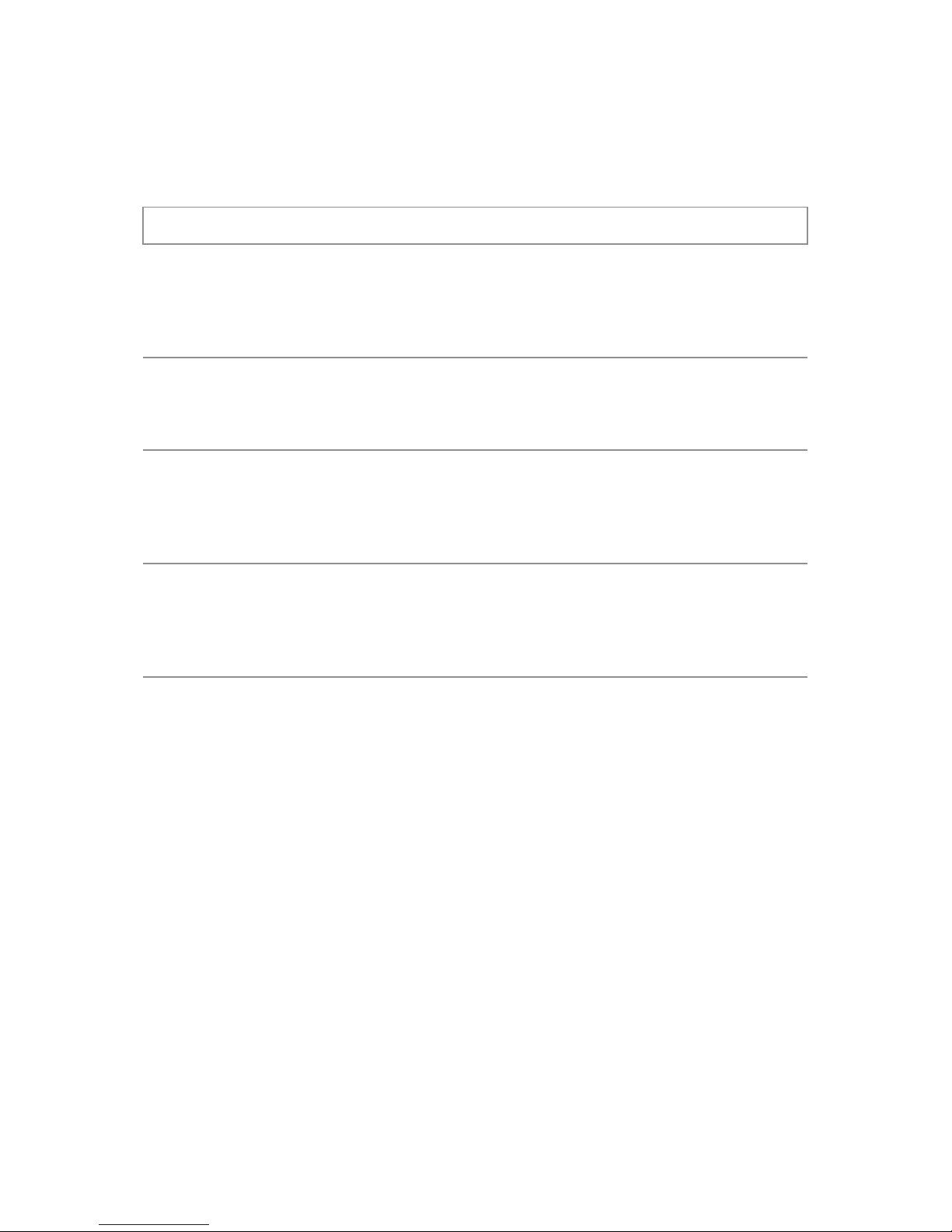2
User Manual
Table of Contents
About this Manual...................................................................3
Symbols and Icons..............................................................3
Terms and Descriptions......................................................4
Safety Information..............................................................5
Equipment and Accessories.....................................................6
Design Features.......................................................................7
Snap Shot™ Description.........................................................8
F-Connector................................................................8
LCD Display Screen.............................................................9
Keypad.................................................................13
Operations.....................................................................15
Turning the Unit On/Off...................................................15
Automatic Power Down...................................................15
Cable Testing General Guidelines....................................16
Using Memory Storage.....................................................16
Recalling Stored NVP Values.................................17
Adjusting NVP Values................................................18
Using Calibration Mode....................................................19
Using Test Mode...............................................................22
Using Loop Testing............................................................24
Using Tone Mode..............................................................25
Maintenance.................................................................26
Battery Replacement........................................................26
Cleaning.......................................................................26
Storage....................................................................26
Customer Service...................................................................27
ContactingPlatinumTools..................................................27
Additional Accessories.....................................................27
Warranty Information.......................................................28
Product Registration.........................................................28
Disposal......................................................................28
Returns........................................................................28
Specications....................................................................29
Appendix A............................................................................30
Snap Shot
TM
Fault Finding/Cable Length Measurement TDR