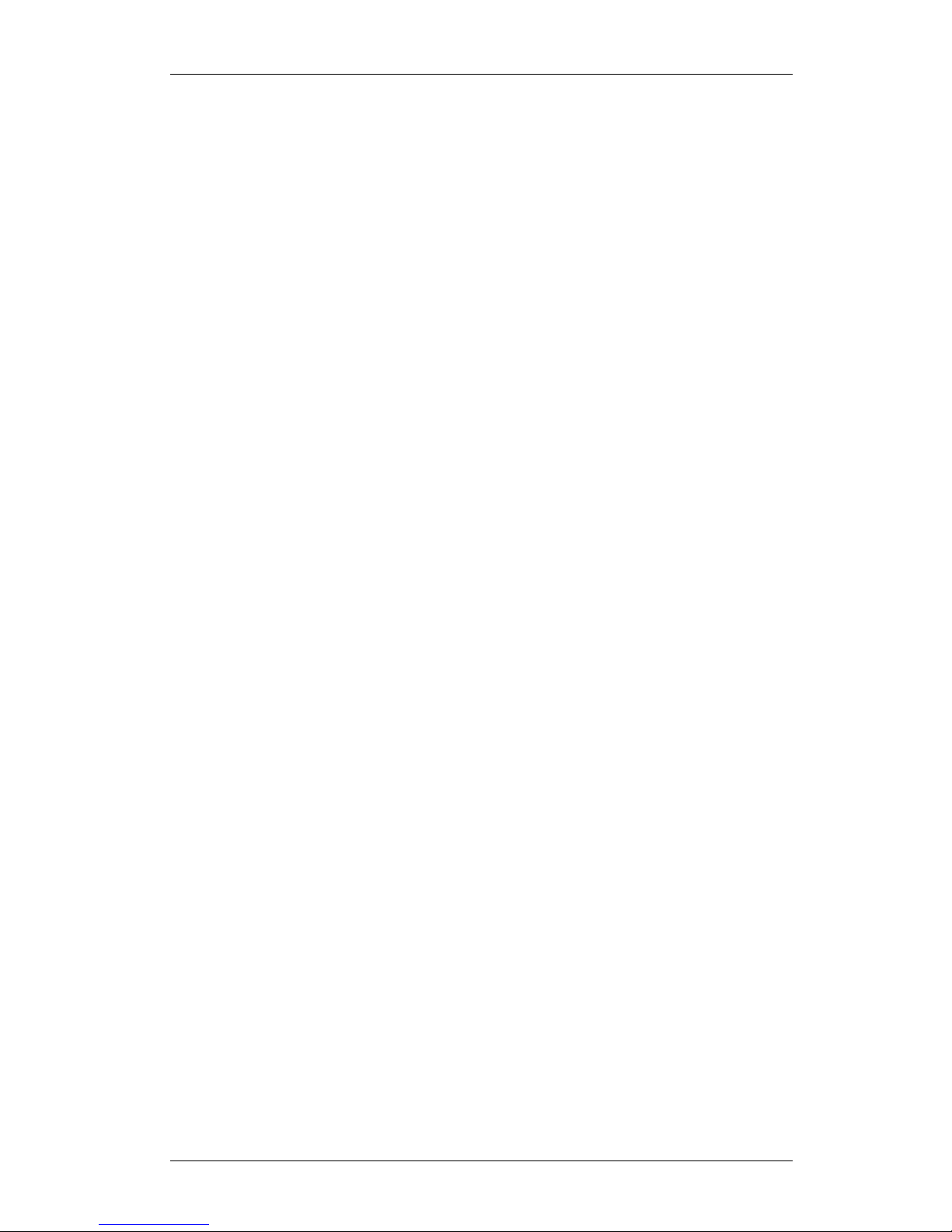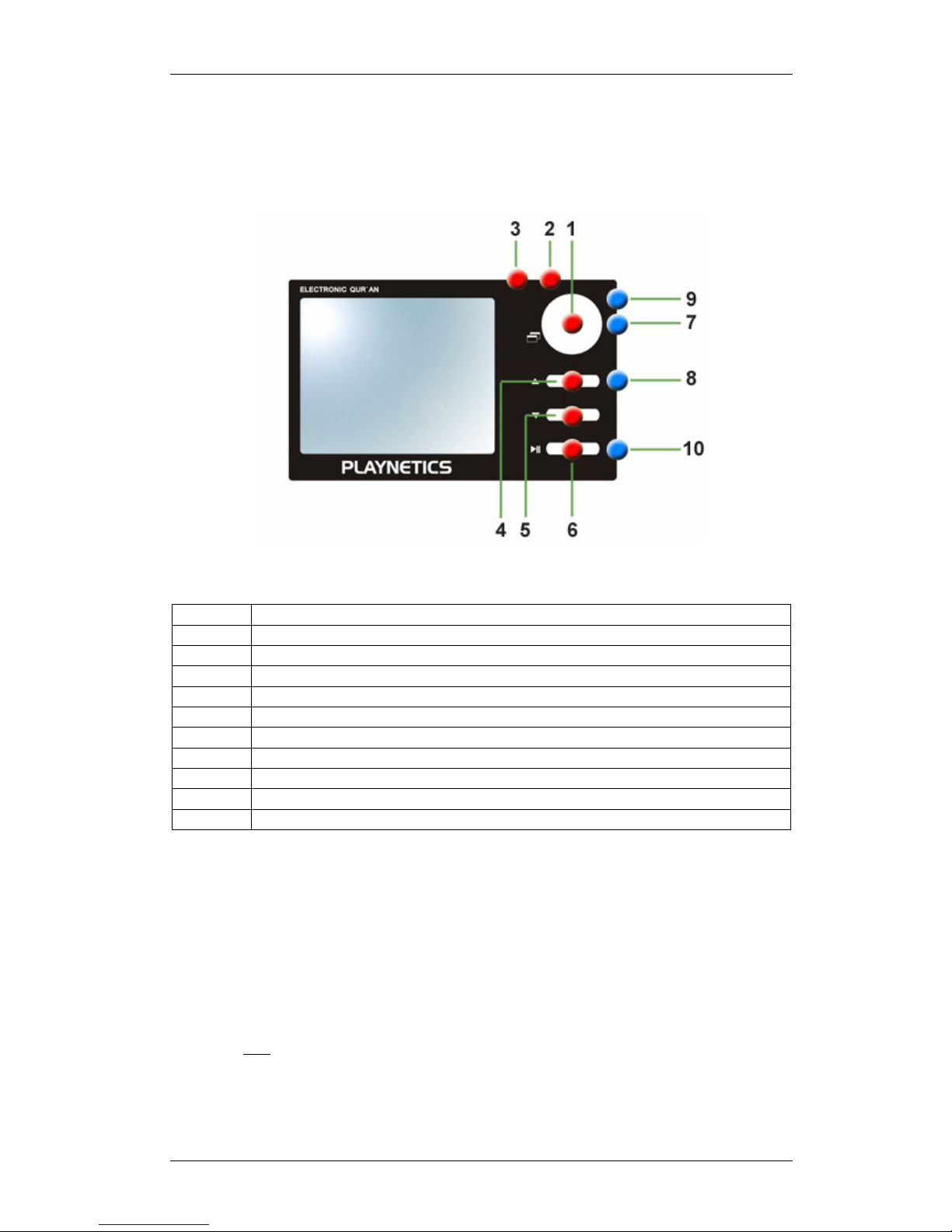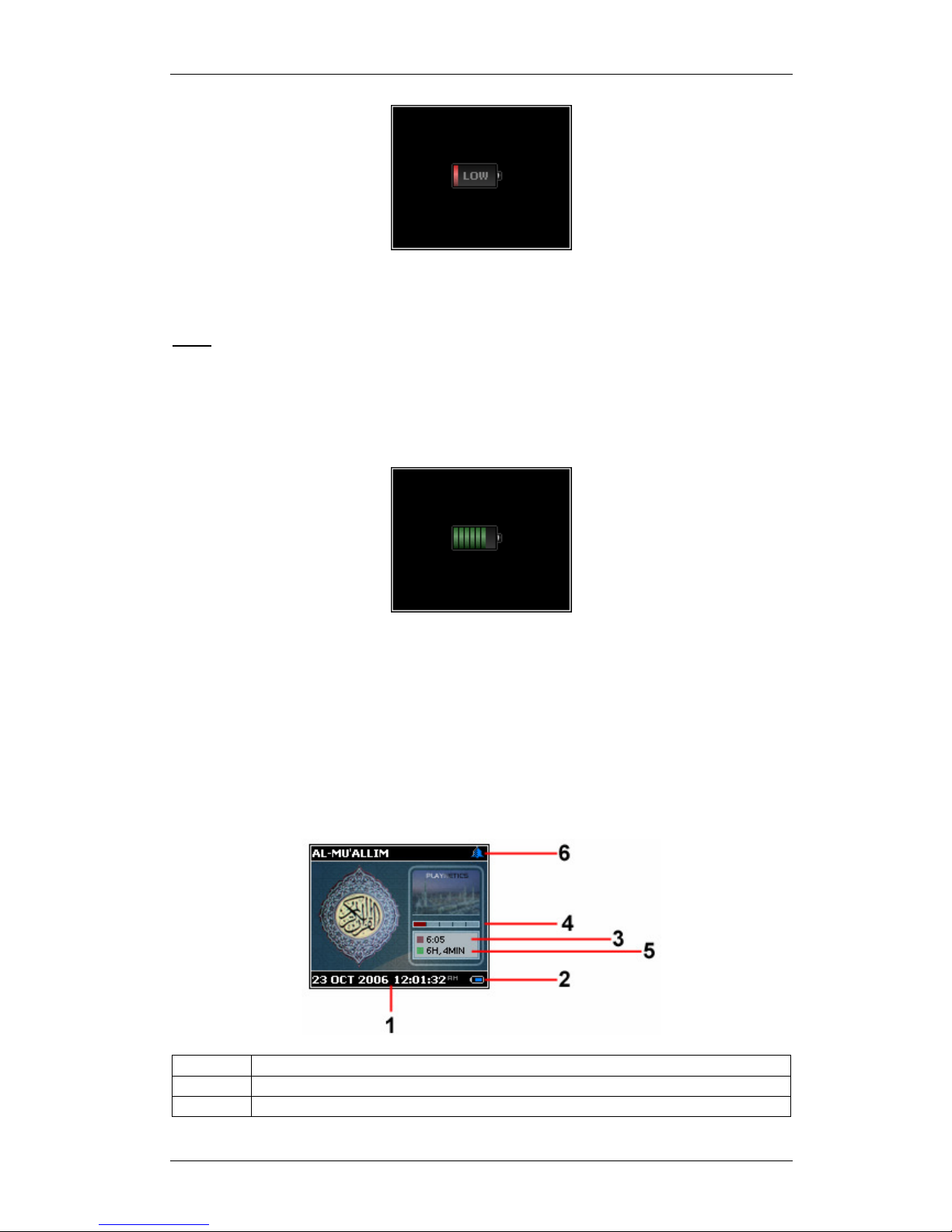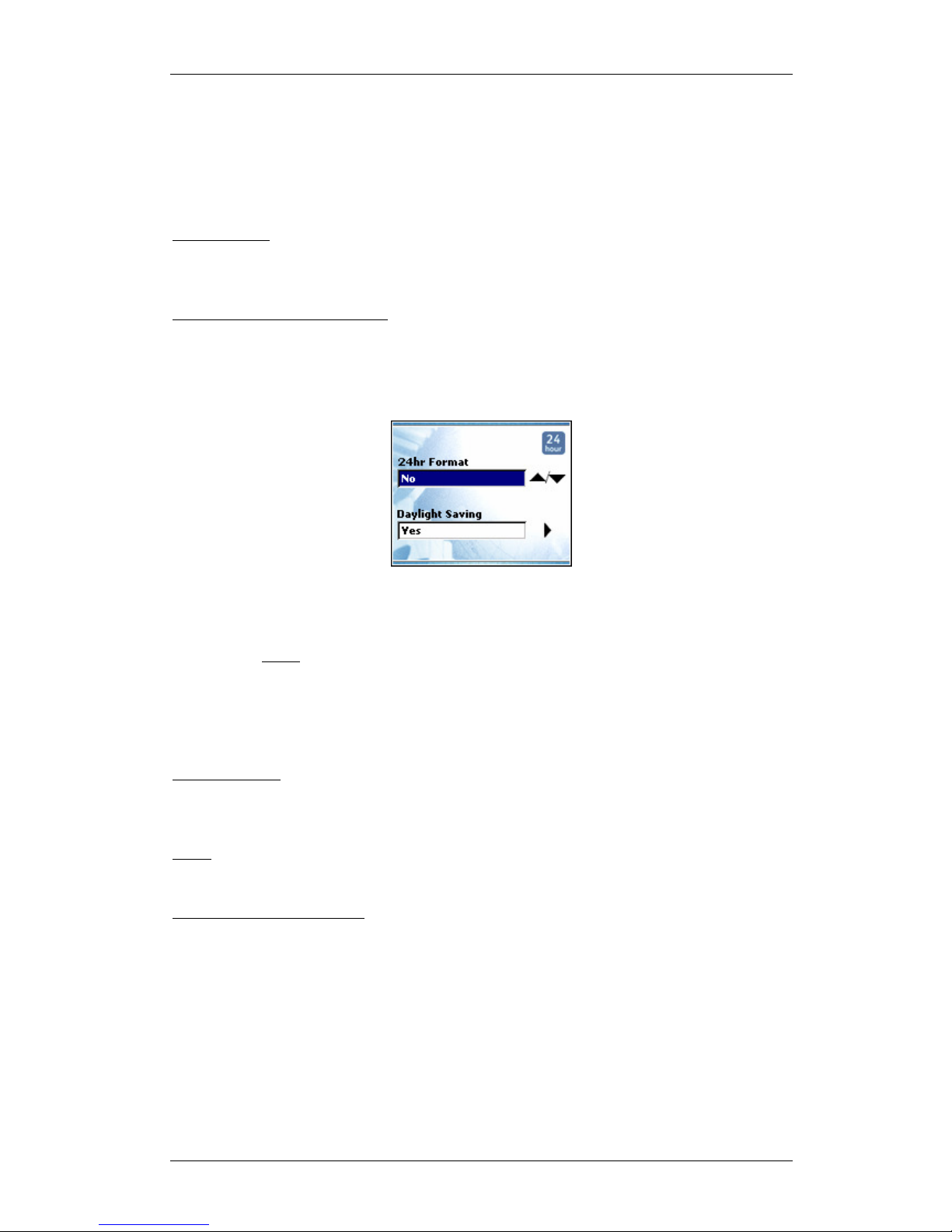PLAYNETICS
PLAYNETICSPLAYNETICS
PLAYNETICS™
Al-Mu’allim AM-RD2 Users Guide
Copyright © 2006 Playnetics Ltd (UK). All Rights Reserved. Page:
2
Contents
1. Introduction……………………………………………………………………. 4
2. Accessories……………………………………………………………………... 4
3. Important Notice………………………………………………………………. 4
4. Feature List…………………………………………………………………….. 5
5. Description of Parts……………………………………………………………. 6
6. Button Functions………………………………………………………………. 6
6.1 Po er On/Off………………………………………………………... 6
6.2 Menu/Exit……………………………………………………………. 7
6.3 Navigation……………………………………………………………. 7
6.4 Select/Play/Pause…………………………………………………….. 7
6.5 Vol+/Vol-/Field Entry Selection……………………………………... 7
7. Charging………………………………………………………………………... 7
7.1 Battery Performance…………………………………………………... 7
7.2 Battery Lo Indicator…………………………………………………. 7
7.3 Battery Charging Indicator…………………………………………….. 8
8. Main Screen…………………………………………………………………….. 8
9. Settings Application…………………………………………………………….. 9
9.1 Language………………………………………………………………. 9
9.2 Date & Time…………………………………………………………... 9
9.2.1 Set Date…………………………………………………….... 9
9.2.2 Set Time……………………………………………………... 10
9.2.3 Format & Daylight Saving…………………………………… 10
9.3 Location & Methods…………………………………………………... 10
9.3.1 Automatic…………………………………………………… 10
9.3.2 Customize (Advanced)………………………………………. 10
9.3.3 Safety Times…………………………………………………. 11
9.3.4 Prayer Alert……………………………………………............ 11
9.4 Qur’an Options………………………………………………………... 12
9.4.1 Playing Mode………………………………………………… 12
9.4.2 Default Translation…………………………………………... 12
9.5 Qibla Method…………………………………………………………... 12
9.6 Po er Saver……………………………………………………………. 12
9.7 About Al-Mu’allim.....…………………………………………………... 12
10. Qur’an Application……………………………………………………………... 12
10.1 Play…………………………………………………………………… 13
10.1.1 Volume Control……………………………………………... 13
10.1.2 Reading Mode……………………………………………….. 13
10.1.3 Special Playback Features……………………………………. 14
10.1.3.1 Bookmark Playing Verse…………………………... 14
10.1.3.2 Translation………………………………………… 14
10.1.3.3 Recite Speed………………………………………. 15
10.1.3.4 Stop Playing……………………………………….. 15
10.2 Repeat………………………………………………………………… 15
10.3 Goto…………………………………………………………………... 16
10.4 Bookmark……………………………………………………………... 16
10.5 Randomize…………………………………………………………….. 16
11. Islamic Library Application……………………………………………………... 17
11.1 Vie /Read…………………………………………………………….. 17
11.2 Goto (Tafseer Only)………………………………………………….... 17