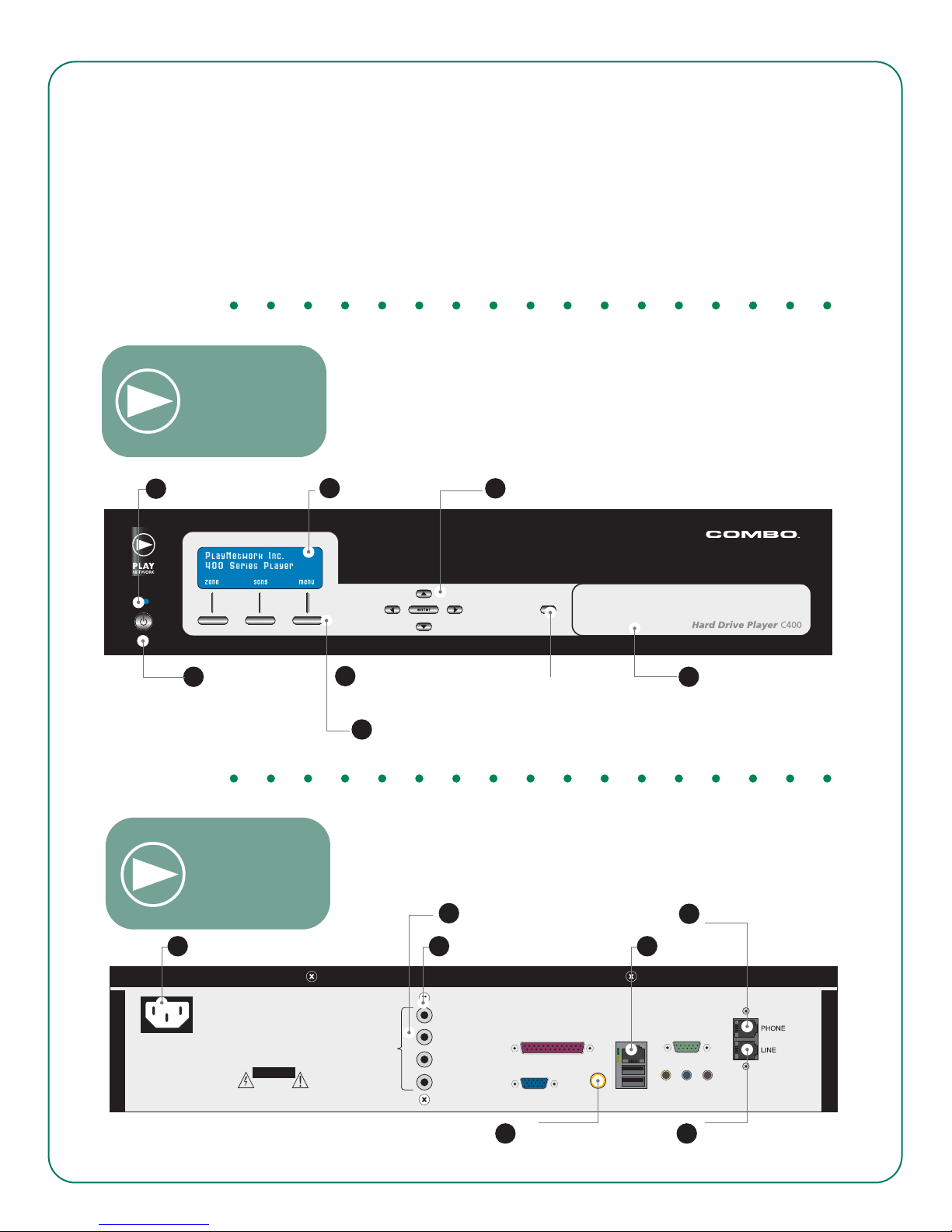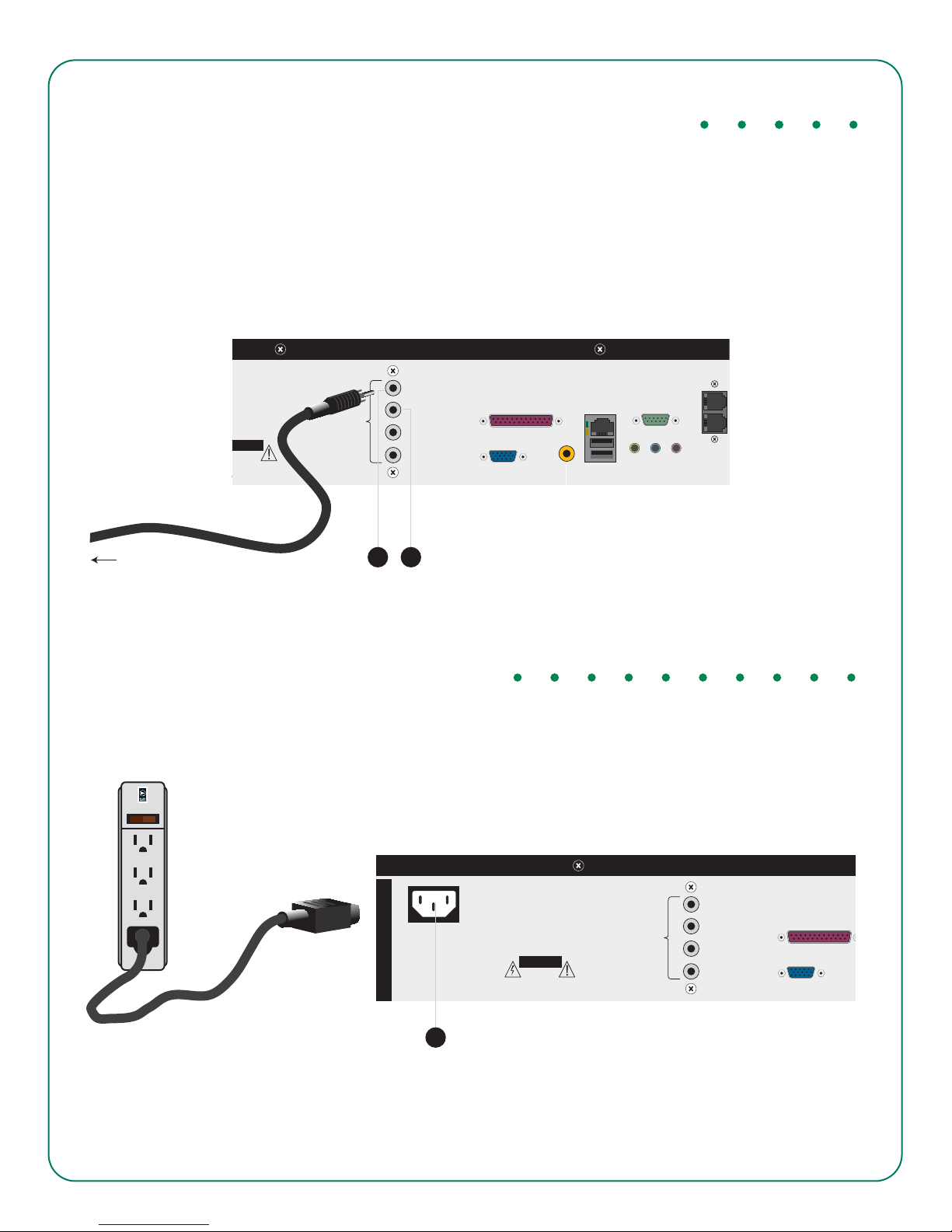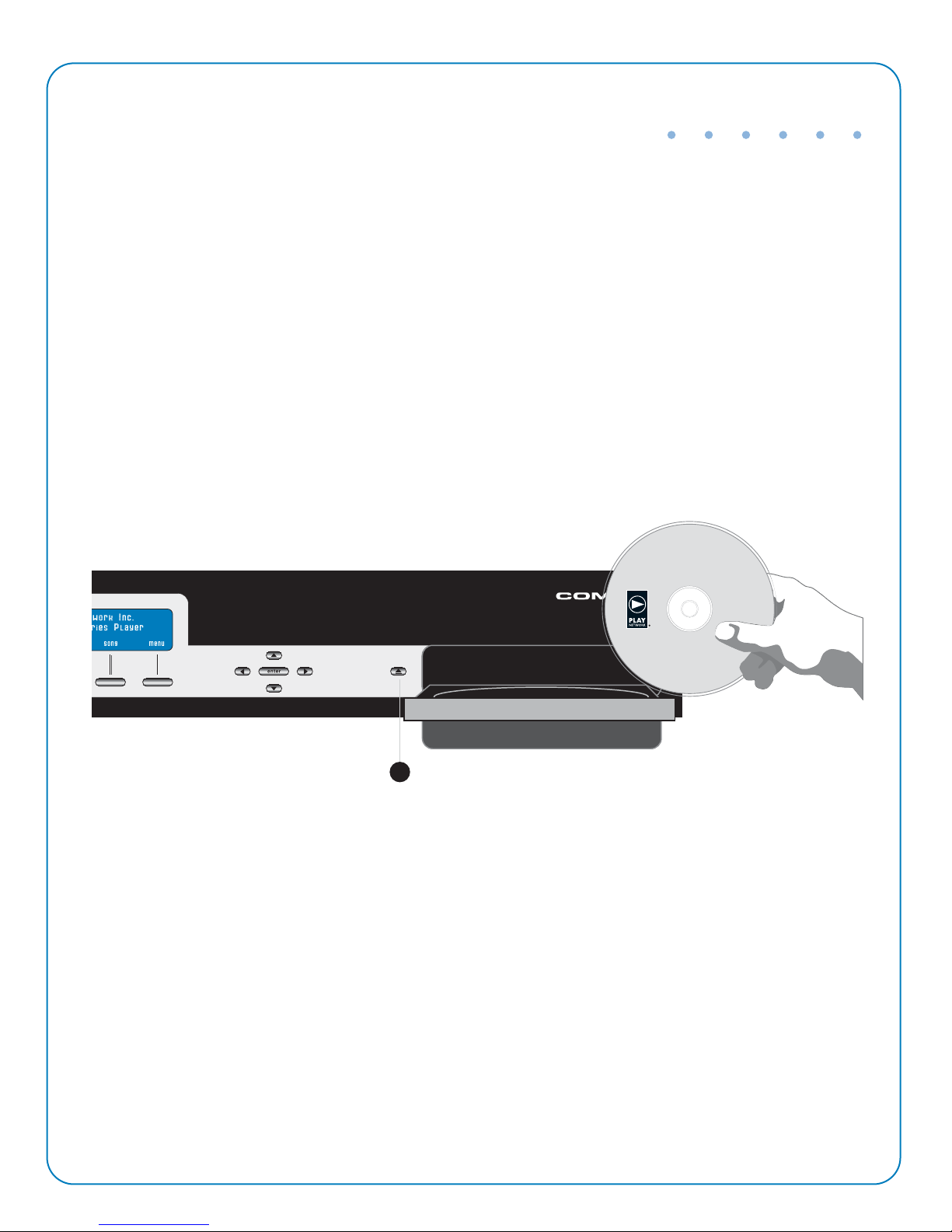Thank You For Choosing PlayNetwork
This document describes the main features of PlayNetwork’s Combo™ digital music player, how to set it up, and
how to use it. Please take the time to read the easy step-by-step "Quick Start Guide". Familiarize yourself
with the basic features, follow the easy to install instructions, and in no time, you and your customers will be
enjoying the custom music programming created uniquely for your business.
What Is The Combo™ Player?
The Combo player is an advanced, commercial grade digital music player that was built specifically for use in
business environments. It's easy to turn on, plays your custom music programming (and messaging) according
to a pre-selected playlist and schedule, and has control features that allows for local playback options. Best of
all, once you turn the Combo player on, it’s basically a hands free player.You and your staff can forget about it
and spend your time focused on your customers.
For control reasons, the Combo player does not play consumer CDs and makes use of a special type of
music file format that cannot be downloaded or played on regular music players. If you’re receiving CD-ROM
updates from PlayNetwork, these discs are also formatted specifically for use with the Combo player and will not
work in any other device. Our customers love this feature as it guarantees that only the music that has been
approved can be transfered to the Combo player.
Basic Combo Player Features:
Operates hands-free. Turn it on and forget about it.
Stores hundreds of hours of stereo like quality music on its hard drive. The Combo player comes preloaded
with music to get you started right away.
Recieve song updates via CD-ROM or network connectivity where applicable. This usually occurs monthly
depending on your service agreement.
The LCD display shows artist and song information. This is handy when a customer asks you what’s playing.
Controls let you change programs, channels, and advance songs depending on your service agreement.
NOW THAT YOU HAVE A BETTER UNDERSTANDING OF WHAT’S IN THE BOX,
LET’S GET YOU STARTED.
TURN TO STEP 1. OF THE "QUICK START GUIDE."
PLAC400QUICKSTA