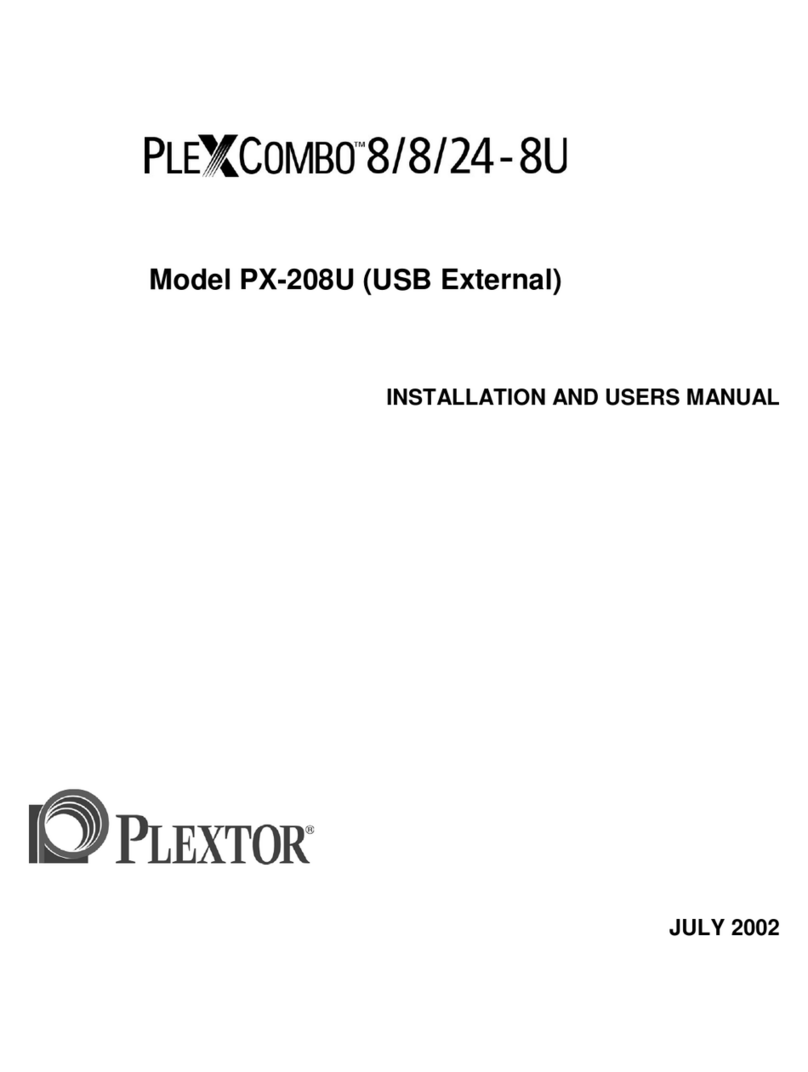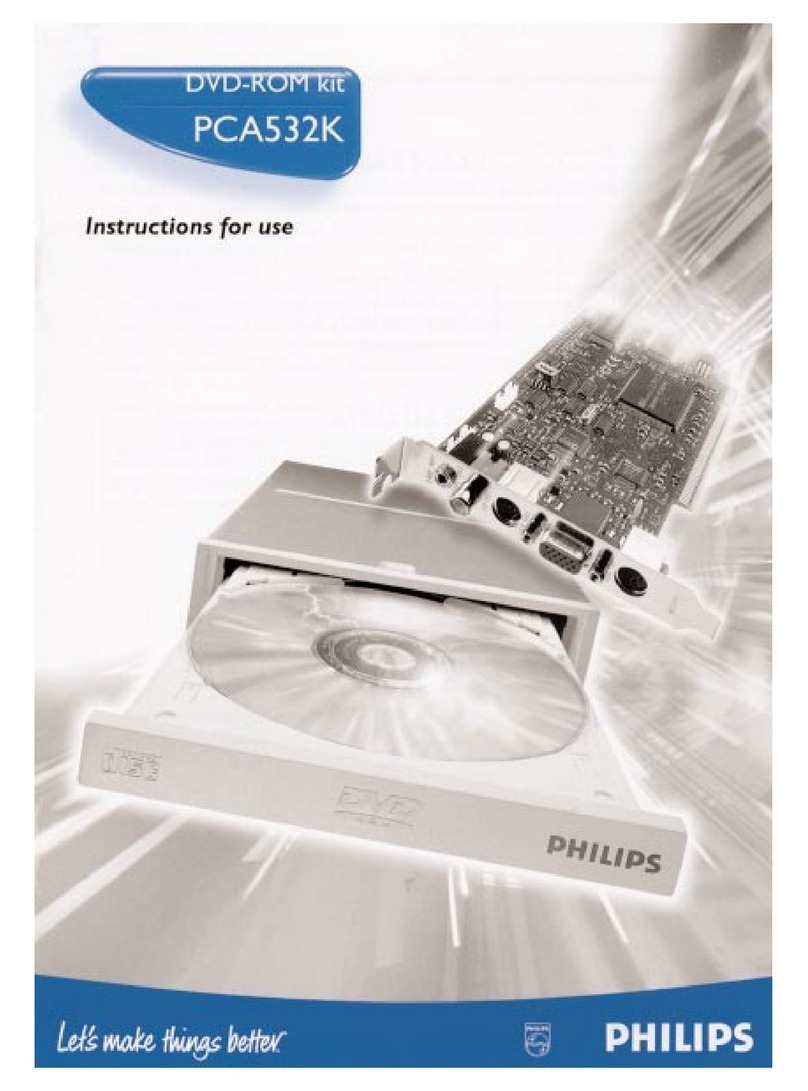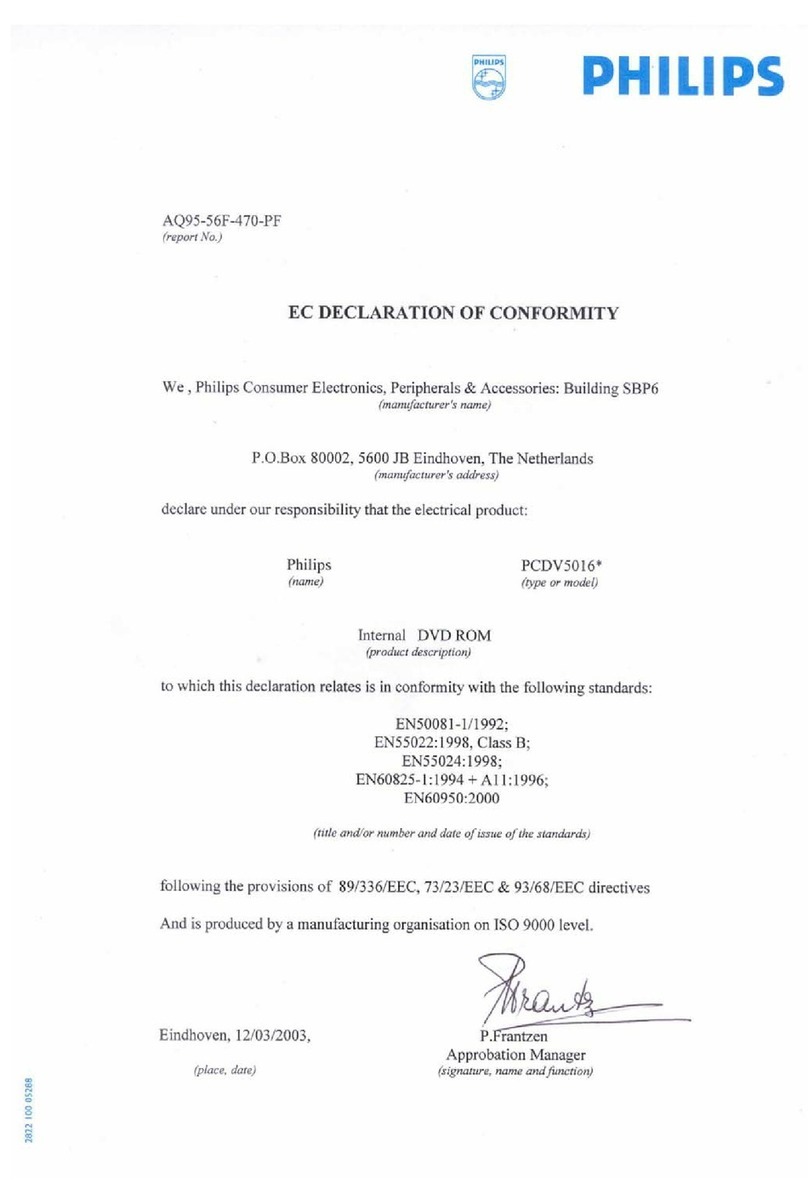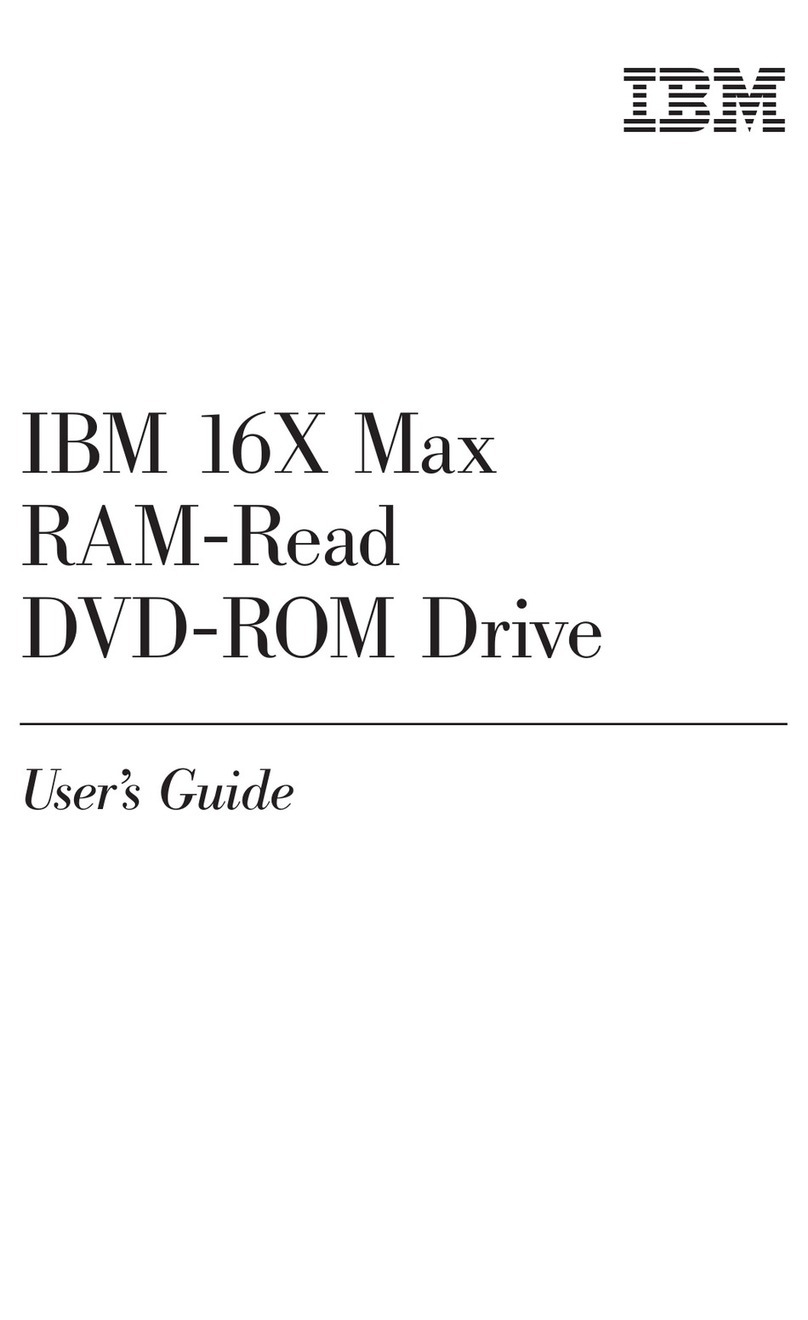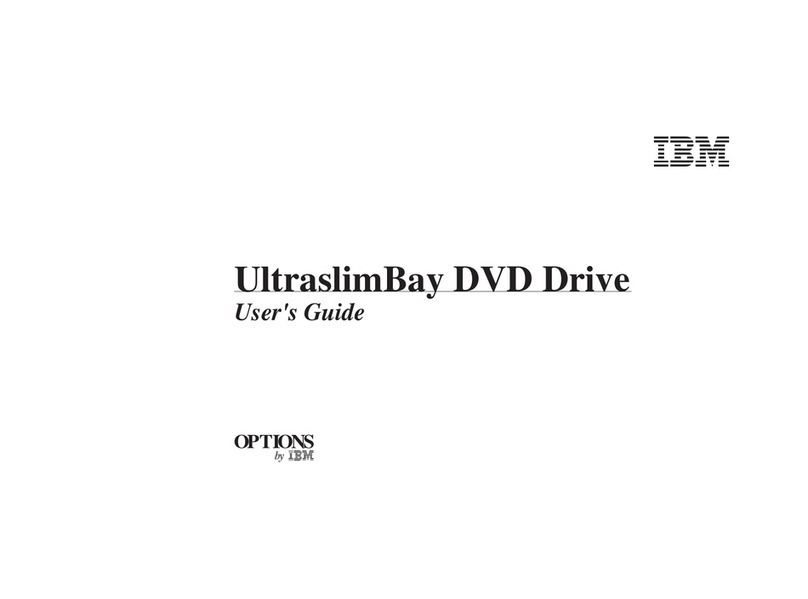SAFETY INSTRUCTIONS
Please read all instructions carefully and keep this User’s Manual for your reference. Carefully note all Cautions and
Warnings.
1. Always install electrical equipment close to an electrical outlet and ensure that the outlet is easily accessible.
2. Place power cords where people will not step or trip on them. Do not place objects over power cords.
3. Install equipment on a stable surface. If equipment is not installed on a stable surface, it may drop and cause
injury.
4. Do not place computer equipment in direct sunlight, on heating units, or near electrical appliances that draw large
amounts of current.
5. Computer equipment enclosures often have openings for air convection. To protect equipment from overheating,
do not cover air convection openings.
6. Ensure that the power source voltage is appropriate whenever connecting equipment to a power outlet.
7. If your computer equipment is not in use for several days, disconnect it from the power outlet to avoid damage by
transient power surges.
8. Protect electrical equipment from humidity.
9. Always disconnect computer equipment from the electrical outlet before cleaning. Do not use liquid or sprayed
detergent for cleaning – use a moist cloth.
10. Never pour any liquid into computer equipment openings; internal contact with liquid could cause fire or electrical
shock.
11. Keep the area around your computer equipment clean from dust, smoke, and other contaminants.
12. Never open this drive’s enclosure. For safety reasons, the drive should be opened only by qualified service
personnel.
13. Do not drop or jolt the drive.
14. If any of the following situations arise, have your drive checked by qualified service personnel:
(a) The power cord or plug is damaged.
(b) Liquid has penetrated into the equipment.
(c) The equipment has been exposed to moisture.
(d) The equipment has not worked well or you can not get it to work according to the user’s manual.
(e) The equipment was dropped and damaged.
(f) The equipment has obvious signs of damage.
15. DANGER: Invisible laser radiation when opened. Avoid direct exposure to beam. Complies with FDA radiation
performance standards, 21 CFR, subchapter J. Laser power: Wave Length: 783±3nm (CD); 658±3nm (DVD).
Emission power: 0.7 mW. Laser diode: class 3b.
16. DO NOT STORE THIS EQUIPMENT IN AN ENVIRONMENT WITH TEMPERATURE ABOVE 60℃(140℉).
Excessive heat may damage the equipment.
17. The sound pressure level at the operator’s position according to IEC704-1:1982 is equal to or less than 70 dB (A).