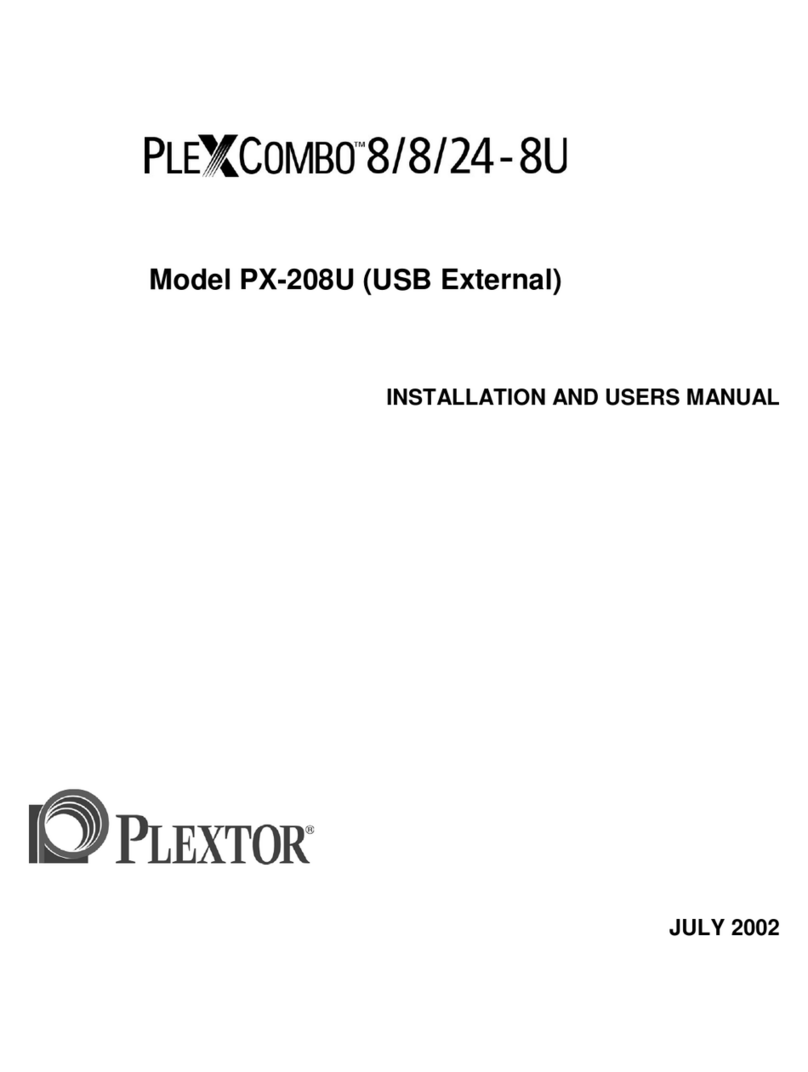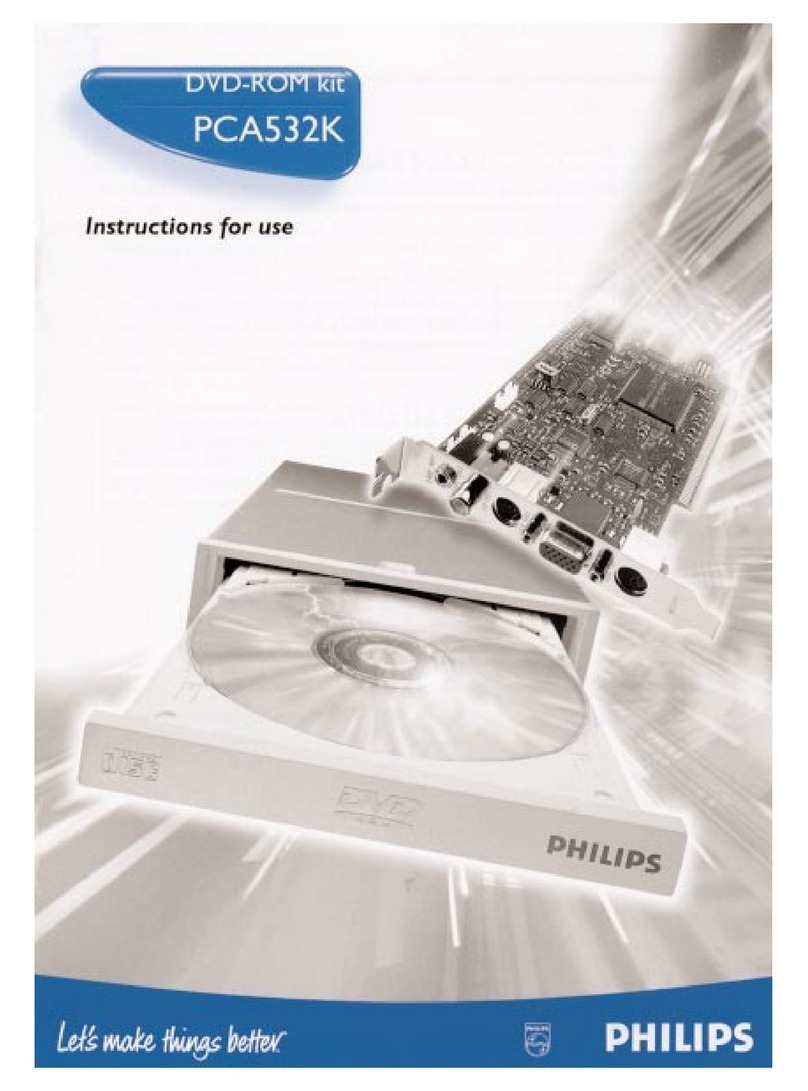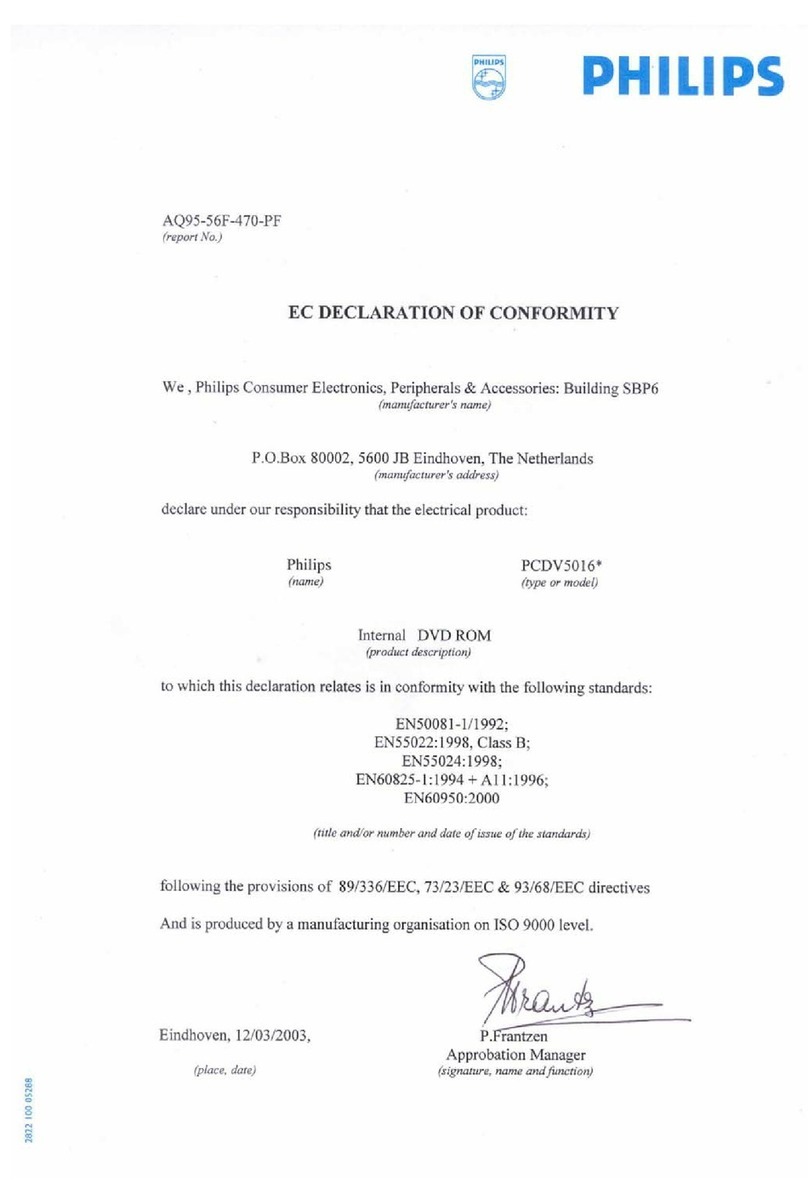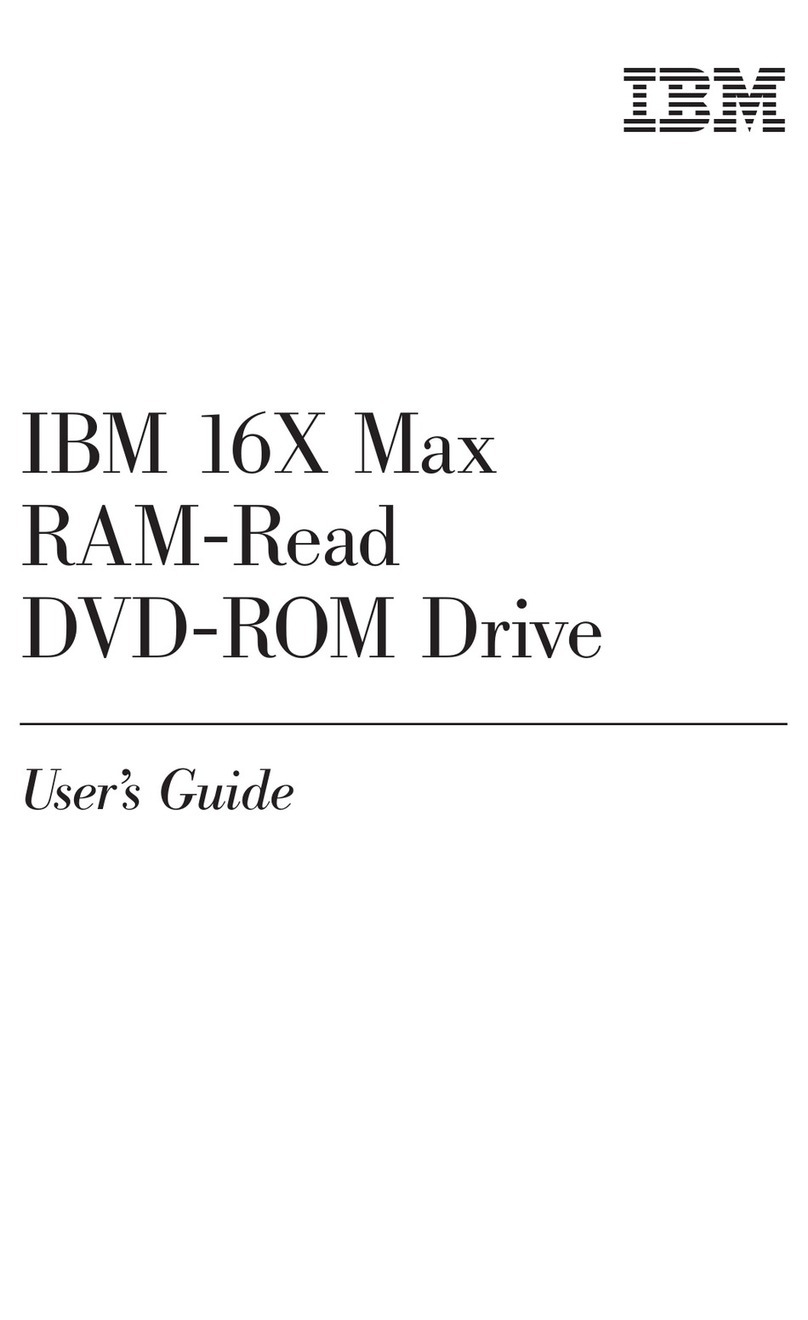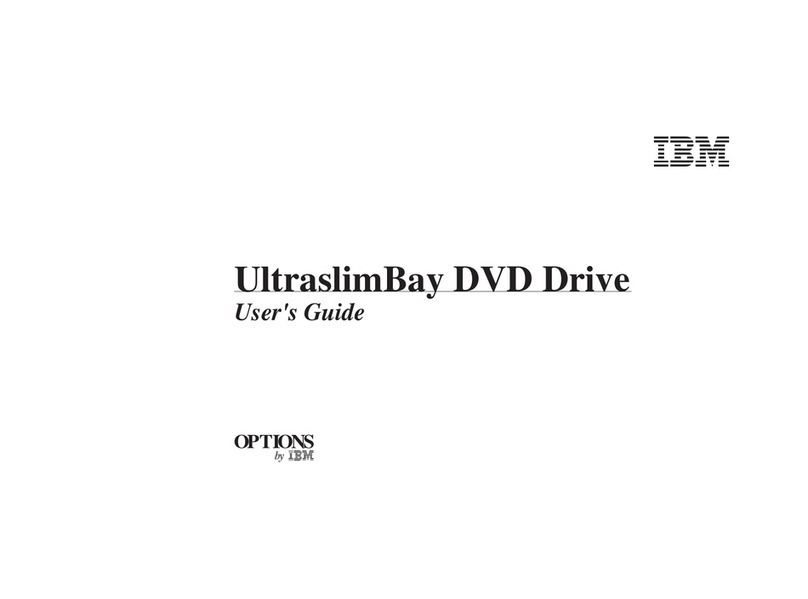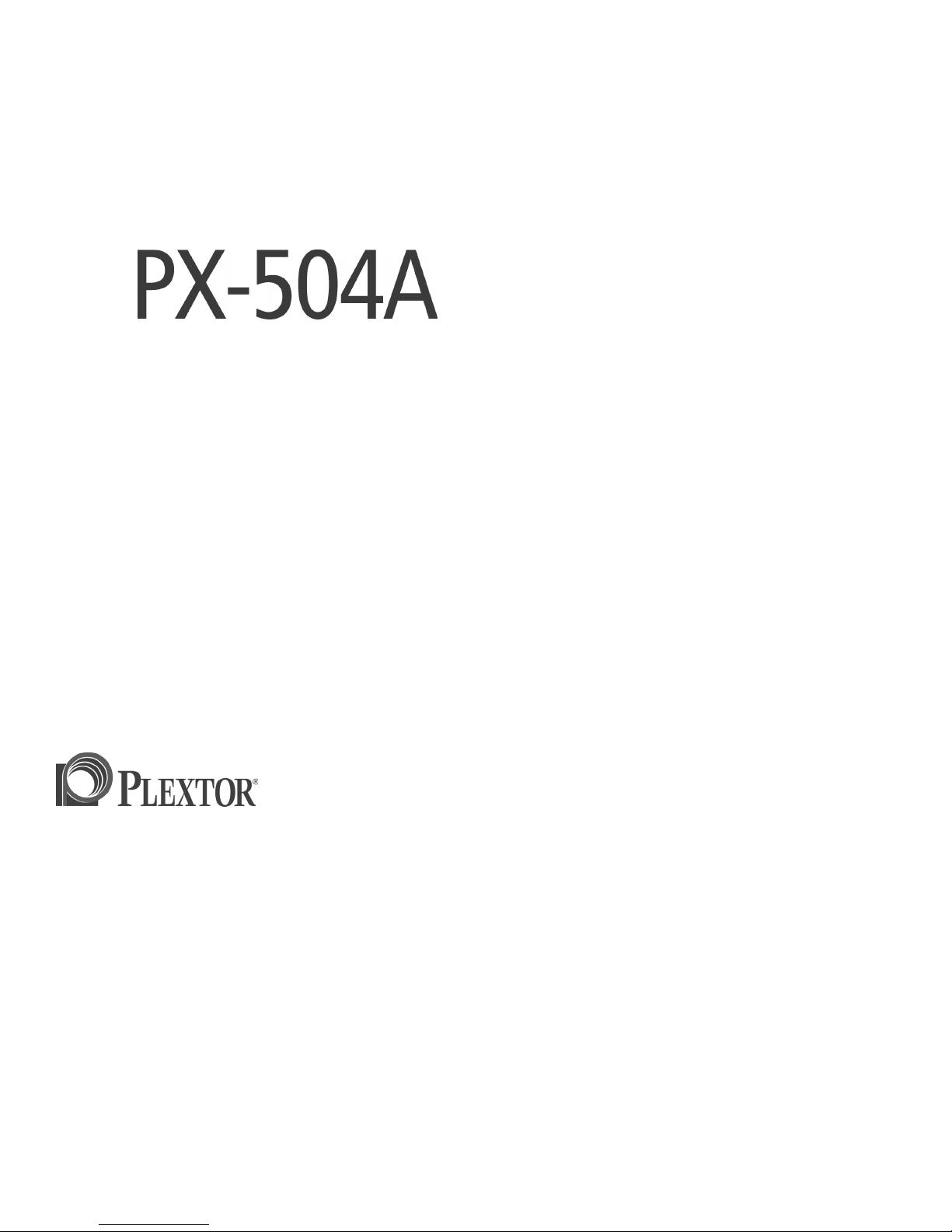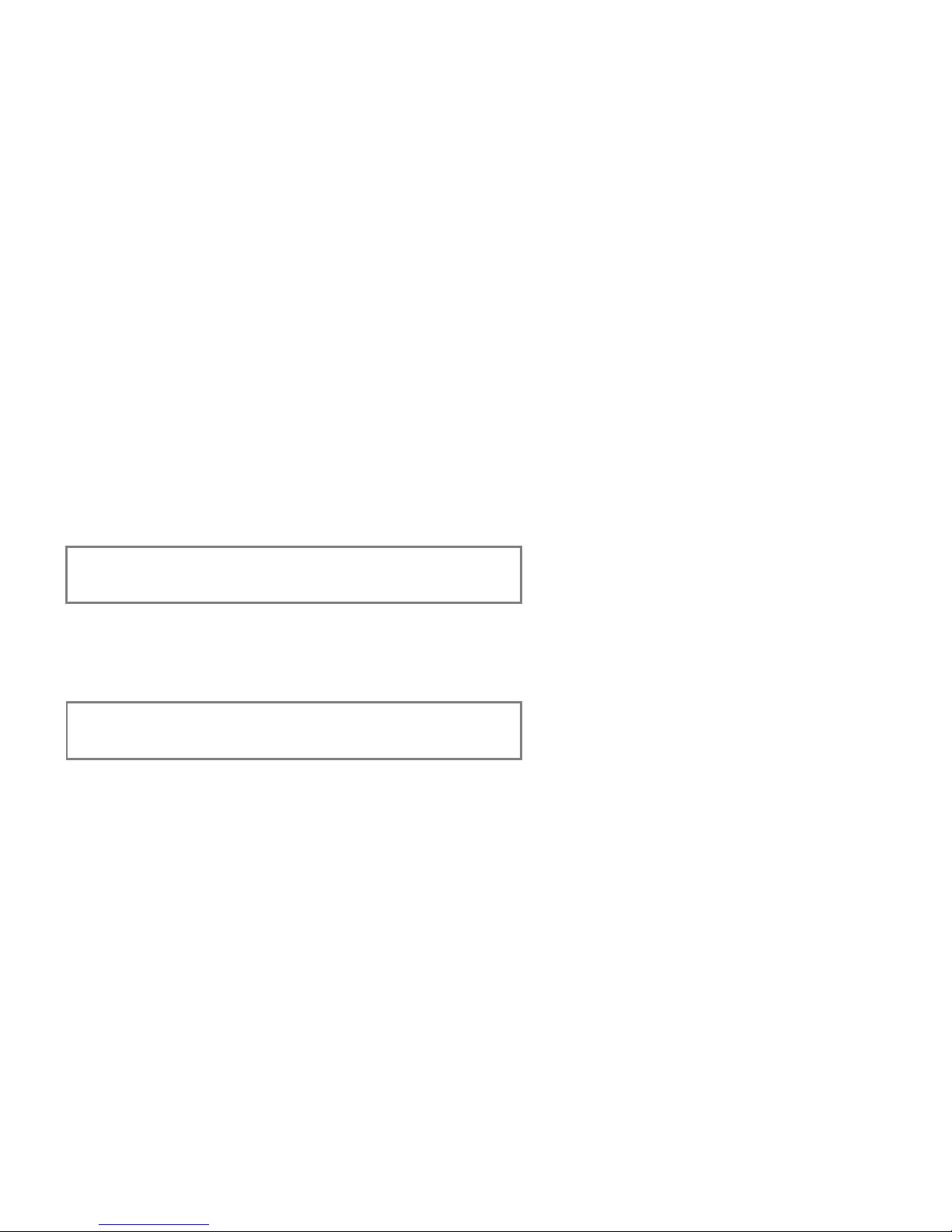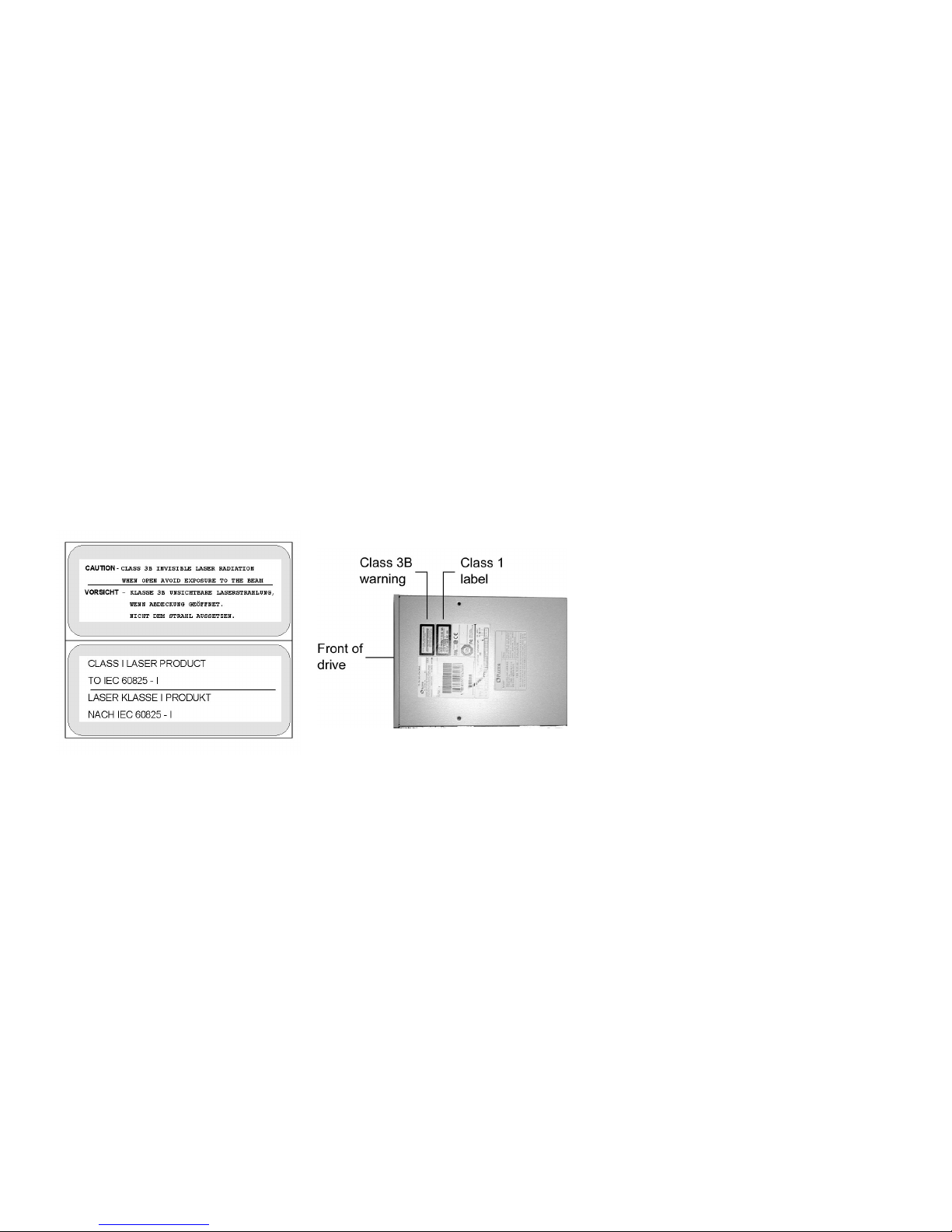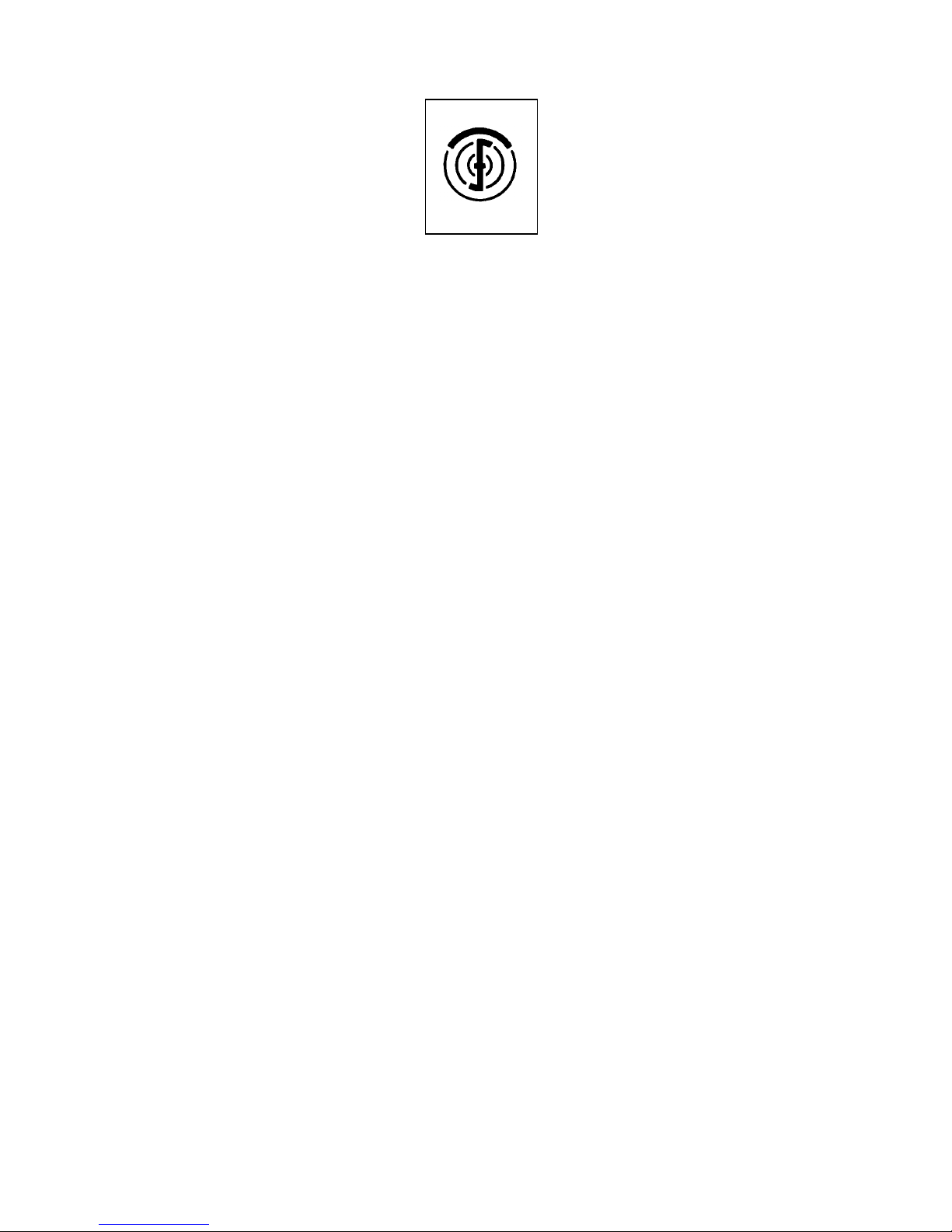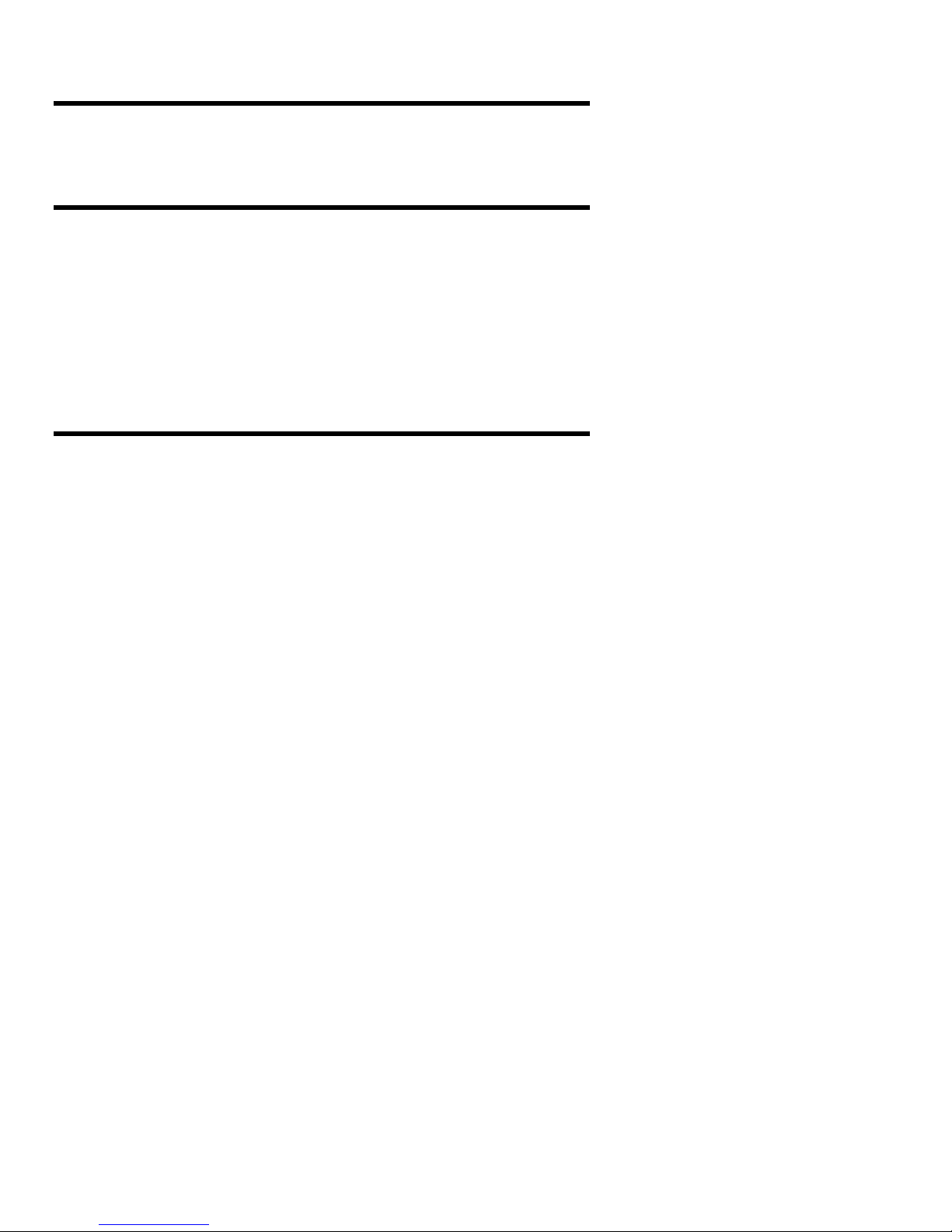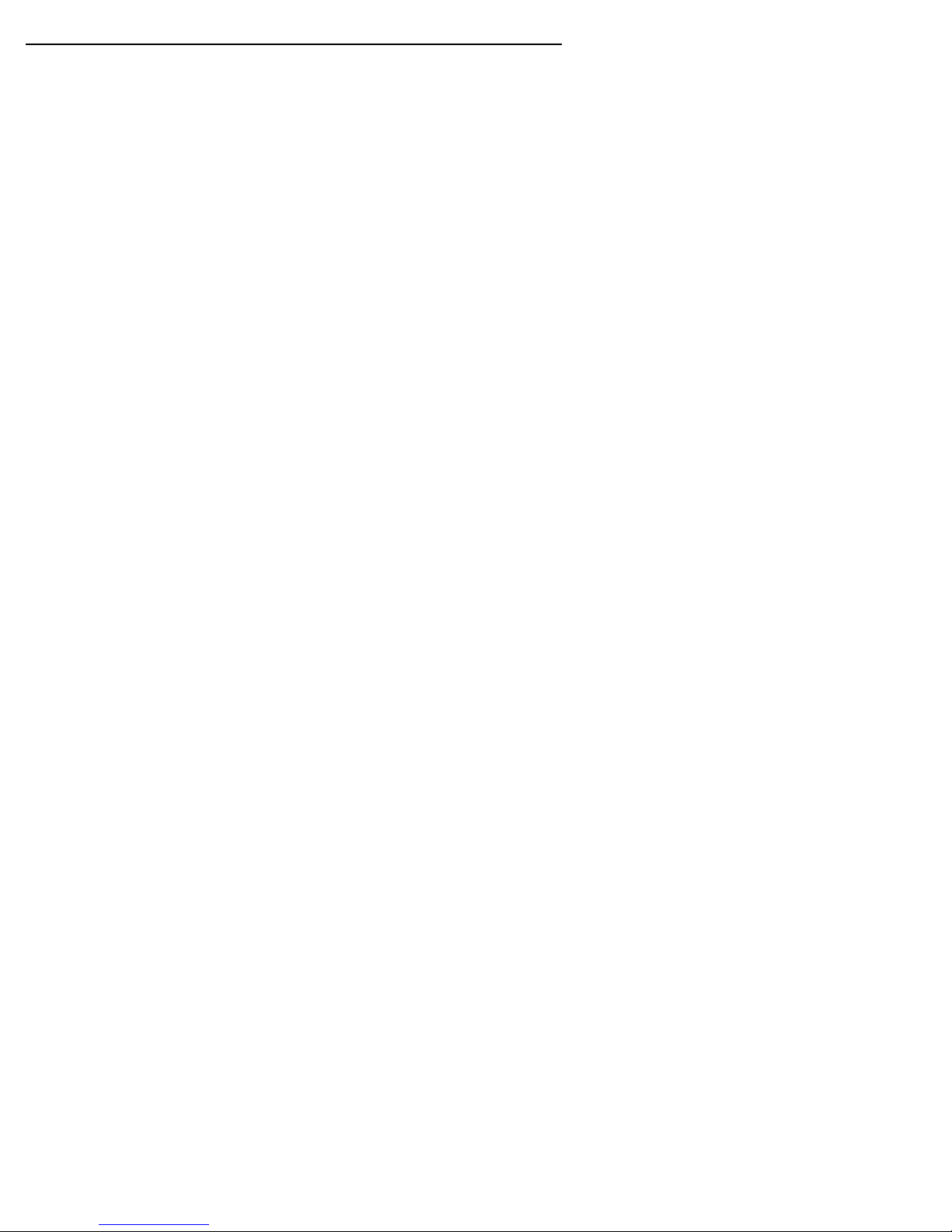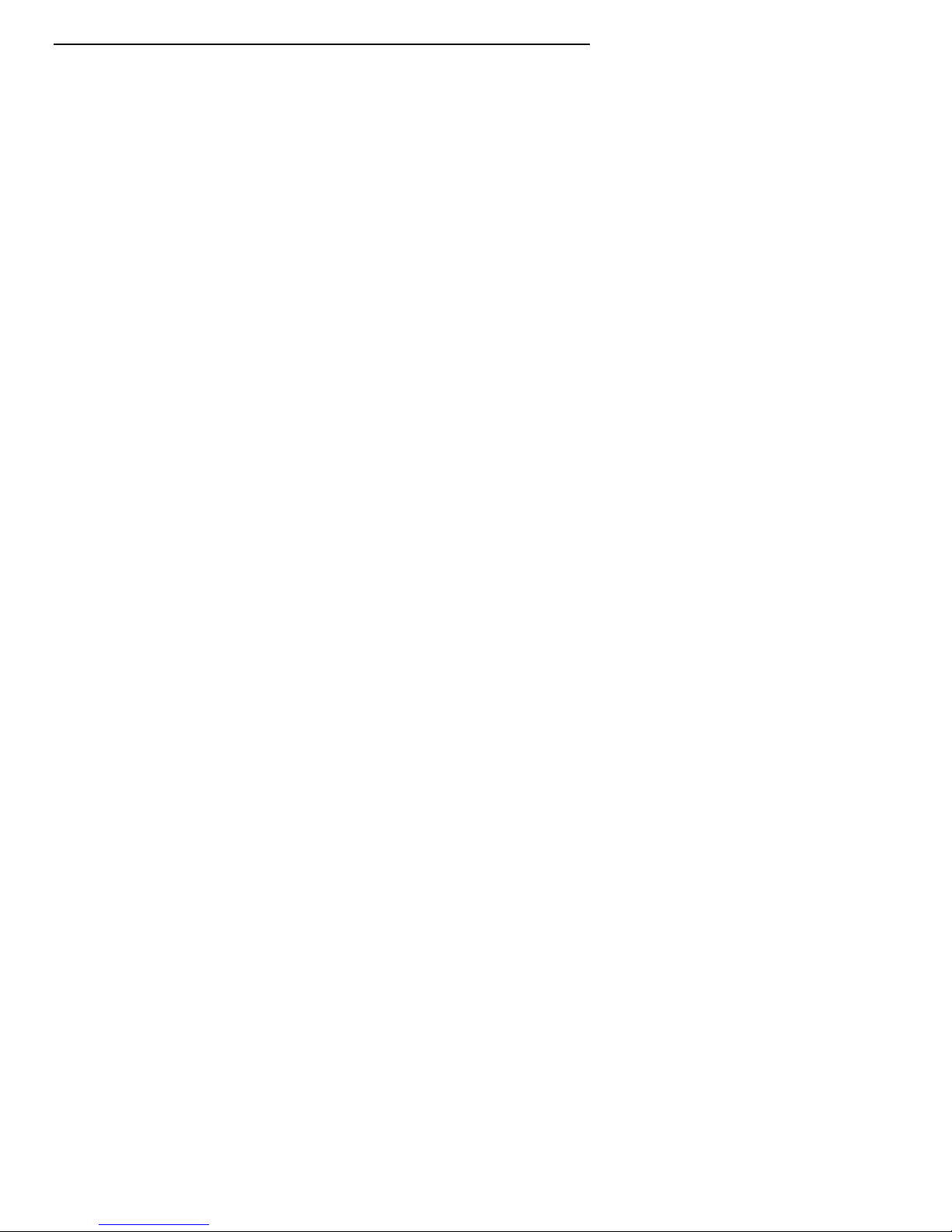PX-504A Installation and Users Manual v
Table of Contents
1. Getting Started.................................................................................................1
About this Manual..............................................................................................1
Meet Your PX-504A..........................................................................................1
What the PX-504A Does................................................................................1
Features of the PX-504A................................................................................2
Minimum Configuration to Use the PX-504A............................................... 3
What You Can Do with the PX-504A............................................................3
What’s In the Box ..............................................................................................4
Save Your Box!.............................................................................................. 4
PX-504A Drive Features and Controls ..............................................................5
Front Panel.....................................................................................................5
Rear Panel...................................................................................................... 6
About Software.................................................................................................. 7
Precautions......................................................................................................... 7
2. Installing Your PX-504A.................................................................................9
QuickStart Installation—For Experienced PC Users Only............................ 9
Open the Computer and Prepare for Installation................................................9
Determine Your Existing IDE Configuration .................................................... 10
Set the Drive’s Mode Jumper............................................................................. 11
Changing the Mode Jumper on Your Internal PX-504A Drive......................11
Select an IDE Configuration..............................................................................12
About Cable Select.............................................................................................15
Identifying Whether Your System Uses Cable Select....................................16
Locating the Master Position on a Cable Select Cable...................................16
Install the PX-504A Drive .................................................................................16
Record the Serial Number..............................................................................16
Mount the Drive in the Computer ..................................................................16
Using Sound Boards and Audio Cables.............................................................21
Choosing and Connecting Audio Cables........................................................21
Make Sure the Drive Is Recognized................................................................... 22
3. Using Your PX-504A .......................................................................................23
What Media to Use ............................................................................................ 23
DVD Media....................................................................................................23
CD-ROM Media ............................................................................................23
Tray Loading and Operation.............................................................................. 24
Handling DVD and CD Media.......................................................................24
Cleaning Discs ...............................................................................................25
Playing DVDs.................................................................................................... 25
Writing to DVD Media ......................................................................................26
Writing to CD-R and CD-RW Media ................................................................26
Advantages of Buffer Underrun Proof Technology...........................................26