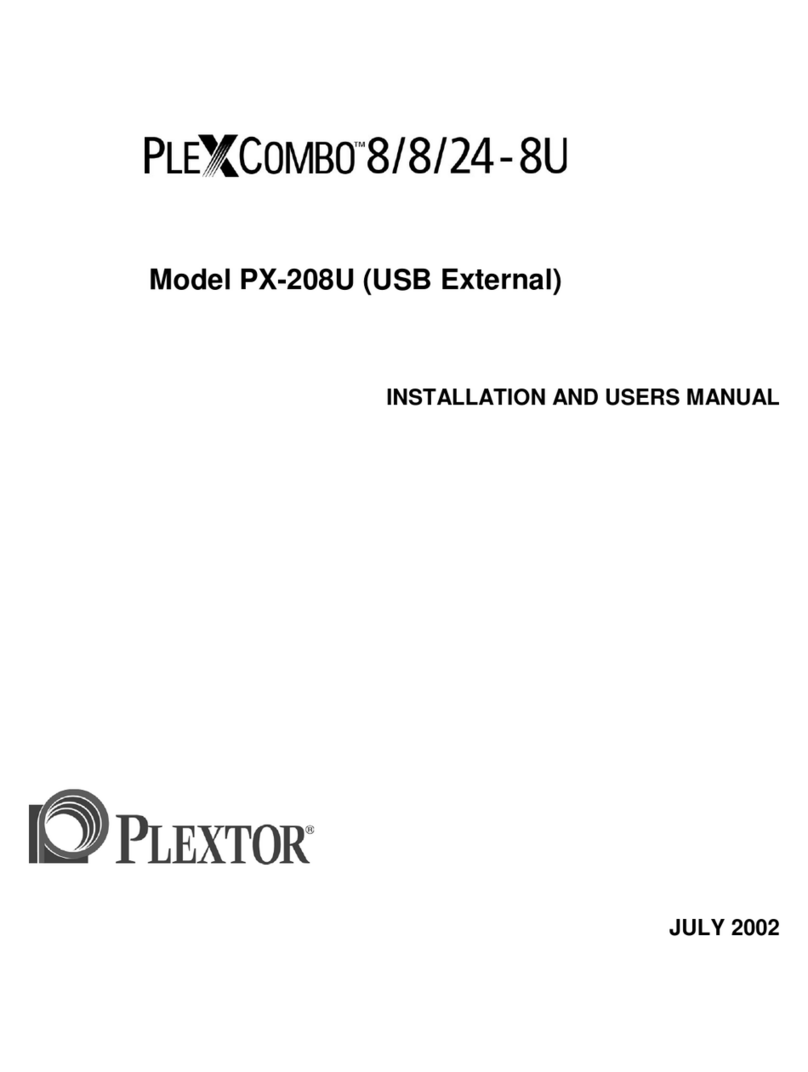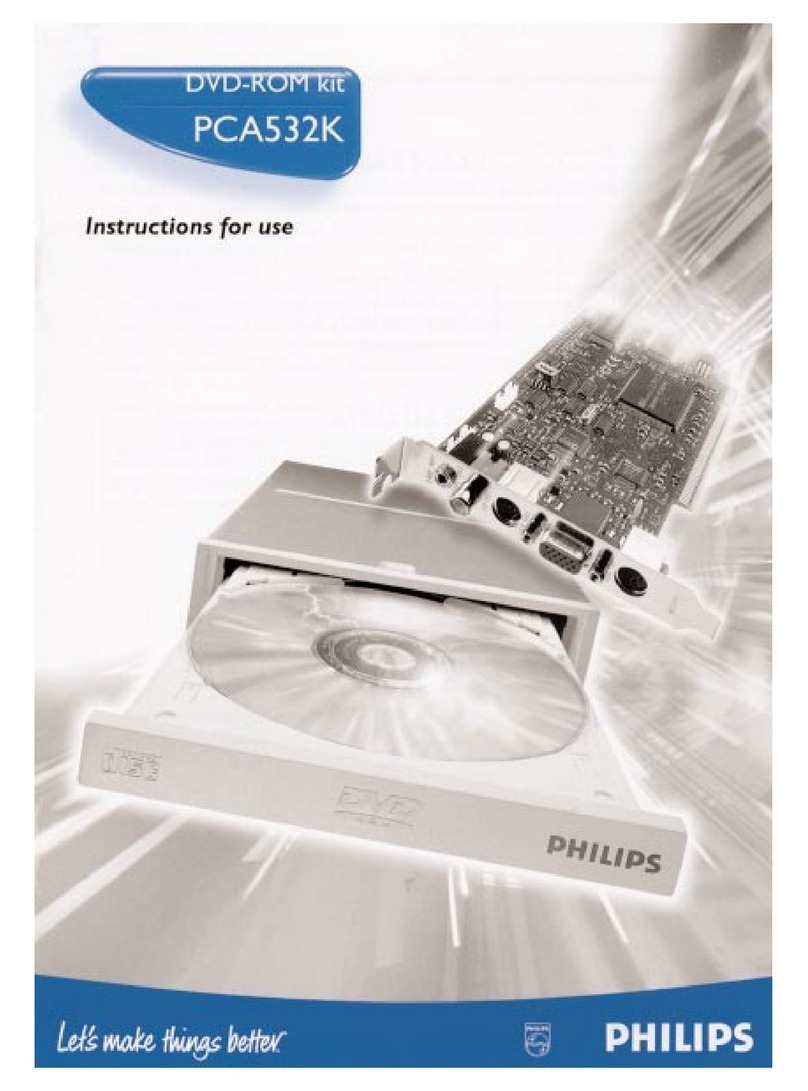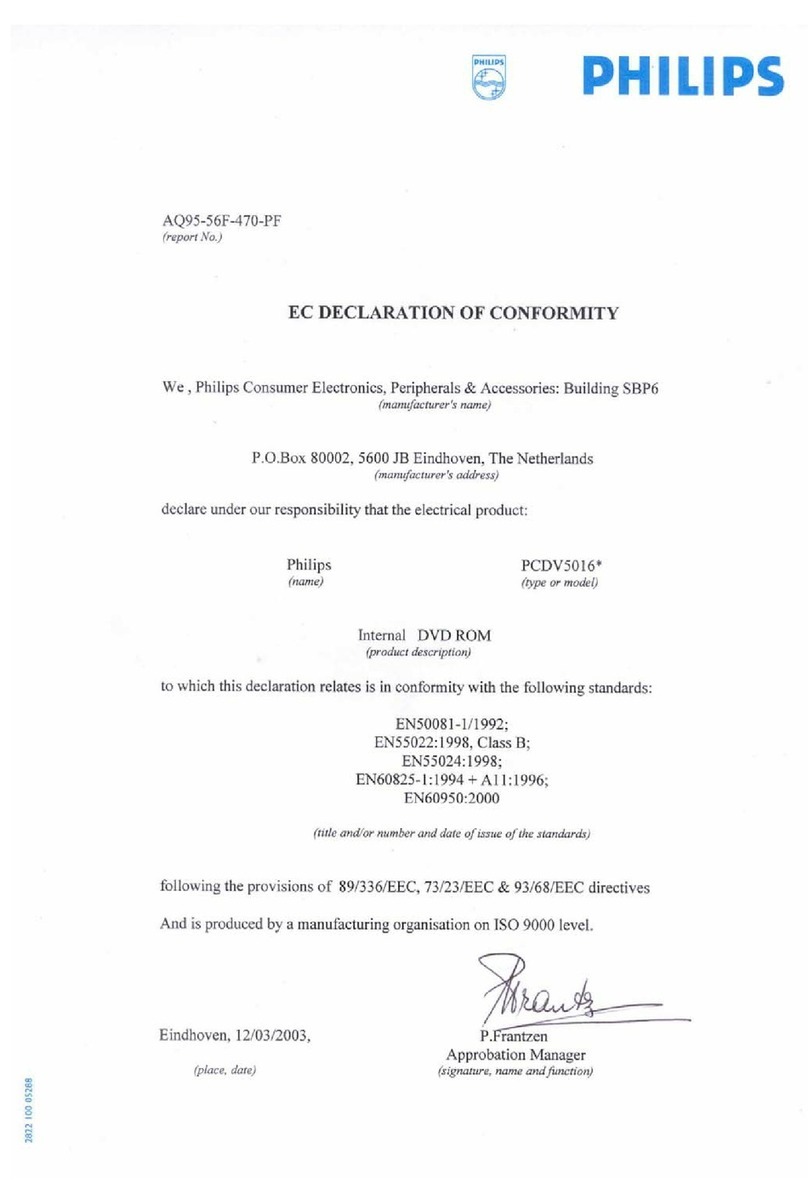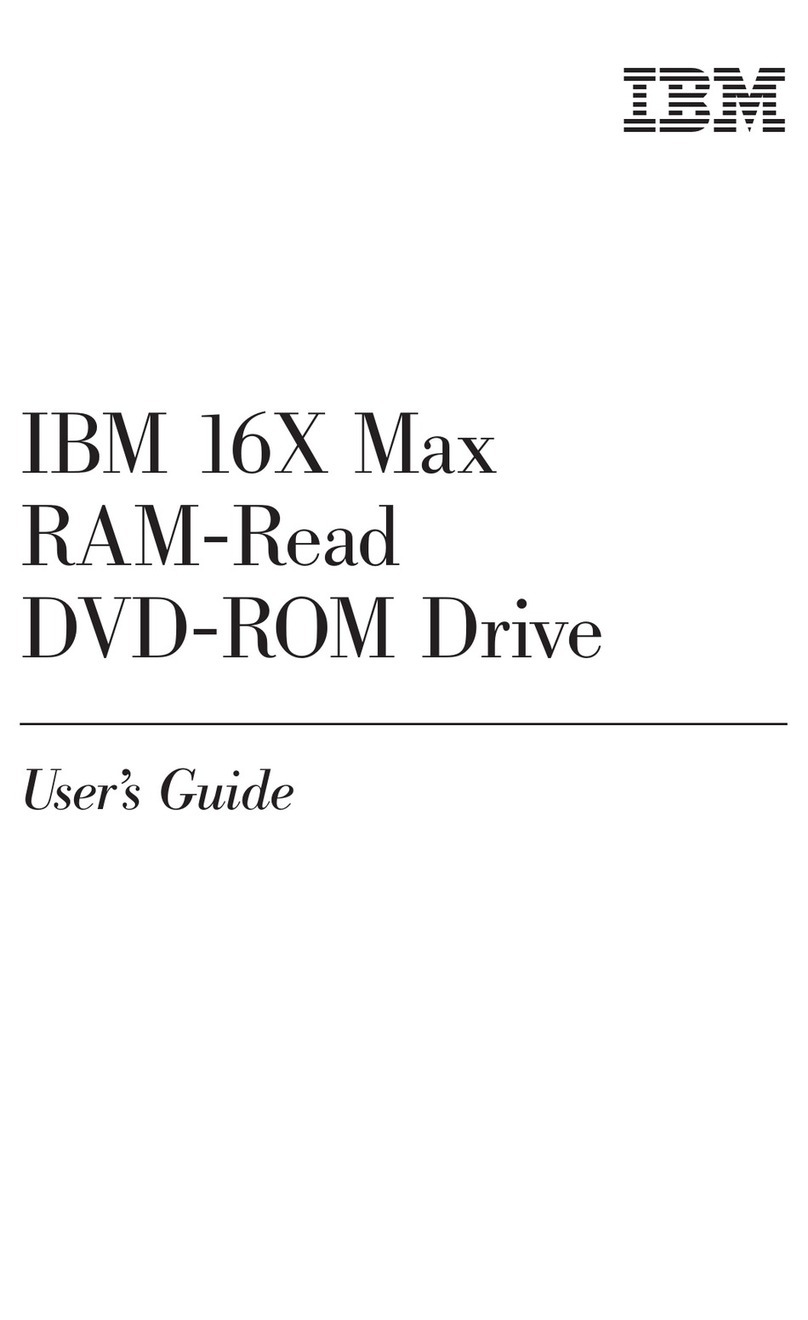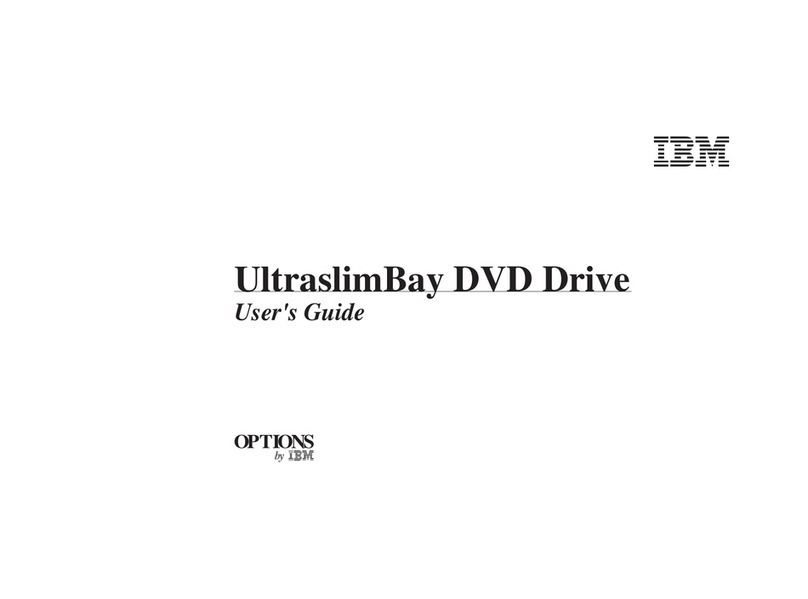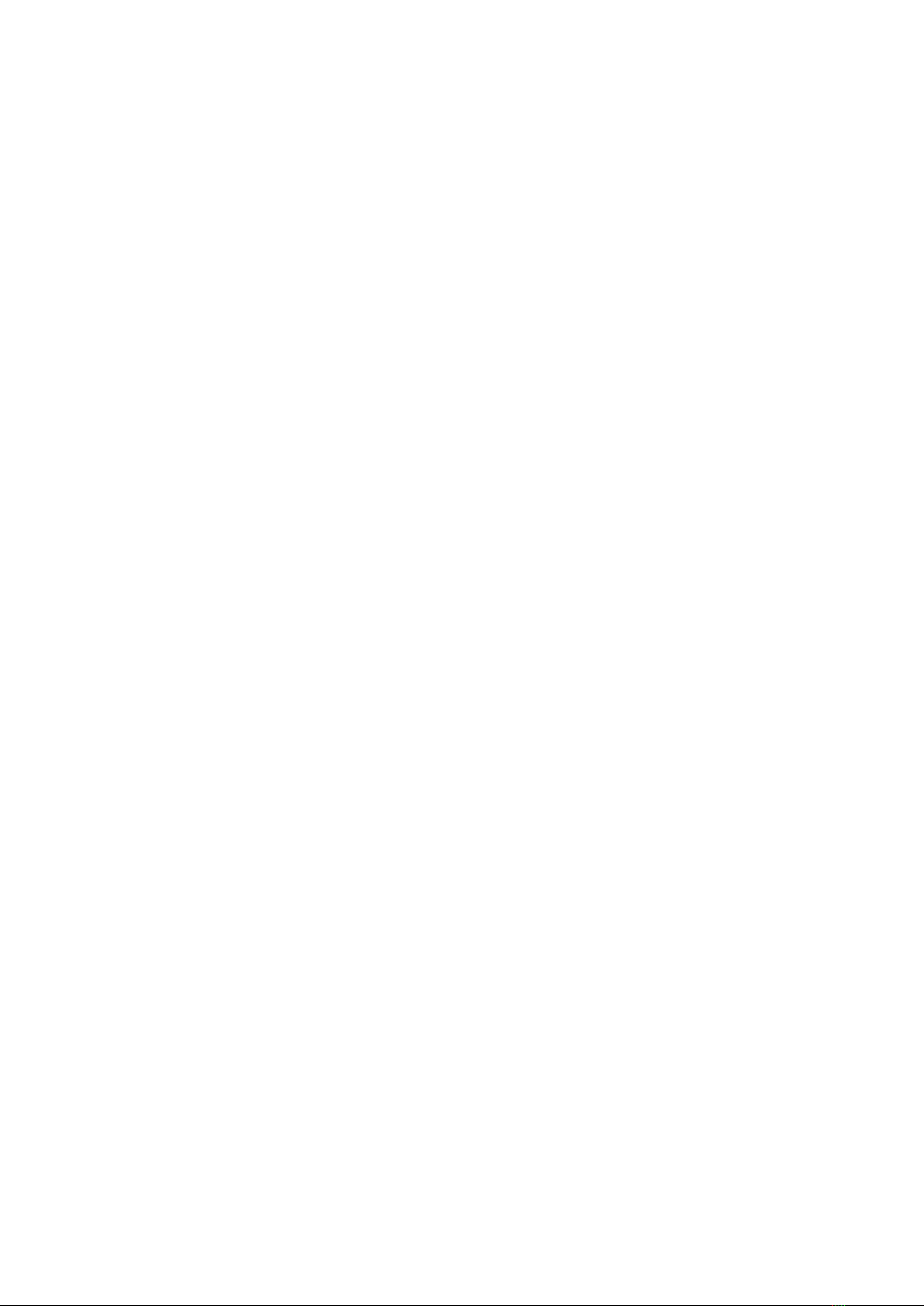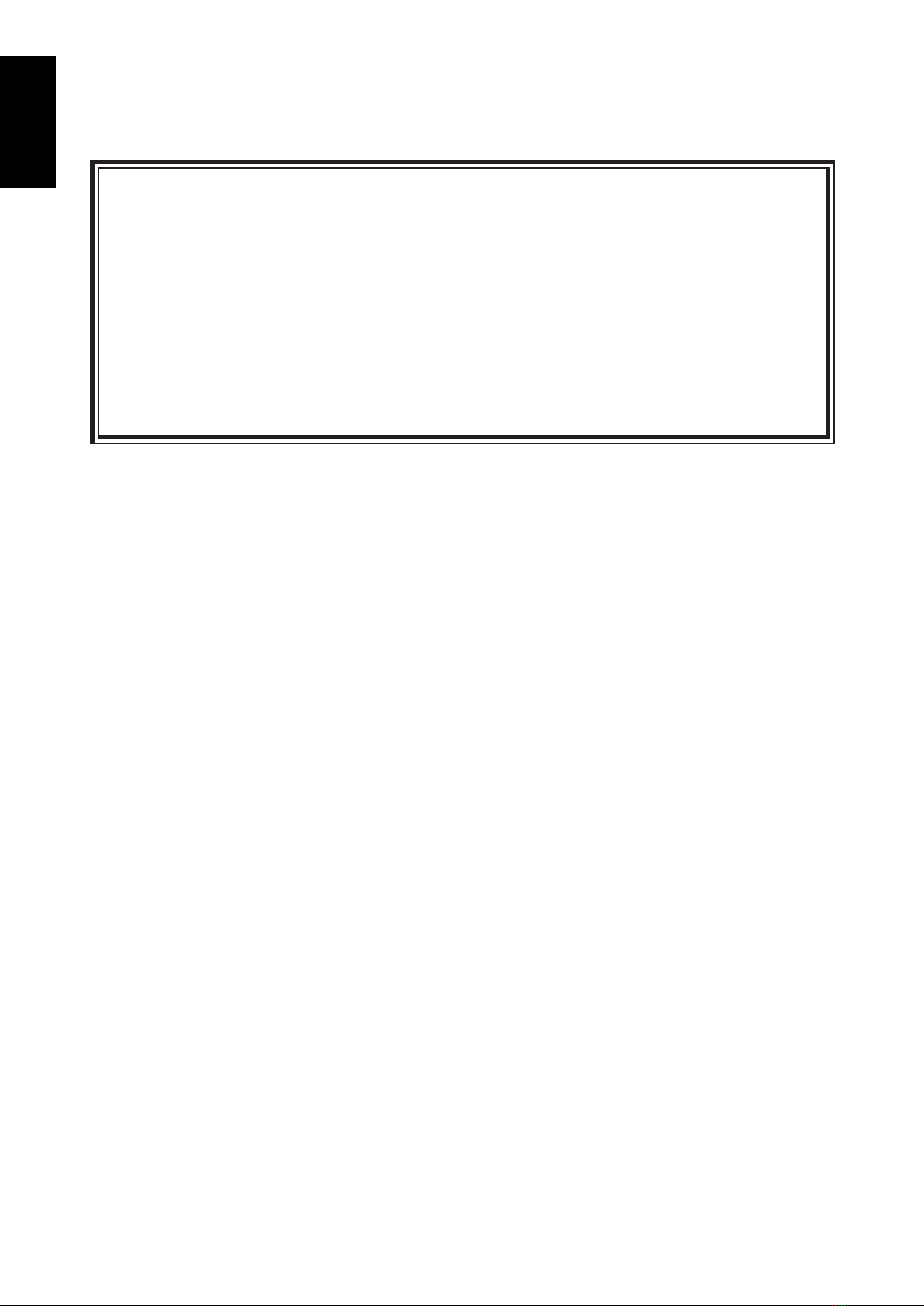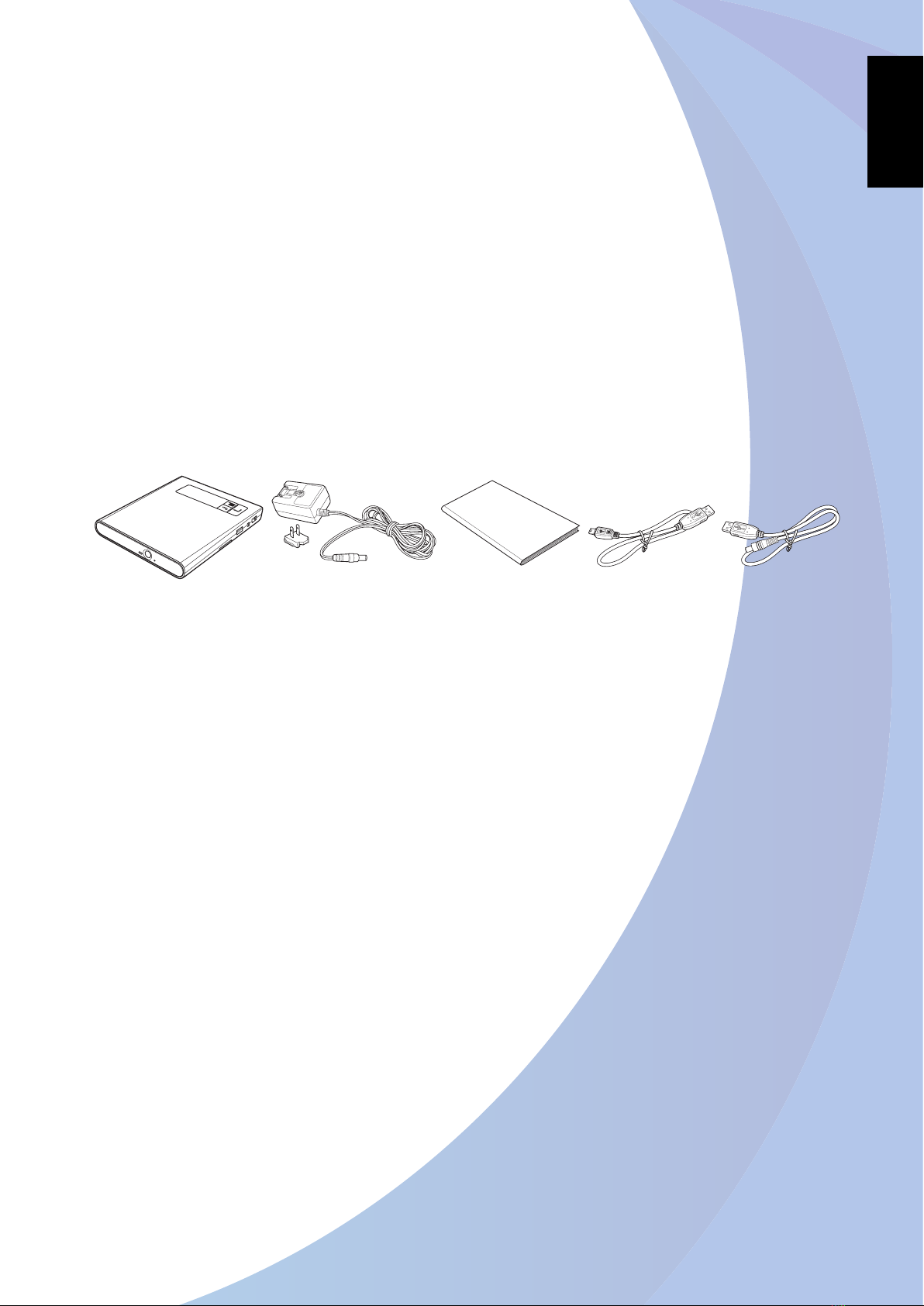5
co N t e N t S
Safety Notice..................................................................................................................................................................2
FCC Compliance Statement......................................................................................................................................3
Precautions.....................................................................................................................................................................4
Chapter 1: Introduction........................................................................................ 7
Package Contents.........................................................................................................................................................7
Features ..........................................................................................................................................................................7
Product Overview ........................................................................................................................................................8
Front View .................................................................................................................................................................8
Rear View ...................................................................................................................................................................8
Side View ...................................................................................................................................................................9
Top Panel ...................................................................................................................................................................9
System Architecture................................................................................................................................................. 10
Chapter 2: Getting Started.................................................................................11
Turning On/Off the Drive........................................................................................................................................ 11
Using the Optical Disc Drive (ODD).................................................................................................................... 12
Using the Card Reader............................................................................................................................................. 13
Connecting to Other Device ................................................................................................................................. 14
External ODD Operation Mode ......................................................................................................................14
Connecting the USB Devices........................................................................................................................... 15
Chapter 3: Operation.......................................................................................... 16
Reading Disc ............................................................................................................................................................... 16
Disc to Disc Backup................................................................................................................................................... 16
Data Backup ................................................................................................................................................................ 17
Backup from USB to Disc ..................................................................................................................................17
Backup from Memory Card to Disc ............................................................................................................... 18
Backup from Disc to USB ..................................................................................................................................18
Backup from Memory Card to USB................................................................................................................19
Backup from Audio Disc to USB ..................................................................................................................... 19
Burn Setup ................................................................................................................................................................... 20
Data Verification................................................................................................................................................... 20
Closing Disc ........................................................................................................................................................... 20
Data Source Deletion ......................................................................................................................................... 21