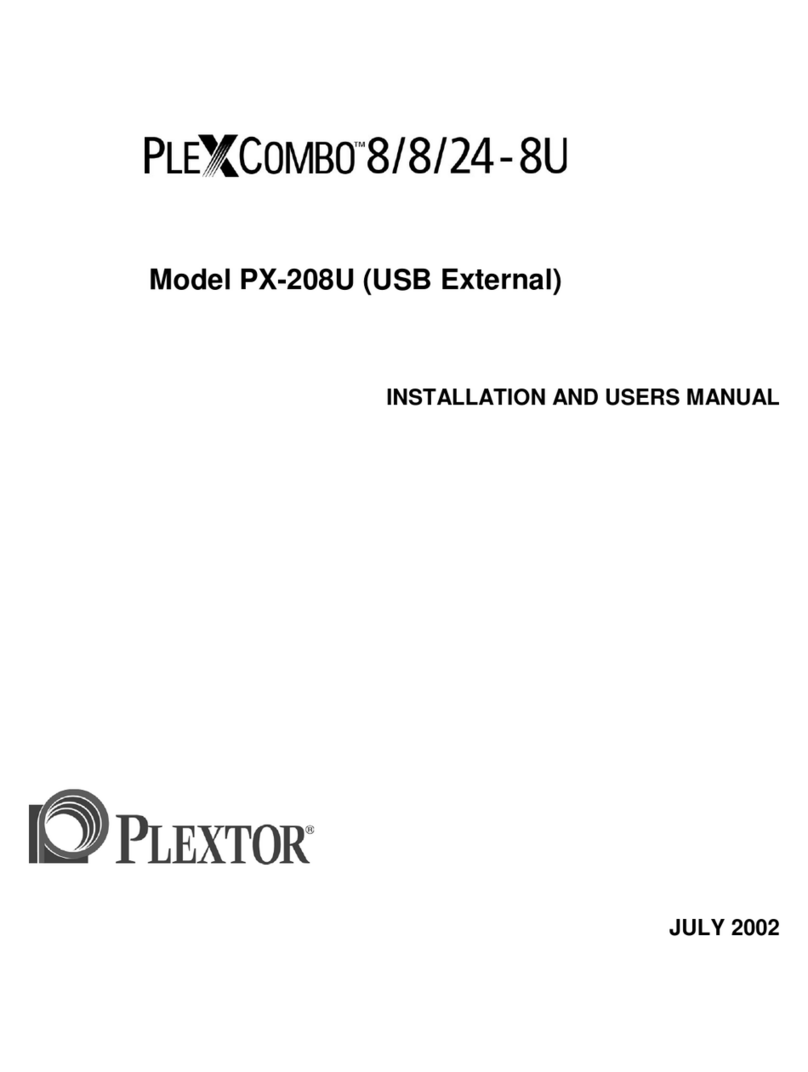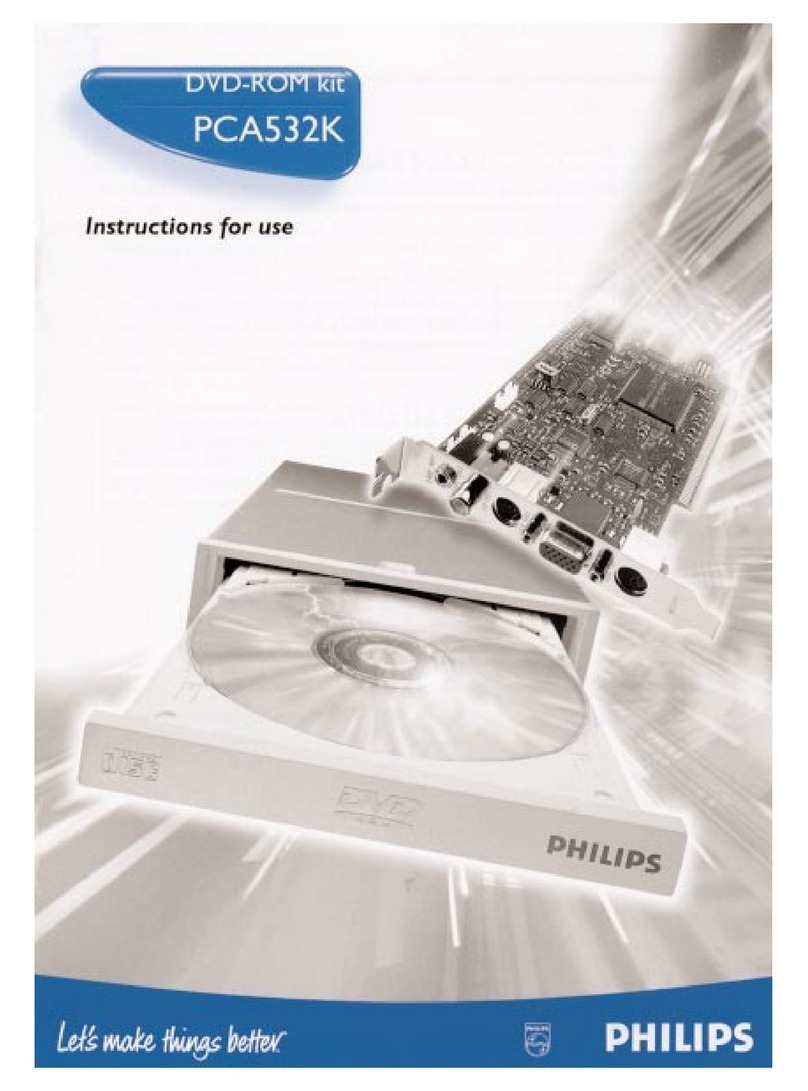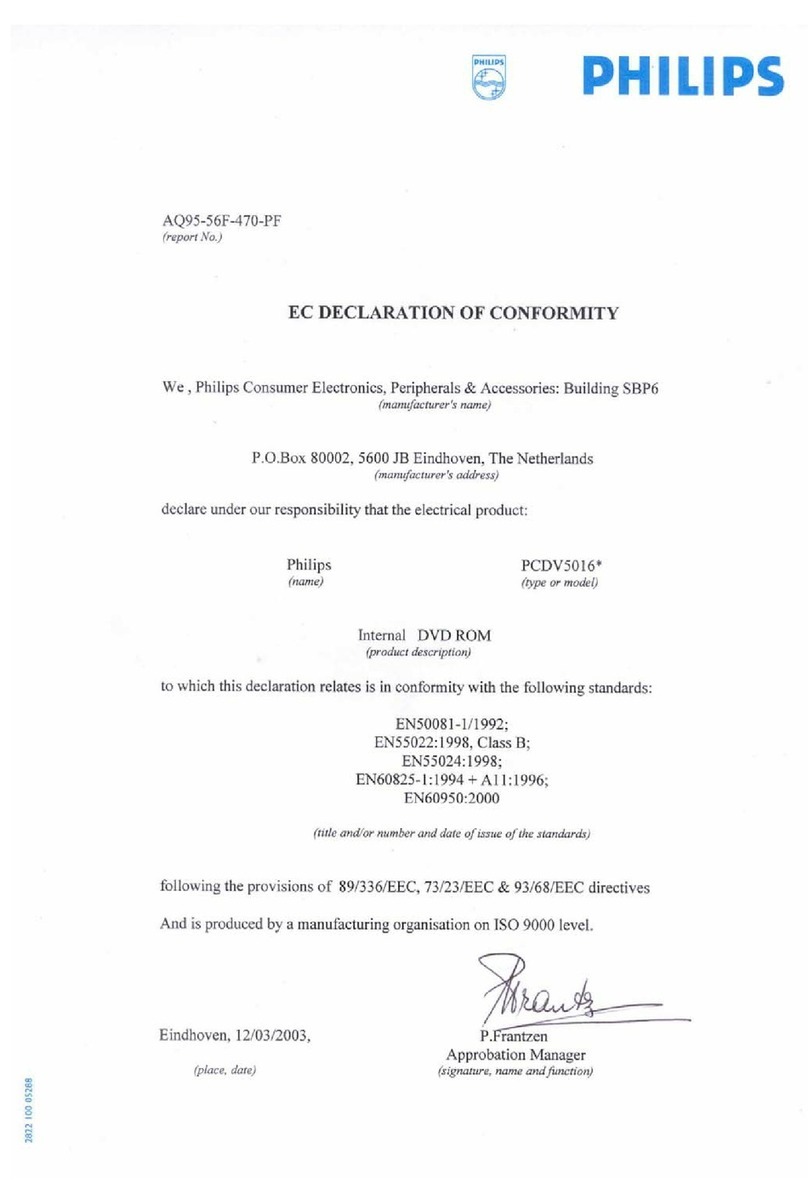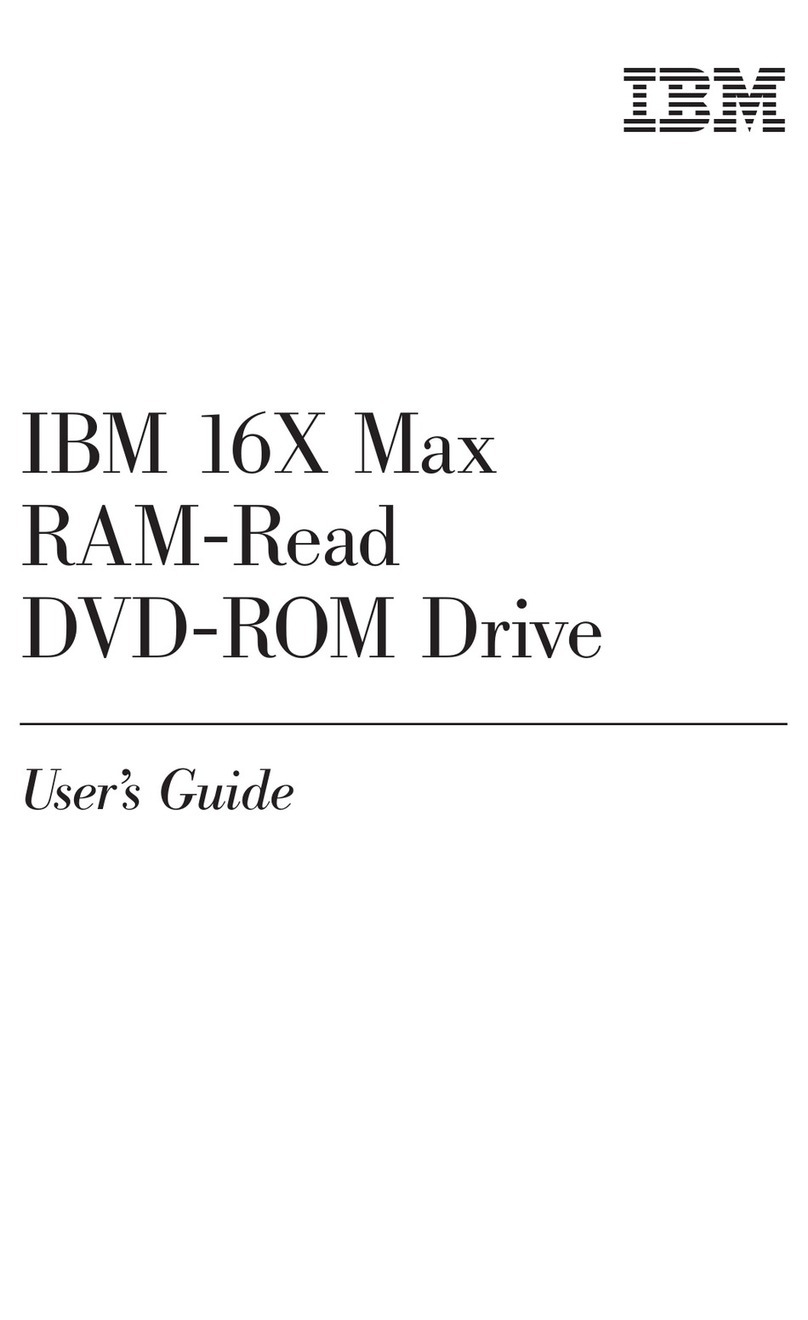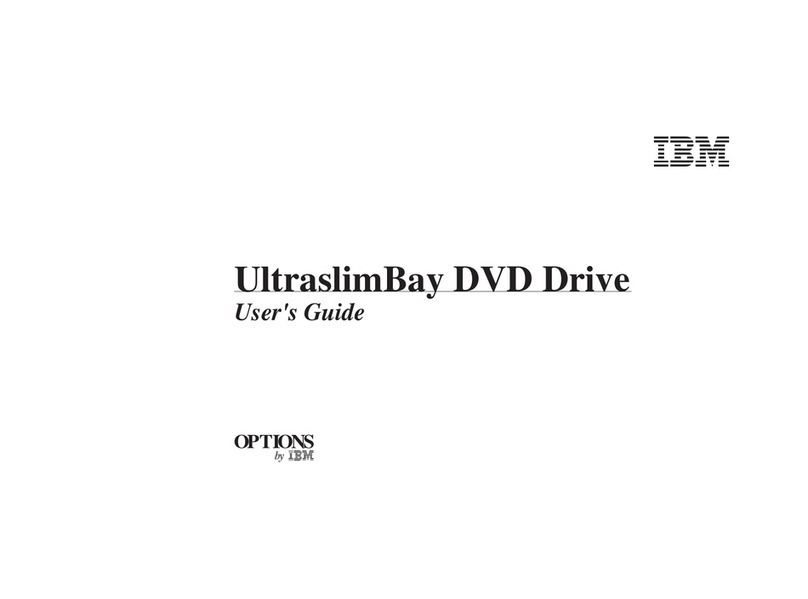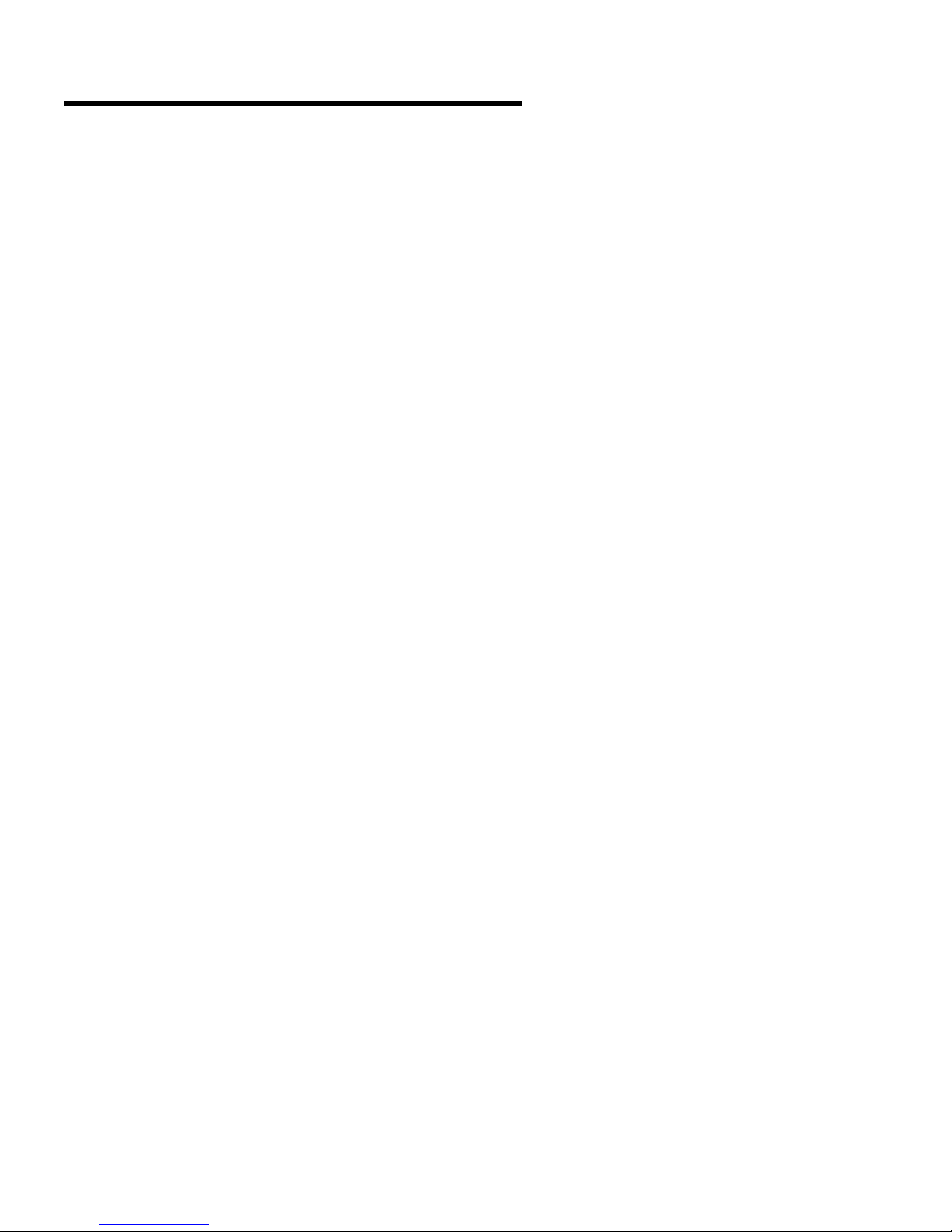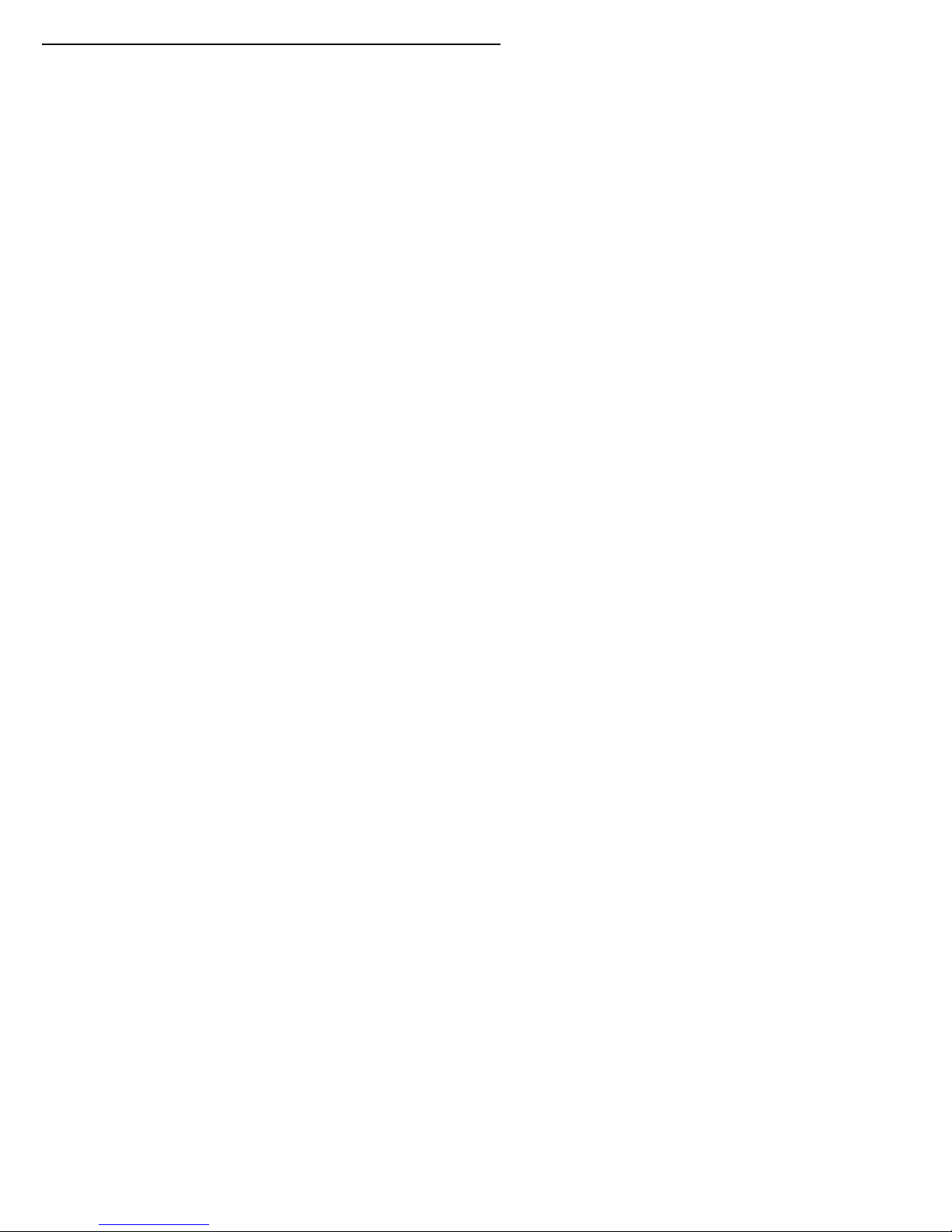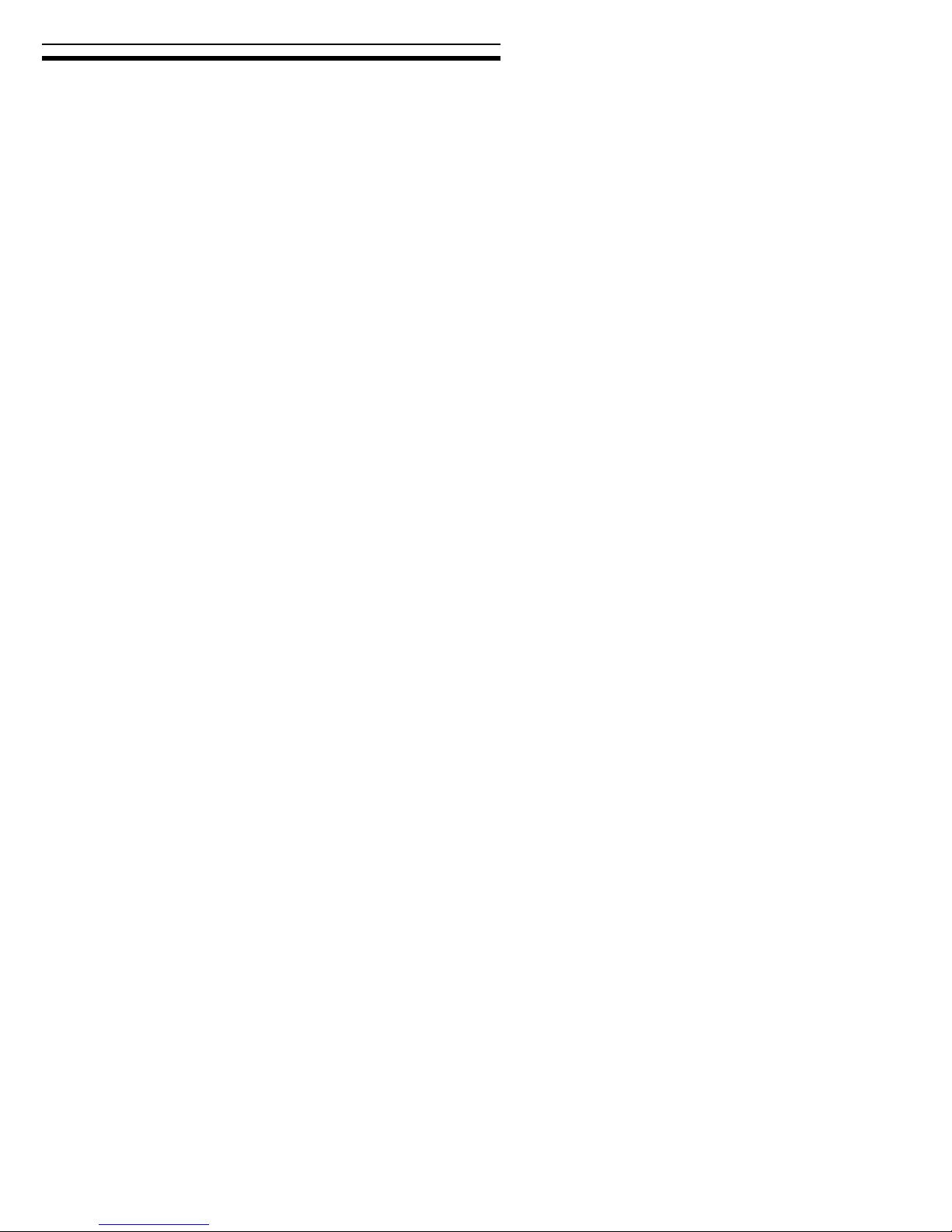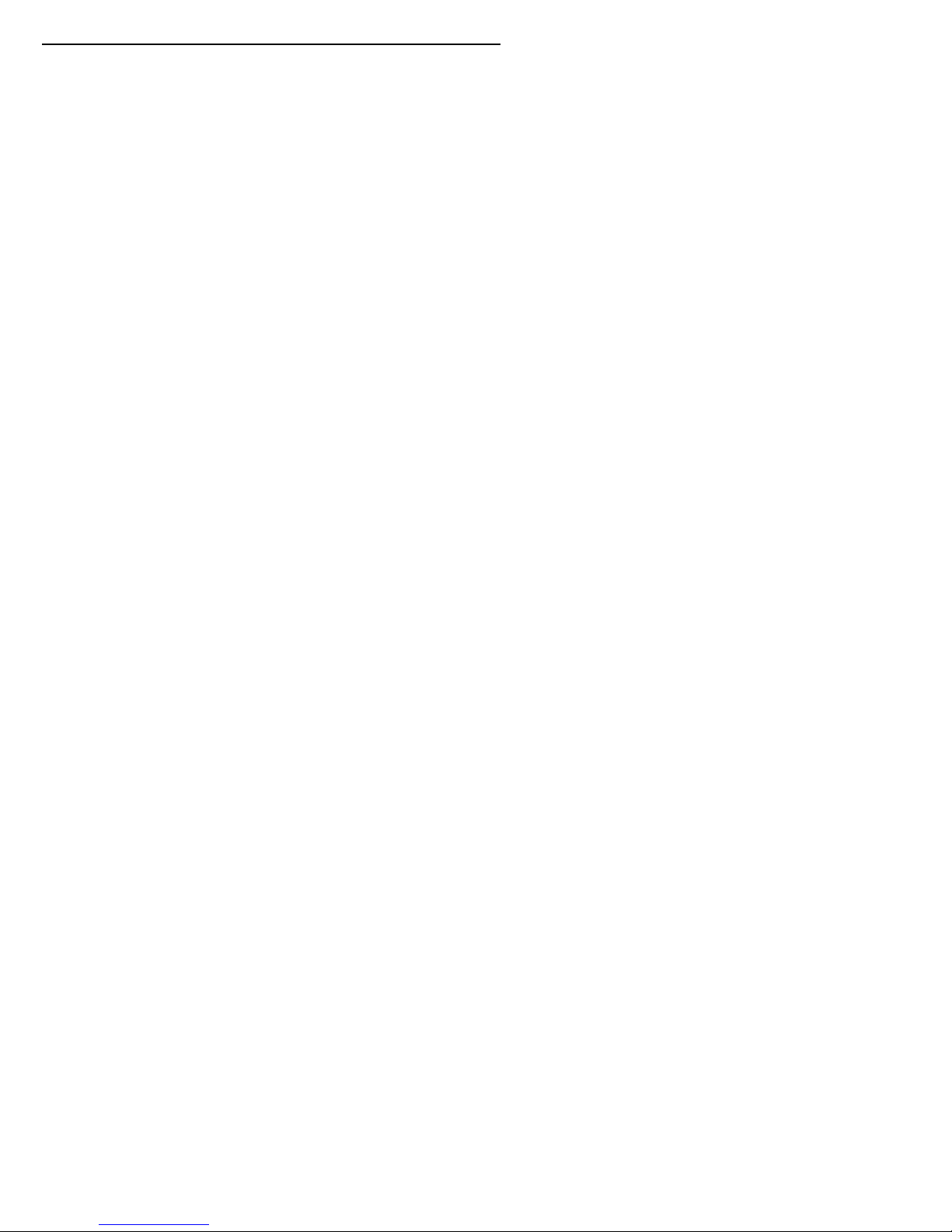PX-708UF Installation and Users Manual v
Table of Contents
1. Getting Started ..............................................................................1
About this Manual...........................................................................1
Meet Your PX-708UF.....................................................................2
What the PX-708UF Does...........................................................2
Features of the PX-708UF...........................................................3
Minimum Configuration to Use the PX-708UF..........................5
What You Can Do with the PX-708UF.......................................6
What’s In the Box............................................................................6
Save Your Box!...........................................................................7
PX-708UF Drive Features and Controls..........................................8
Front Panel—PX-708UF External Drive.....................................8
Rear Panel—PX-708UF External Drive....................................10
About Software..............................................................................12
Precautions ....................................................................................13
2. Installing Your PX-708UF External Drive................................15
Determine Your Computer’s Operating System............................16
Determine What Interface to Use..................................................16
Connect the PX-708UF Drive .......................................................17
Record the Serial Number and TLA Code ................................17
Install the Drive in Your Windows Computer...........................17
Identifying Cables and Ports......................................................19
If You Have Windows 98SE and FireWire...............................19
If You Have Windows 98SE and USB......................................20
Make Sure the Drive Is Recognized..............................................21
Switching Between USB and IEEE 1394 Interfaces.....................22
If You’re Using FireWire..............................................................22
If You Have a Macintosh ..............................................................23
3. Using Your PX-708UF ................................................................25
What Media to Use........................................................................25
DVD Media...............................................................................25
CD-ROM Media........................................................................25
Tray Loading and Operation..........................................................27
Handling DVD and CD Media..................................................27
Cleaning Your DVDs and CDs .................................................28
Mounting Position.........................................................................29