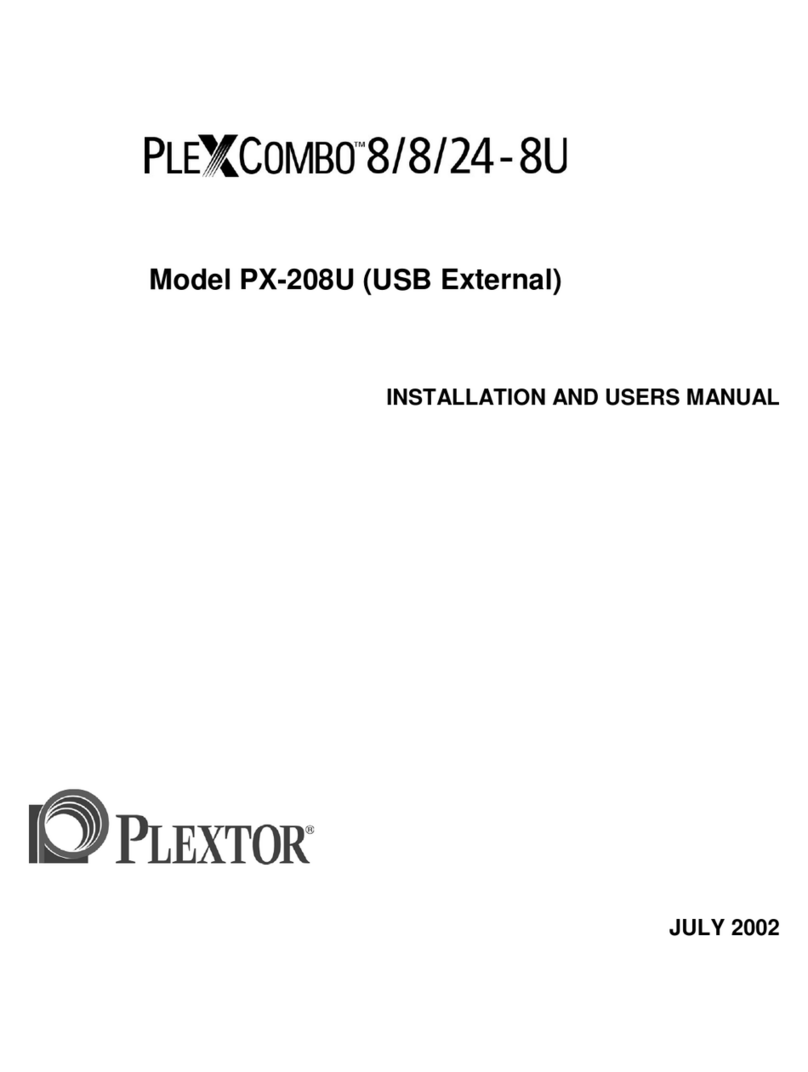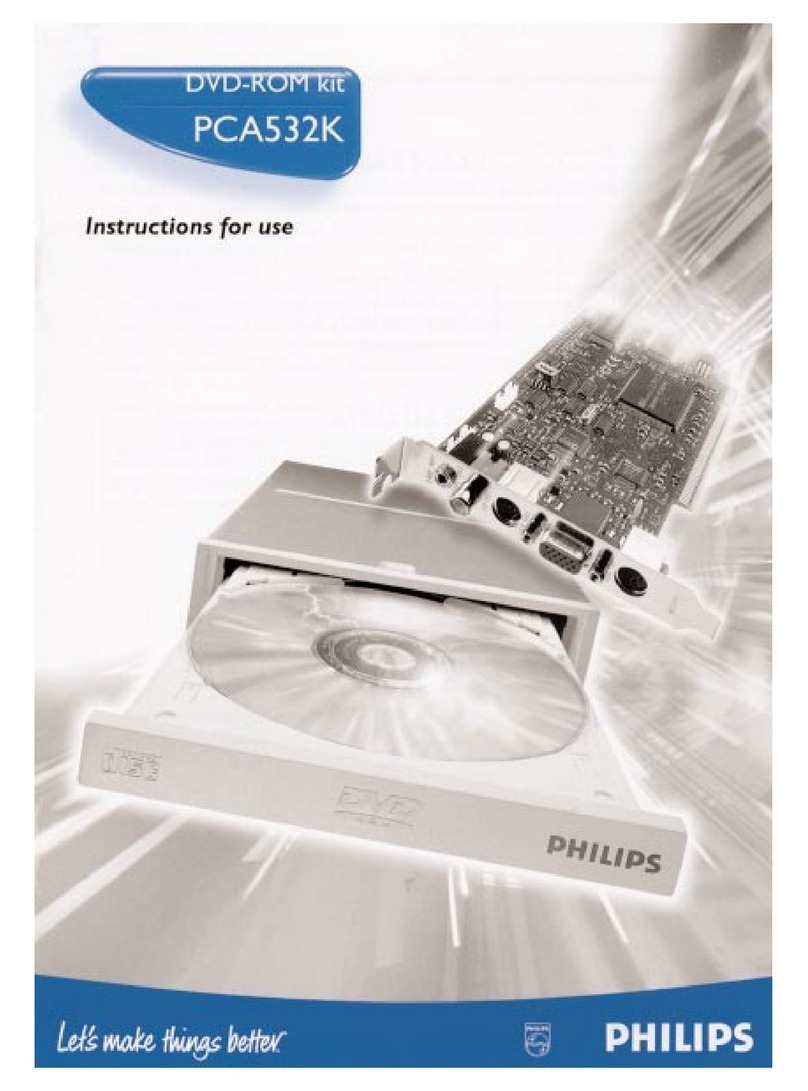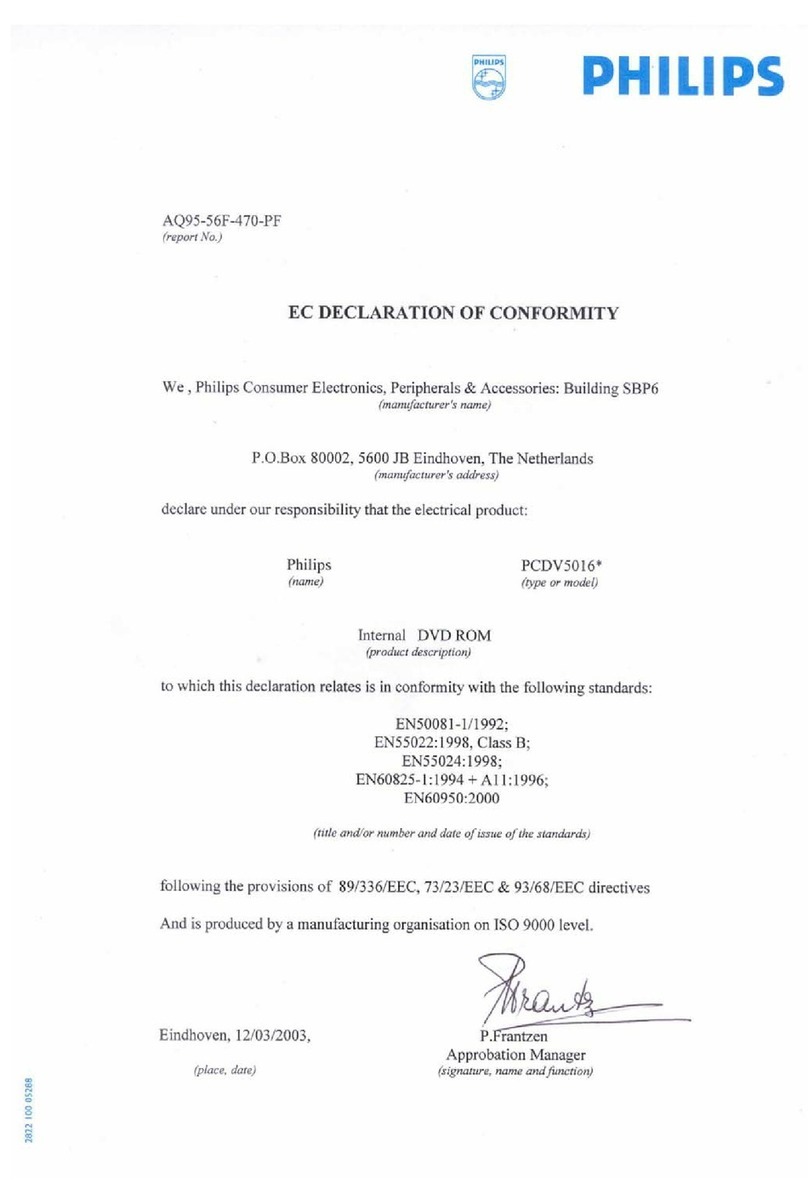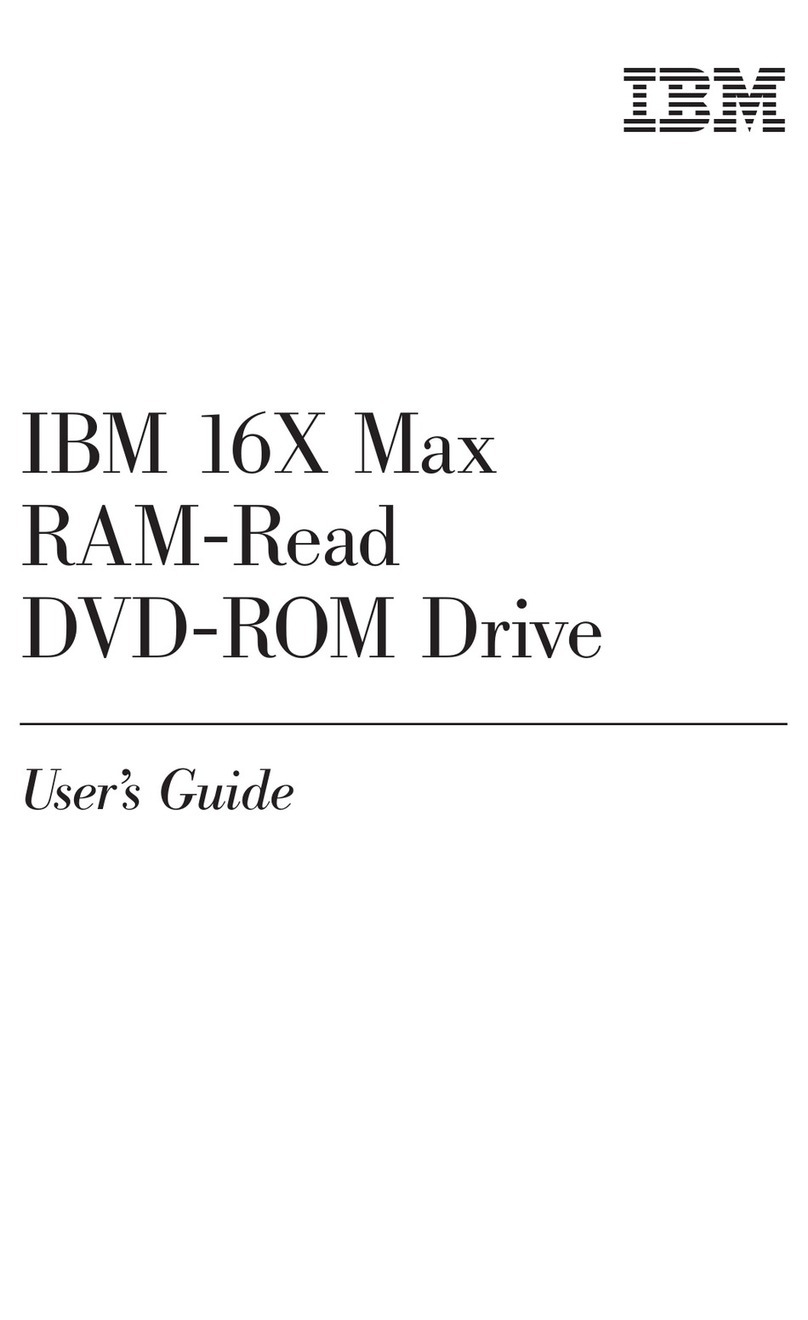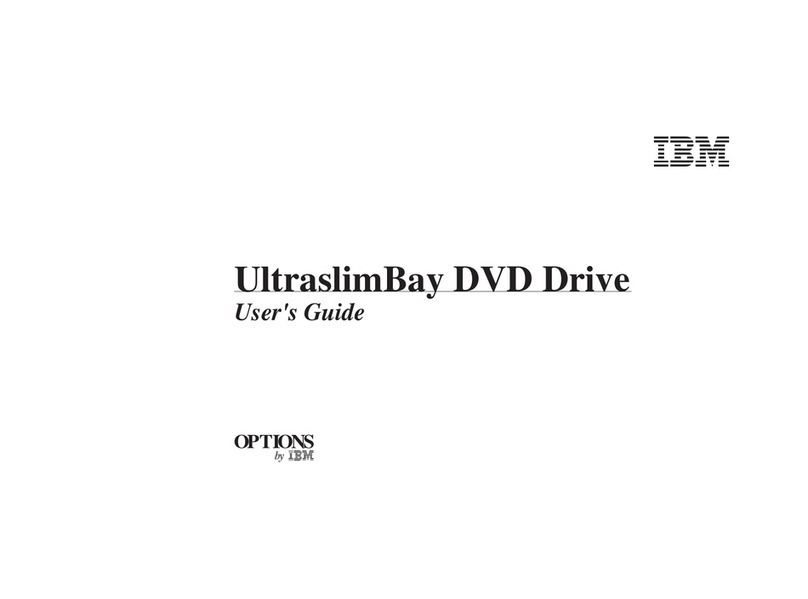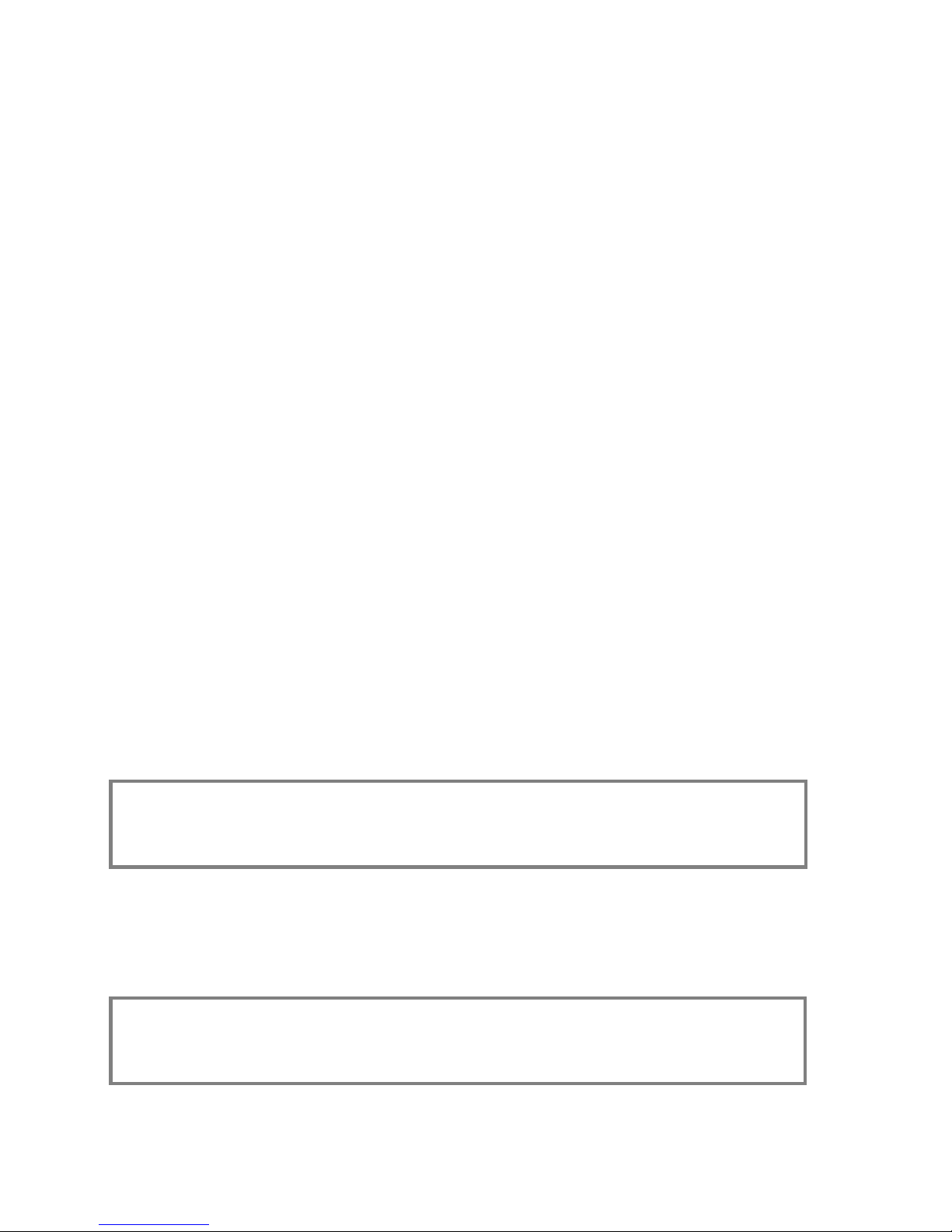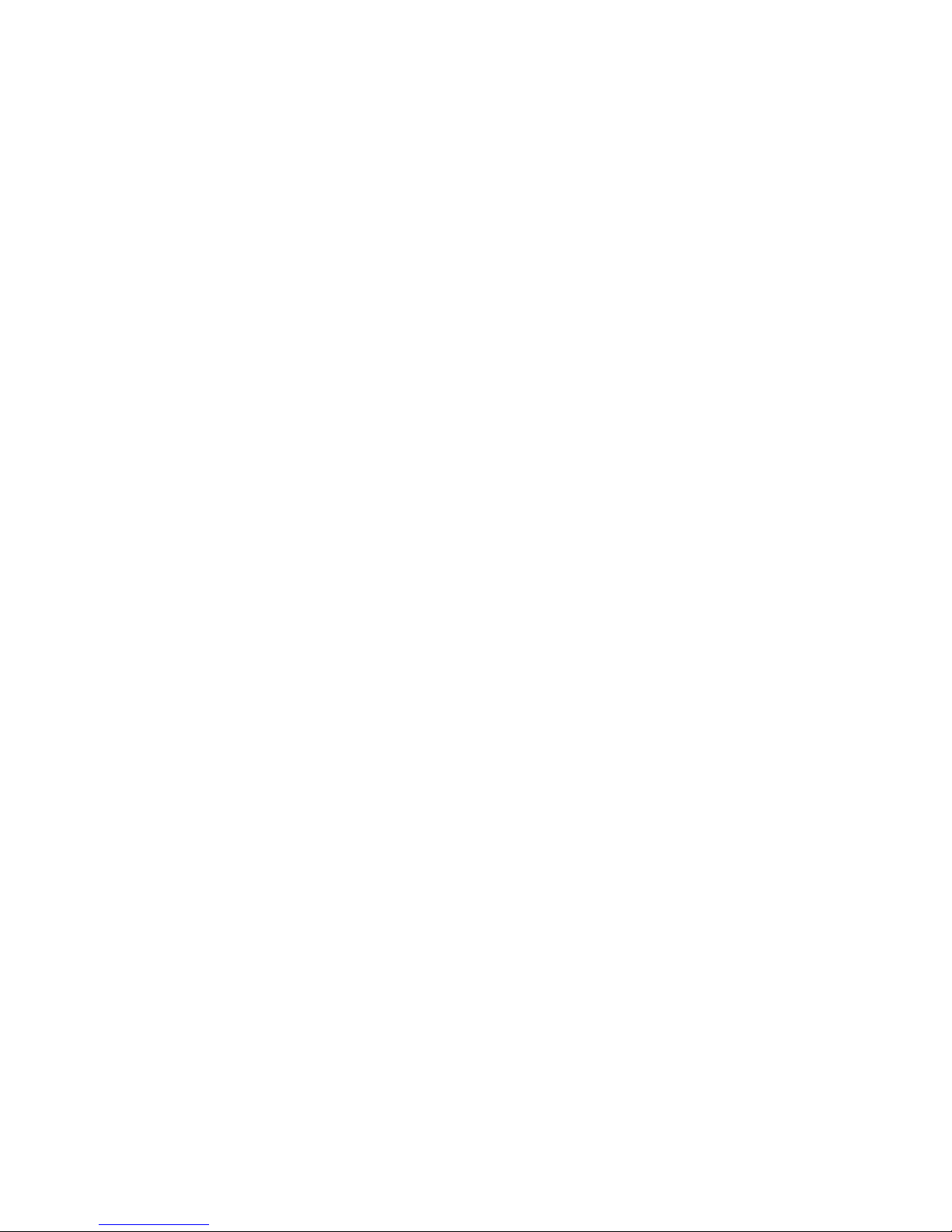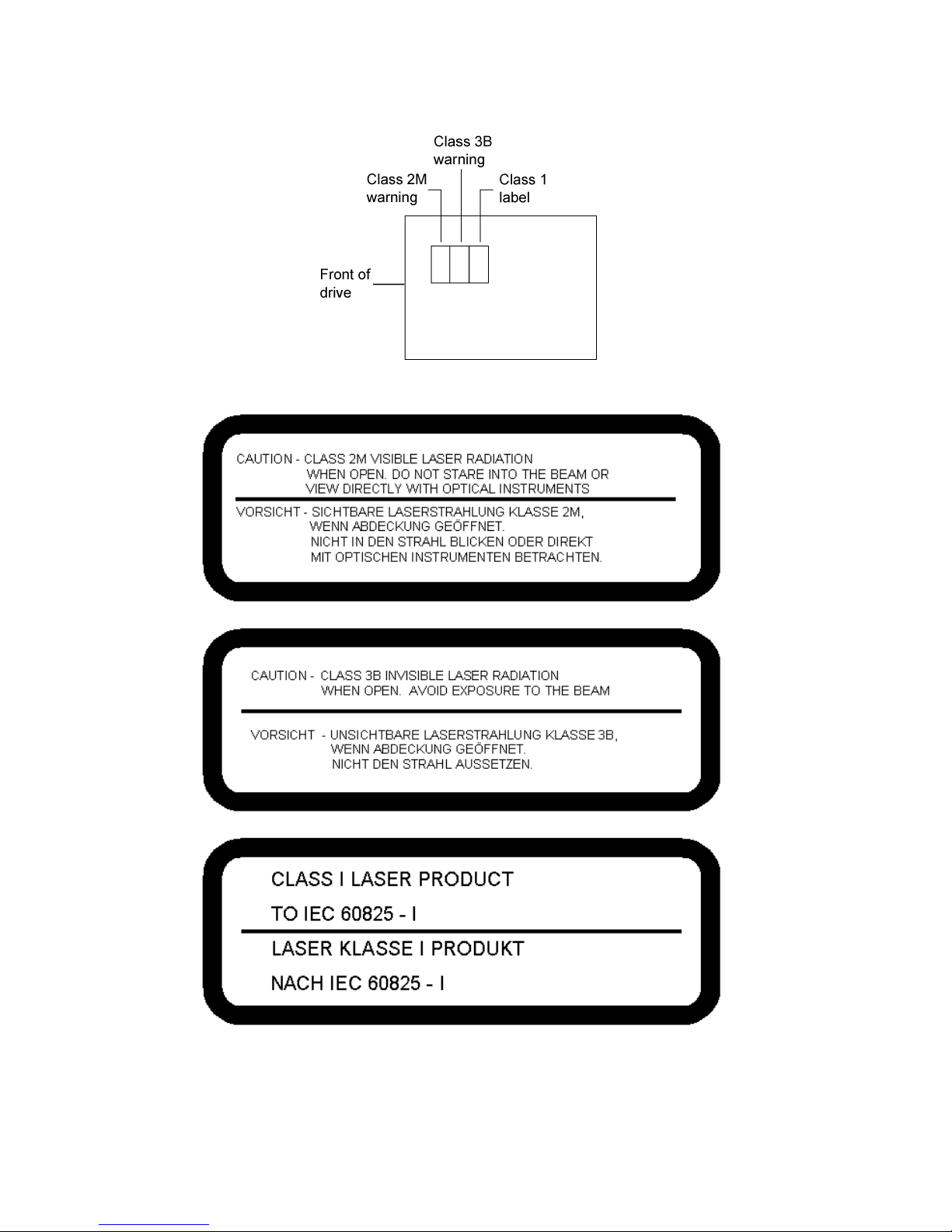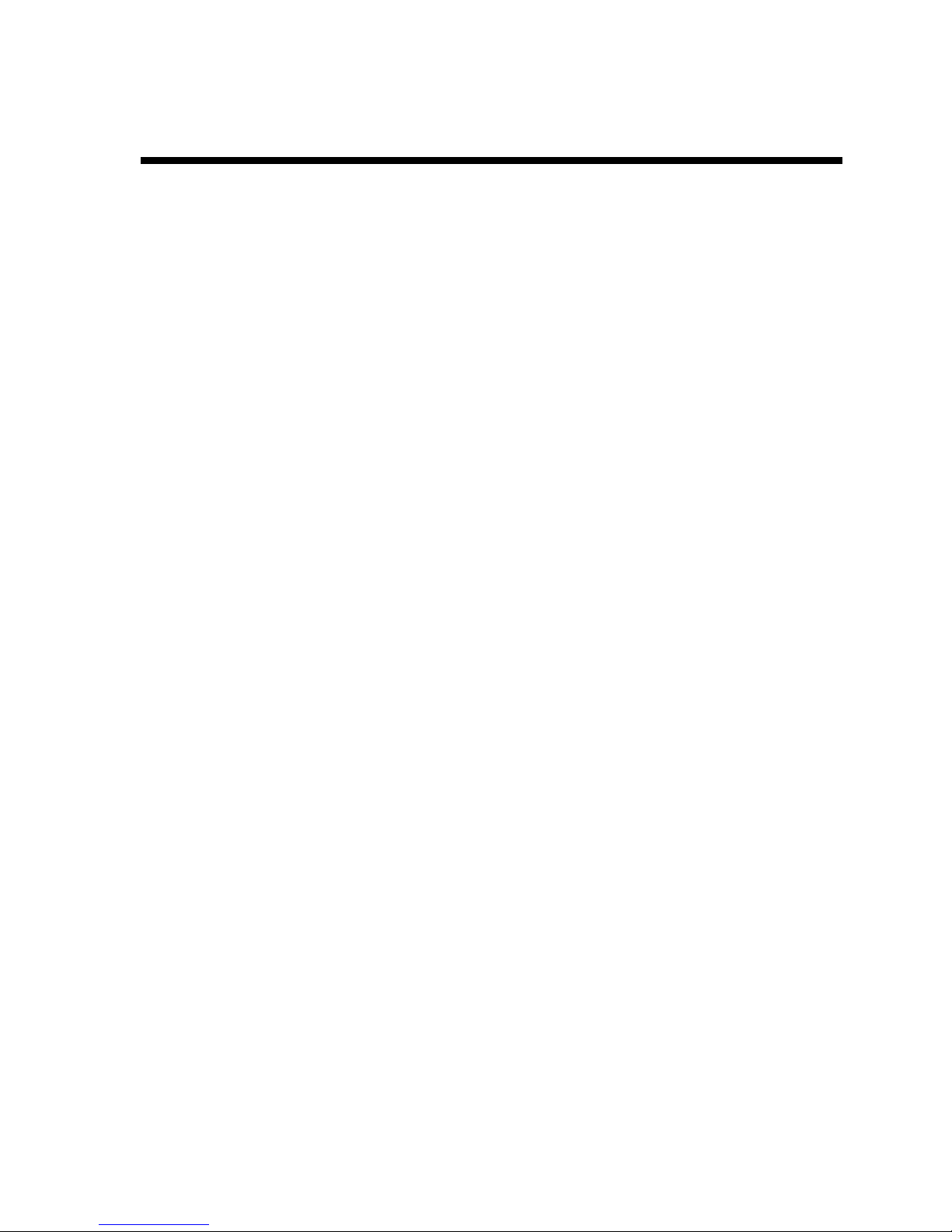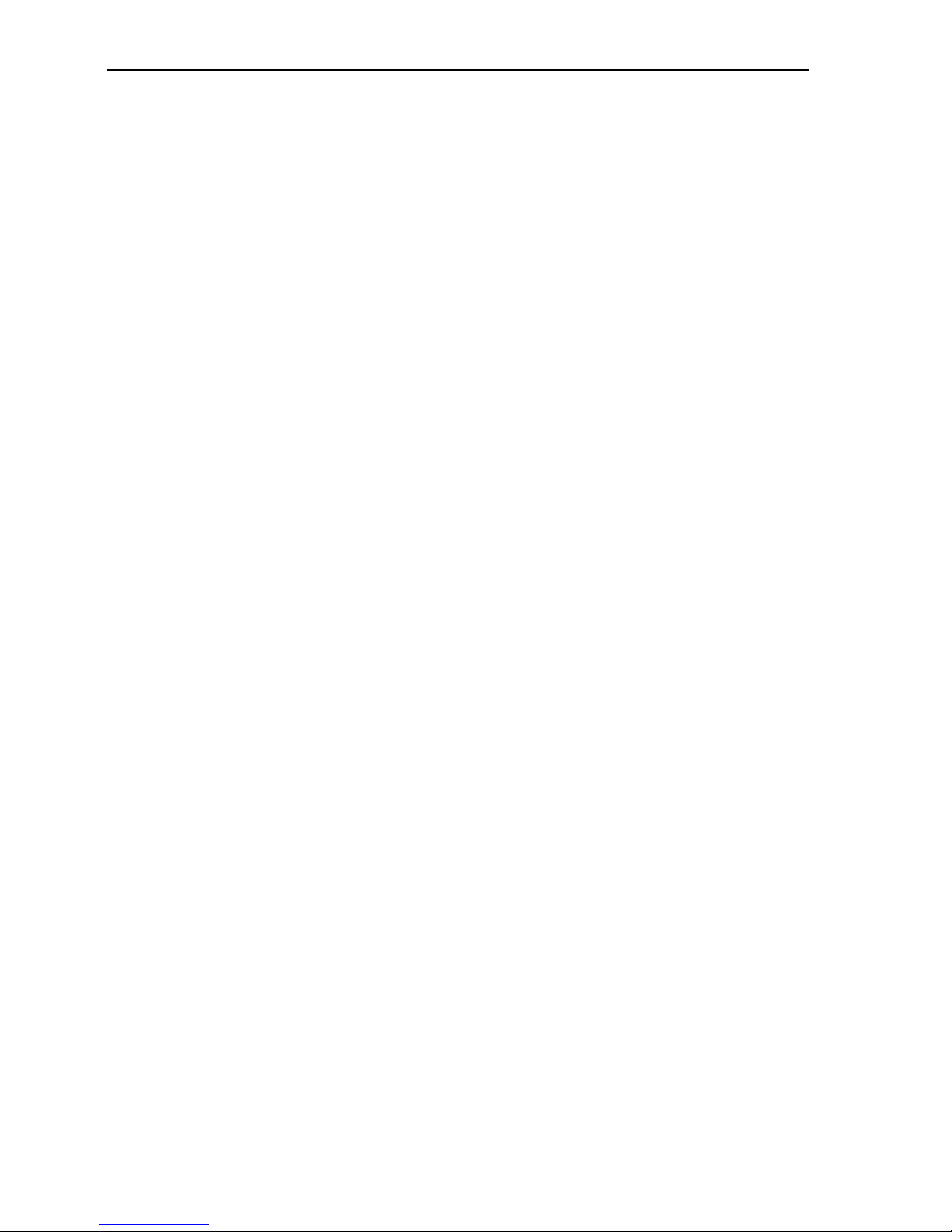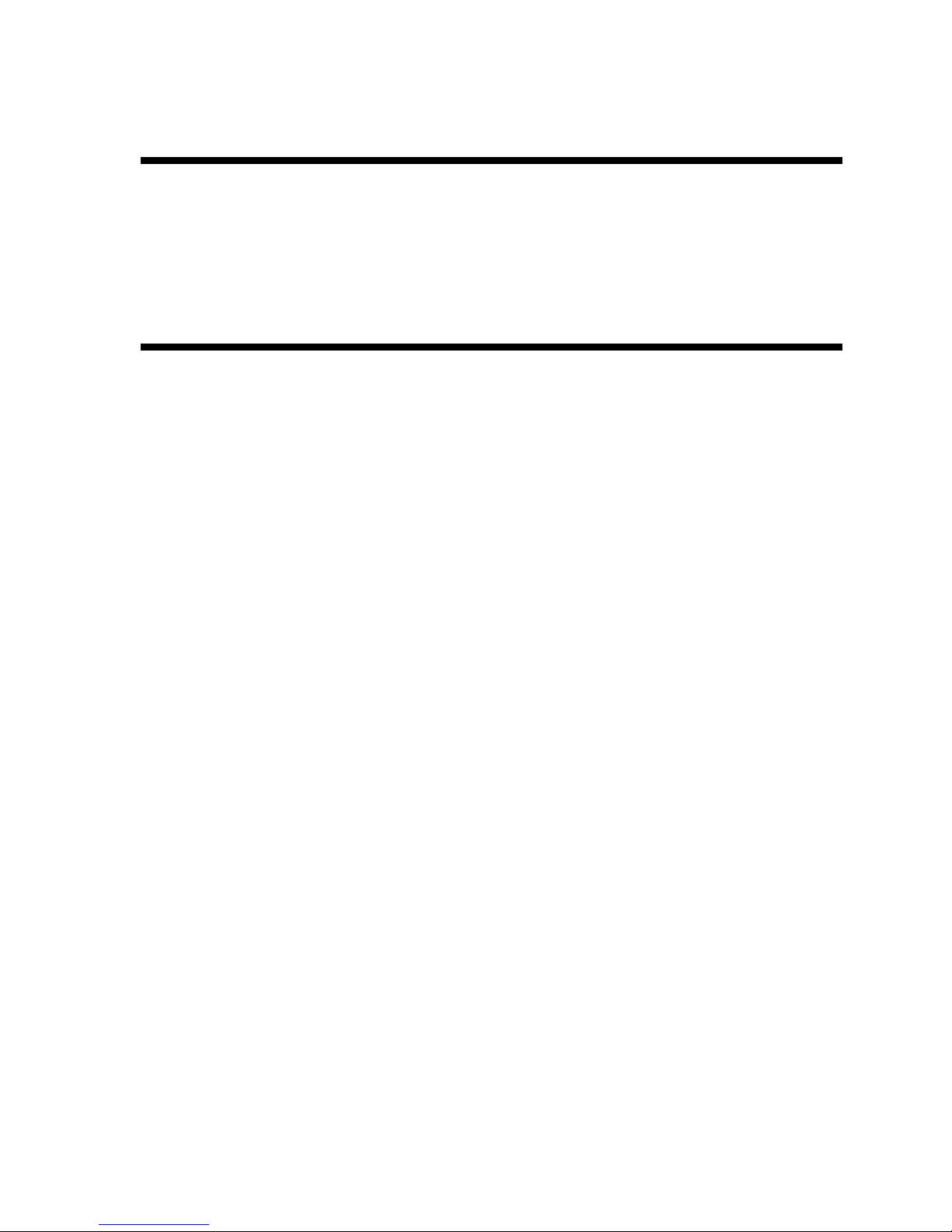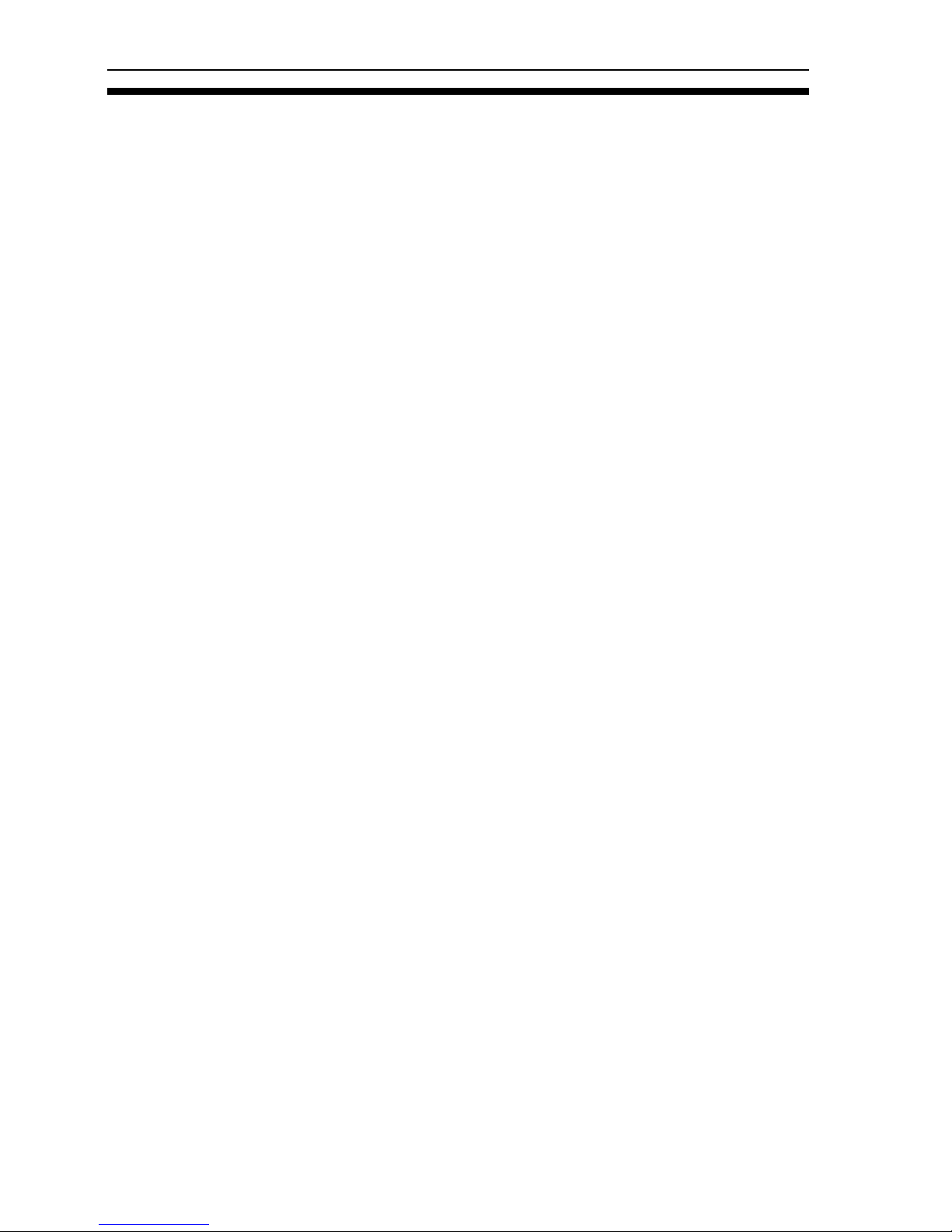PX-712UF Installation and Users Manual v
Table of Contents
1. Getting Started ..............................................................................1
About this Manual...........................................................................1
Meet Your PX-712UF.....................................................................2
What the PX-712UF Does...........................................................2
Features of the PX-712UF...........................................................3
Minimum Configuration to Use the PX-712UF ..........................6
What You Can Do with the PX-712UF.......................................7
About Software ...............................................................................8
Precautions ......................................................................................9
Where to Go From Here..................................................................9
2. Installing the PX-712UF External USB/FireWire Drive..........11
PX-712UF Drive Features and Controls .......................................11
Front Panel—PX-712UF External Drive ..................................11
Rear Panel—PX-712UF External Drive....................................13
What Else Is In the PX-712UF Box ..............................................15
Save Your Box!.........................................................................15
Mount the PX-712UF Drive..........................................................16
Determine Your Computer’s Operating System ...........................17
Determine What Interface to Use..................................................17
Connect the PX-712UF Drive .......................................................18
Record the Serial Number and TLA Code ................................18
Install the Drive in Your Windows Computer...........................18
Identifying Cables and Ports .....................................................20
If You Have Windows 98SE and FireWire ...............................21
If You Have Windows 98SE and USB......................................21
Switching Between USB and IEEE 1394 Interfaces .....................22
If You’re Using FireWire..............................................................22
If You Have a Macintosh ..............................................................23
3. Using Your PX-712UF ................................................................25
What Media to Use........................................................................25
DVD Media...............................................................................25
CD-ROM Media........................................................................25
Tray Loading and Operation .........................................................27
Handling DVD and CD Media..................................................27
Cleaning Discs...........................................................................28