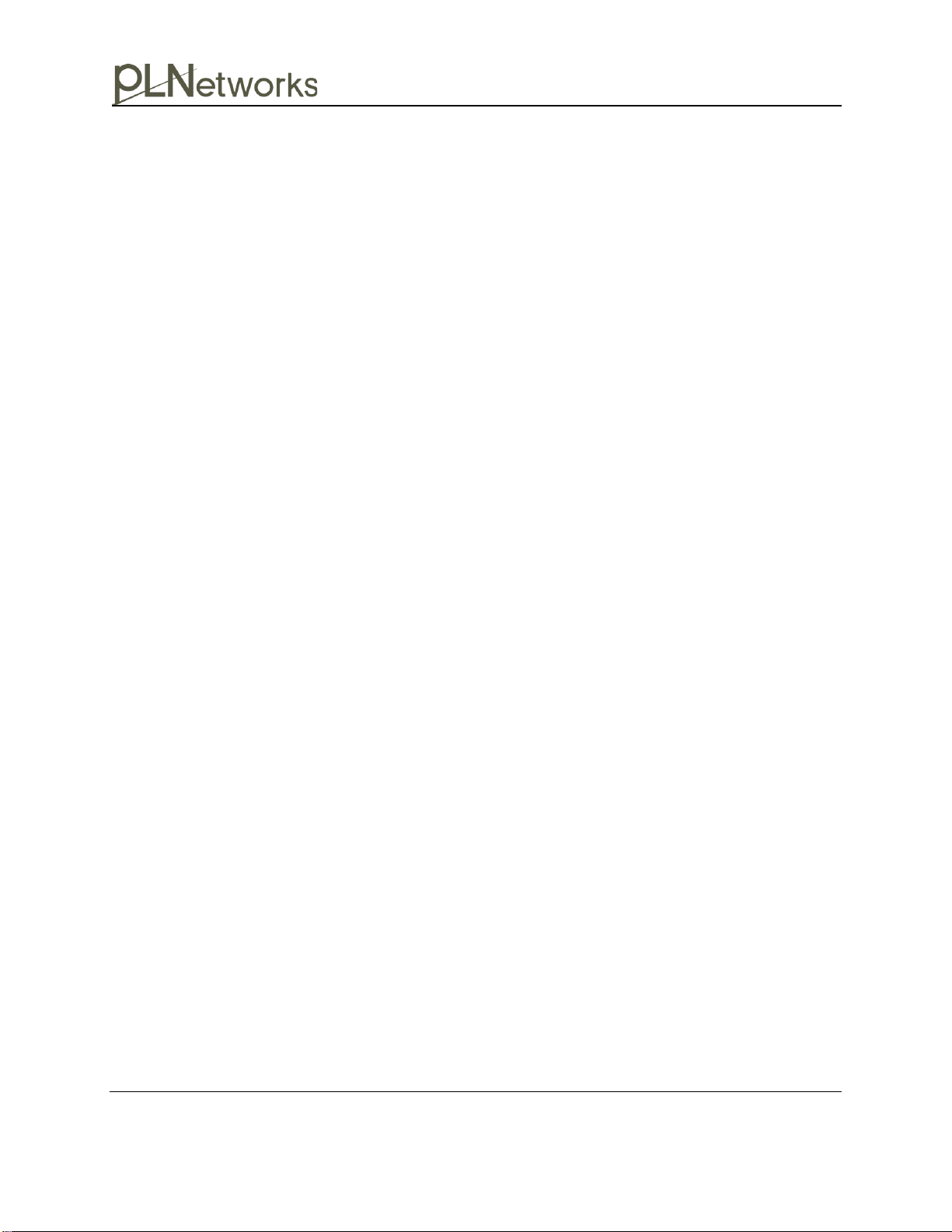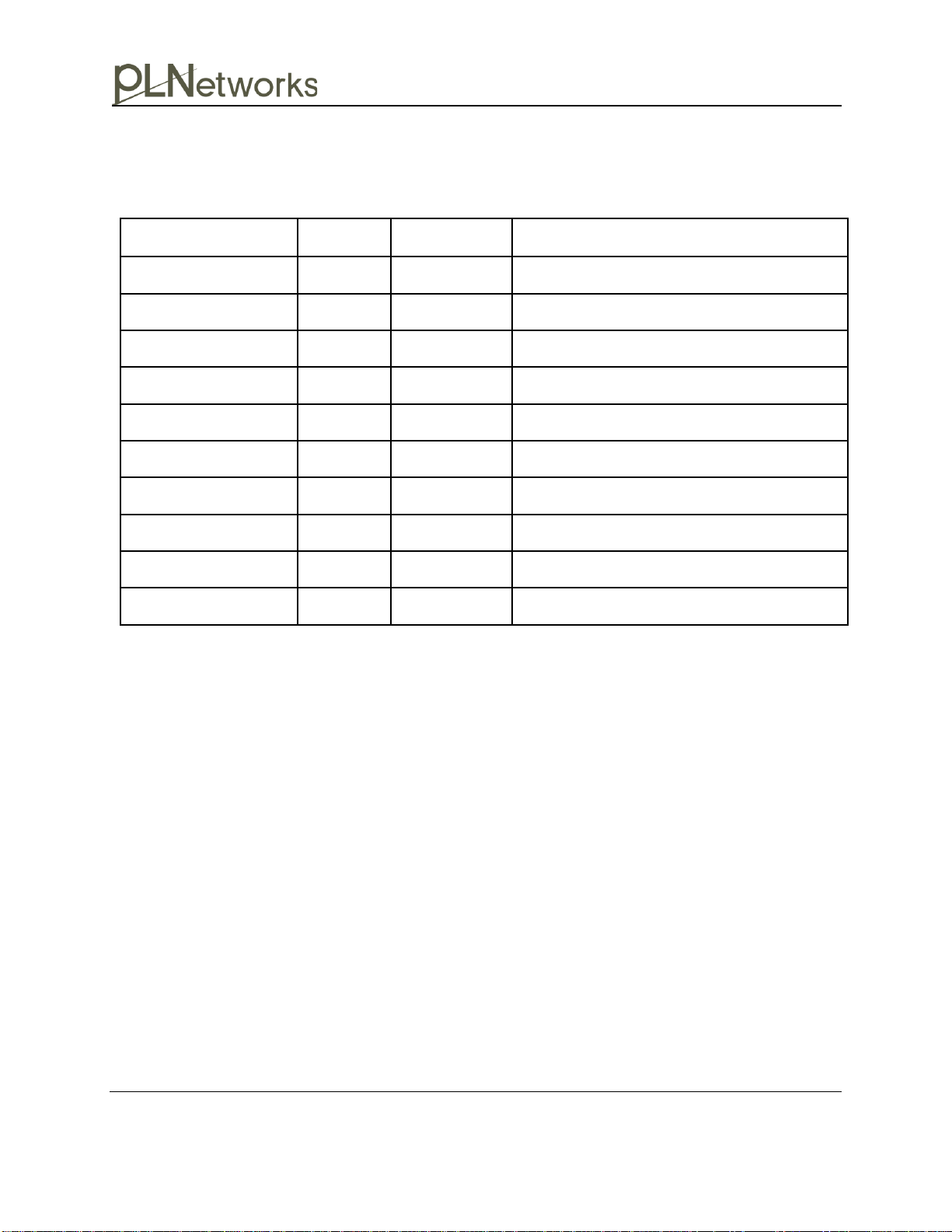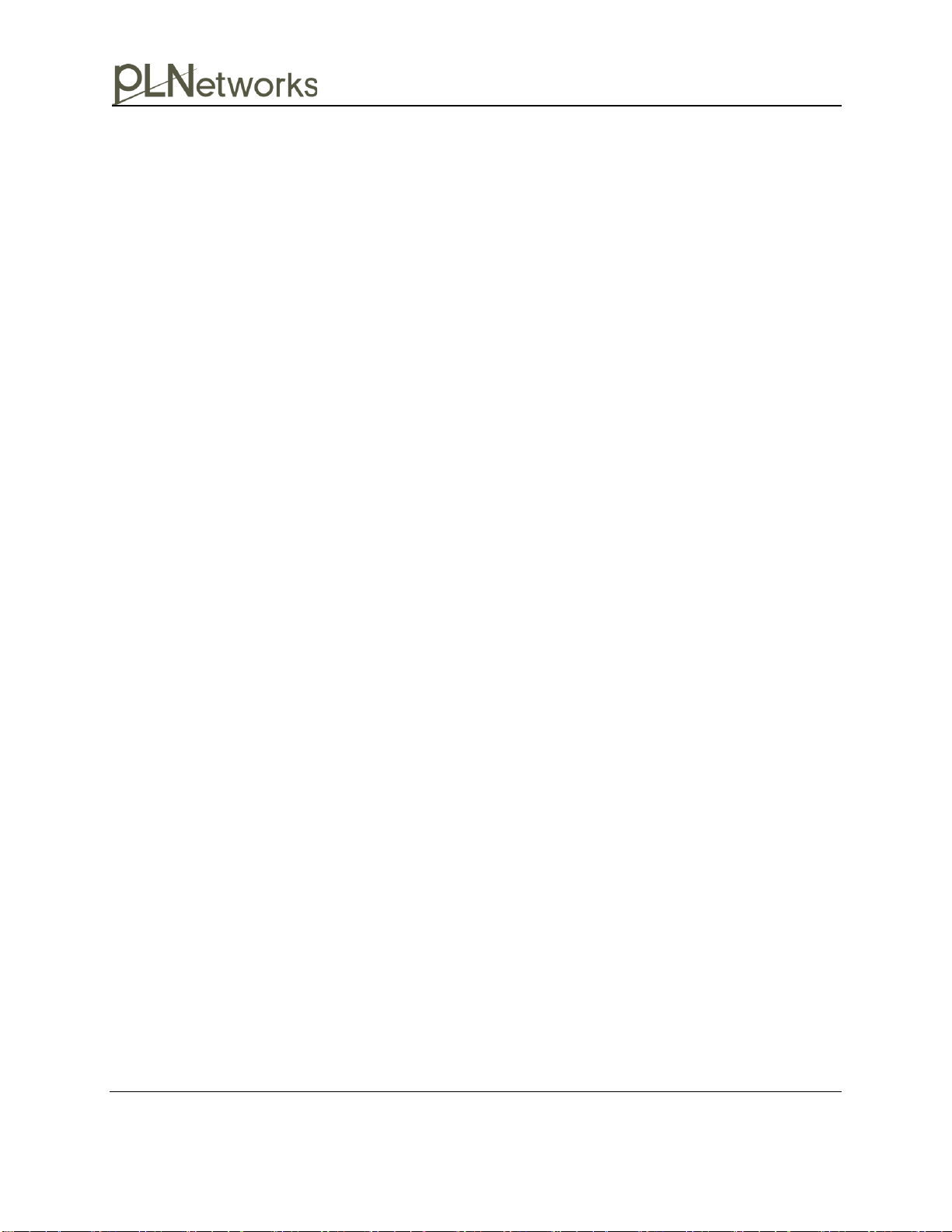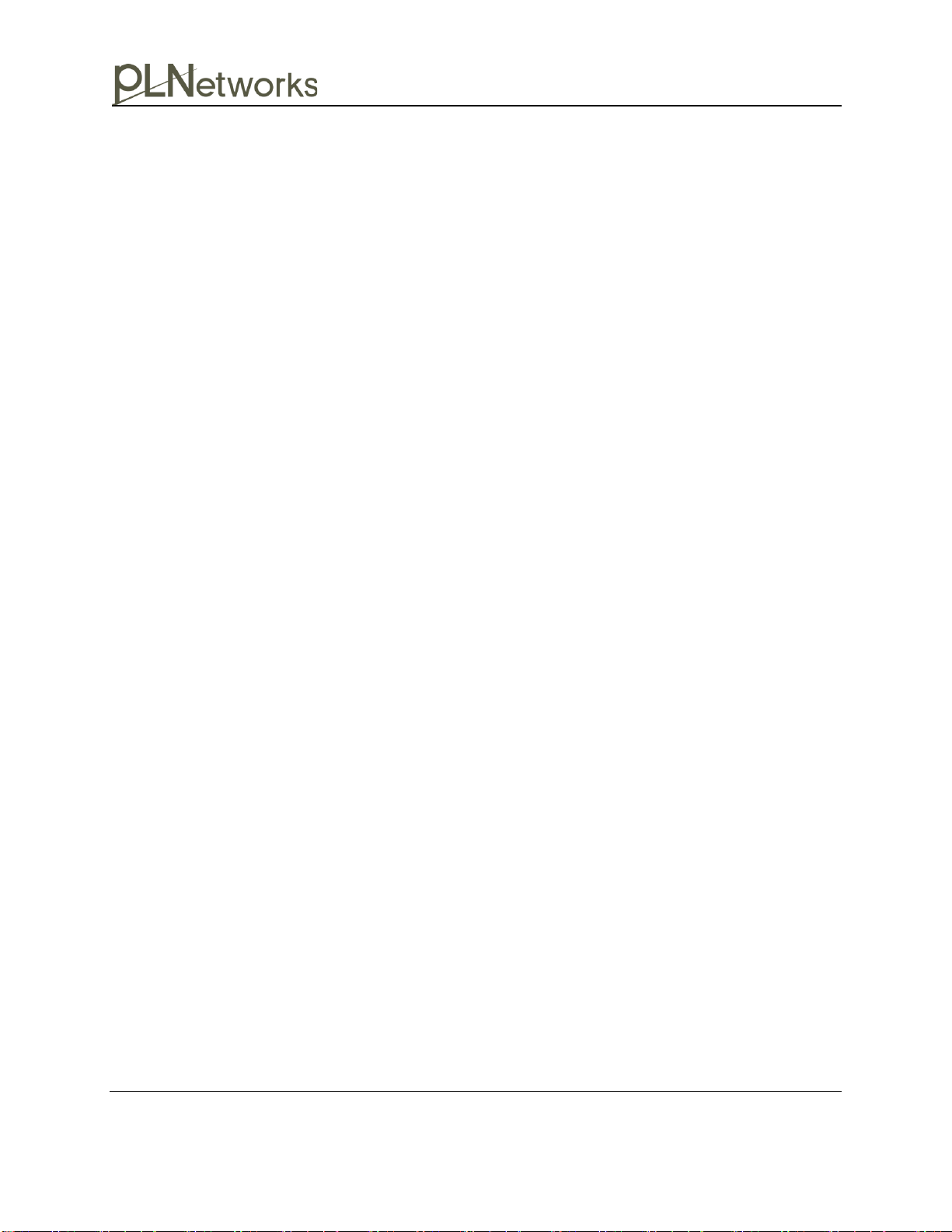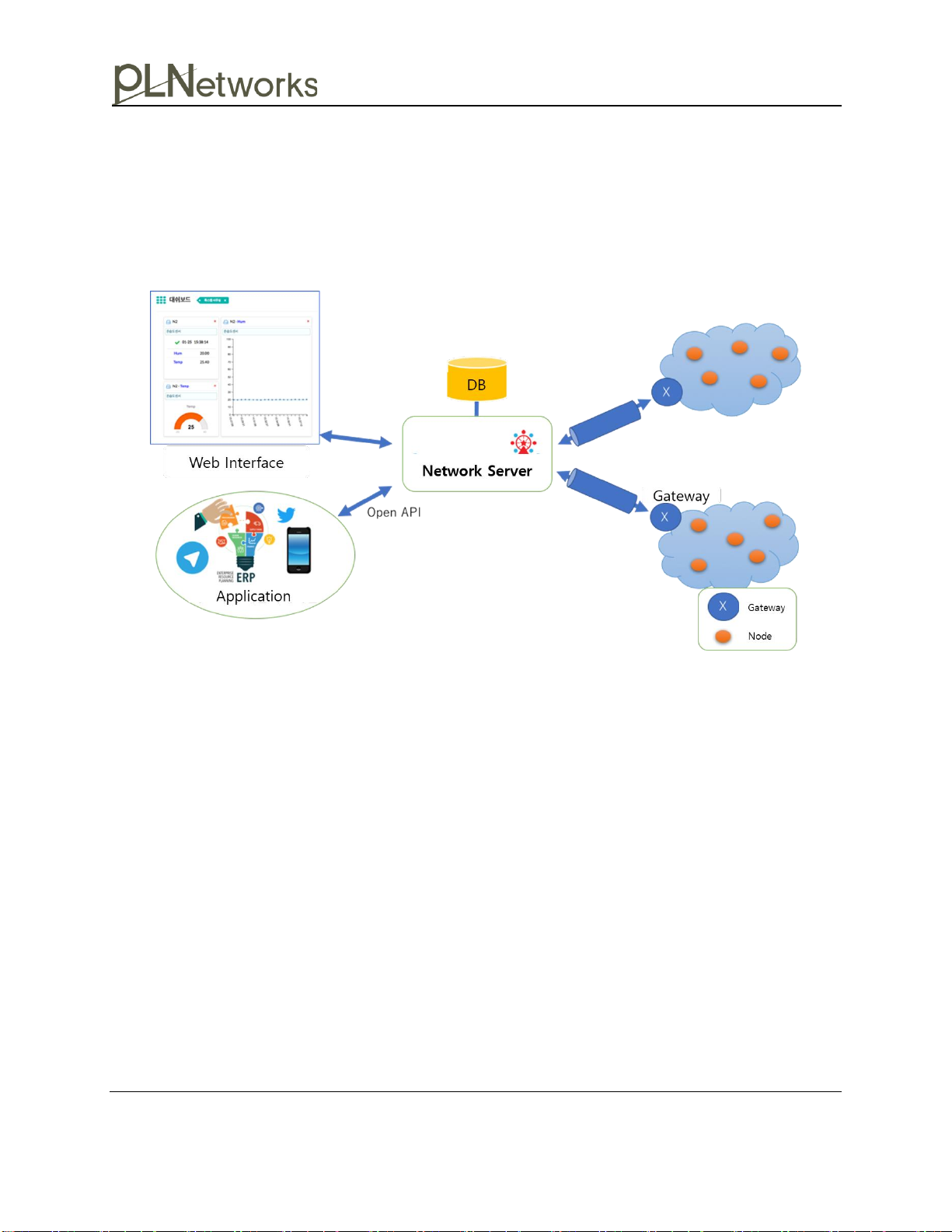Copyright © 2018 PLNetworks 3
The information contained herein is the property of PLNetworks and is provided without liability of errors,
omissions, and mistakes. No part may be reproduced or copied without written permission or contract.
TABLE OF CONTENTS
Caution .................................................................................................................................... 4
1. Introduction ....................................................................................................................... 5
2. Hardware Specification ................................................................................................... 6
3. Components....................................................................................................................... 8
4. Quick Start ......................................................................................................................... 8
5. Preferences......................................................................................................................... 9
5.1 Connection & Login..............................................................................................................................................9
5.2 Networks ................................................................................................................................................................. 11
5.3 LoRaWAN................................................................................................................................................................ 12
5.4 OpenVPN ................................................................................................................................................................ 13
5.5 Log ............................................................................................................................................................................. 14
5.6 Software Update.................................................................................................................................................. 15
6. Gateway installation environment and examples ................................................... 16
7. Troubleshooting.............................................................................................................. 17