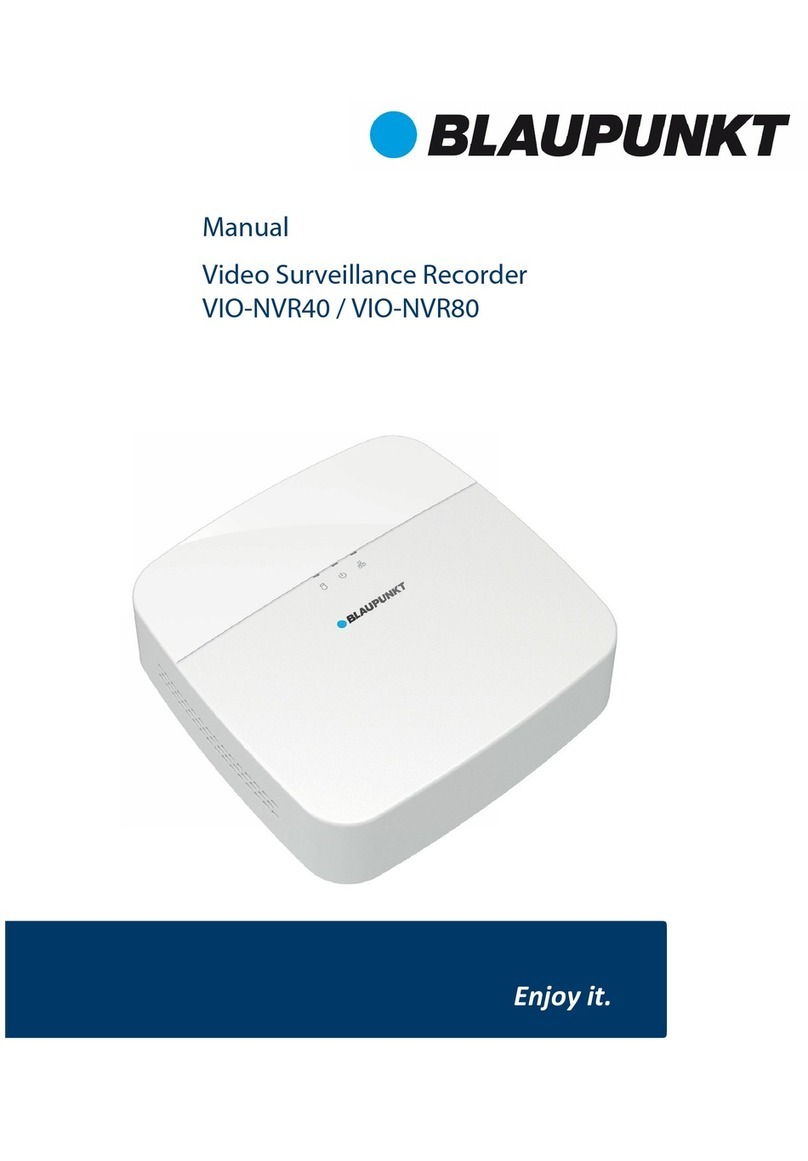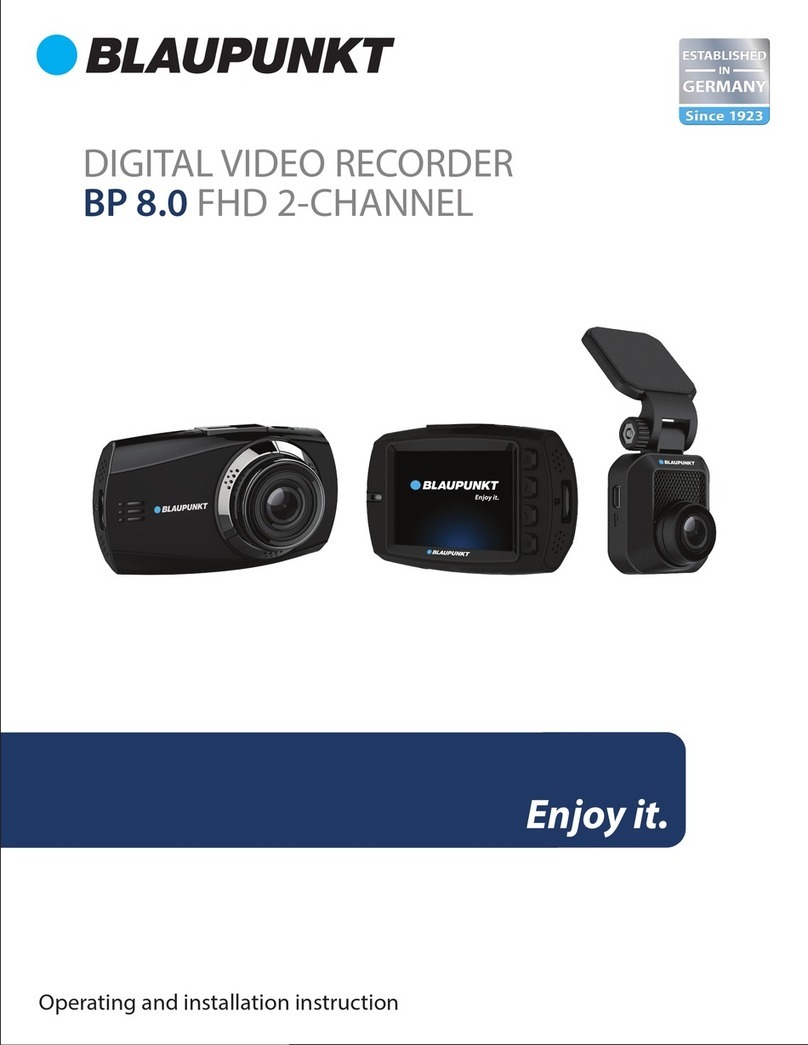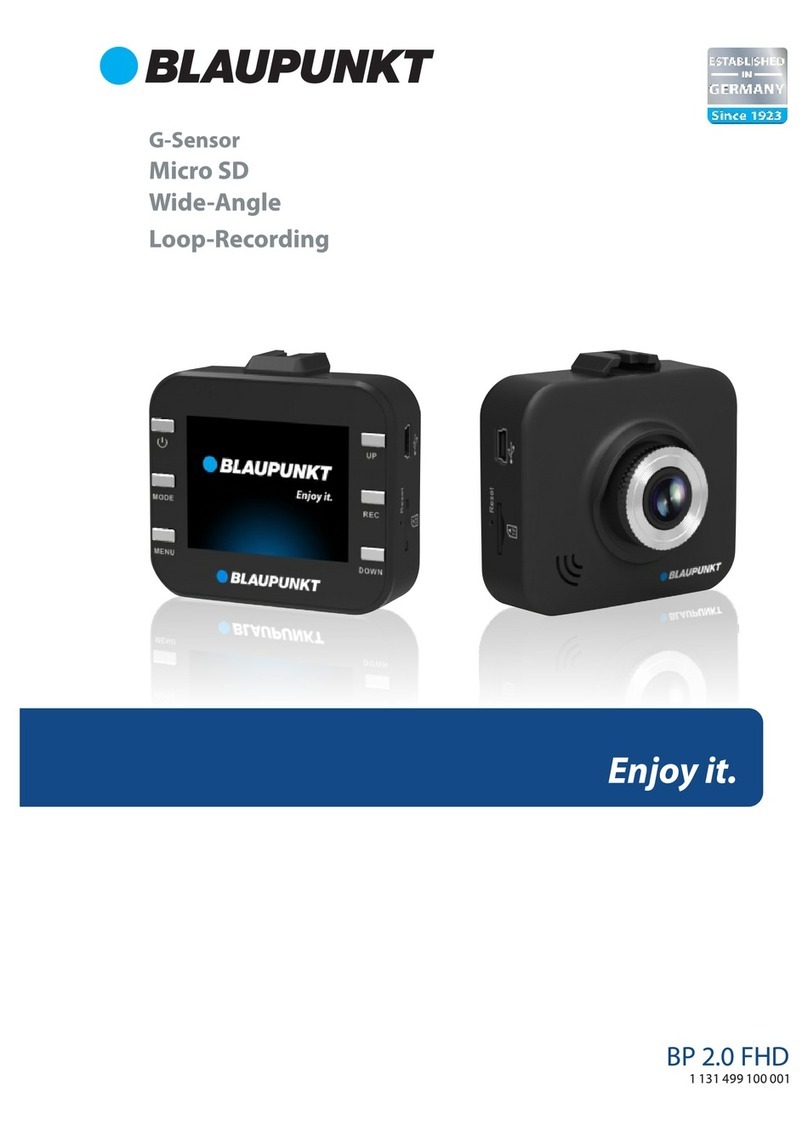About
this
Guide
The
content
in this
document
is
for information purpose and
is
subject
to
change
without
prior
notice.
We
made every effort
to
ensure
that
this User Guide
is
accurate and complete. However,
no
liability
is
assumed for any errors and
omissions
that
may have occurred. The manufacturer reserves
the
right
to
change
the technical specifications
without
prior notice.
FCC
Statement
This
equipment
has been tested and
found
to
comply
with
the
limits for a
Class
B
digital device, pursuant
to
Part
15
of
the
FCC
Rules.
These limits are designed
to
provide reasonable protection against harmful interference in a residential
installation.This
equipment
generates,
uses
and can radiate radio frequency
energy and,
if
not
installed and used in accordance
with
the
instructions, maycause
harmful interference
to
radio communications. However, there
is
no
guarantee
that
interference will
not
occur in a particular installation.
If
this
equipment
does cause
harmful interference
to
radio
or
television reception, which can be determined
by
turning
the
equipment
off
and on,
the
user
is
encouraged
to
try
to
correct the
interference by one or more
of
the
following
measures:
· Reorient
or
relocate
the
receiving antenna.
· Increase
the
separation between
the
equipment
and receiver.
· Connect the
equipment
into
an
outlet
on acircuit differentfrom
that
to
which
the
receiver
is
connected.
· Consult
the
dealer
or
an experienced radio/TV technician
for
help.
This device complies
with
Part
15
of
the
FCC
Rules.
Operation
is
subject
to
the
following
two
conditions:
(1)
This device may
not
cause harmful interference, and
(2)
this device mustaccept any interference received, including interference
that
may cause undesired operation.
FCC
Caution: Any changes
or
modifications
not
expressly approved
by
the
party
responsible
for
compliance could void the user's authority
to
operatethis
equipment.
WEEE
Notice
Disposal
of
Waste Electrical and Electronic Equipment
and/or
Battery
by
users in
private households in
the
European Union
This symbol on
the
product
or
on
the
packaging indicates
that
this
can
not
be disposed
of
as
a household waste. You must dispose
of
your
waste
equipment
and/or
battery
by
handling
it
over
to
the
applicable take-back scheme for
the
recycling
of
electrical and
electronic
equipment
and/or
battery. For more information
about
recycling
of
this
equipment
and/or
battery, please contact your city
office,
the
shop where you purchased
the
equipment
or
your
household waste disposal service. The recycling
of
materials will help
to
conserve natural resources and ensure
that
it
is
recycled in a
manner
that
protects human health and environment.
3