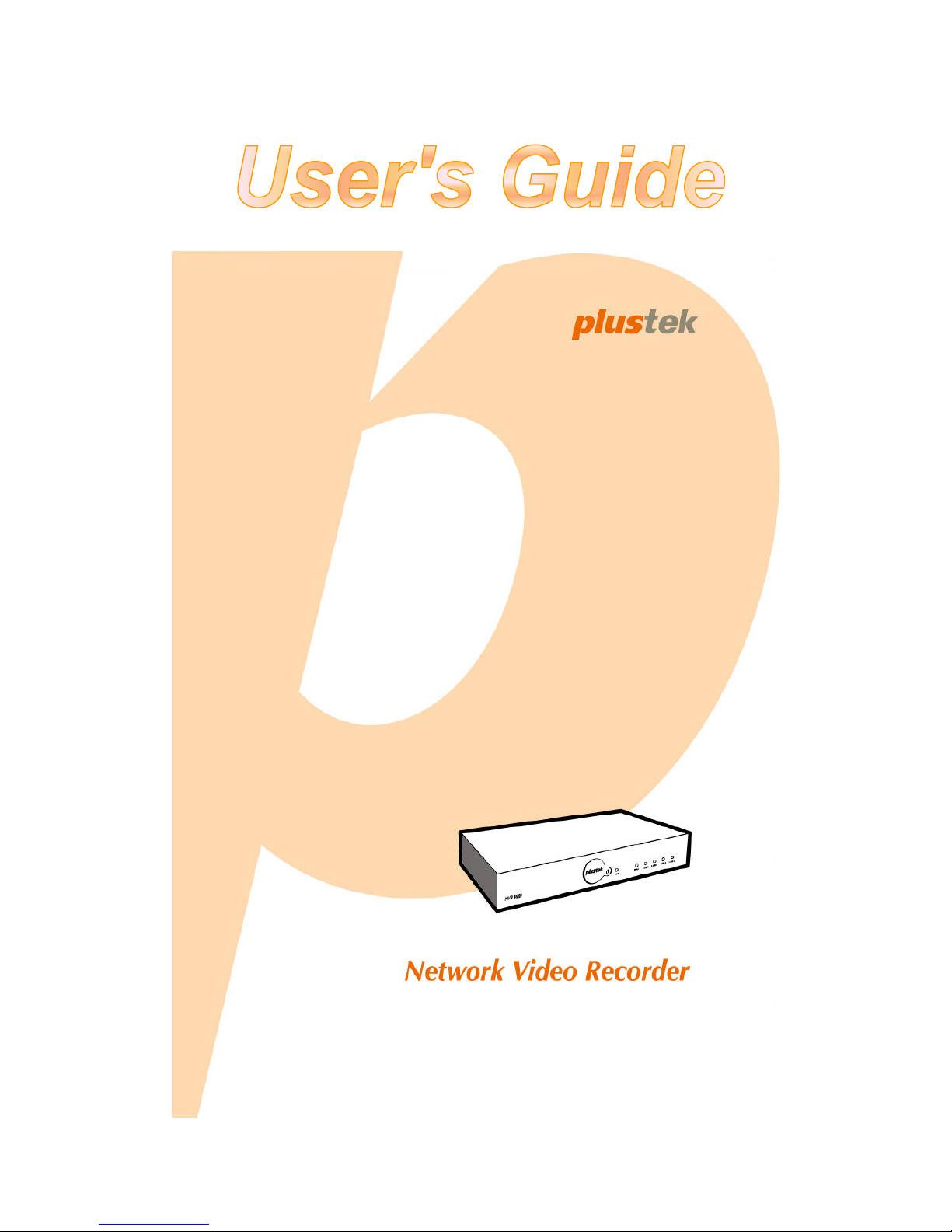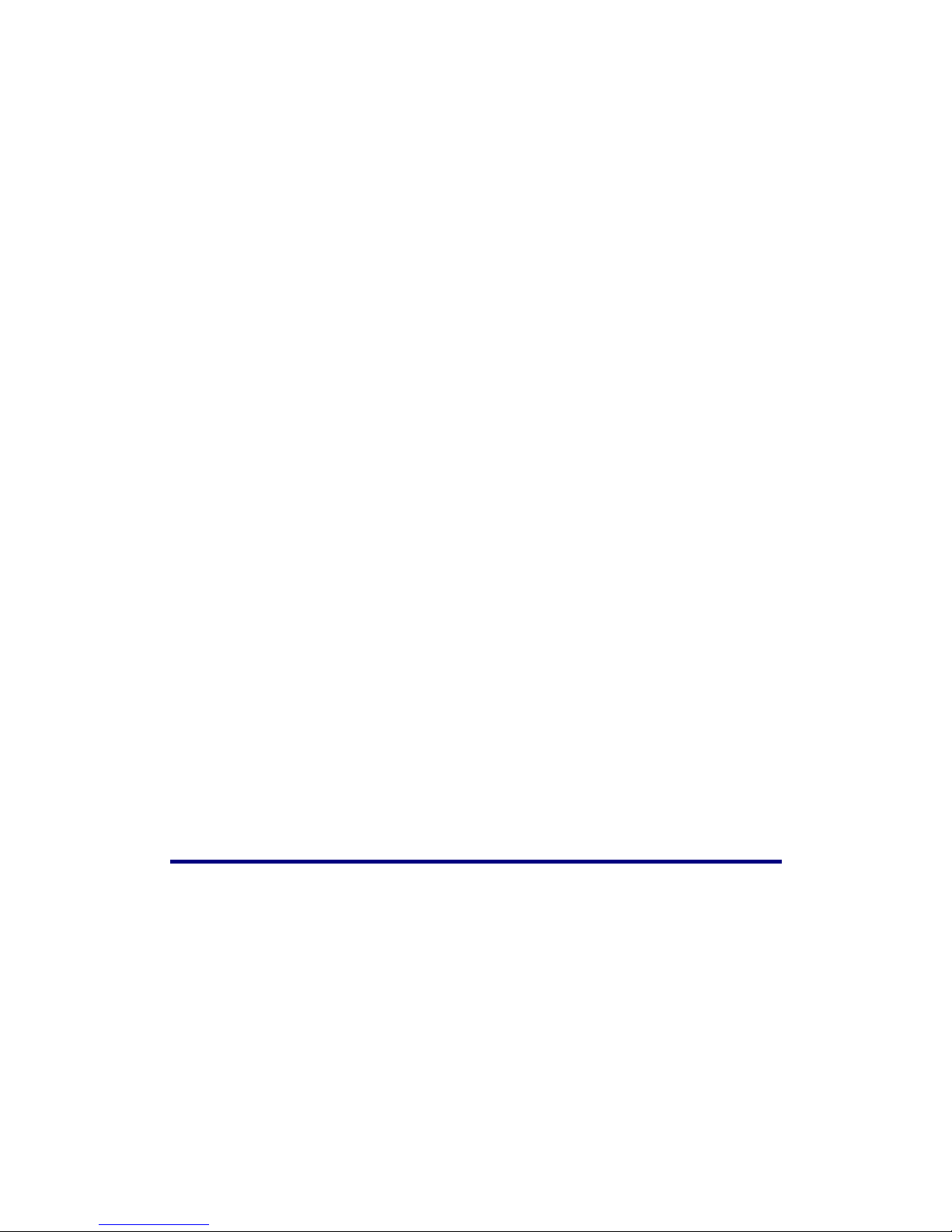Table of Contents
Introduction.................................................................................................. 1
How to Use This Guide..........................................................................................1
Conventions of This Guide..............................................................................1
A Note about Icons..........................................................................................1
Safety Precautions ..........................................................................................2
Main NVR Features ...............................................................................................2
Minimum System Requirements............................................................................3
Box Contents .........................................................................................................3
Overview................................................................................................................4
Chapter I. Setup the NVR ............................................................................. 5
Set up the NVR System.........................................................................................5
Chapter II. NVR Live View ............................................................................ 7
ActiveX Viewer ......................................................................................................7
Log in the NVR ......................................................................................................8
Method I. Network Device Search Tool Application ........................................8
Method II. IE Address Bar ...............................................................................9
LiveView........................................................................................................10
Log out the NVR ..................................................................................................12
Chapter III. Advanced NVR Configuration ................................................. 13
Status ..................................................................................................................13
NVR Status ...................................................................................................13
IPCam Status ................................................................................................14
Network ...............................................................................................................14
WAN..............................................................................................................14
LAN ...............................................................................................................17
IPCam..................................................................................................................18
Device Management .....................................................................................18
Motion Detection ...........................................................................................20
Video Settings ...............................................................................................21
Event Settings ...............................................................................................21
Hard Disk.............................................................................................................23
System.................................................................................................................23
Users.............................................................................................................23
Maintenance..................................................................................................24
Log ................................................................................................................25
System Settings ............................................................................................26
Date & Time ..................................................................................................26
Database .............................................................................................................27
Alarm.............................................................................................................27
Management .................................................................................................27
i