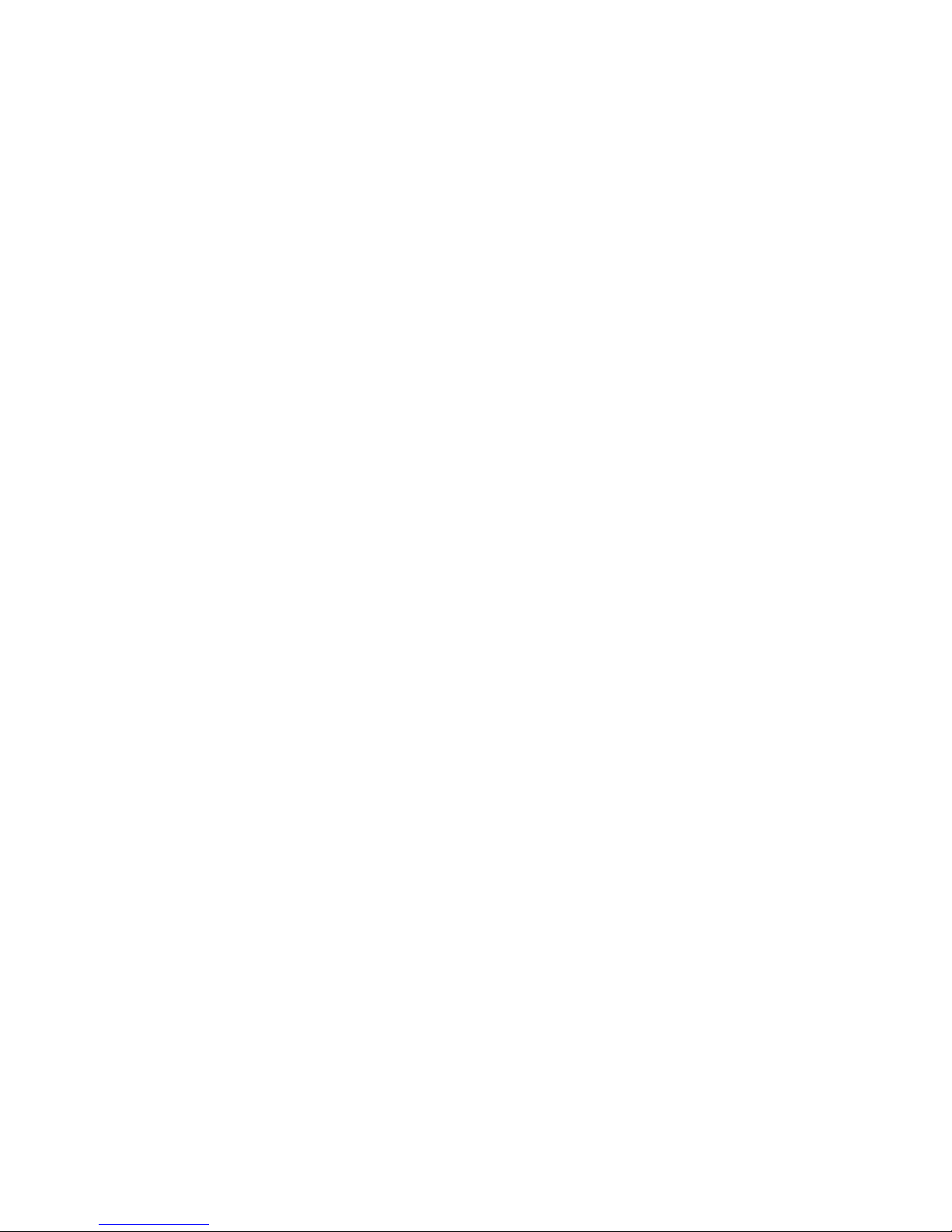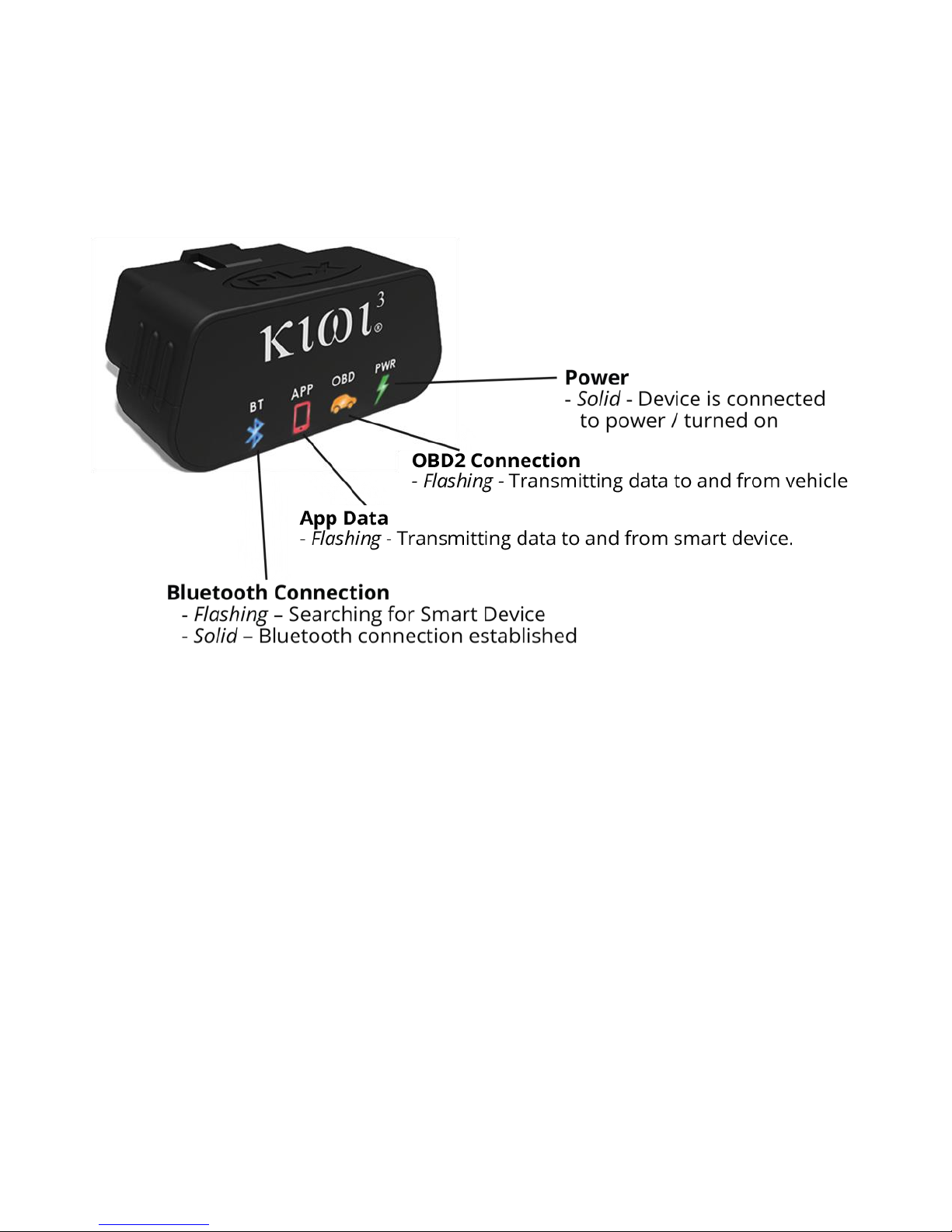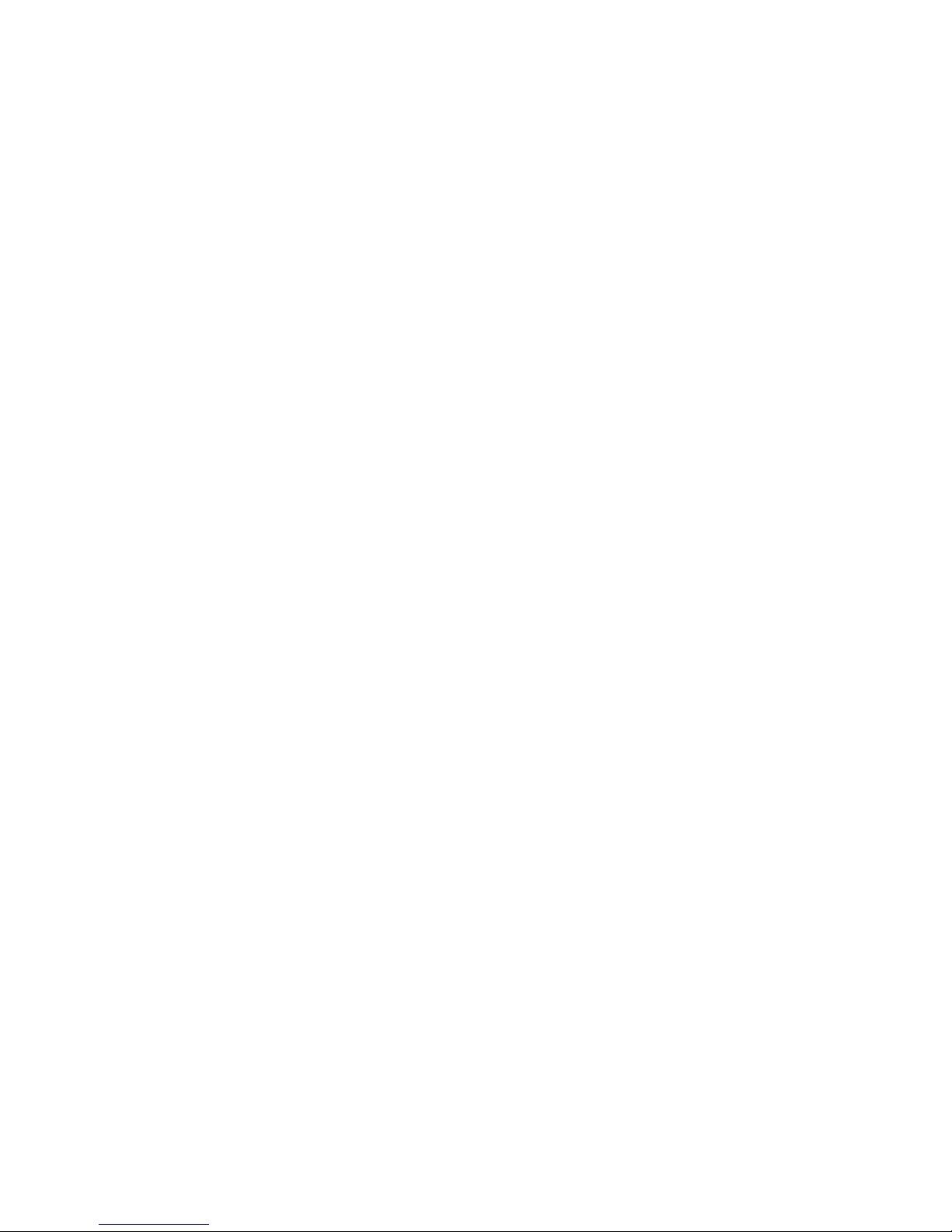Contents
Setup ............................................................................................................... 2
1. Locate your car’s OBDII port and plug in Kiwi 3 .................................................2
2. Launch your favorite app and enjoy ..................................................................2
Configuring specific iPhone apps...........................................................................3
Troubleshooting .............................................................................................. 5
Kiwi 3 Indicator Lights .........................................................................................5
Basic Light Test...................................................................................................5
Kiwi 3 will not connect (BT continues to blink after app is launched) ......................6
Kiwi 3 connected, but does not receive data from OBDII port .................................6
Updating Kiwi 3 Firmware ....................................................................................6
Test the new firmware.........................................................................................7
Apps for All.........................................................................................................8
OBD Car Doctor–simple, intuitive OBD tools and gauges........................................8
Torque–for the car enthusiast who wants it all......................................................9
Harry’s LapTimer– for the driver that lives for the track ........................................10
OBD Auto Doctor–The most popular app available for Android, iOS, and Windows.11
DashCommand–a comprehensive tuner's toolbox................................................12
Before you start
To ensure full warranty protection, register your product within 15 days of purchase.
To register please visit: plxdevices.com/warranty