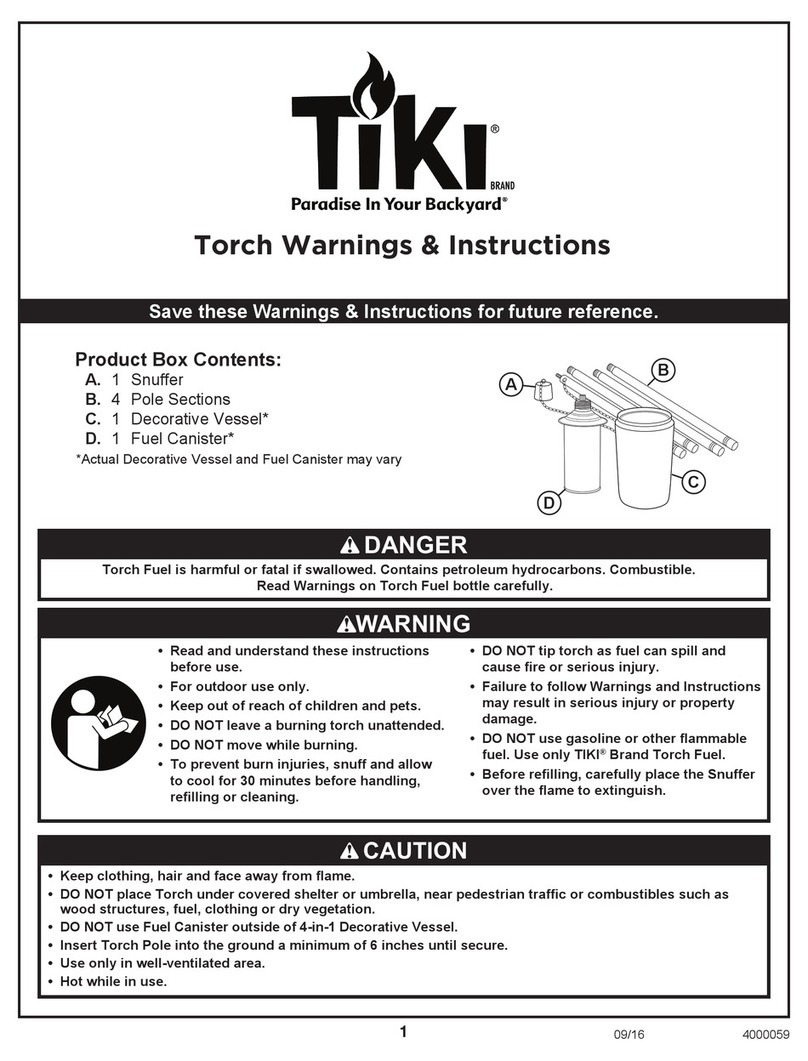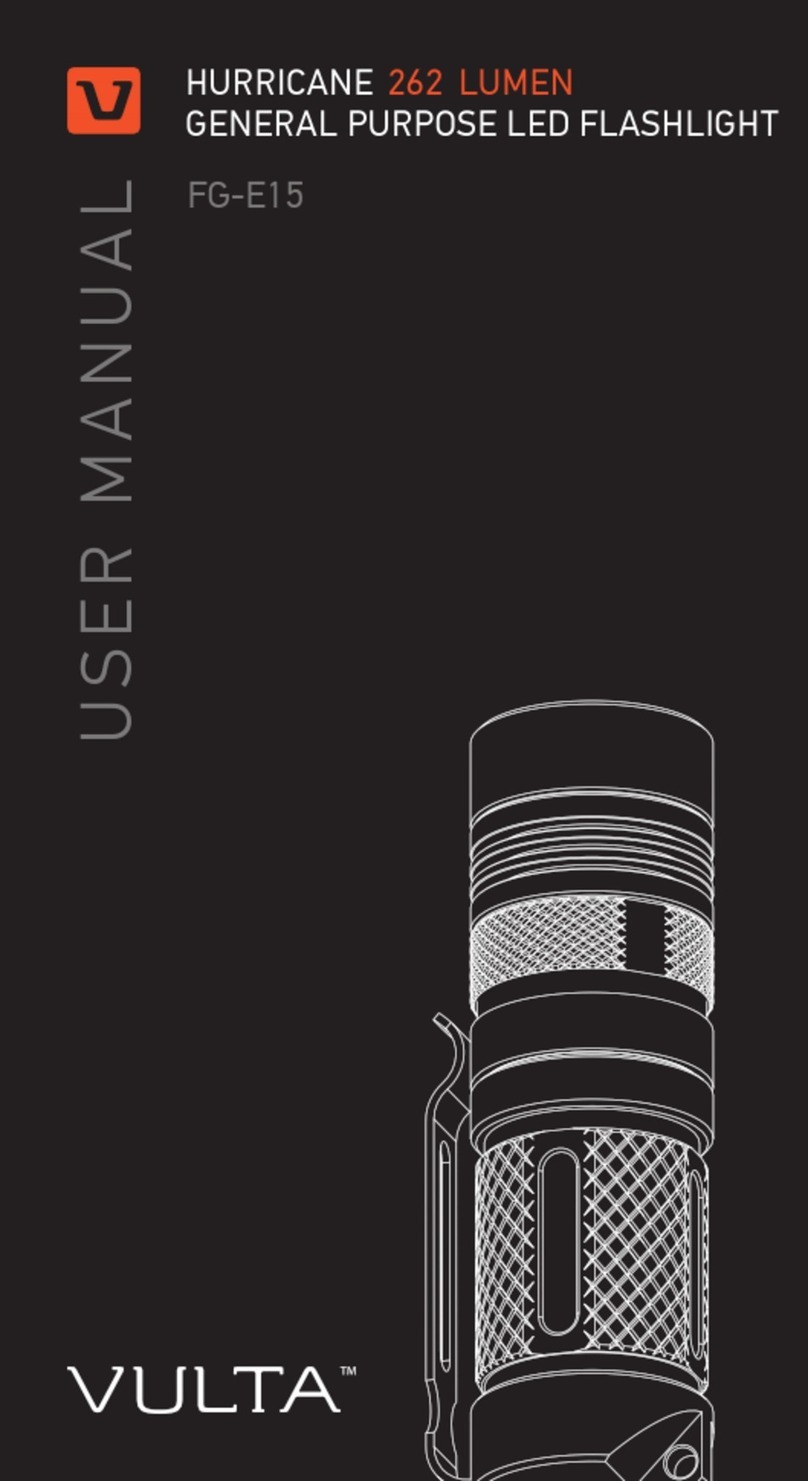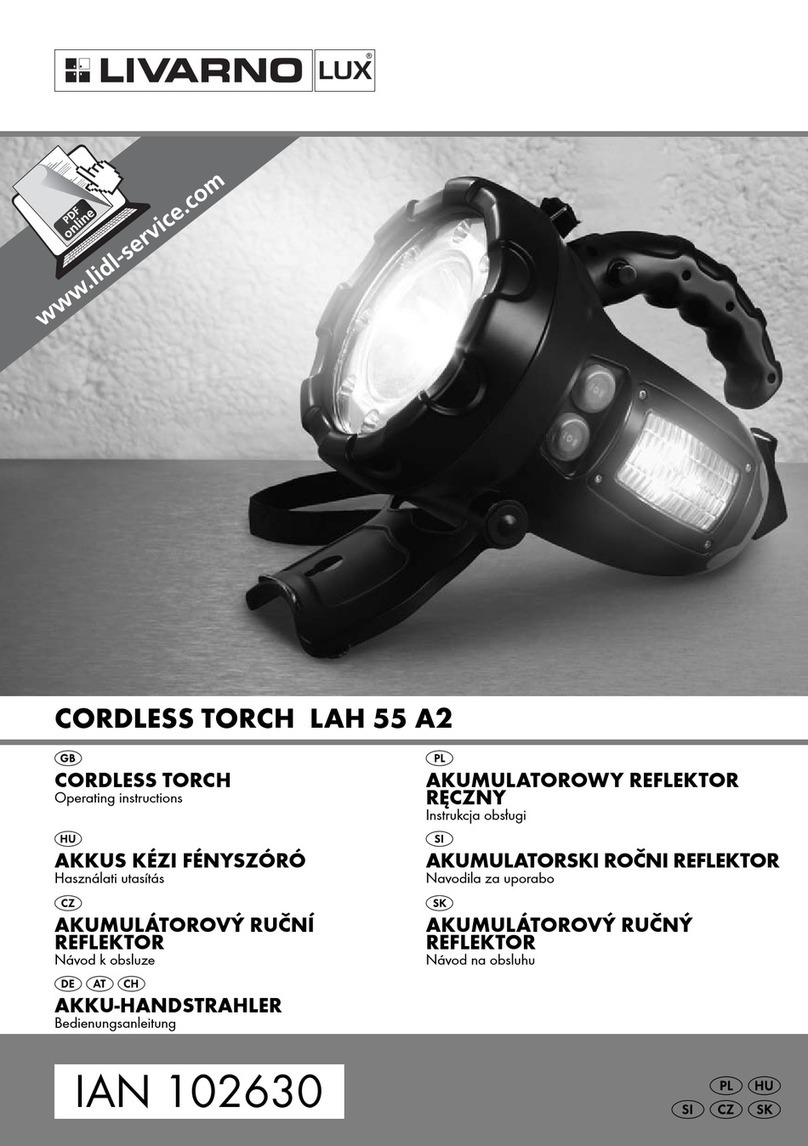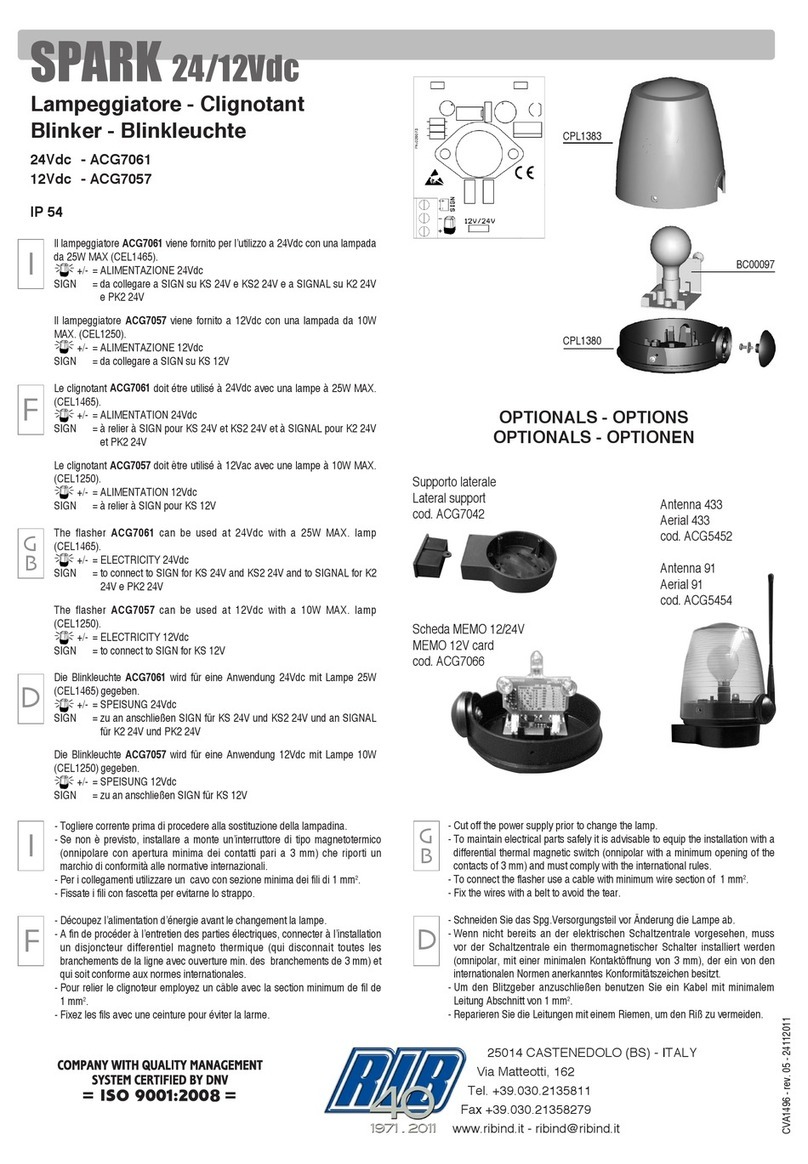PLX
www.plxdevices.com
9
Changing your battery
1. Before changing your Luxor battery, always make sure that there is no moisture present
on or around your Luxor unit.
2. Unscrew the tail cap seal ring and remove the tail cap.
3. Disconnect the battery connector and
remove the battery.
4. Slide your new Luxor battery into the
battery compartment and connect the
battery.
NOTE: Be sure that your battery
connector is inserted with the correct
orientation.
5. Place the tail cap back into position,
making sure that it is correctly oriented
by aligning the micro USB opening with
the micro USB port.
6. While applying pressure on the tail cap,
screw the tail cap seal ring back on. Be
sure that the tail cap seal is completely
screwed onto the body of your Luxor.
NOTE: If your Luxor will not charge after
replacing the battery, conrm that the tail
cap is aligned properly and the tail cap
seal ring is completely screwed onto the body of your Luxor. If the tail cap is misaligned or
the tail cap seal ring is not screwed on completely, your micro USB cable might be unable
to be inserted completely, preventing your Luxor from registering a charge.
Charging other devices with Luxor - reverse charge
1. Make sure reverse charge mode is activated. Pressing &
holding the button for 3 seconds with Luxor on activates/
deactivates Reverse Charge.
2. Insert the micro USB end of your reverse charge cable into
Luxor’s micro USB port.
3. Insert the USB male A end of the charging cable into the USB
female A end of the reverse charge cable.
4. Connect the Micro USB end of the charging cable into your
other device.
Important Notes: Reverse charge will be deactivated if battery level is too low. When reverse charge
is on, maximum brightness levels of strobe, beam+ood, and beam+ood+lantern mode will be
reduced 75%, 75%, and 50% respectively to protect Luxor.
WARNING: DO NOT CHARGE LUXOR WHEN REVERSE CHARGE IS ACTIVATED.
LEDs on while using reverse charge can cause damage to Luxor and is not recommended.