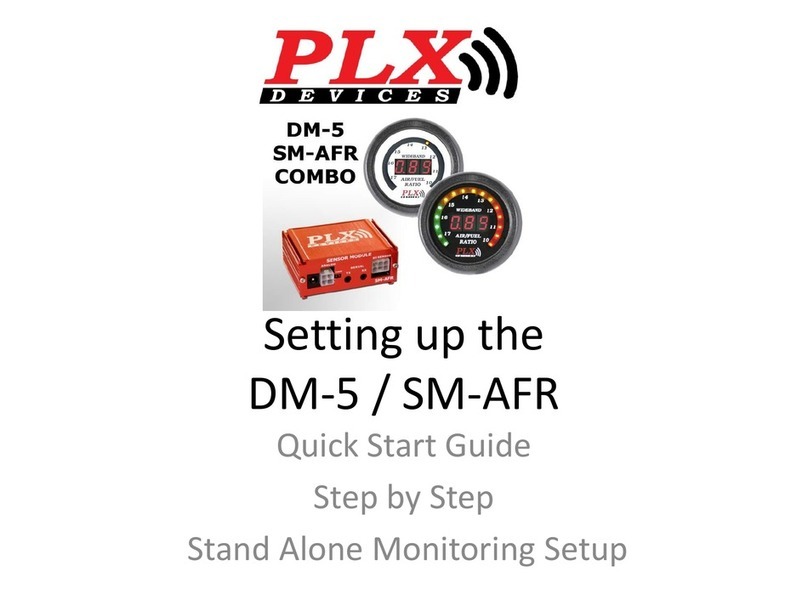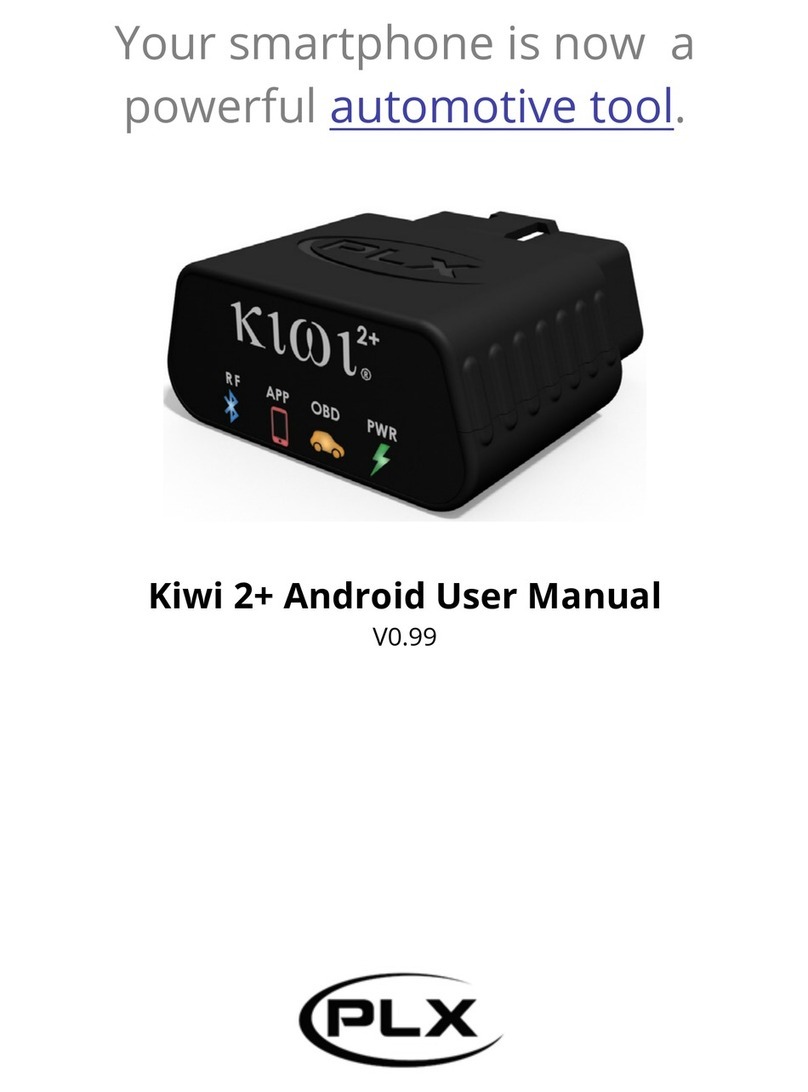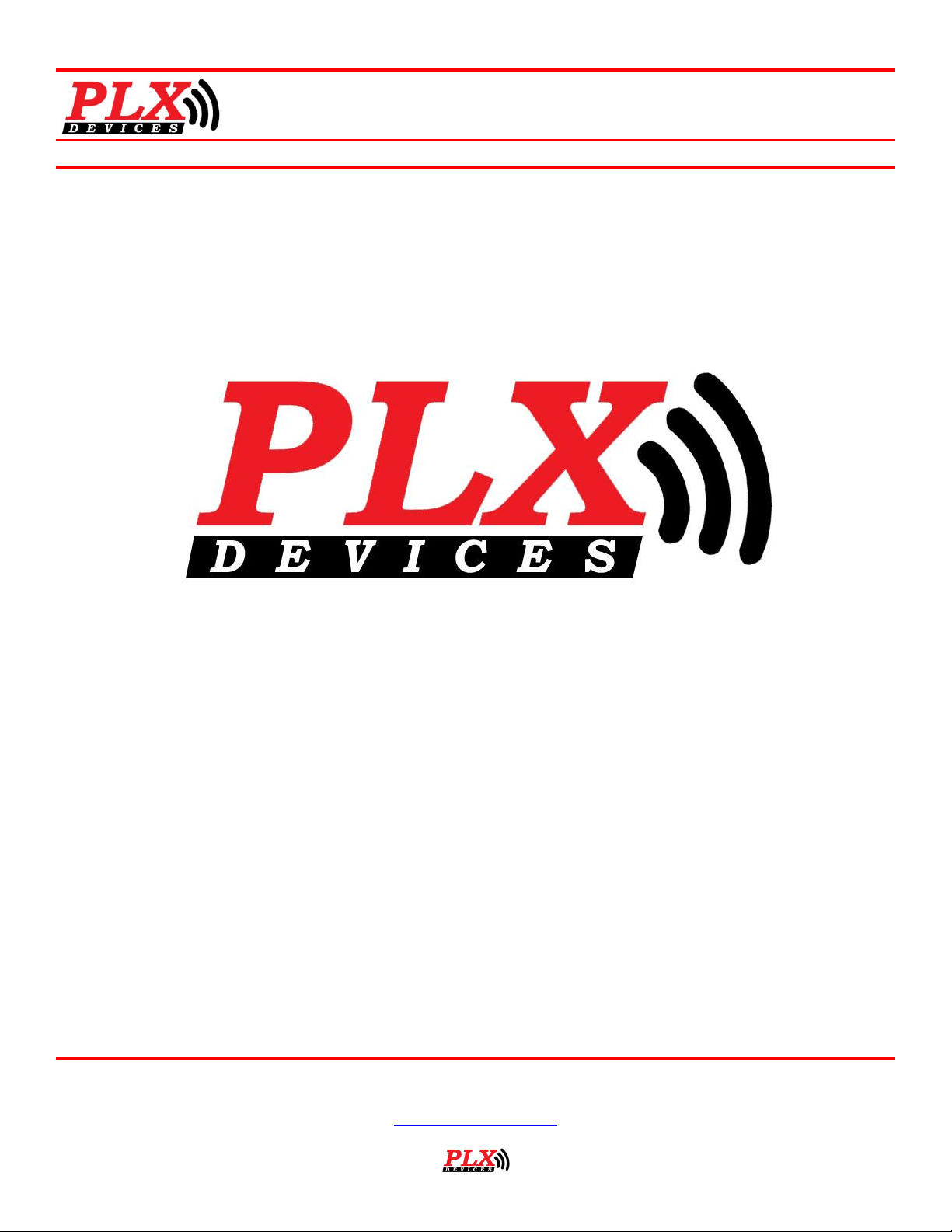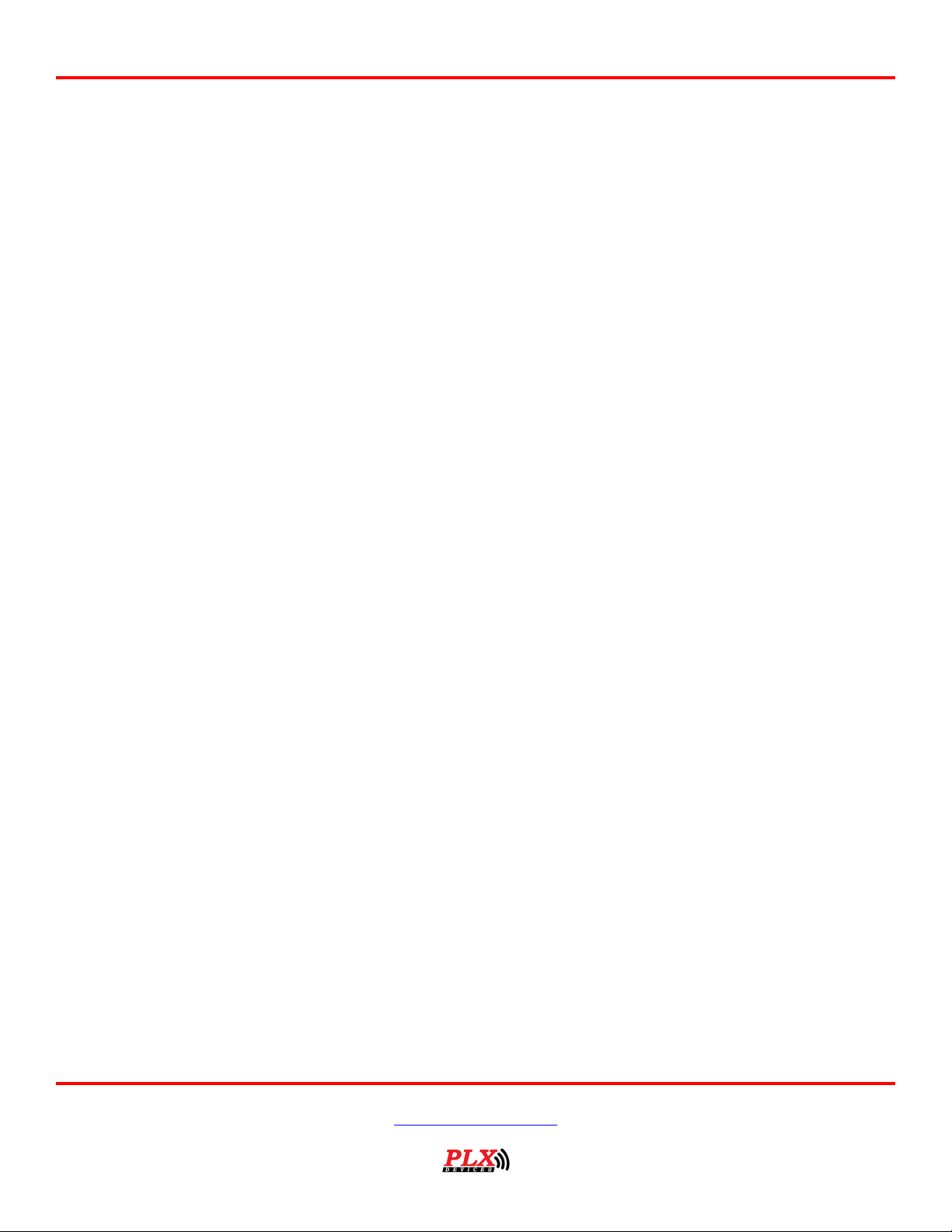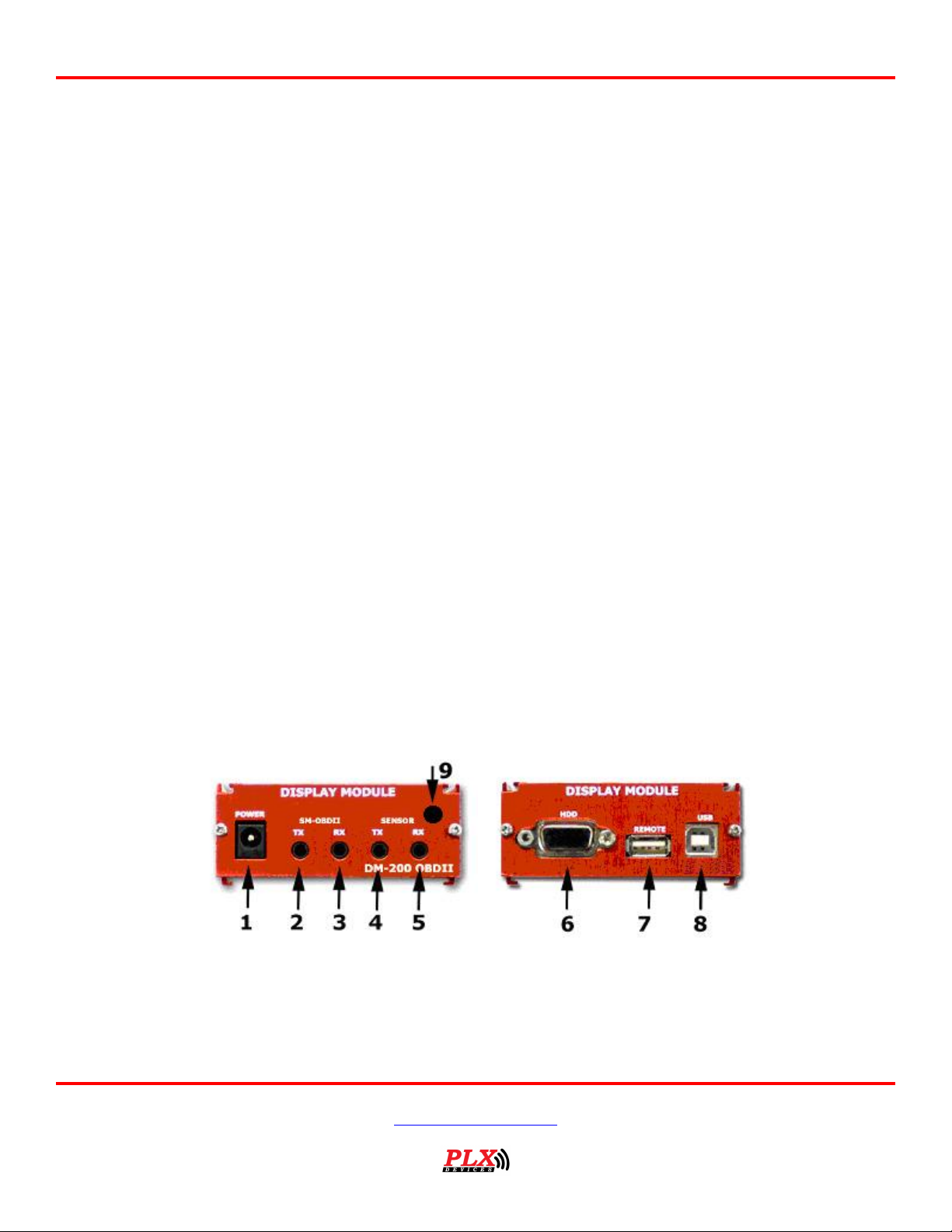Users Guide: iMFD User Guide
Version 2.0 May 16, 2013
www.plxdevices.com
(408)745-7591
1Introduction
Thank you for purchasing the DM-100 OBDII Touch, the world’s most versatile gauge with plug and play
OBDII capabilities. The DM-100 OBDII Touch enables you to take advantage of the latest and cutting edge
technologies which are only employed in high end consumer electronics today. The Organic LED display
offers excellent color contrast and unsurpassed viewing angles that far exceed that of traditional LCD
displays. For your enjoyment, we’ve packed powerful features into the DM-100 OBDII Touch. Colors,
gauge styles and data can all be customized along with many additional features. We hope that you enjoy
our product as much as we enjoyed designing it.
1.1 Patents
PLX Devices Inc. currently has patents pending in the OLED display, user interface, digital logic
architecture, sensor detection circuitry, and customizable gauge implementation.
1.2 Warnings
To prevent fire or shock hazard, do not expose this product to rain or moisture.
Do not operate this product under direct sunlight or in high temperatures.
Damage and malfunction may occur.
Do not operate this product while driving. This may interfere with driving
operations, resulting in an accident.
Do not use this product and its accessories in any way other than specified by
PLX Devices. PLX Devices is not liable for accidents or damage cause by misuse
of this product.
Do not tamper, disassemble, or modify this product. This may cause an
accident, fire, electric shock, or product malfunction.
Do not operate this product without a protective fuse. (5-10 Amps)
1.3 Key Features
1) Plug and play OBDII 1996+ Vehicles
2) Daisy-chain up to 16 additional iMFD sensor modules
3) Built-in 4 programmable OBDII sensor modules
4) Color Organic LED technology (OLED)
5) 180 deg viewing angle
6) High contrast ratio
7) Multiple gauge styles (gauge, numeric, plot, 2 parameter, 4 parameter, custom)