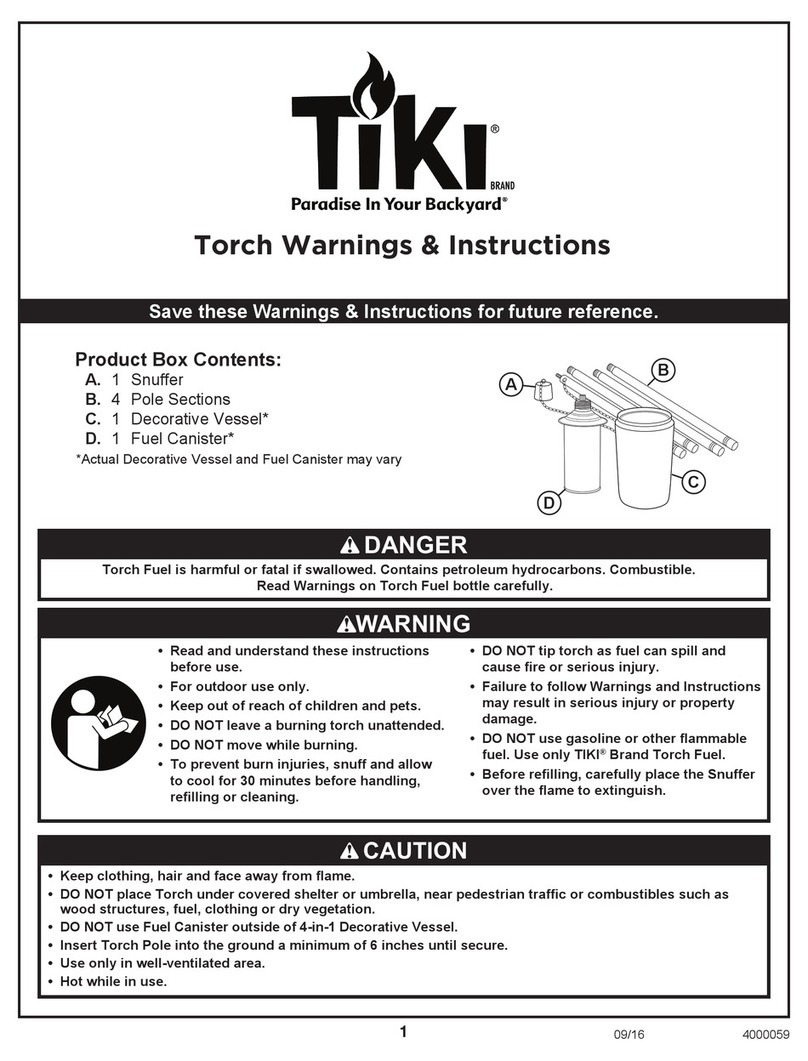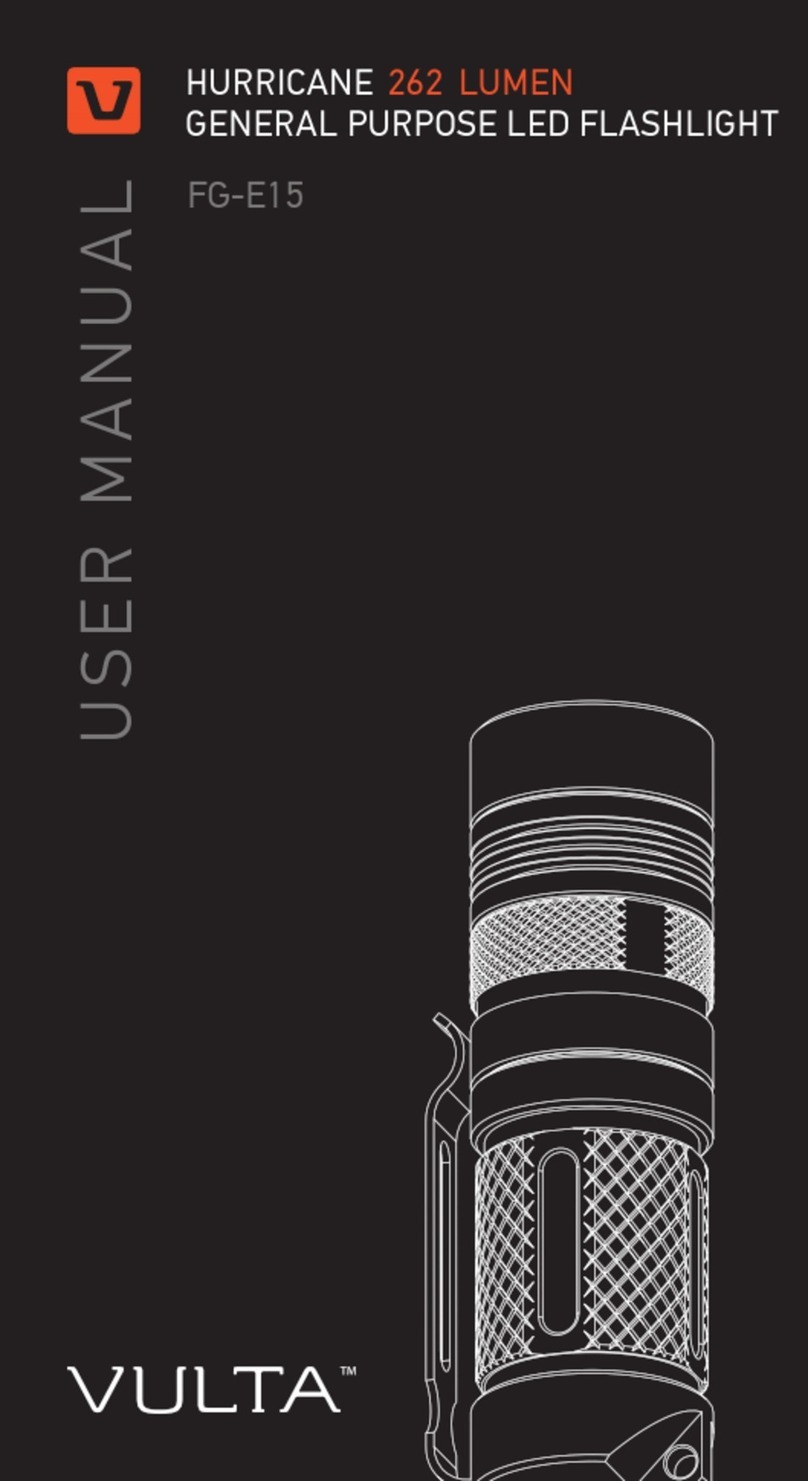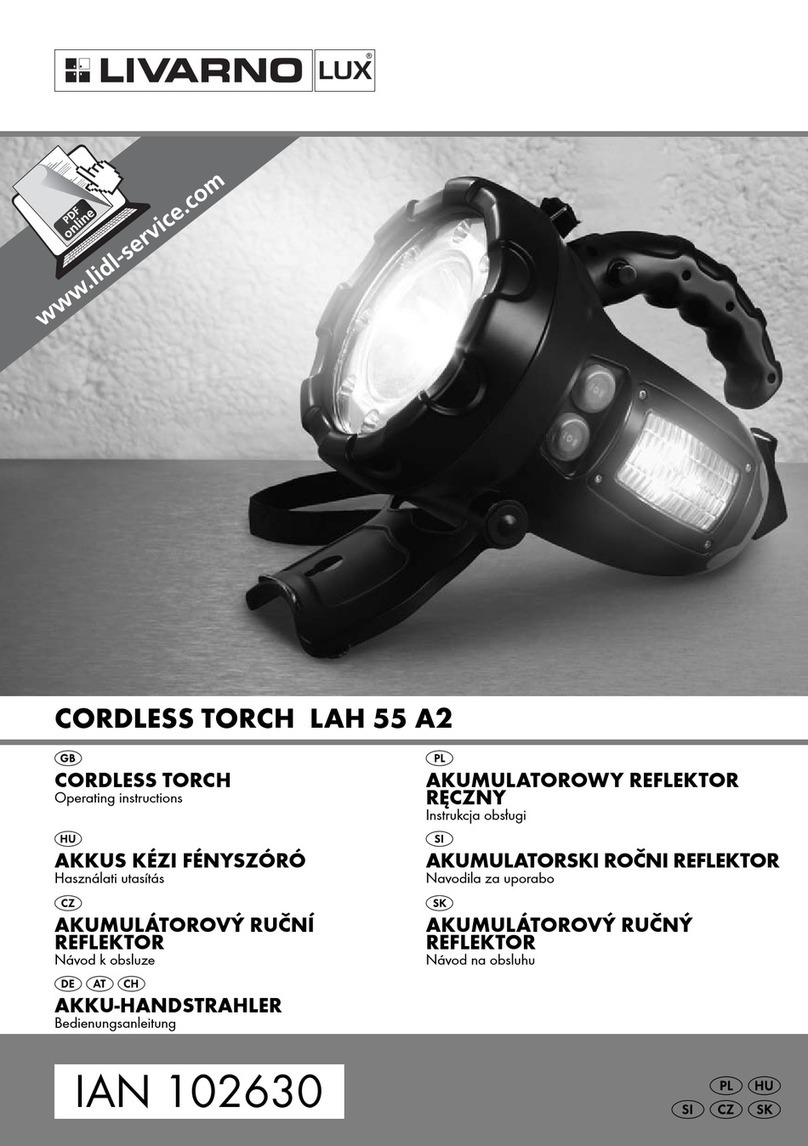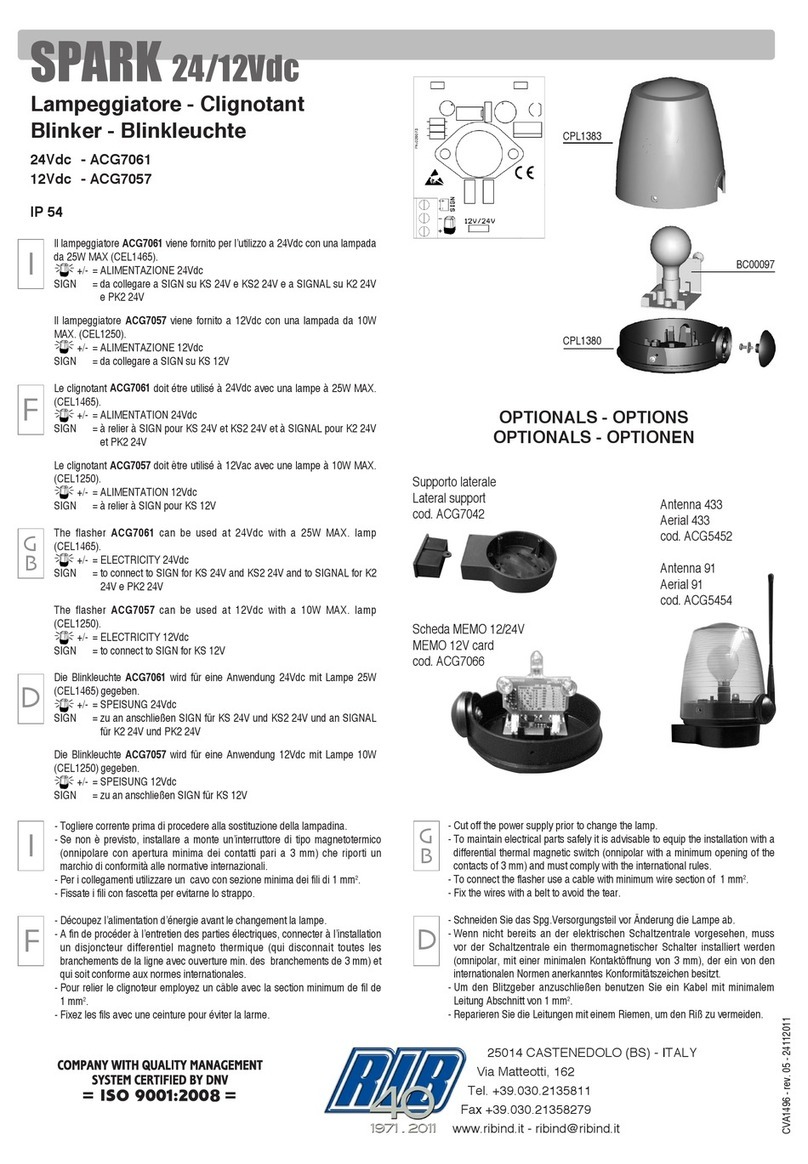PLX
devices inc.
www.plxdevices.com
9
4Product Care and Maintenance
Storage
Battery Use and Safety
Your Luxor is a product of superior design and should be treated with care. e guidelines below will allow you
to enjoy this product for years to come.
Luxor should be stored at room temperature in cool or shaded areas, ideally between 10°C (50°F) to 25°C (77°F).
For long term storage (over 3 months), the voltage should ideally rest between 3.6 V to 3.9 V.
Evidence of physical damage or swelling of Luxor’s battery indicates that there is a dangerous problem with the
battery that could lead to bodily injury, property damage, and product failure. If you believe the battery is dam-
aged or needs to be replaced, contact technical support at www.plxdevices.com for inspection and replacement
information.
Exposure to Heat
Do not operate or store this product in or near a heat source, or under direct sunlight for extended periods of
time. Excessive heat can damage the battery, and may even cause the battery to explode.
Never allow your Luxor battery to overheat at any time. Temperatures exceeding 45°C (113°F) for greater than
one hour can cause damage to the battery and may result in re. Always inspect the battery if it has overheated,
and do not reuse if you suspect it has been damaged in any way.
Exposure to Liquid or Moisture
Avoid exposure of this product to liquid or moisture. Liquids can get into and aect the internal components
of the product, and moisture can lead to corrosion. is may result in product malfunction, re, and/or electric
shock.
Crash Damage
If a battery is damaged or punctured due to external force(s), quickly place the battery in a safe, open area away
from ammable materials for at least 15 minutes.
If a battery leaks electrolyte or gas vapors, do not inhale the leaked material. Leave the area and allow the vapors
to dissipate. Remove spilled liquid with an absorbent cloth and dispose the cloth.
If electrolyte from the damaged battery comes into contact with skin, wash the aected area(s) with soap and
water immediately. If electrolyte comes into contact with your eye(s), ush out with generous amounts of water
for 15 minutes and seek medical attention.
A battery that is physically damaged or punctured must be removed from service immediately with special care.
See Crash Damage under the Disposal section for the proper disposal process.