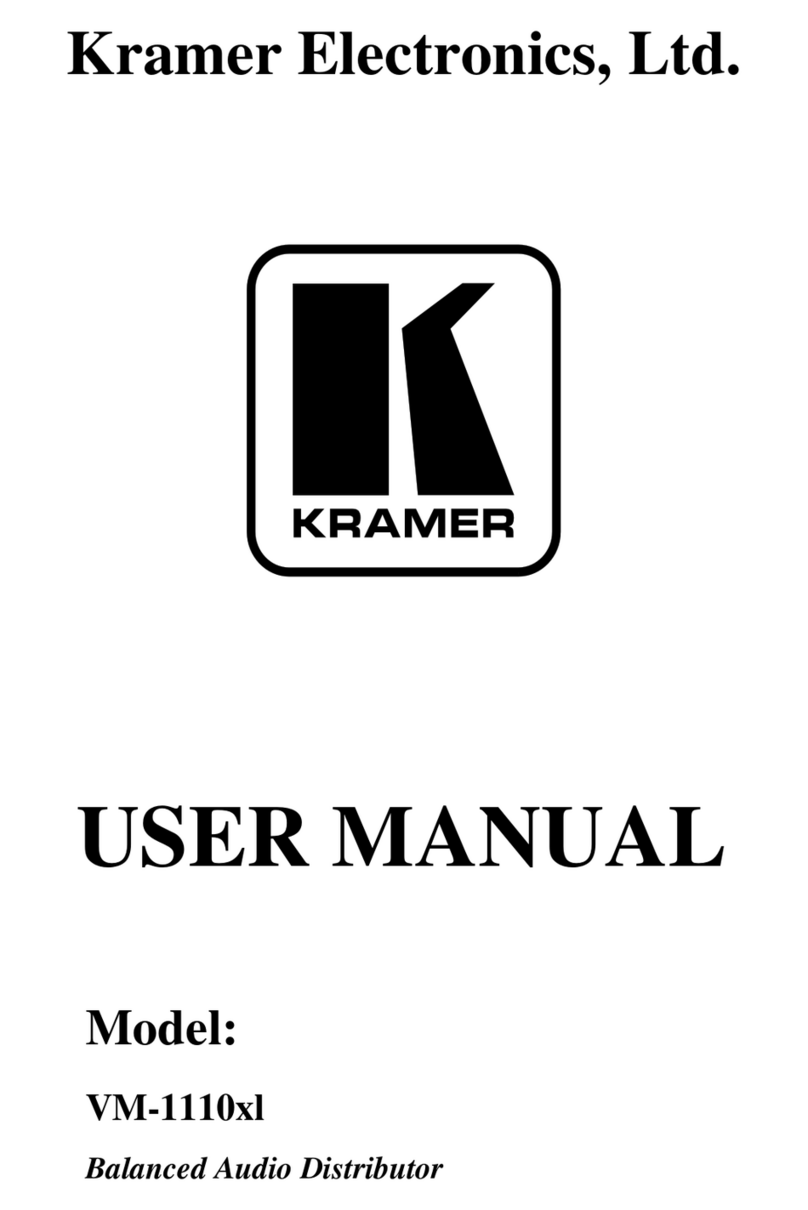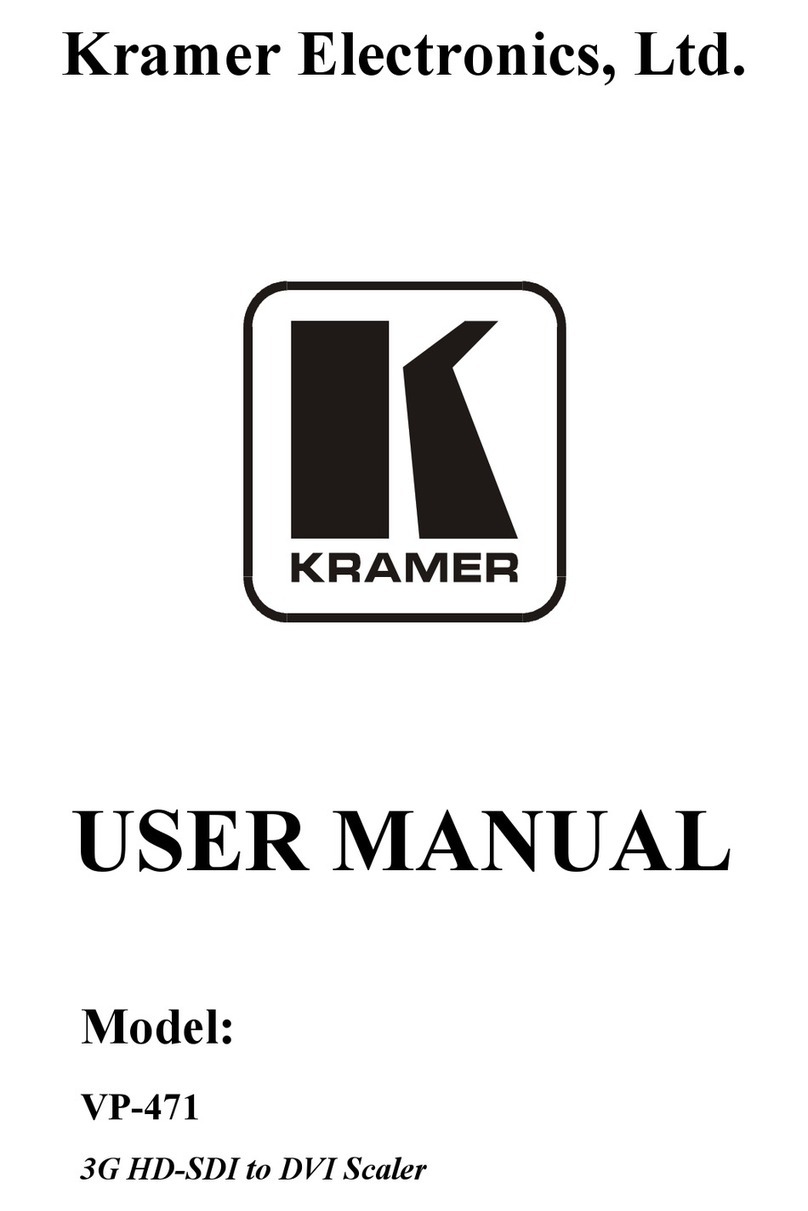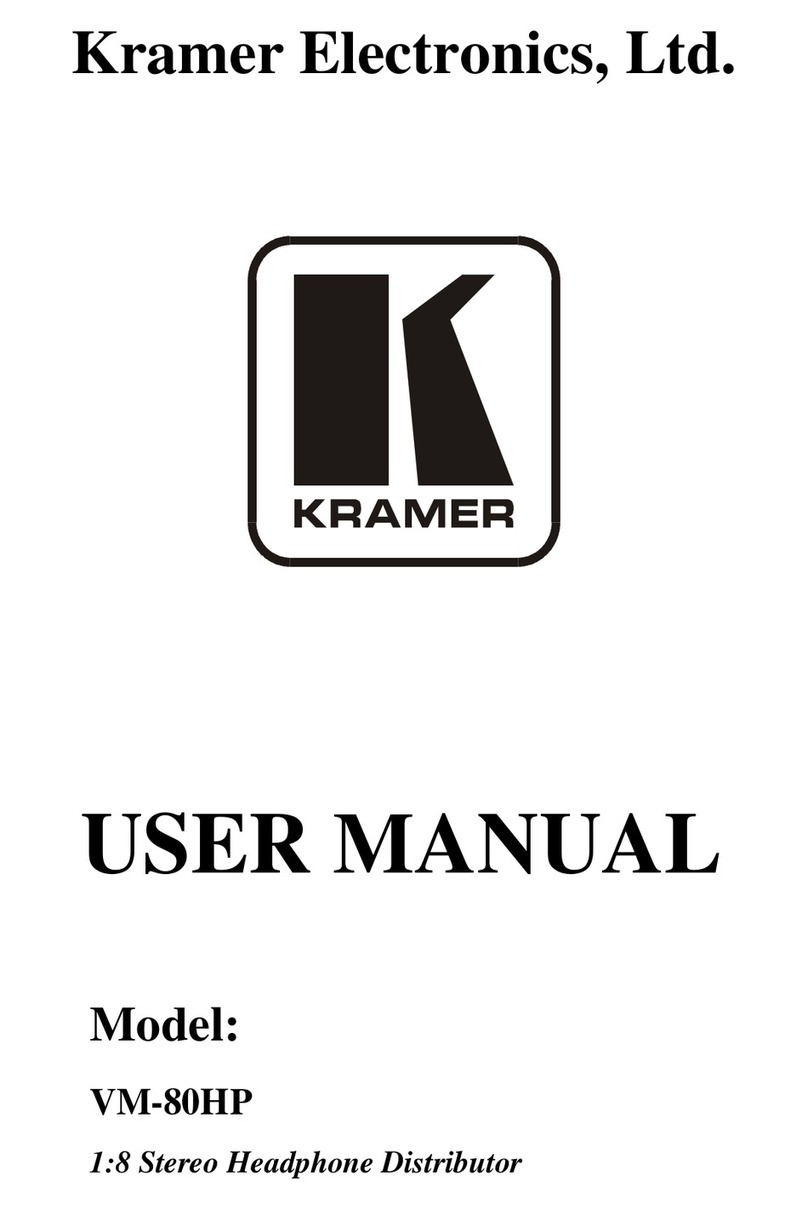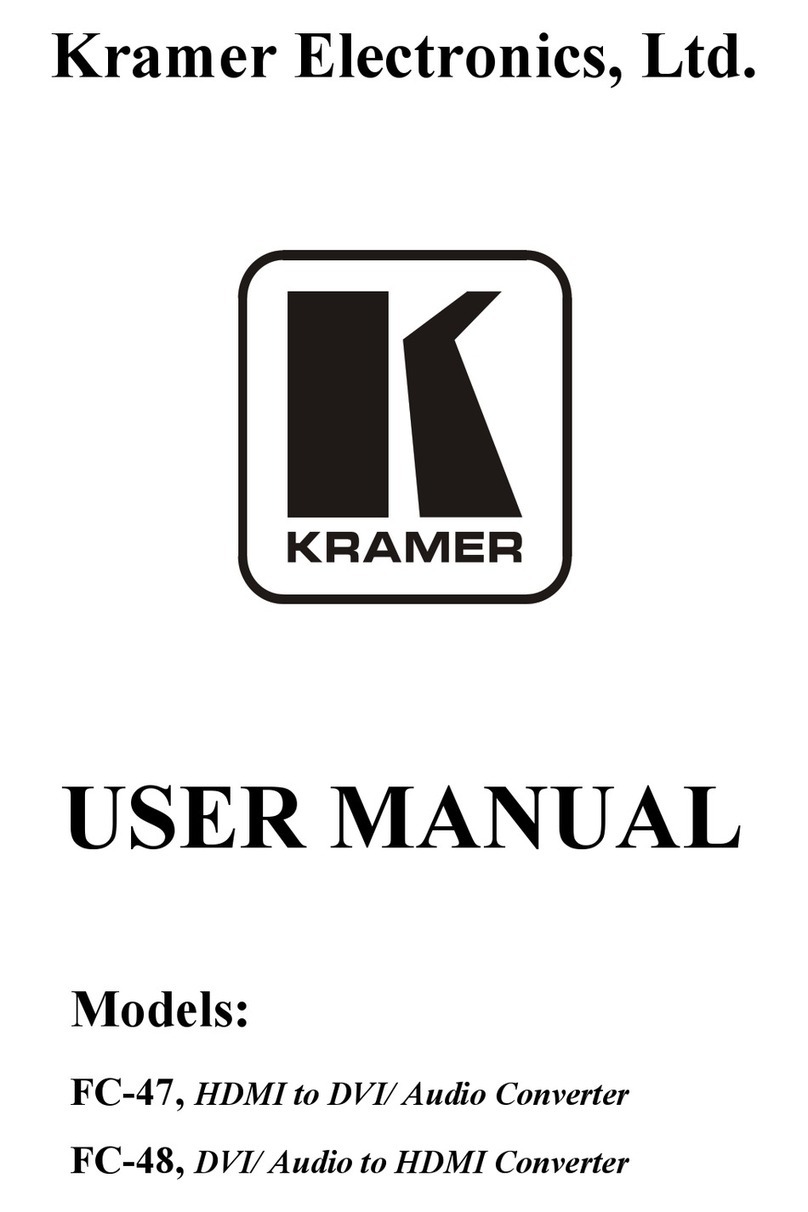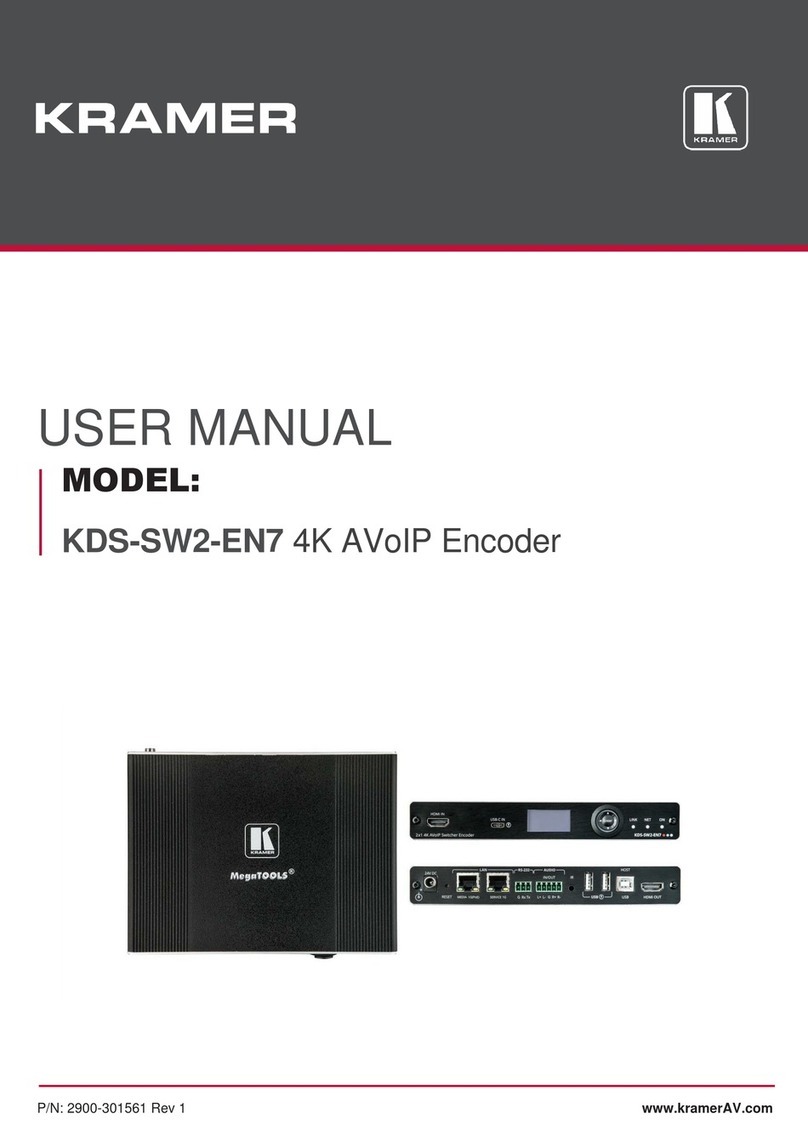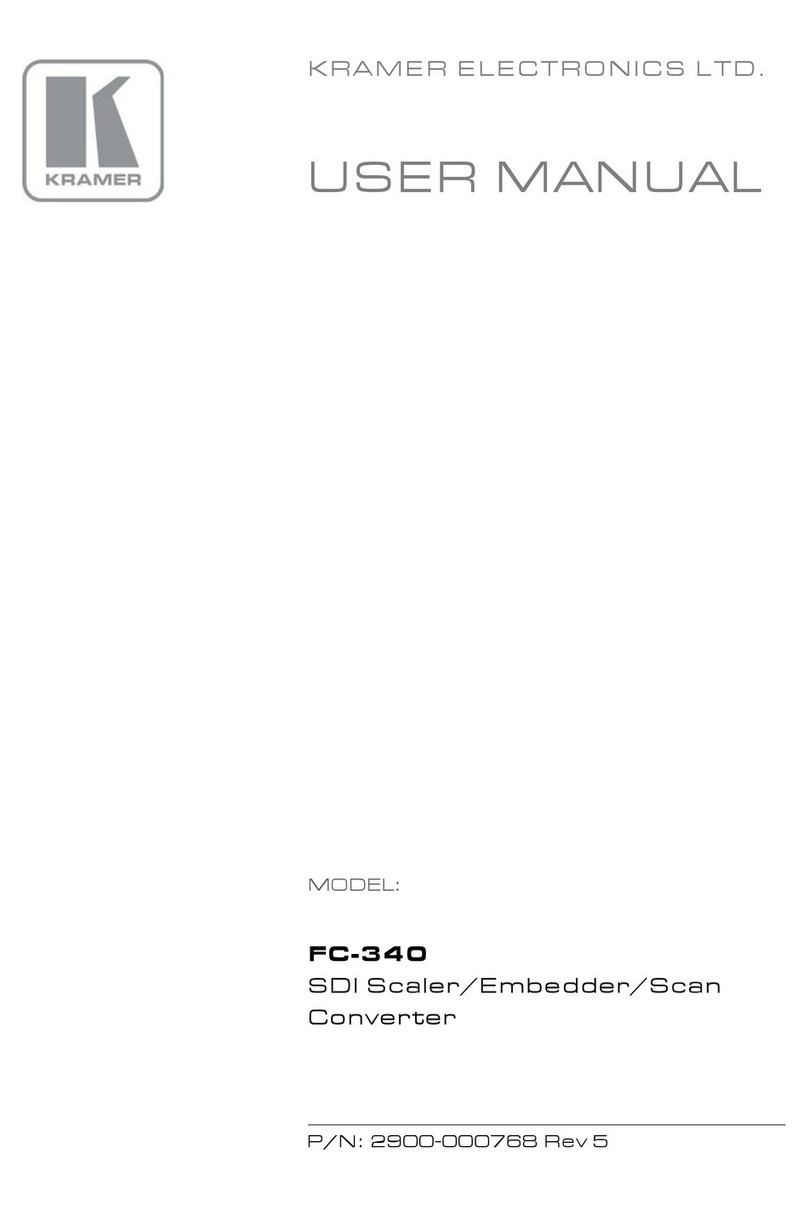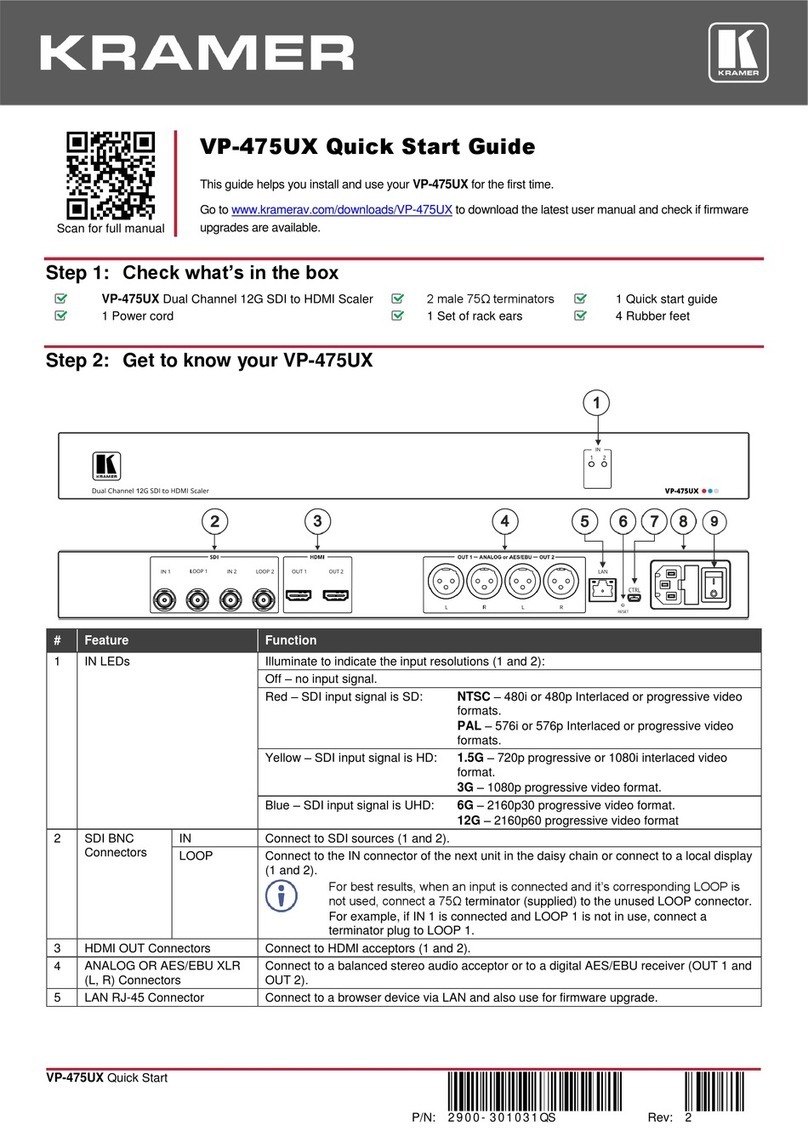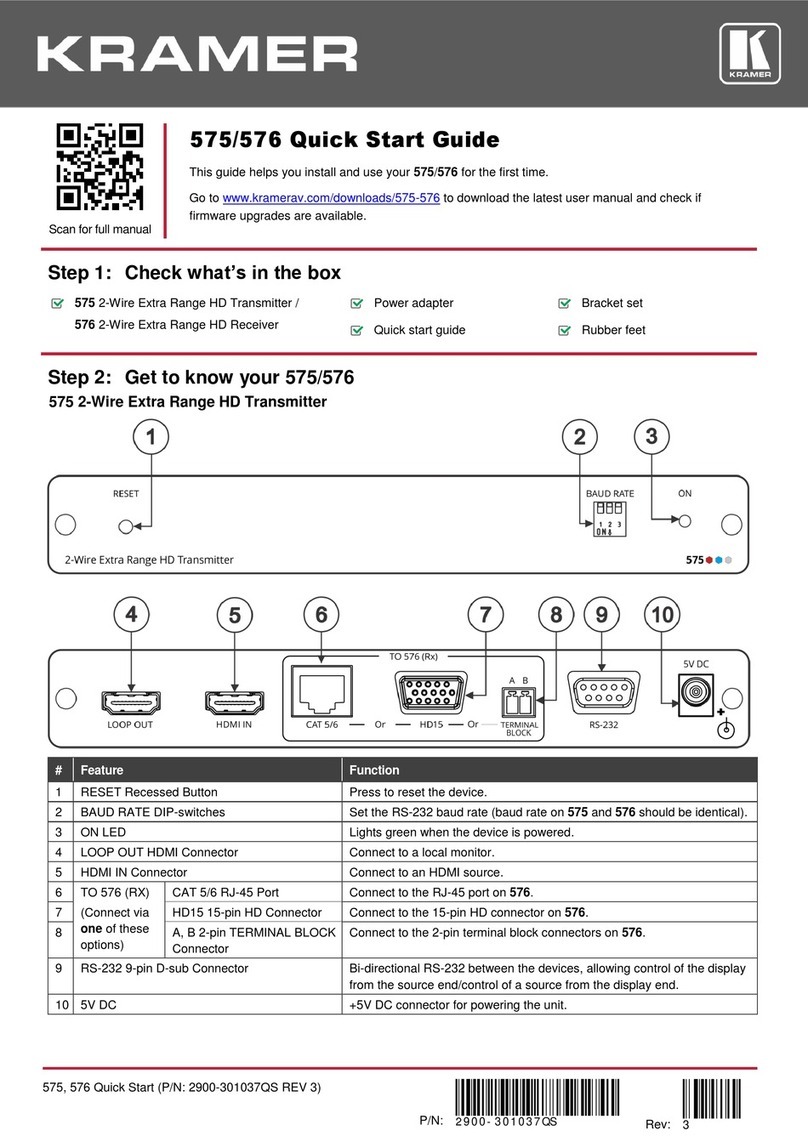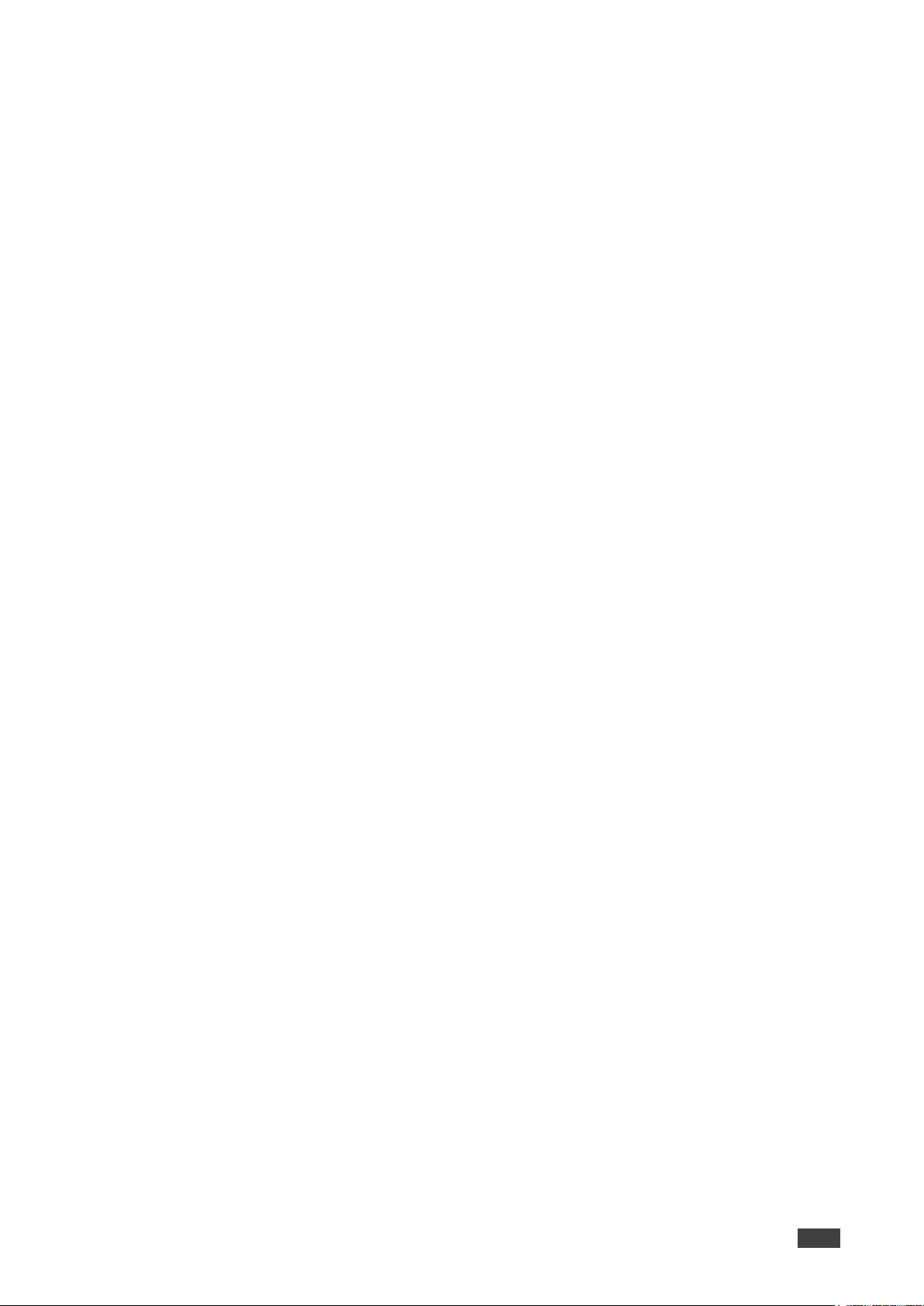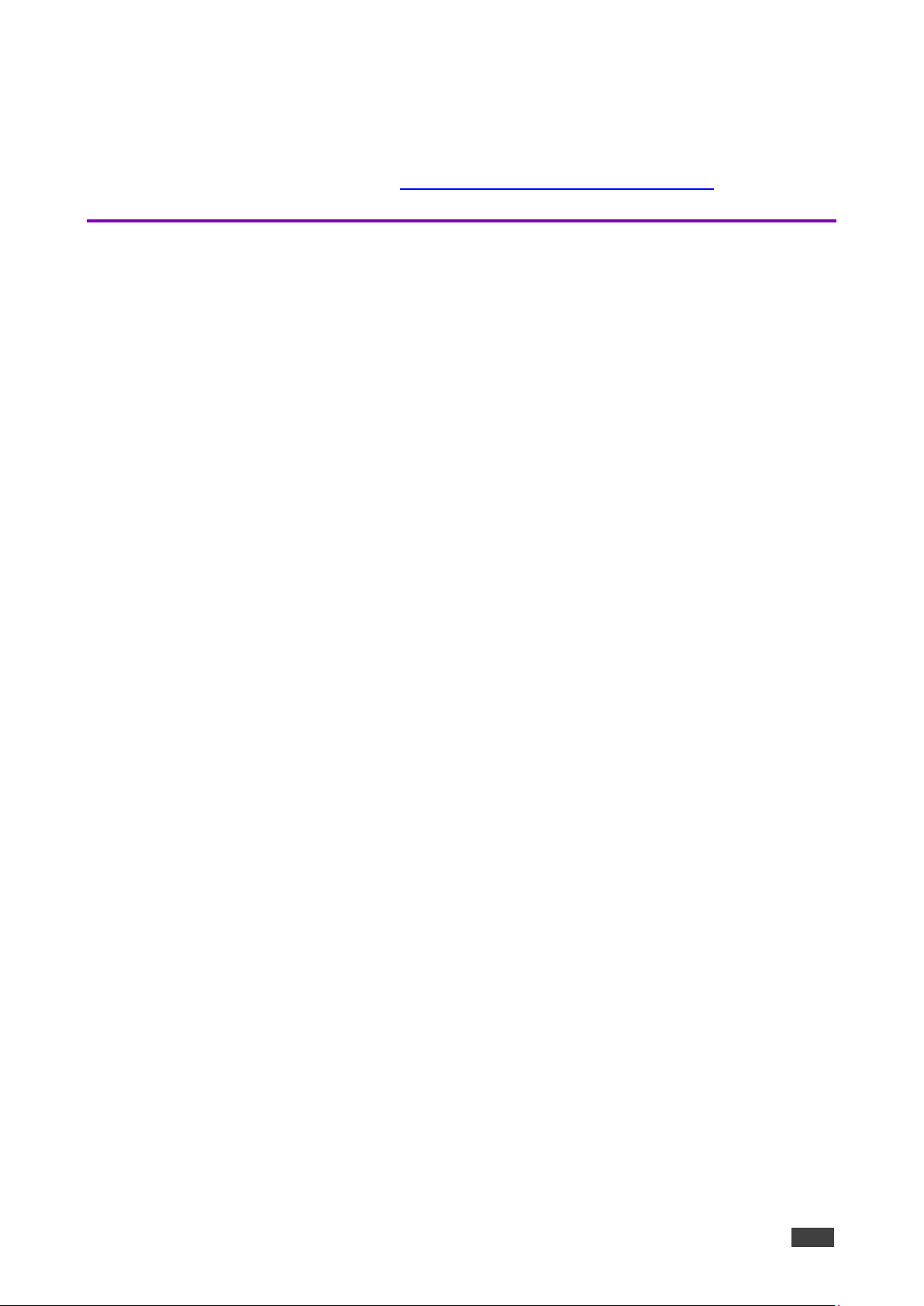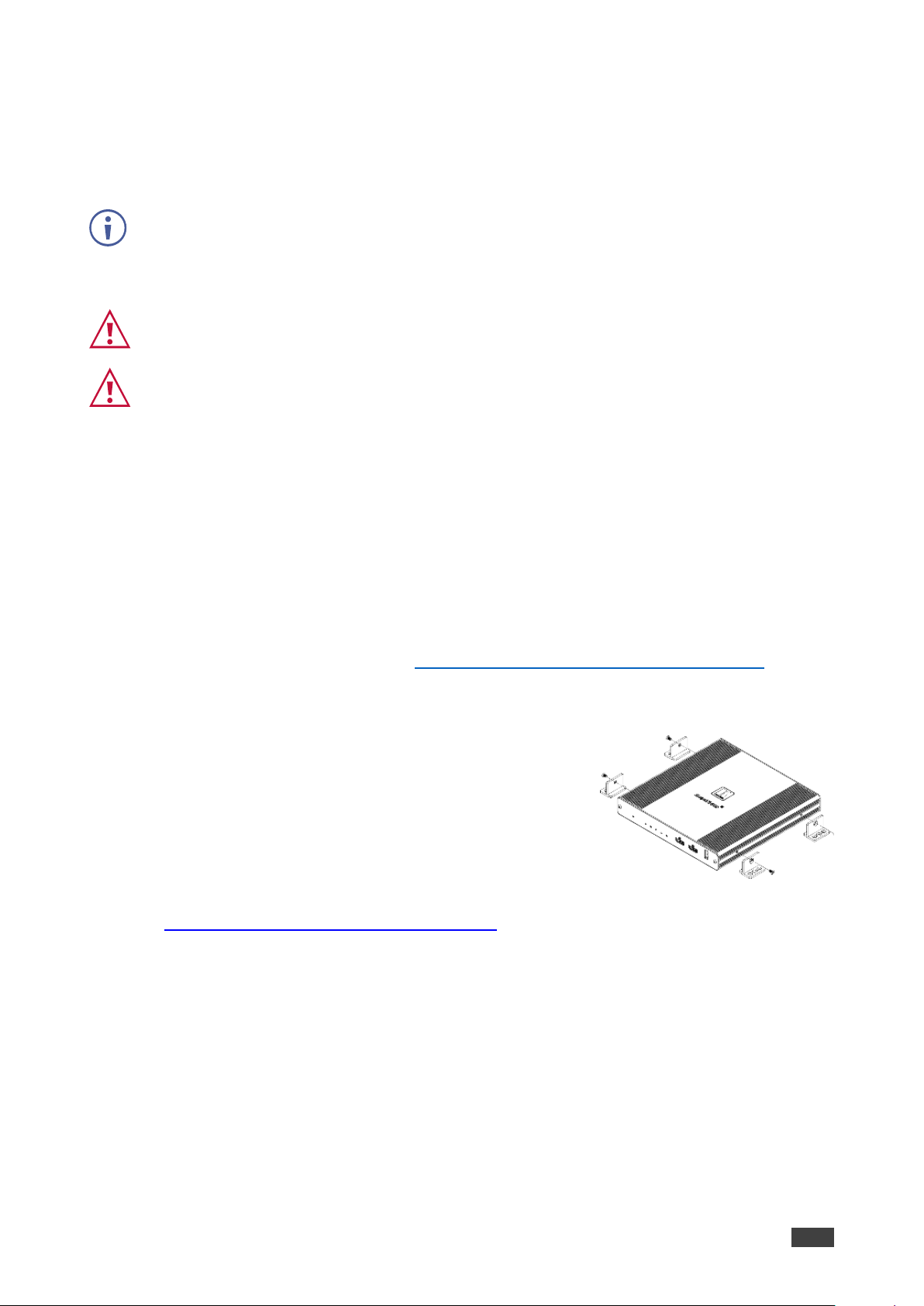and recycled. To comply with the WEEE Directive, Kramer Electronics has made
arrangements with the European Advanced Recycling Network (EARN) and will cover any
costs of treatment, recycling and recovery of waste Kramer Electronics branded equipment on
arrival at the EARN facility. For details of Kramer’s recycling arrangements in your particular
country go to our recycling pages at www.kramerav.com/il/quality/environment.
Overview
Congratulations on purchasing your Kramer KDS-SW3-EN7 4K AVoIP Encoder with Dante.
KDS-SW3-EN7 is an auto switcher and advanced encoder for streaming a selected video
signal at 4K@60Hz via Ethernet over copper cable in unicast (one-to-one) or multicast (one-
to-many) configurations. It can add digital audio Dante (AES-67 is not supported), USB, IR,
RS-232, or CEC signals.
KDS-SW3-EN7 encodes and streams the video signal from one of three selectable inputs:
HDMI IN 1, HDMI IN 2 or USB-C input. It transmits de-embedded HDMI audio to digital Dante,
USB, IR, RS-232, or CEC signals over an IP network. The Kramer KDS-SW3-EN7 receives
data traffic from KDS-DEC7 USB devices.
KDS-SW3-EN7 provides exceptional quality, advanced user-friendly operation, and flexible
control.
Exceptional Quality
•Instantaneous Switching Time –1 second switching time between selectable video
inputs.
•Video Streaming Transmitter - Streams up to 4K@60Hz (4:2:0) resolution signals over a
1G network interface. While KDS-DEC7 decodes the stream to 4K@30Hz (4:4:4)
resolution.
•Streaming delay 33msec for video 4K@30Hz 4:4:4 signal.
•HDR Support –HDR10 up to 4K@30Hz 4:2:2 12bits.
•Streaming Support –Provides unicast and multicast streaming.
•Flexible Analog Audio Embedding and De-embedding - Select balanced analog audio
as input to embed into the streaming and HDMI™output signal, or as output to extract
the HDMI audio signal and output it as balanced analog audio.
•Flexible Digital Audio Embedding and De-embedding Dante - Select digital audio as
input to embed into the streaming and HDMI™output signal, or as output to extract the
HDMI audio signal and output it as balanced analog audio.
•Easy To Use KM/KVM Support –Searchable, OSD menu for KM and fully configurable
KVM roaming.
•Power consumption without USB-C Power Delivery is 13W, and power consumption with
USB-C Power Delivery is 77W (requiring the optional power supply).