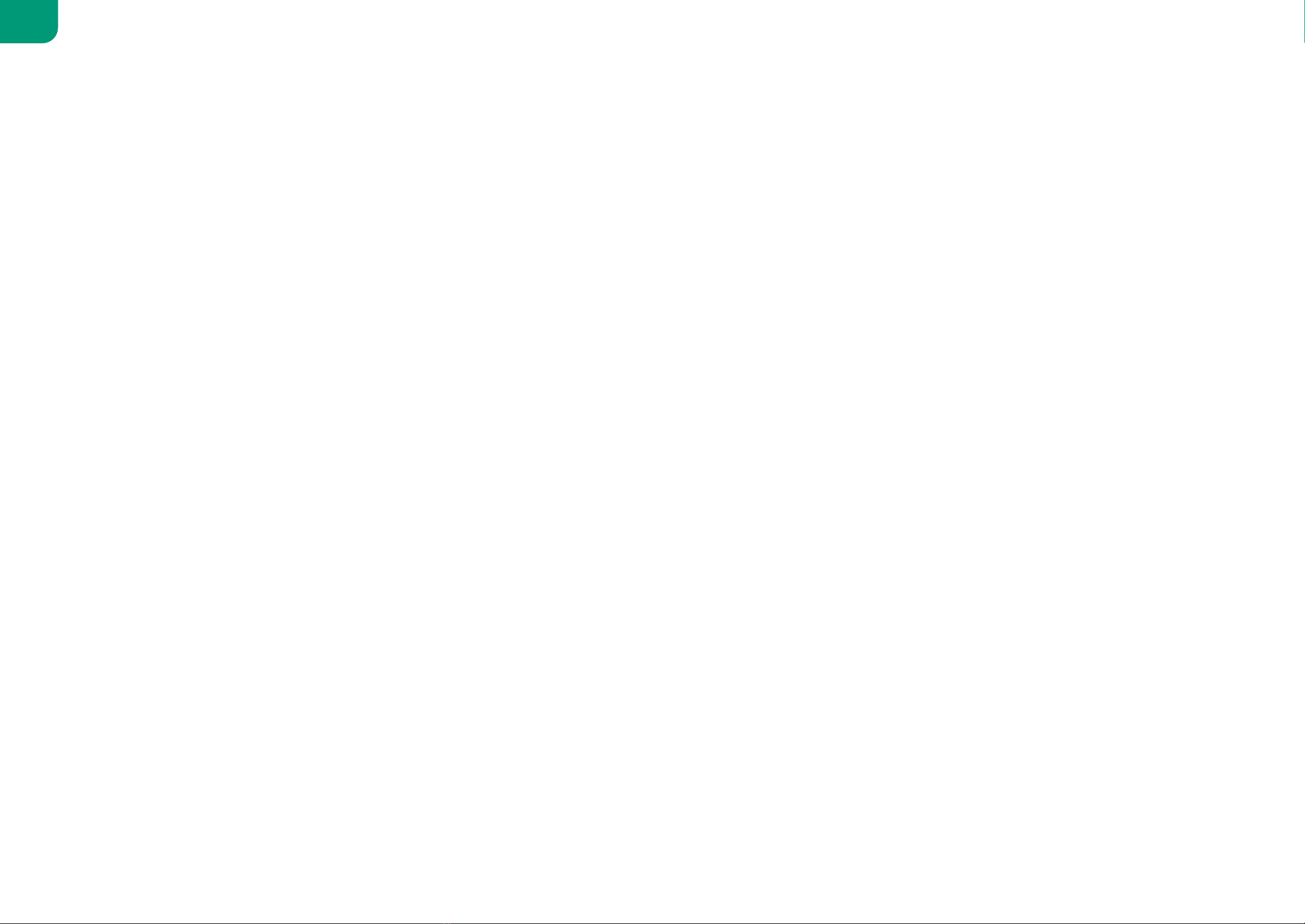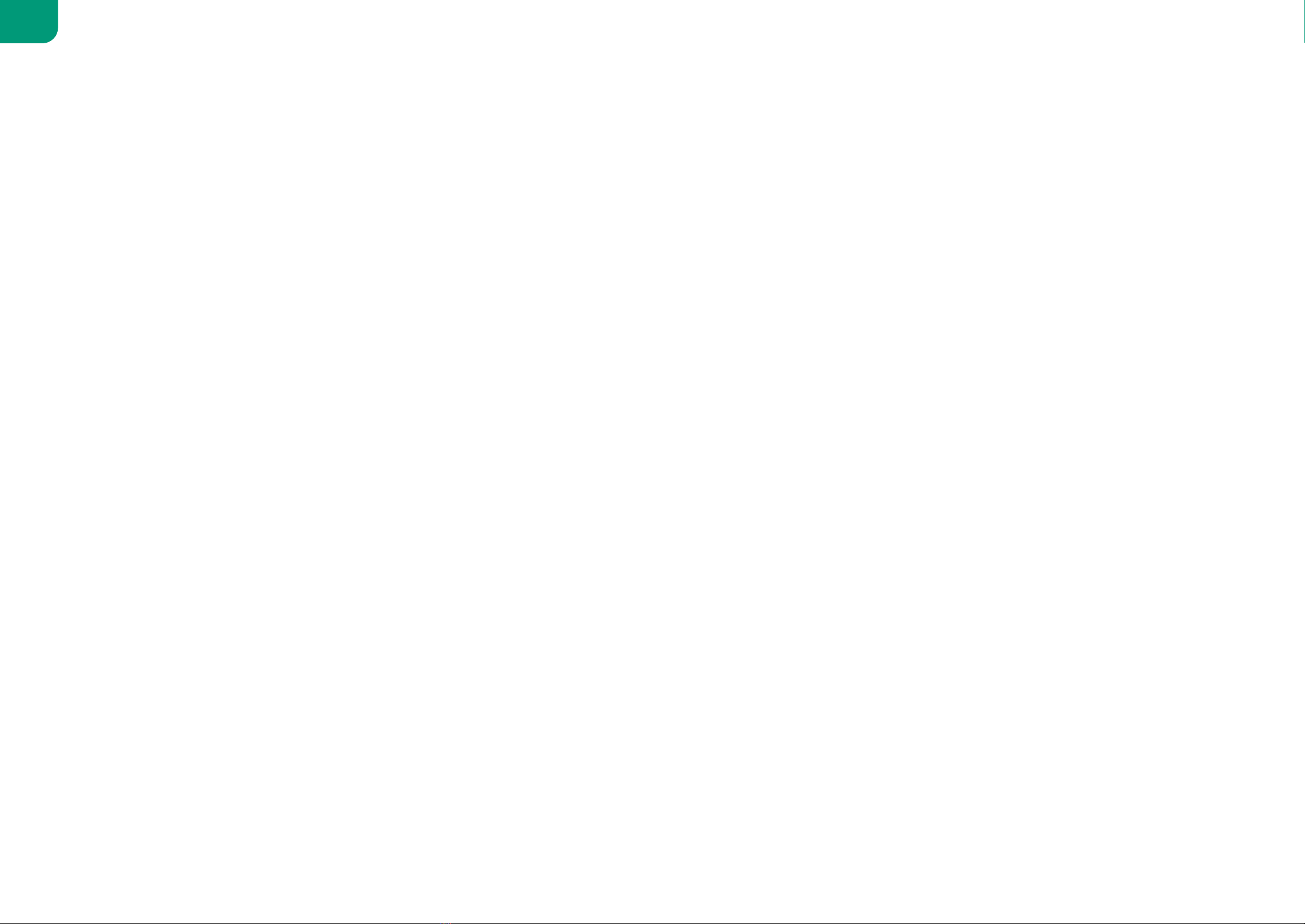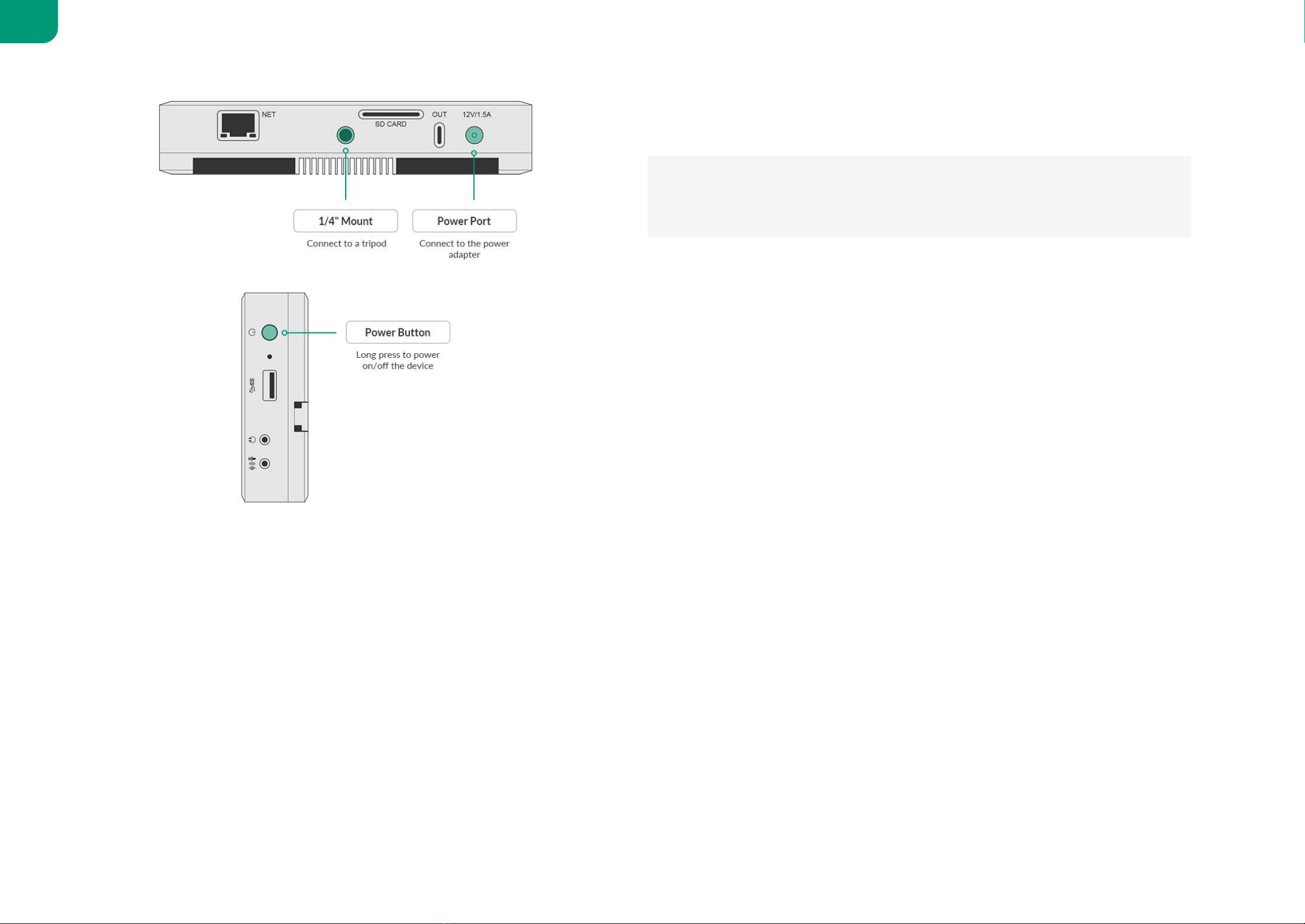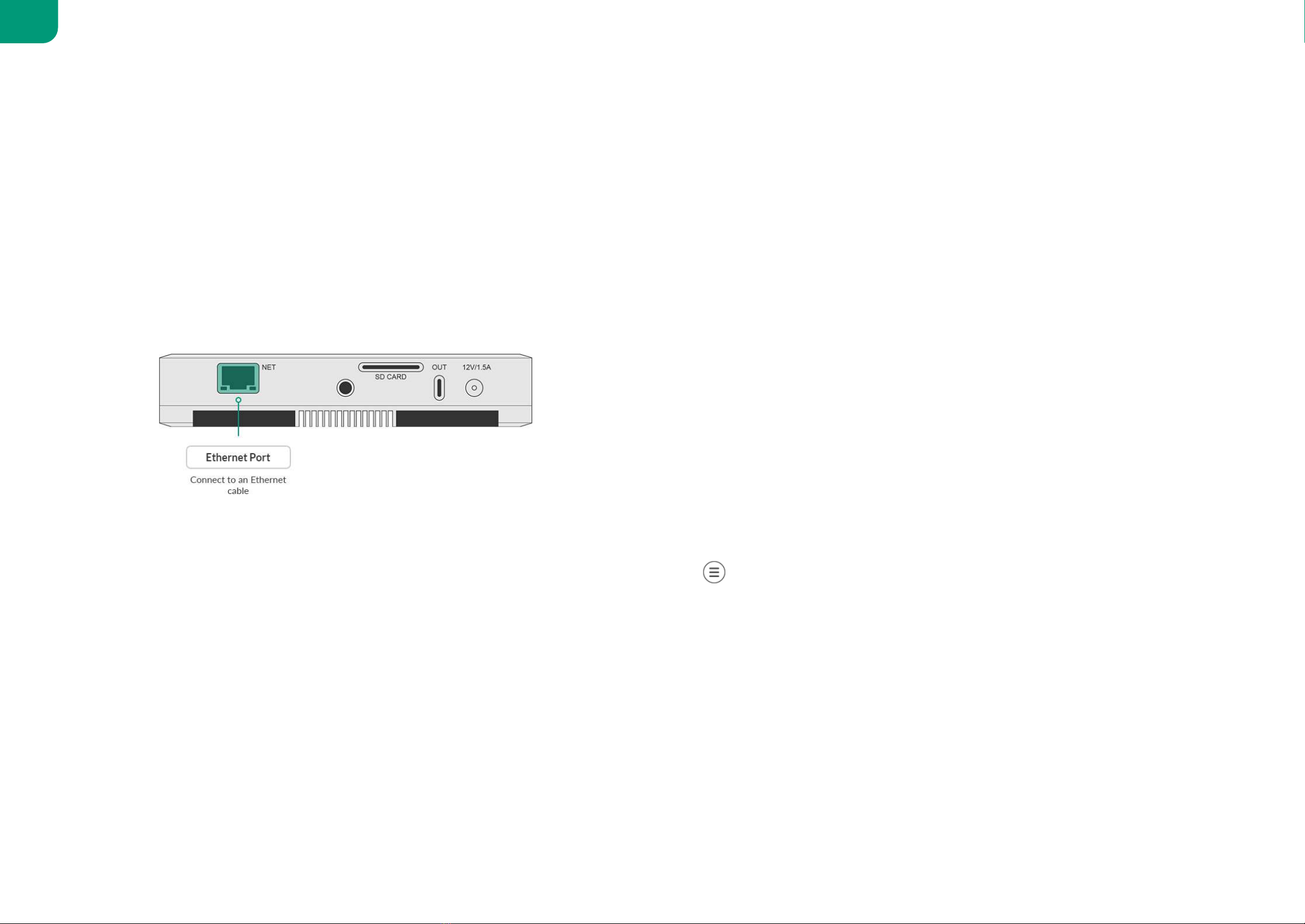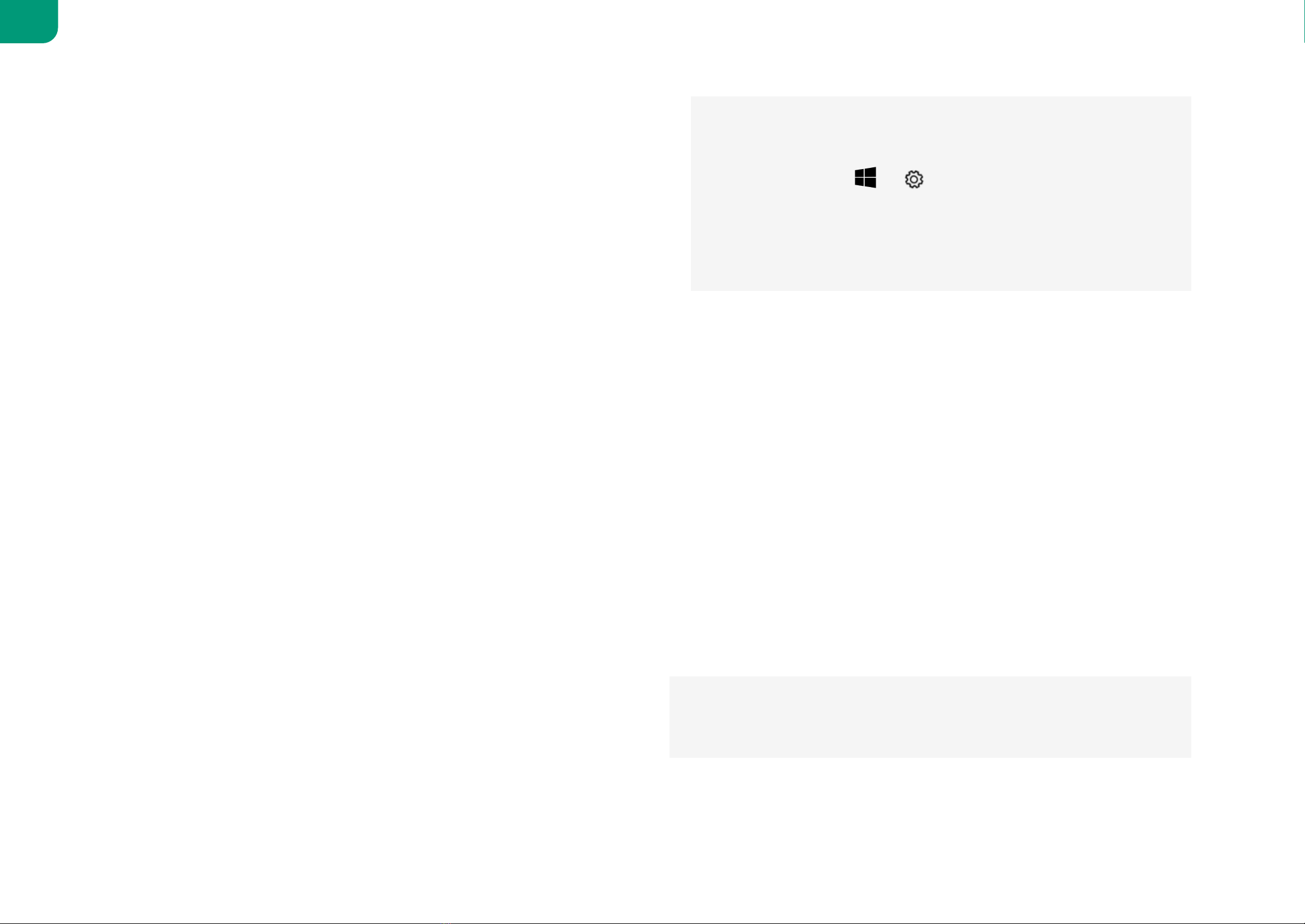Magewell Director Mini User manual
Other Magewell Media Converter manuals

Magewell
Magewell Pro Convert AES67 User manual

Magewell
Magewell Ultra Encode AIO User manual
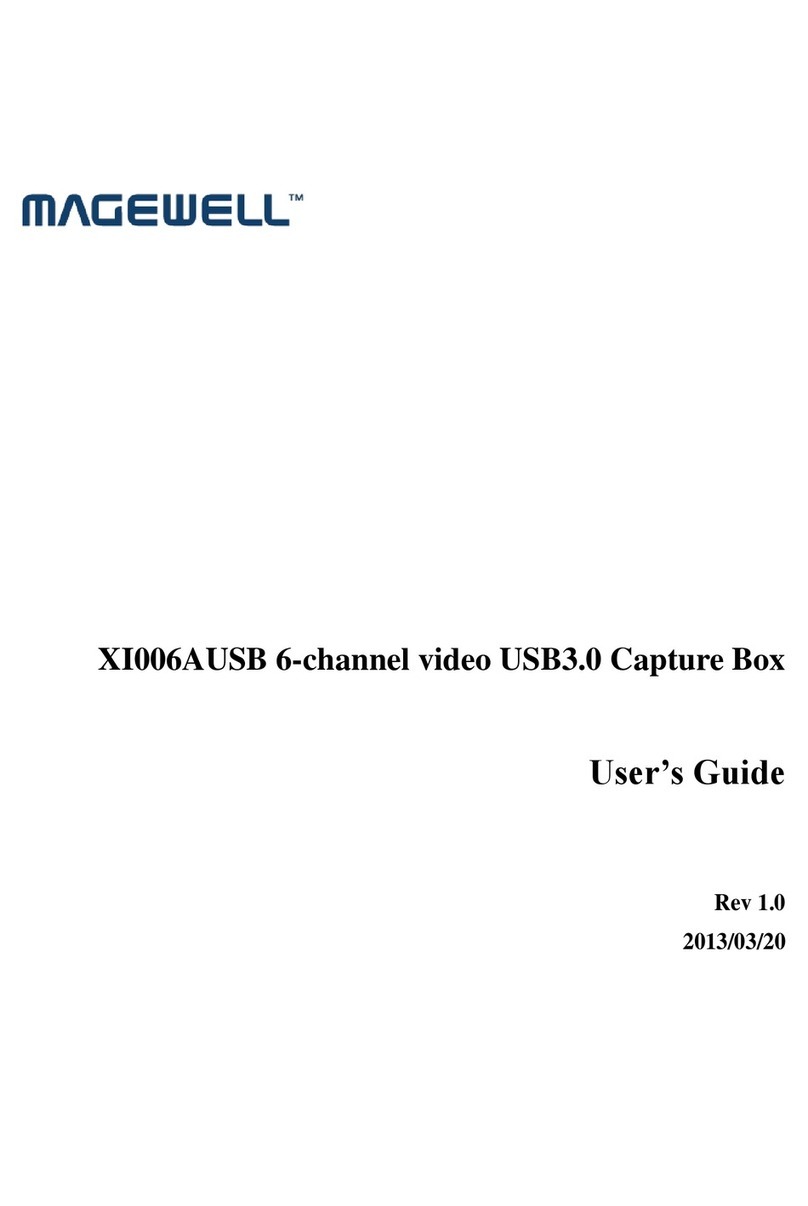
Magewell
Magewell XI006AUSB User manual
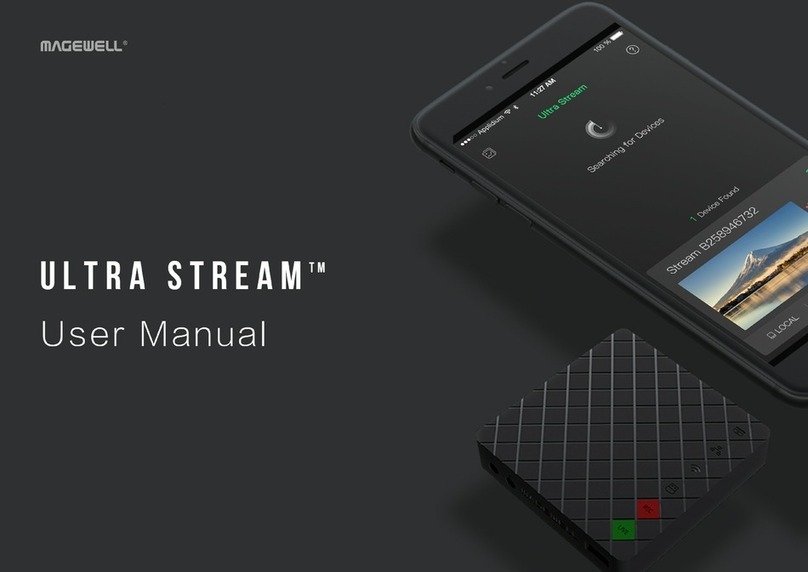
Magewell
Magewell ULTRA STREAM User manual

Magewell
Magewell Ultra Stream SDI User manual

Magewell
Magewell Ultra Encode User manual

Magewell
Magewell ULTRA STREAM User manual

Magewell
Magewell Ultra Encode User manual
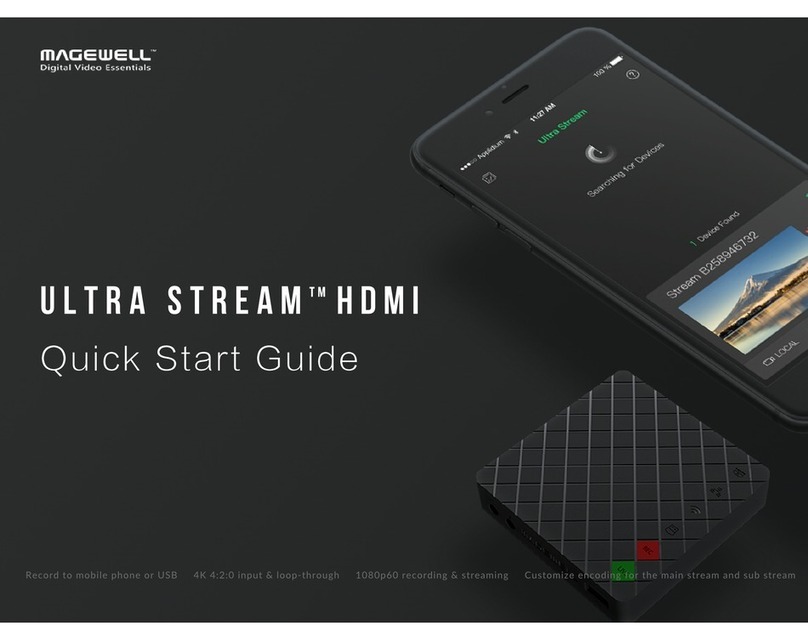
Magewell
Magewell Ultra Stream HDMI User manual

Magewell
Magewell Pro Convert for NDI to HDMI 4K User manual
Popular Media Converter manuals by other brands

H&B
H&B TX-100 Installation and instruction manual

Bolin Technology
Bolin Technology D Series user manual

IFM Electronic
IFM Electronic Efector 400 RN30 Series Device manual

GRASS VALLEY
GRASS VALLEY KUDOSPRO ULC2000 user manual

Linear Technology
Linear Technology DC1523A Demo Manual

Lika
Lika ROTAPULS I28 Series quick start guide

Weidmuller
Weidmuller IE-MC-VL Series Hardware installation guide

Optical Systems Design
Optical Systems Design OSD2139 Series Operator's manual

Tema Telecomunicazioni
Tema Telecomunicazioni AD615/S product manual

KTI Networks
KTI Networks KGC-352 Series installation guide

Gira
Gira 0588 Series operating instructions

Lika
Lika SFA-5000-FD user guide