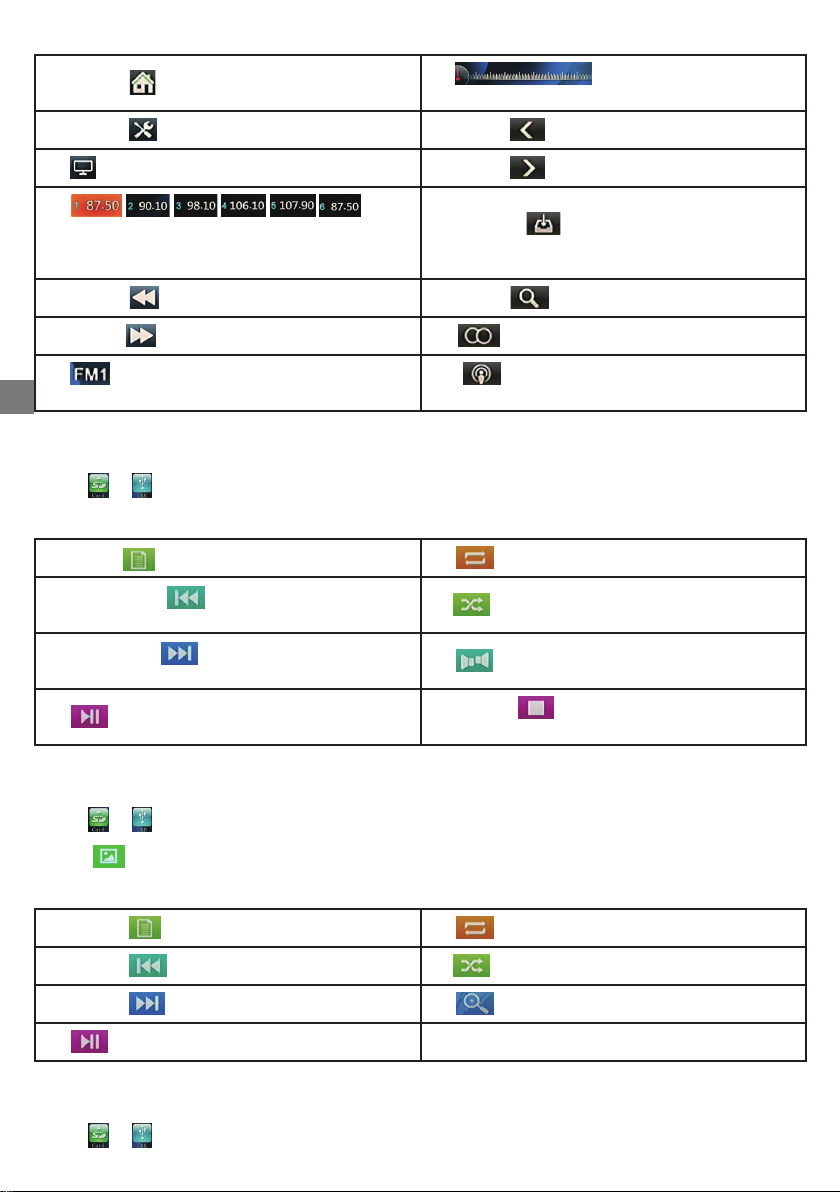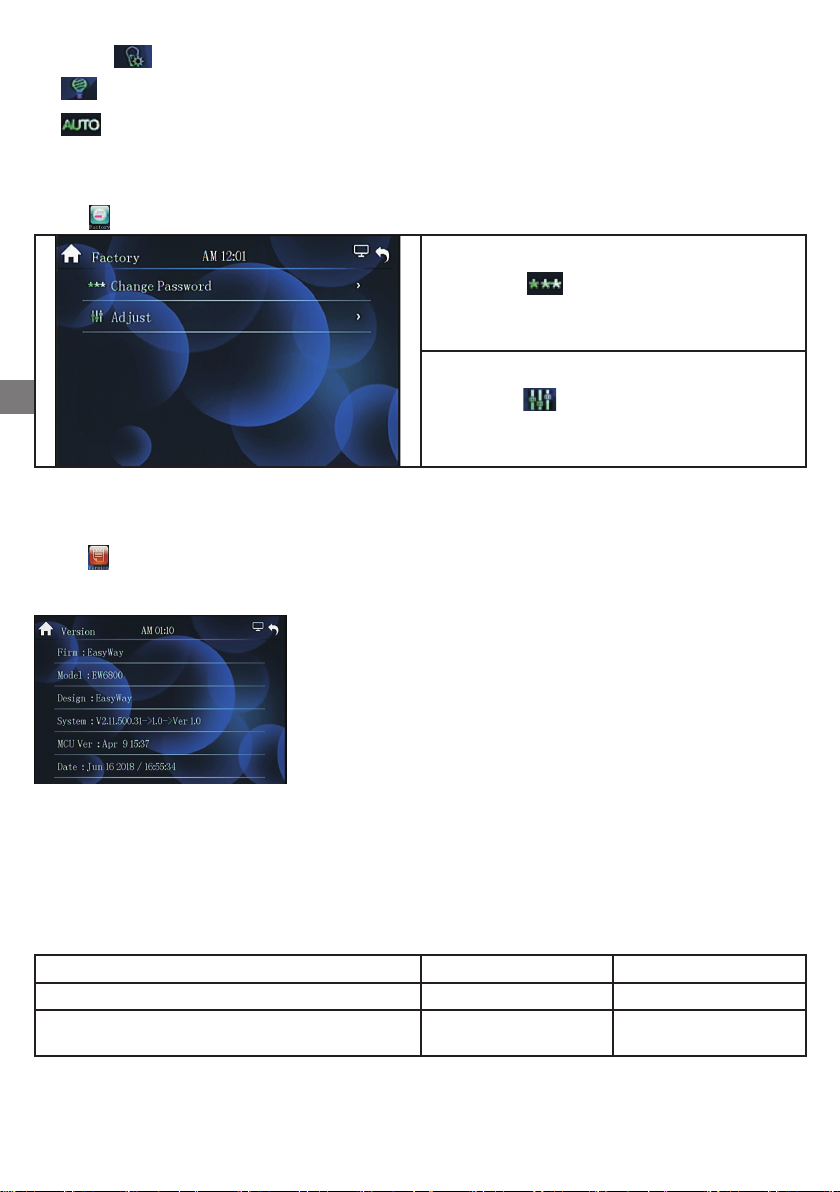4
Operation description:
a) Press “ ” to access the main menu.h) “ ” Linear frequency indicator
of the radio station.
b) Press “ ” for volume adjustment.i) Press “ ” to adjust the radio frequency
c) “ ” Turn o the screen. j) Press “ ” to adjust the radio frequency
d) “ ”
Press a button from 1 to 6 to listen to a saved
radio station (after you have finished scanning and
auto-memorizing)
k) Press “ ” for automatic scanning and
memory
e) Press “ ” for backward scanning l) Press “ ” to search for radio stations.
f) Press “ ” fro forward scanning m) “ ” Switch “ST” mode stereo or “MONO”
g) “ ” Band switch (FM1/FM2/FM3, AM1/
AM2)
n) “ ” Select radio station reception mode
“DX”(weak signal)or “LOC”(strong signal)
6. Audio playback from USB / SD
Press “ ” “ ” for audio playback from USB or SD card (supports MP3 and WMA formats).
Operations description:
a) Press “ ” for playback list.e) “ ” Repeat mode.
b) Briefly press “ ” for the previous song,
(FR×2/×4/×8/×16) Long press to fast backward f) “ ” Shuffle playback.
c) Briefly press “ ” for the next song,
(FF×2/×4/×8/×16) Long press to fast forward g) “ ” Audio channel selection.
d) “ ” Pause/Play.h) Press “ ” to stop playback and return
to playback list.
7. Playback images from SD / USB
Press “ ” “ ” to view images from USB or SD card.
Press “ ” to display the list of images, then click on the image you want to view.
Operations descriptions:
a) Press “ ” to display the list of images.e) “ ” Select repeat mode.
b) Press “ ” for previous image.f) “ ” Shuffle playback.
c) Press “ ” for next image g) “ ” Zoom in/Zoom out.
d) “ ” Pause/ Start image playback.
8. Video playback from SD / USB
Press “ ” “ ” to view video from USB or SD card.