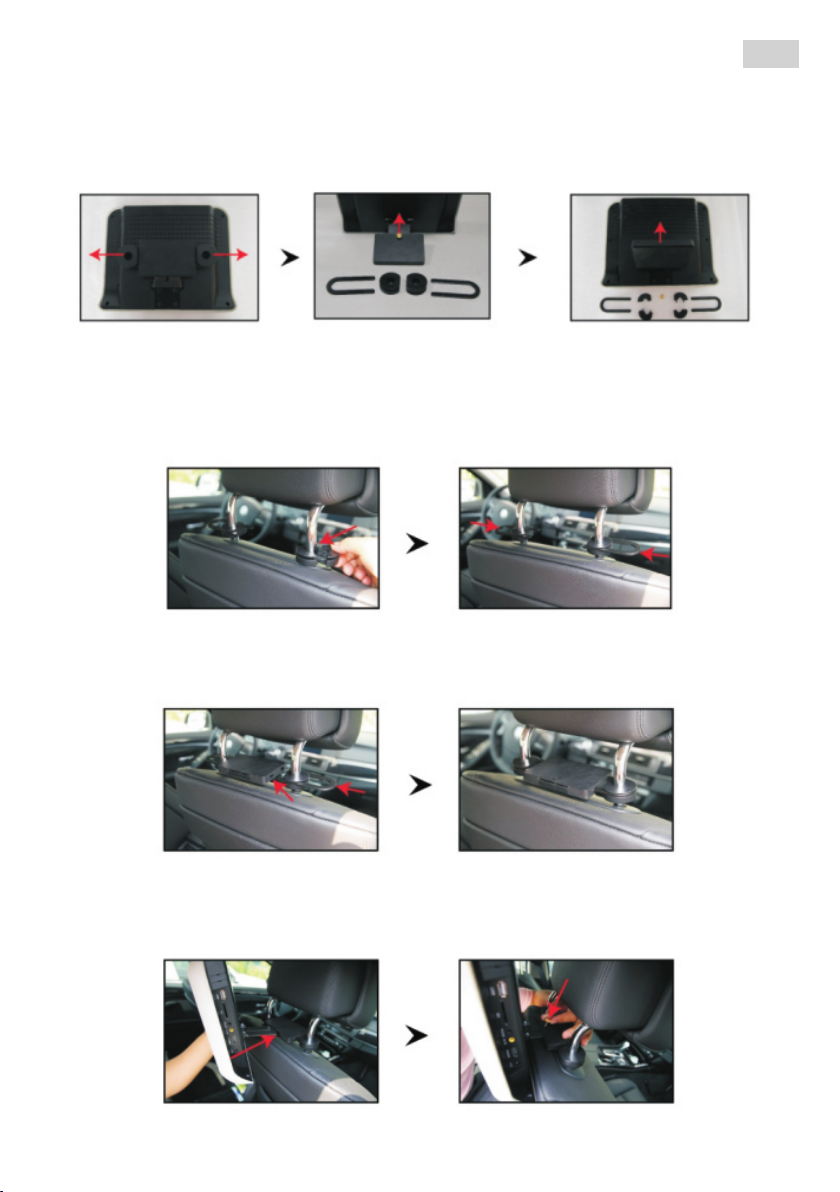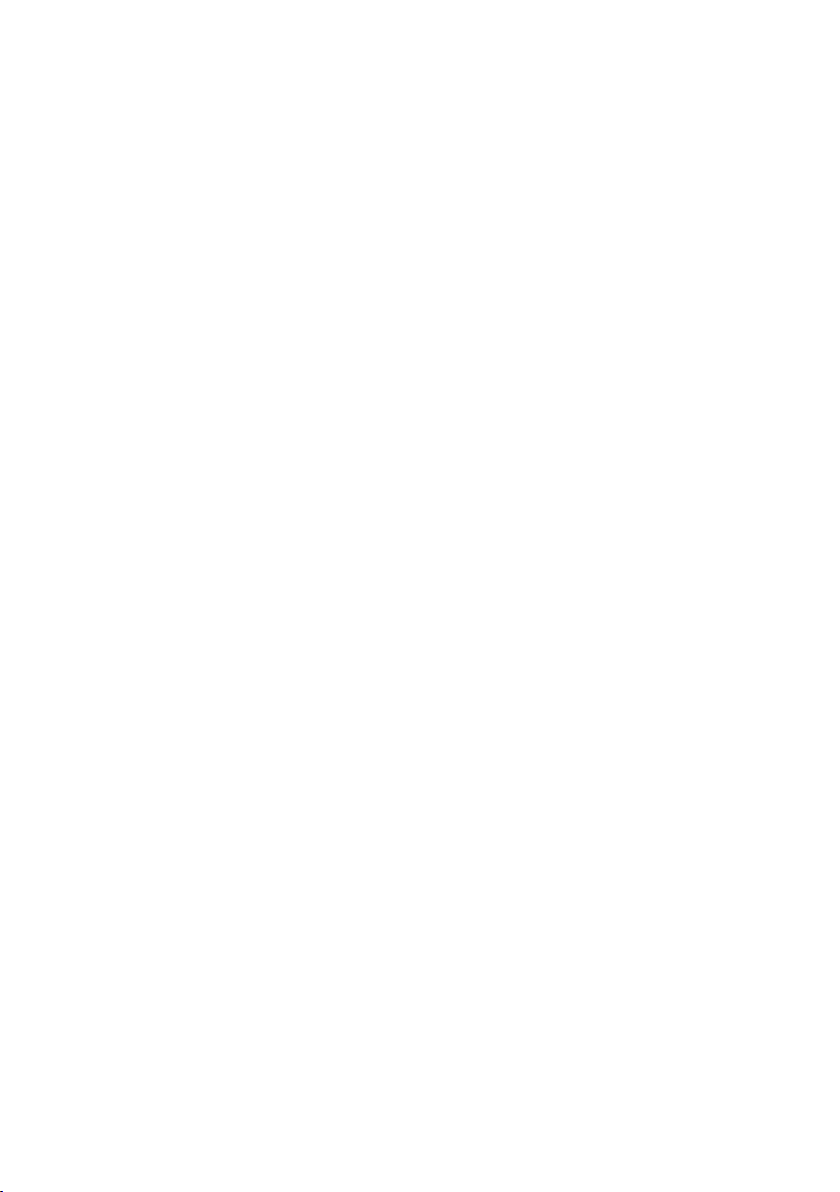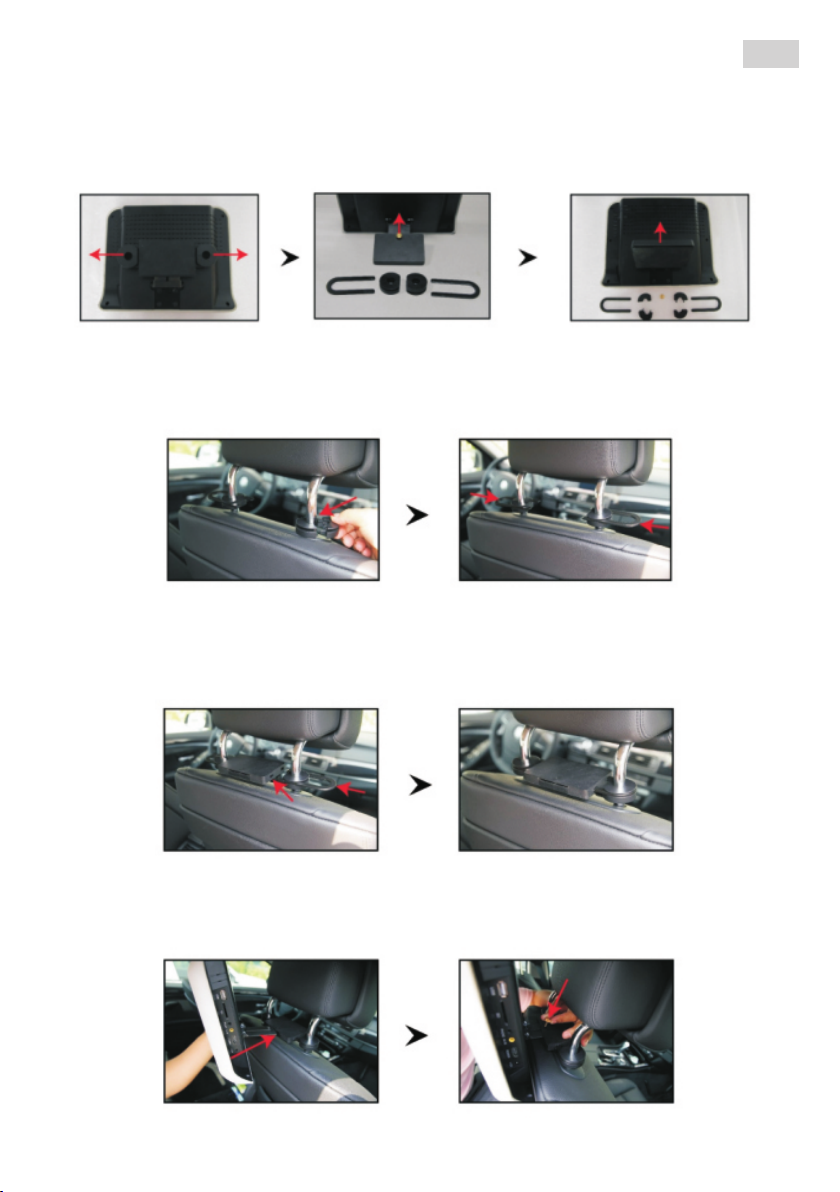3
Instructiuni de utilizare
Introduceti unitatea de memorie (DVD/CD/USB/card SD) in monitor. Citirea
acesteia va incepe automat.
ŸApasati butonul de pe ecran pentru a reda fisierul anterior
ŸApasati butonul de pe ecran pentru a opri redarea
ŸApasati butonul de pe ecran pentru a porni redarea
ŸApasati butonul de pe ecran pentru a opri temporar redarea
ŸApasati butonul de pe ecran pentru a reda fisierul urmator
ŸApasati butonul de pe ecran pentru a mari imaginea
ŸApasati butonul de pe ecran pentru a reveni la meniul anterior
ŸApasati butonul de pe ecran pentru a reda fisierele in mod ciclic
ŸApasati butonul de pe ecran pentru a reda fisierele in ordine aleatorie
ŸApasati butoanele de pe ecran pentru a naviga prin optiunile din meniu
ŸApasati butonul de pe ecran pentru a reveni la meniul principal
ŸApasati butonul de pe ecran pentru a inchide ecranul. Apasati din nou pe ecran
pentru a-l deschide.
Ajustarea volumului este disponibila doar in timpul redarii fisierelor.
Setari dispozitiv
Selectati optiunea „SETUP“ din meniul principal pentru a accesa setarile
disponibile pentru dispozitiv.
1. Disc - accesare continut CD/DVD
2. SD - accesare continut card SD
3. USB - accesare continut memorie USB
4. AV1 - accesare continut intrare AV
5. AV2 - accesare continut intrare AV
6. Open - scoatere CD/DVD
7. SETUP - accesare meniu setari
8. FM OUT - activare transmitator FM
9. IR OUT - activare transmitator IR
10. Gomoku - accesare joc inclus
11. Wallpaper - schimbare imagine fundal
Meniul principal
Acesta este compus din 2 pagini in care puteti gasi optiunile:
RO