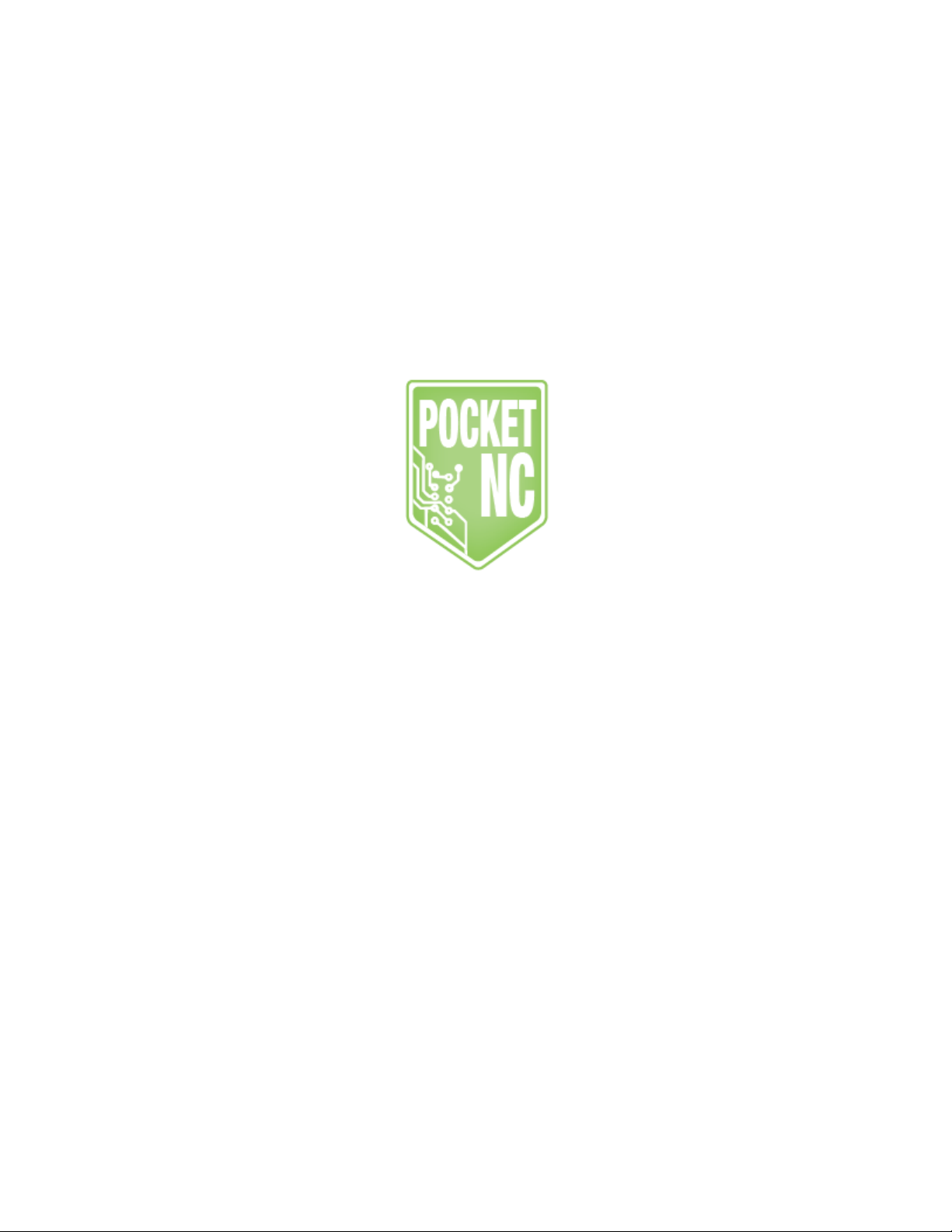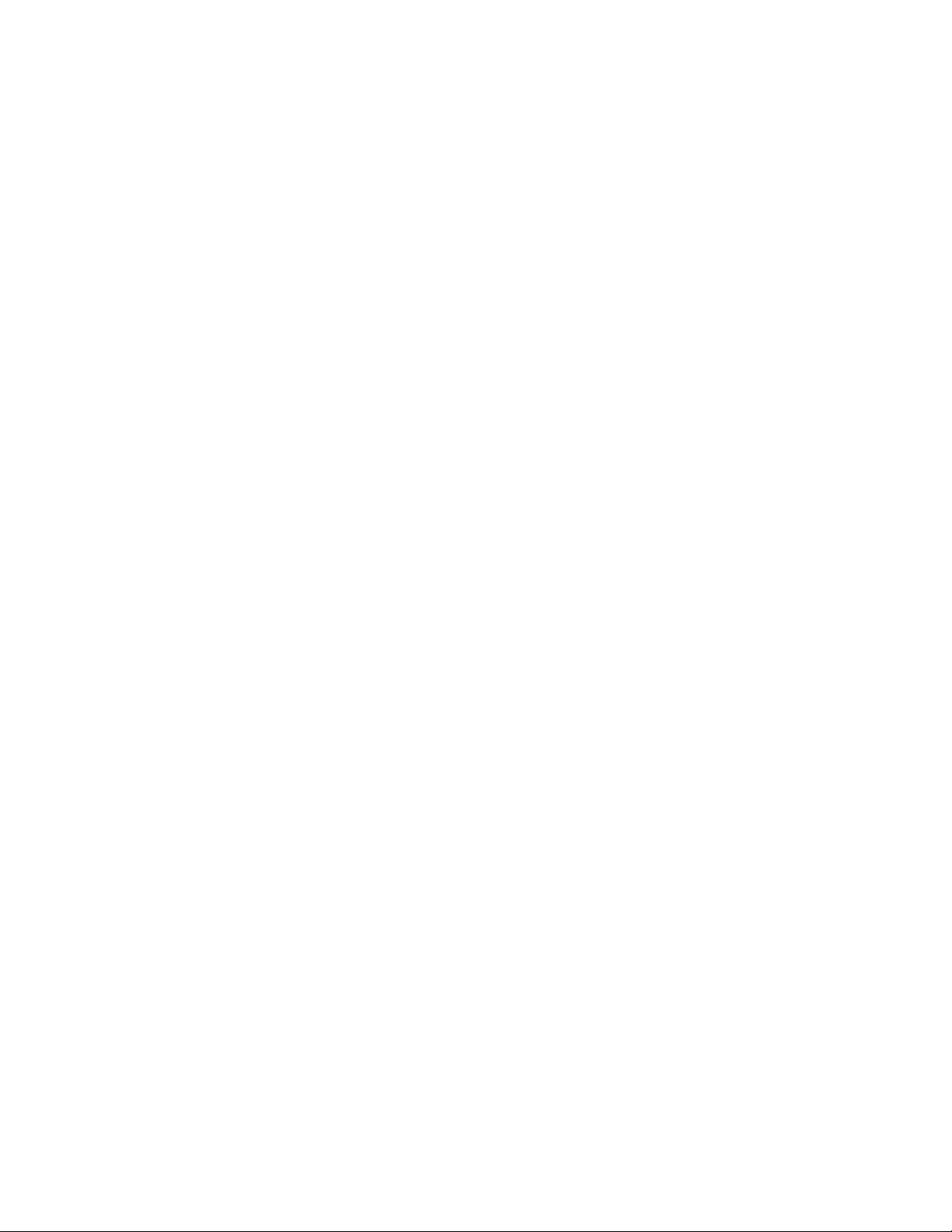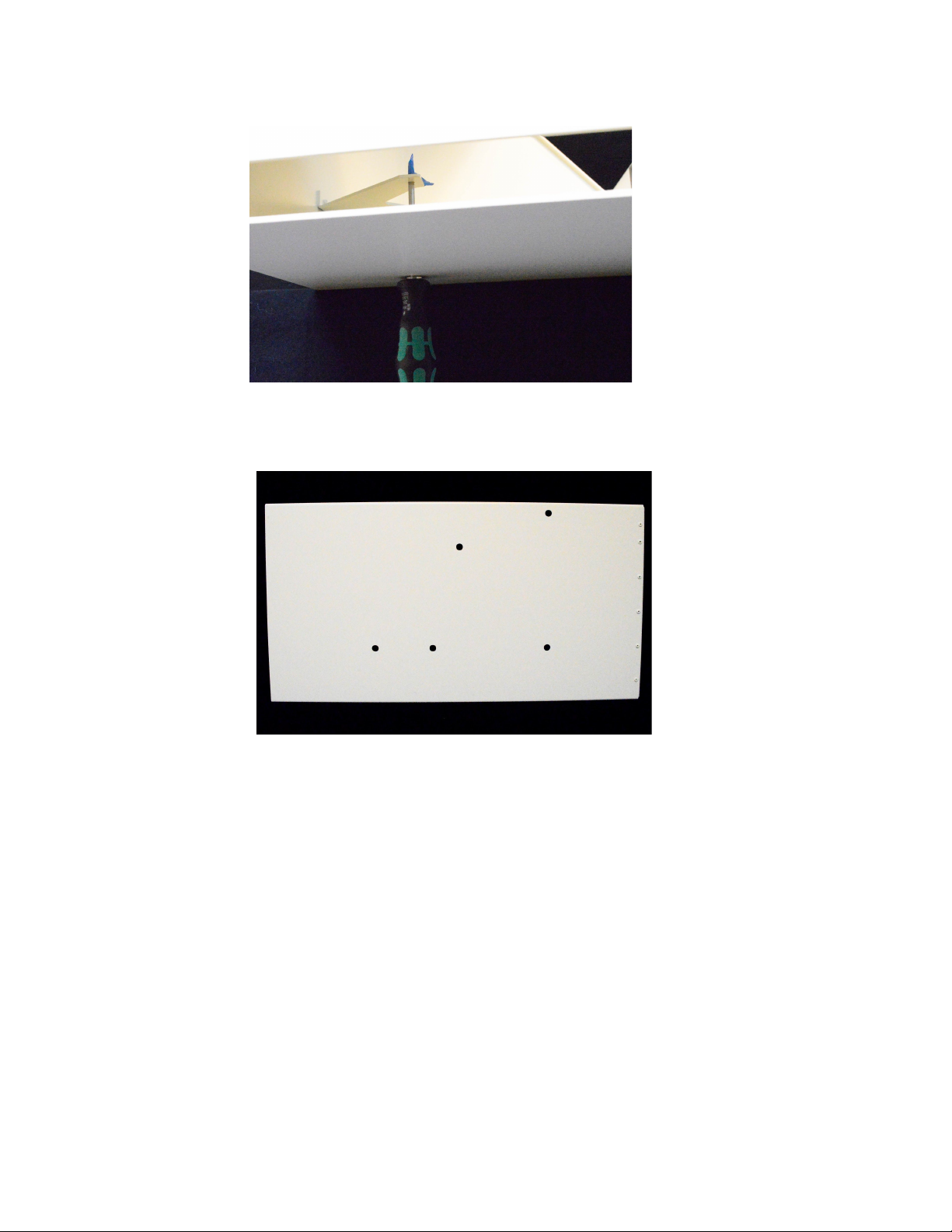Safety
The spindle moves at a very high RPM and can hurt you if you contact it while it is moving. The
motion of the spindle can be difficult to detect and it does take a few seconds to spin down after
it has been commanded to stop. It is important to be extra cautious around the tool and spindle.
Always double check that the tool is not spinning before removing your part or approaching the
machine.
Maintenance
Air- Air must be attached to run the spindle, the software will not allow you to run the machine
without air hooked up and turned on to a certain pressure (0.2MPa or about 30 psi).
Warm-up- The spindle requires warming up after periods of disuse. On the user interface,
there is a “Warm-Up” button that will start the warm up program, this program should be run
anytime the machine has been cooled down or heated up (i.e. shipping in extreme temps). After
starting the warm up cycle the machine will run the spindle for about 50 minutes if it has been
off for more than 7 days. If the machine has been off for more than 12 hours, this program will
run for about 10 minutes. Do not interrupt the warm-up cycle and note that it will stop
automatically. If the Warm-Up runs longer than the 50 minutes or 10 minutes expected please
call support at Pocket NC, 1(406)451-3799.
The warm-up cycles the speed of the spindle, increasing the RPM every few minutes. The main
reason for the warm-up cycle is to evenly coat the bearings in the spindle with lubrication before
cutting. This is necessary in order to avoid damaging the spindle or the motor.
Cleaning- The spindle on the should be cleaned regularly. Cleaning the spindle with any sort
of liquid, except alcohol, is not recommended. A Q-tip with most of its fluff removed and a little
alcohol can be used to clean the inside of the spindle and collet. When cleaning the outside of
the spindle and the spindle housing it is best to have the air on
and then use a vacuum and dry
rag to remove any chips and dust that has accumulated.
3