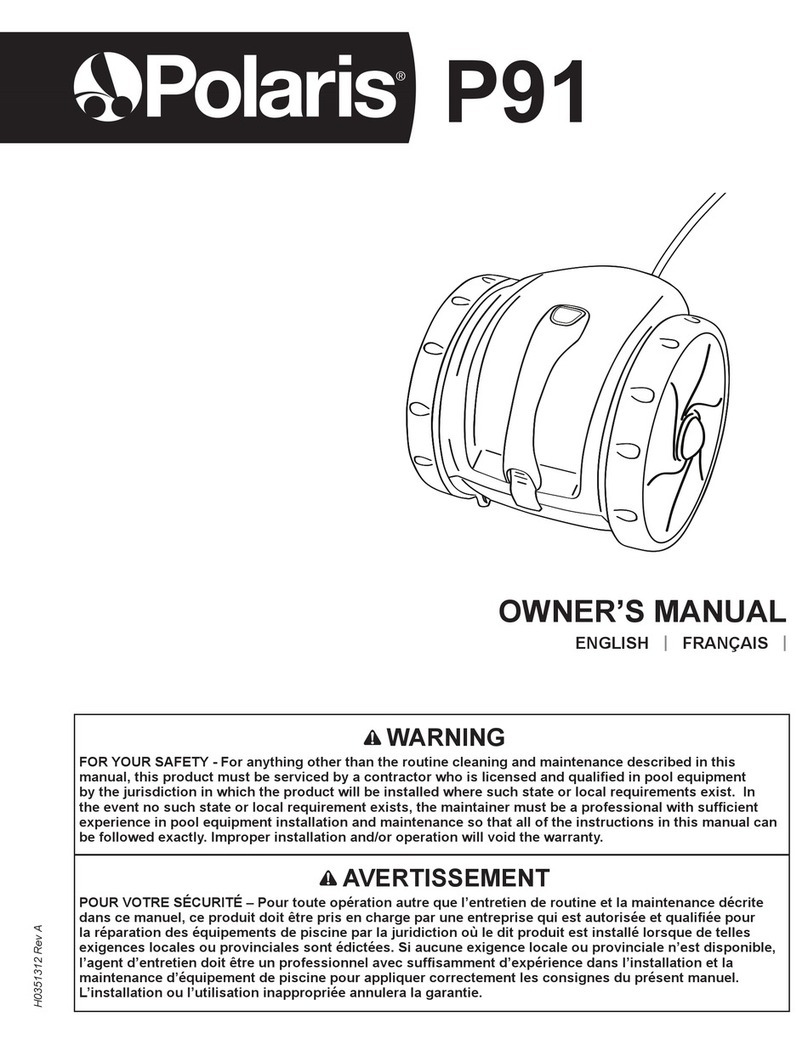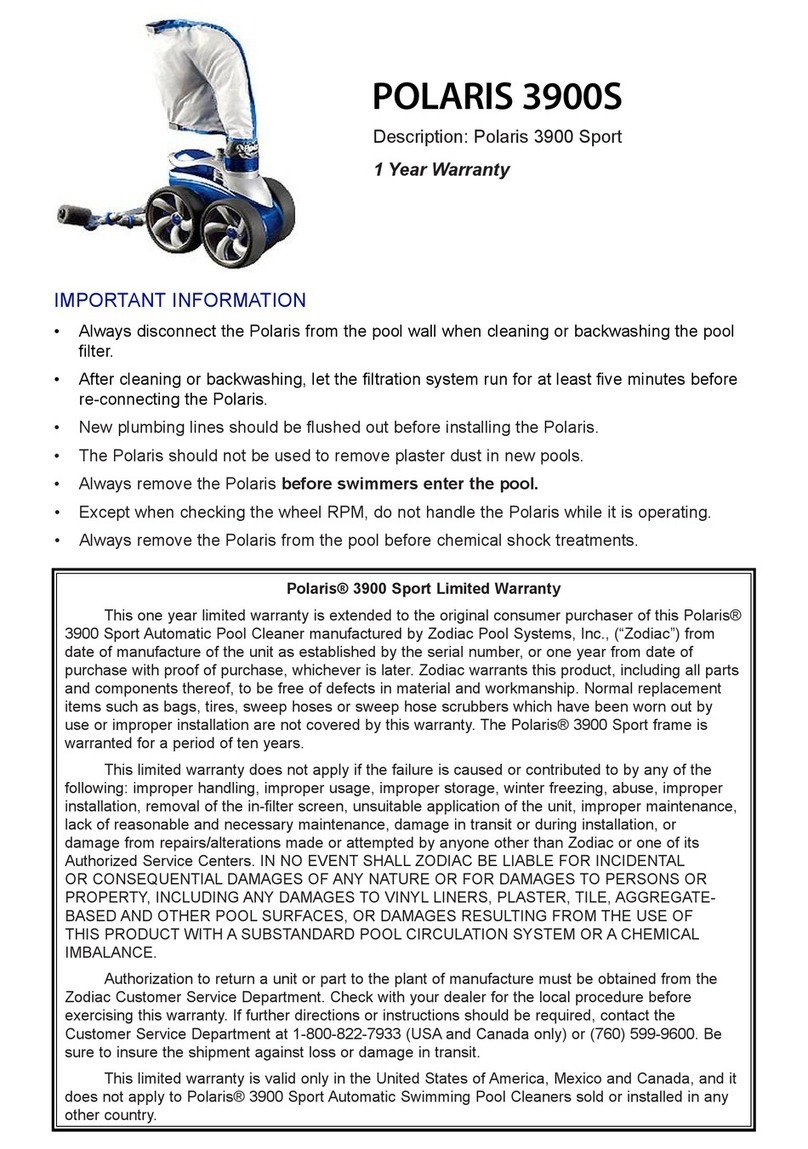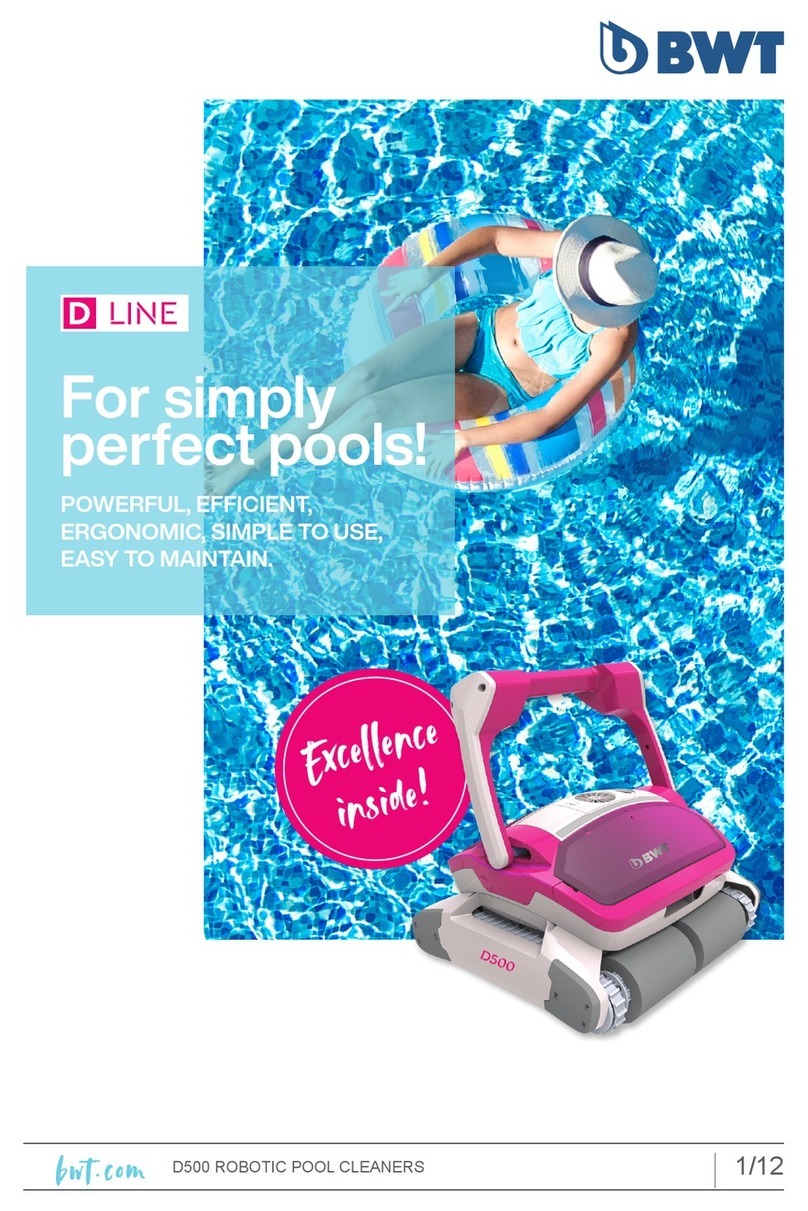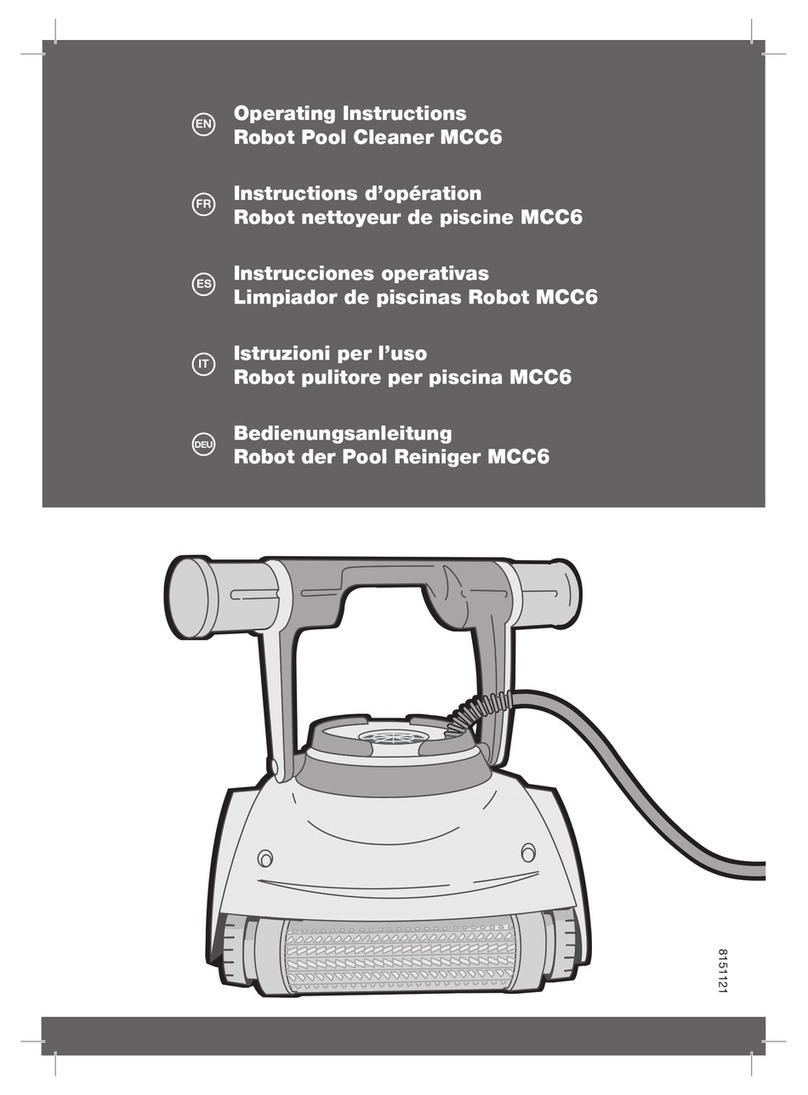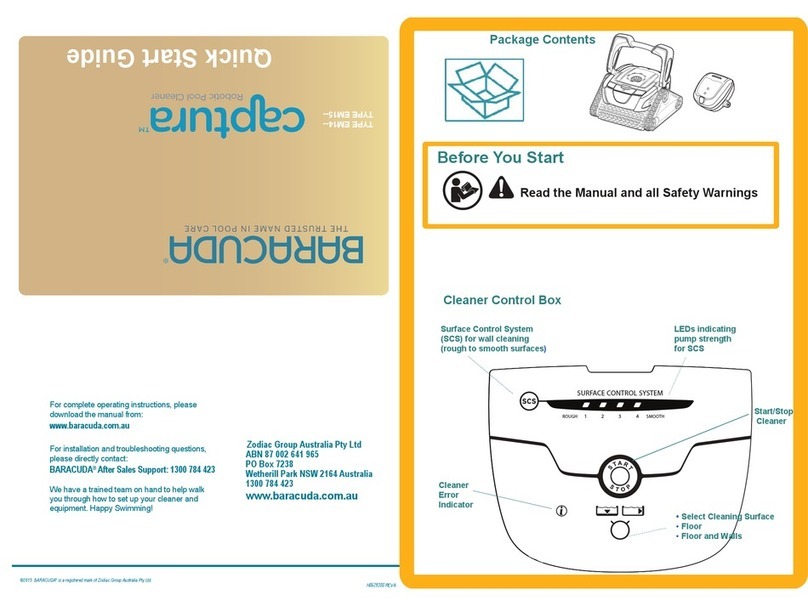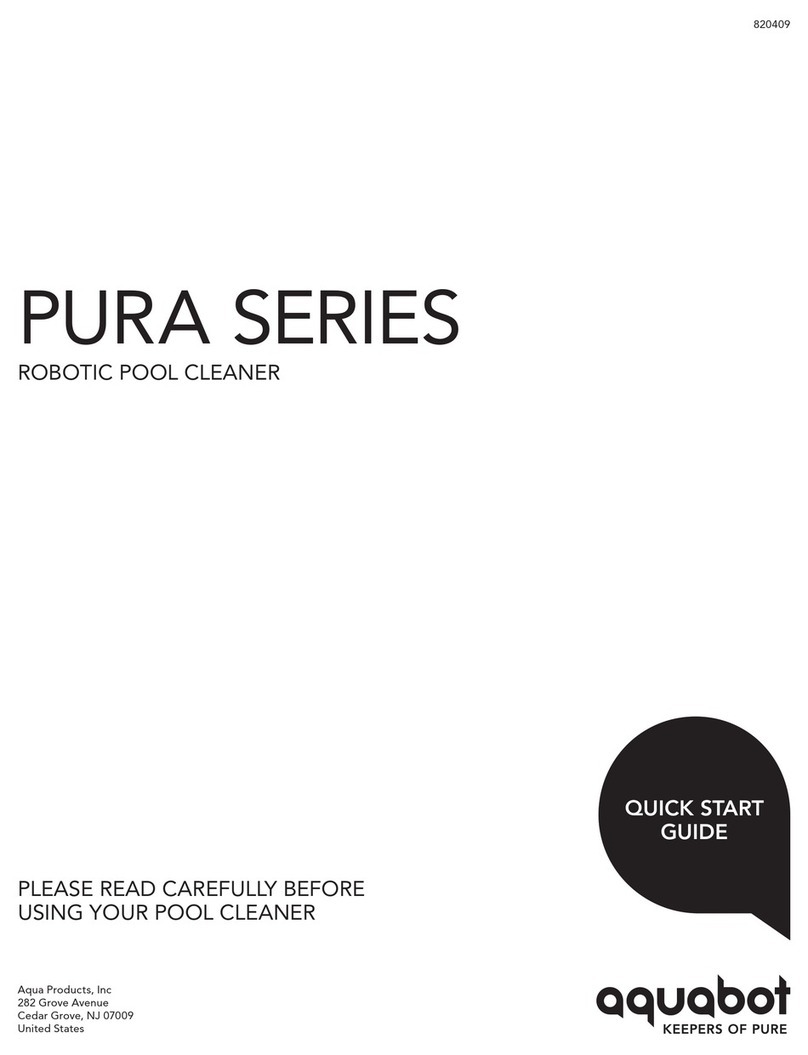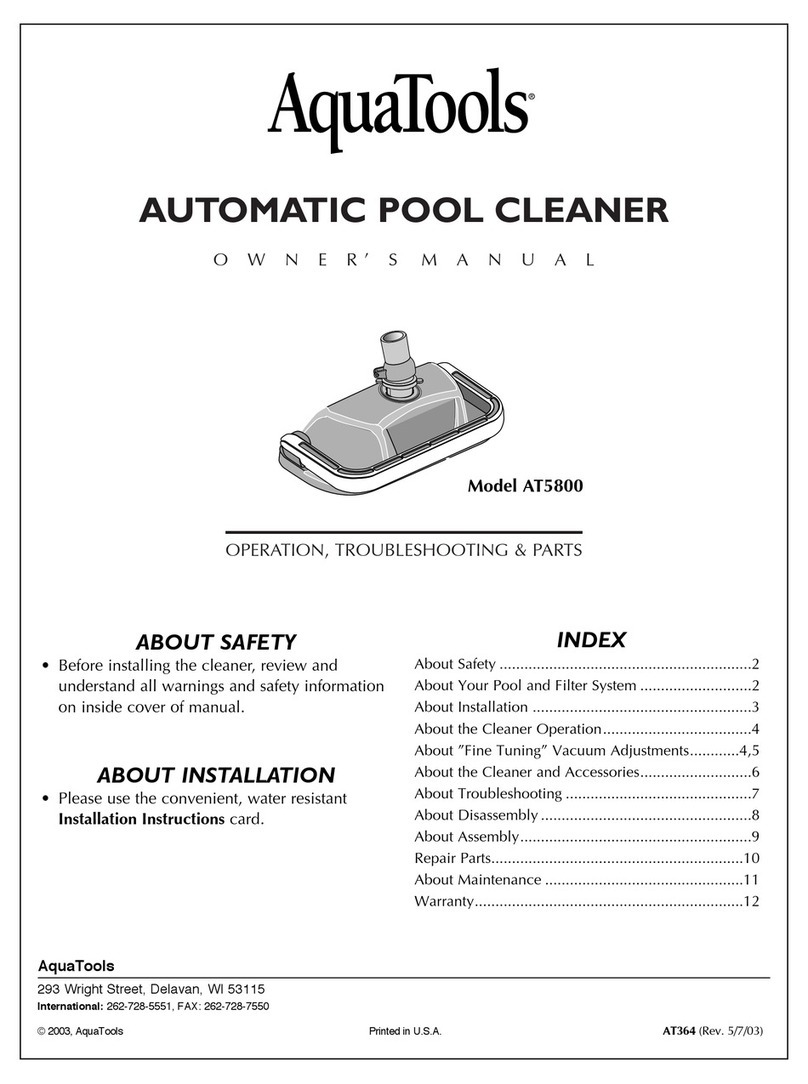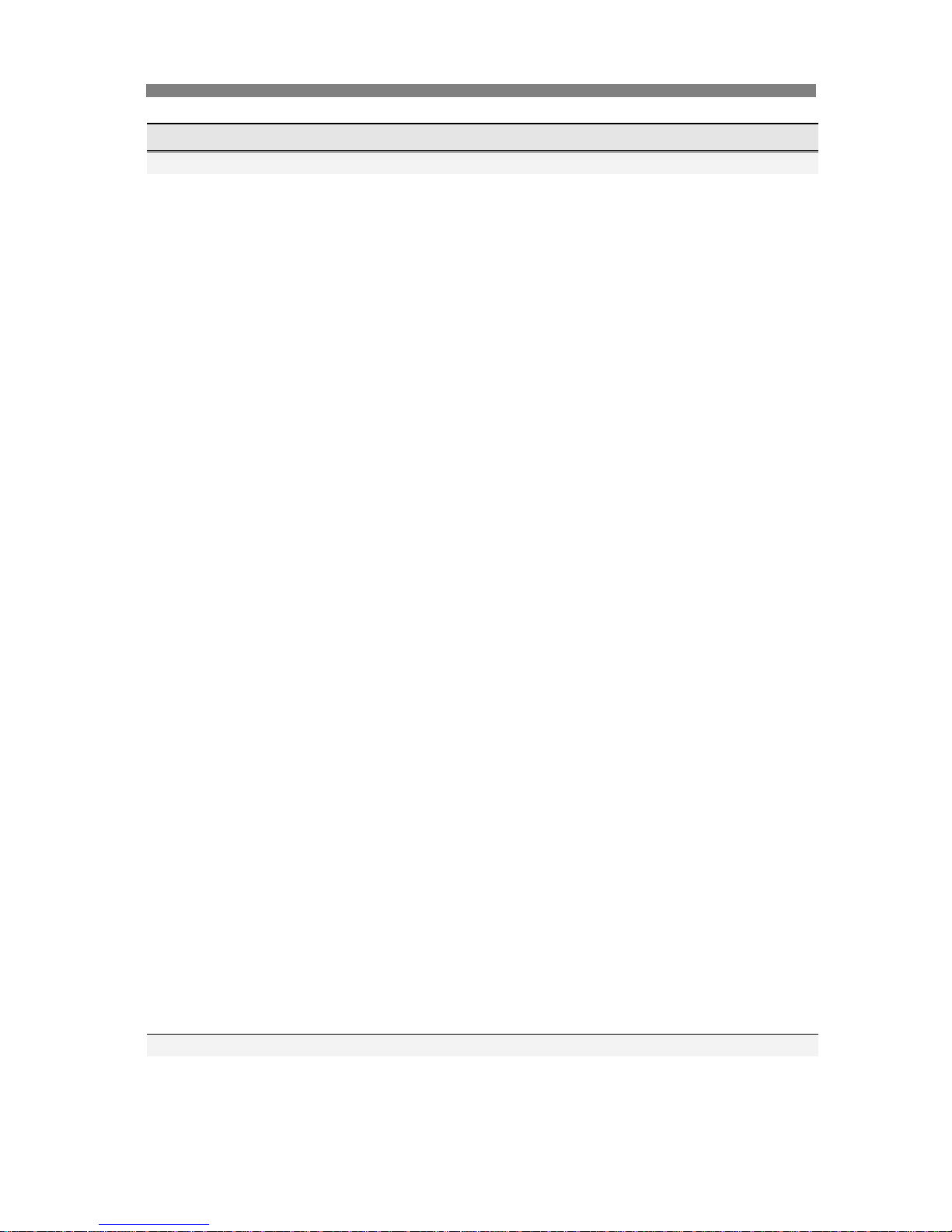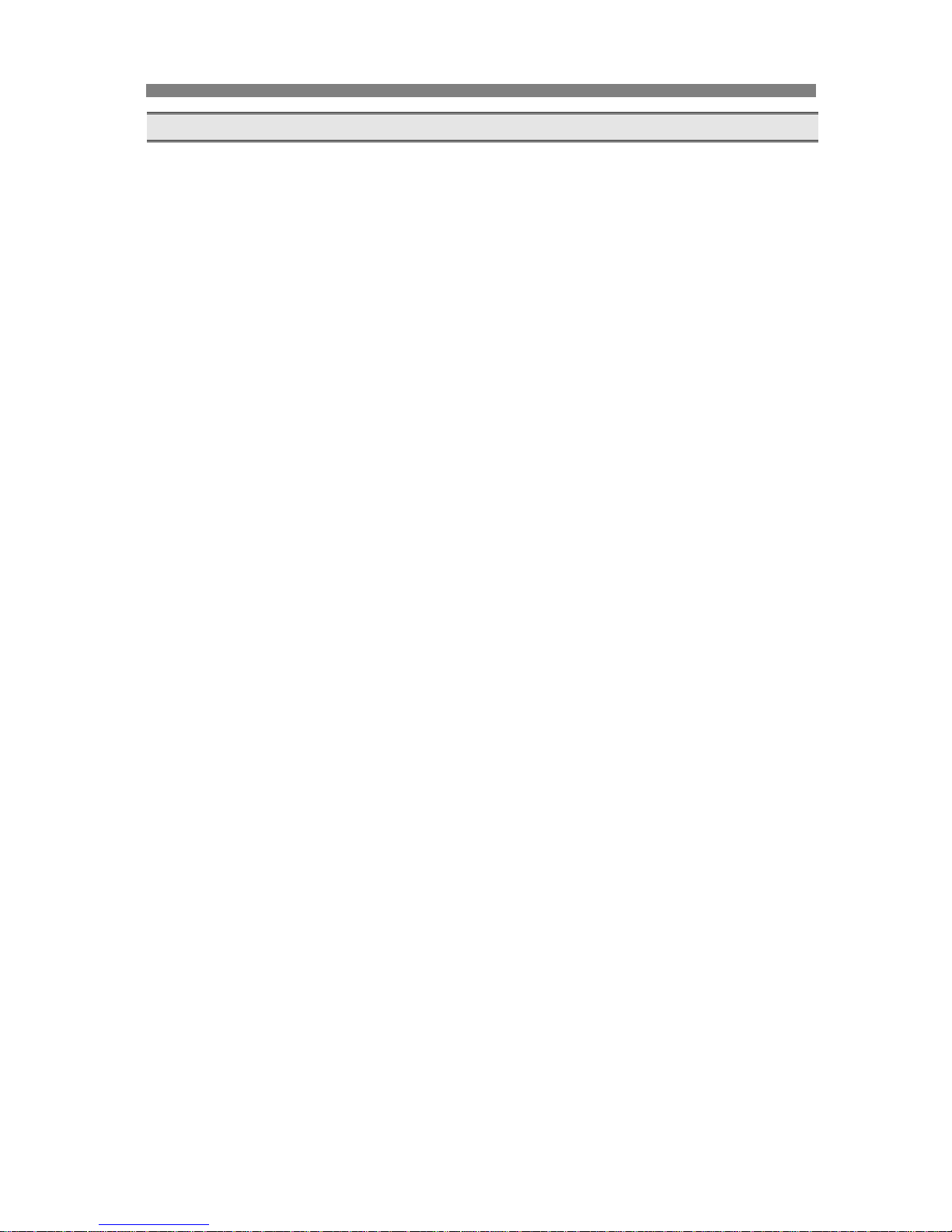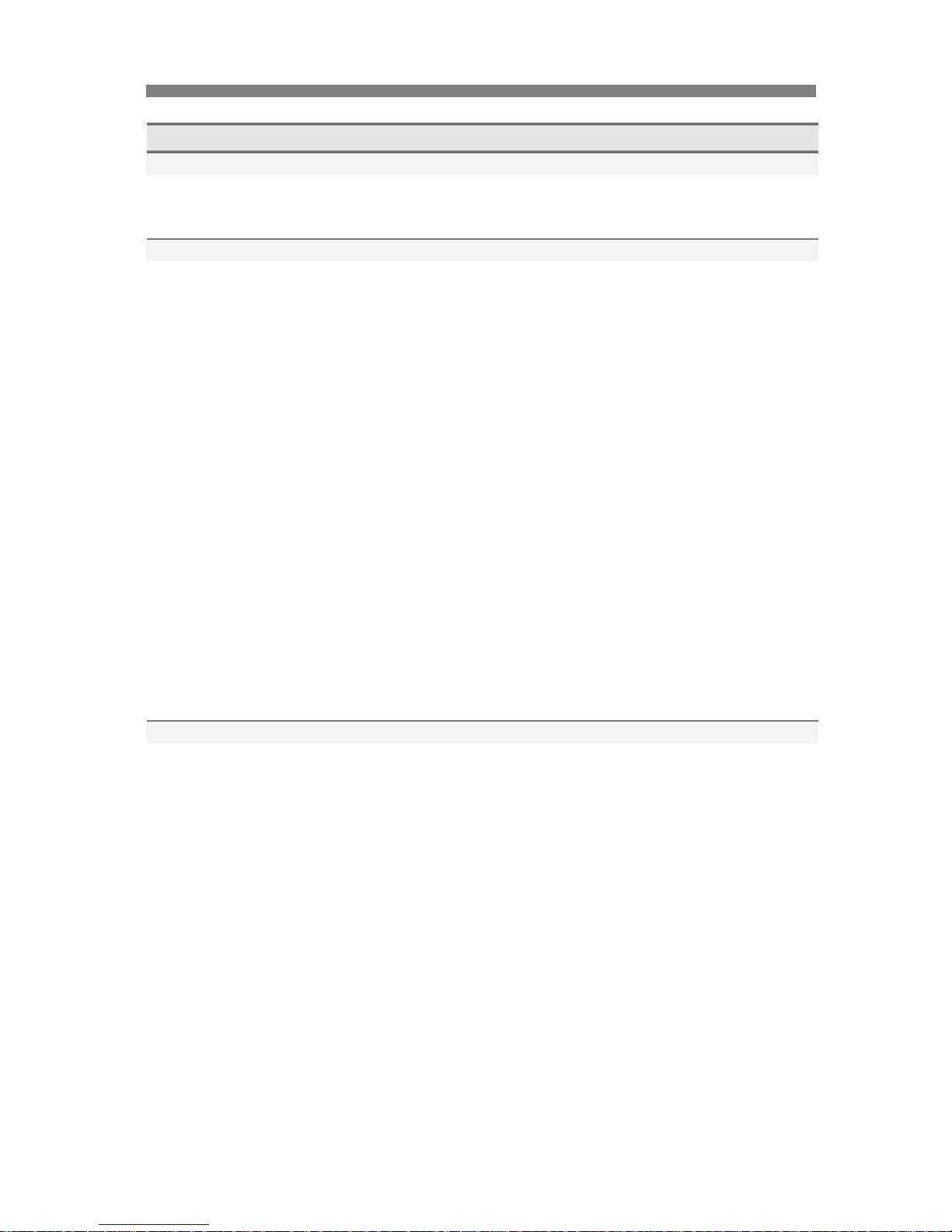Polaris 3900 Sport/P39 User manual
Other Polaris Swimming Pool Vacuum manuals
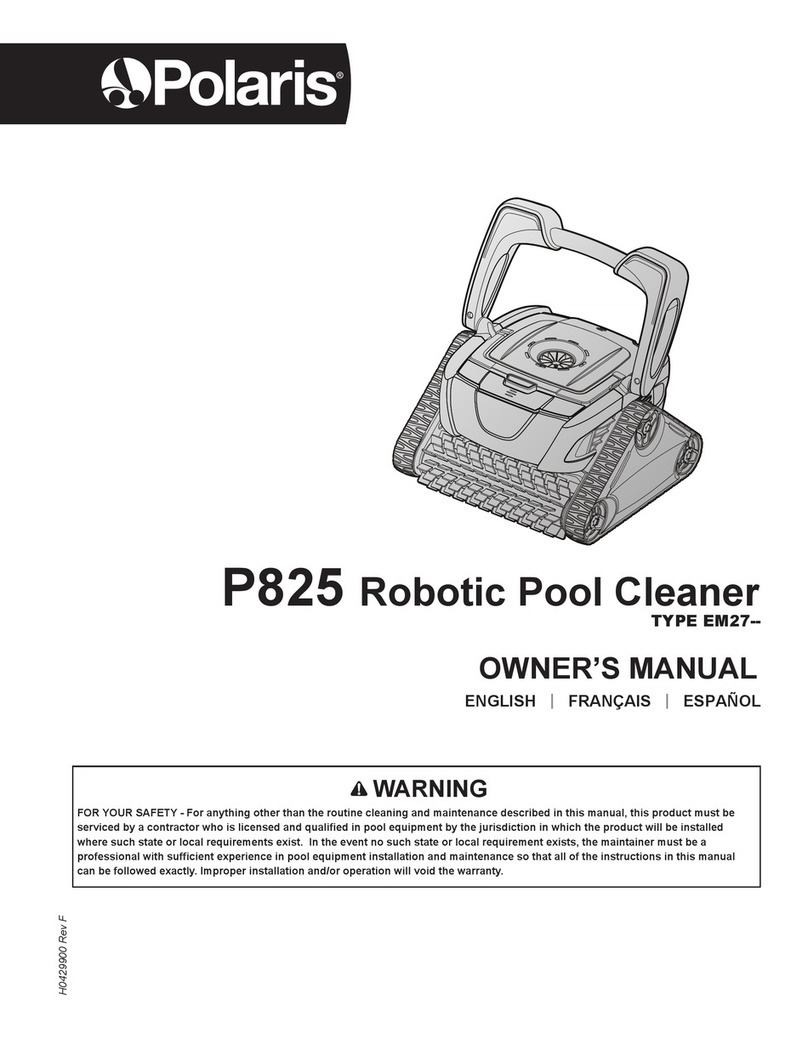
Polaris
Polaris EM27 Series User manual

Polaris
Polaris 3900 Sport User manual

Polaris
Polaris 3900 Sport/P39 User manual
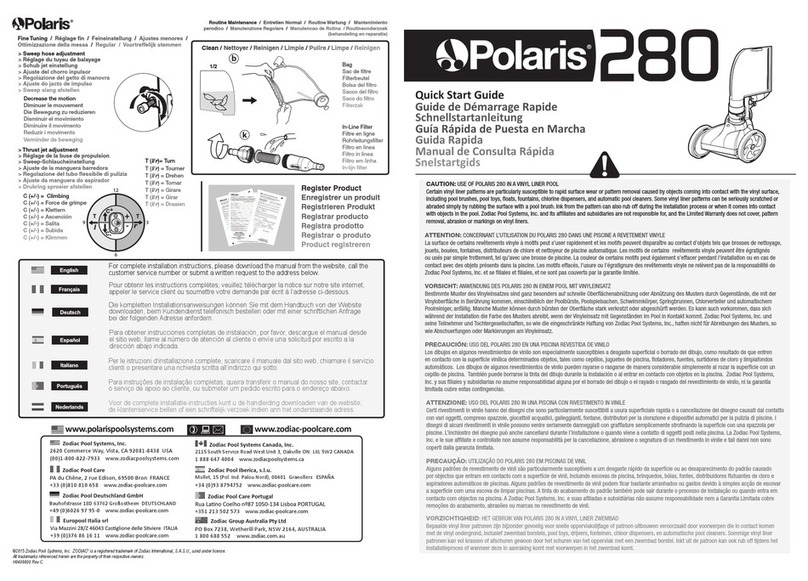
Polaris
Polaris Vac-Sweep 280 User manual
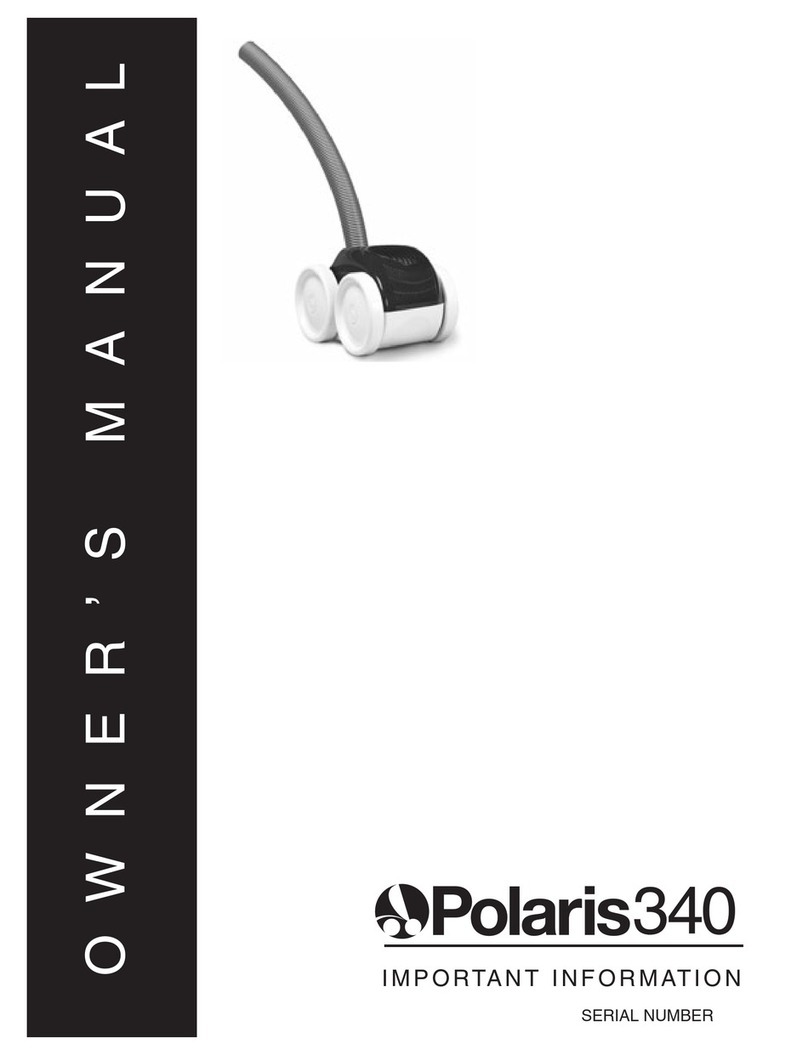
Polaris
Polaris 340 User manual

Polaris
Polaris Vac-Sweep 360 User manual
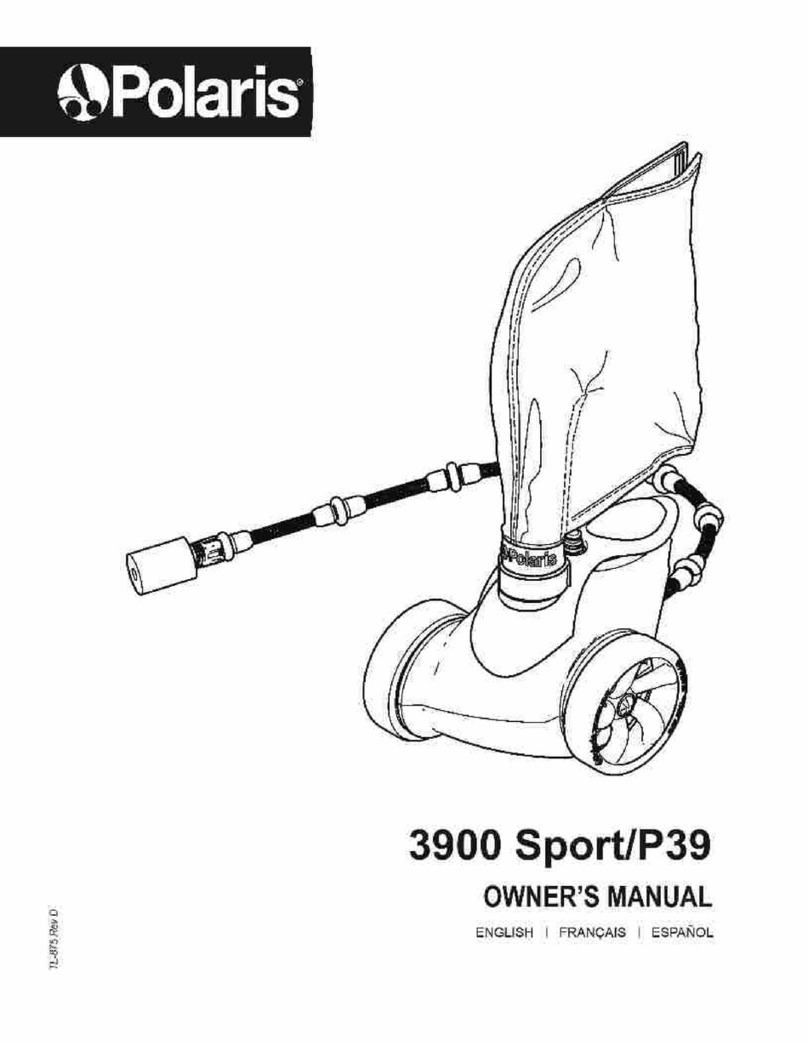
Polaris
Polaris 3900 Sport User manual

Polaris
Polaris TurboTurtle User manual

Polaris
Polaris Vac-Sweep 280 User manual

Polaris
Polaris SUPER TURTLE 165 User manual

Polaris
Polaris iAquaLink CONTROL VTRX25iQ User manual

Polaris
Polaris Vac-Sweep 280 User manual

Polaris
Polaris Vac-Sweep 180 User manual

Polaris
Polaris Maxx User manual

Polaris
Polaris 380/P38 User manual
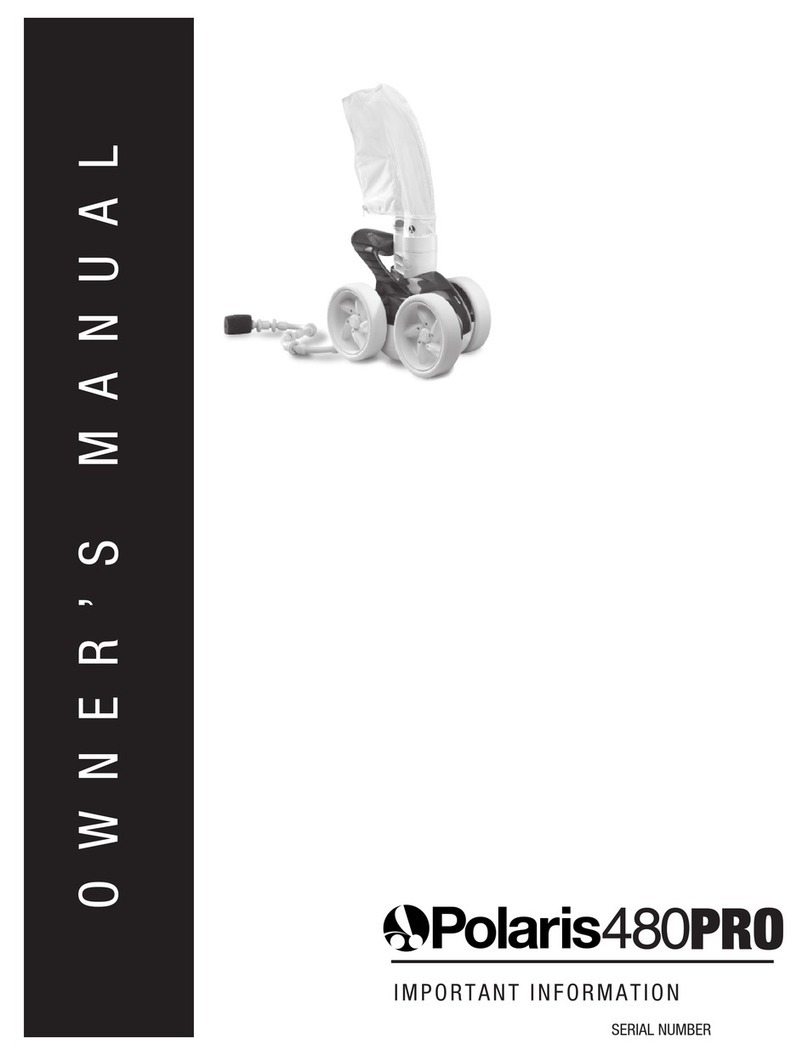
Polaris
Polaris Vac-Sweep 480 PRO User manual

Polaris
Polaris 9300xi Sport User manual

Polaris
Polaris p825 User manual

Polaris
Polaris Quattro Tune-up Kit User manual
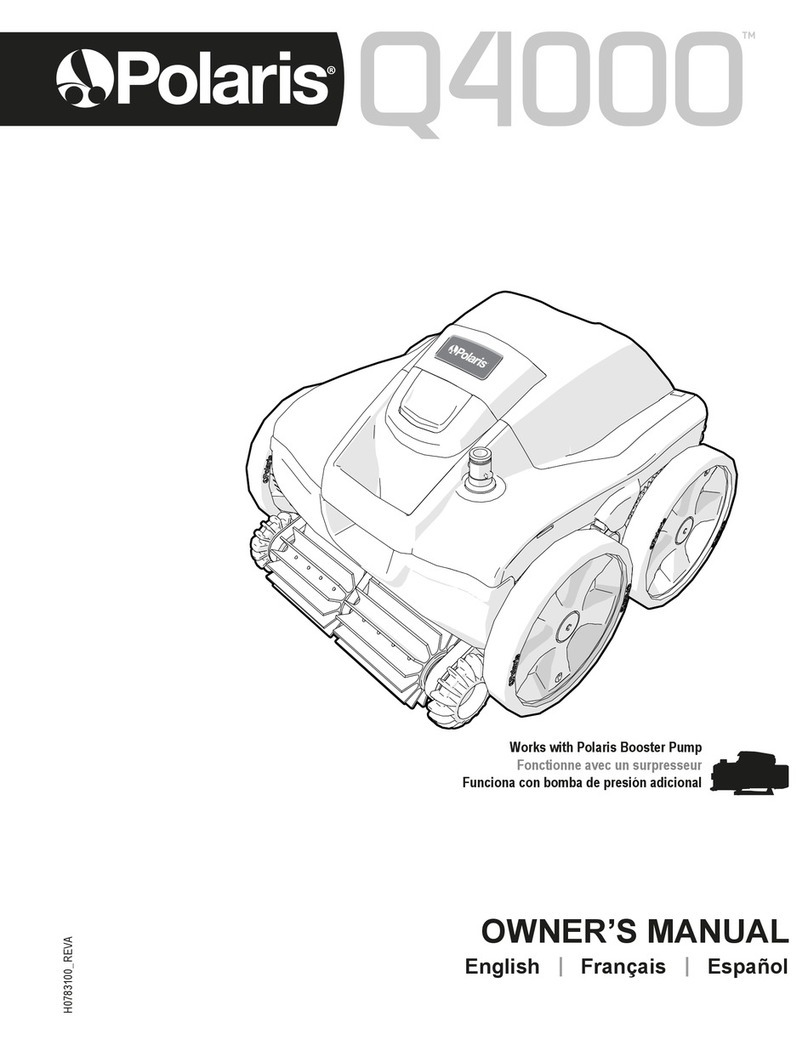
Polaris
Polaris Q4000 User manual