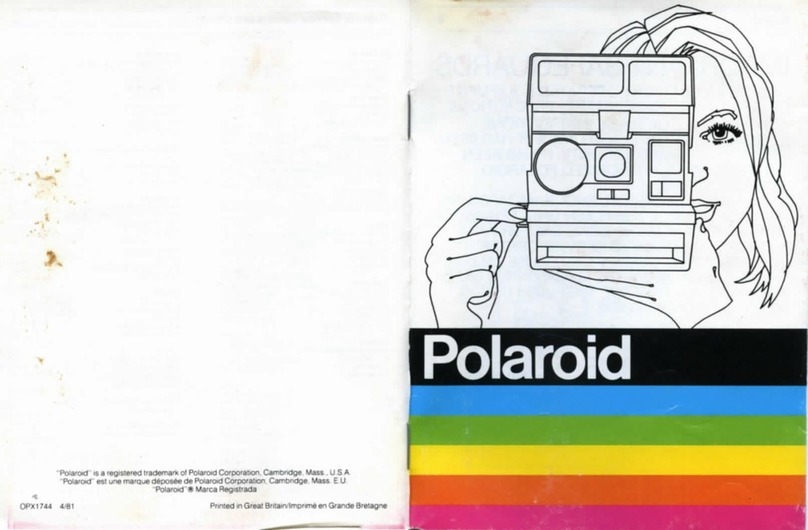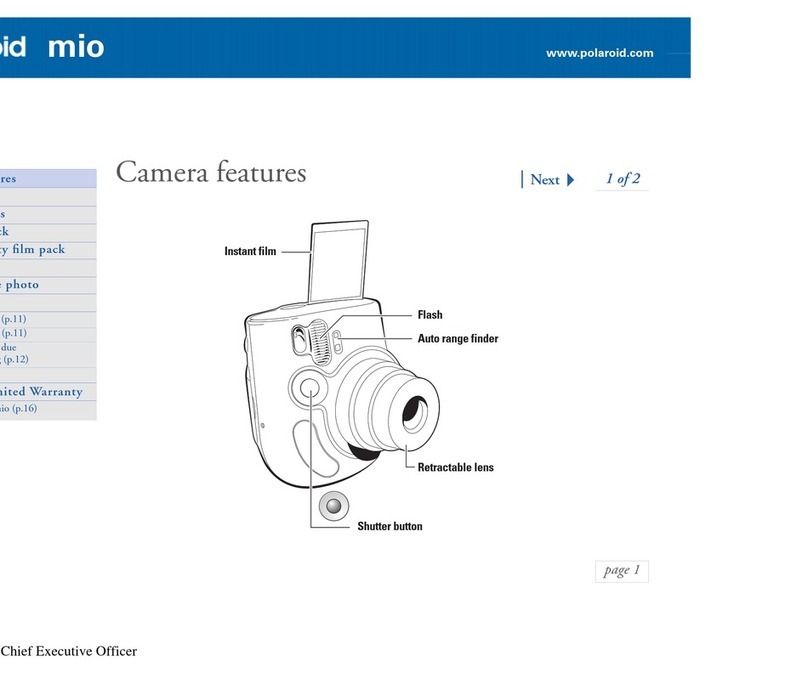Polaroid iS426 User manual
Other Polaroid Digital Camera manuals

Polaroid
Polaroid PDC 3050 User manual

Polaroid
Polaroid is824 User manual
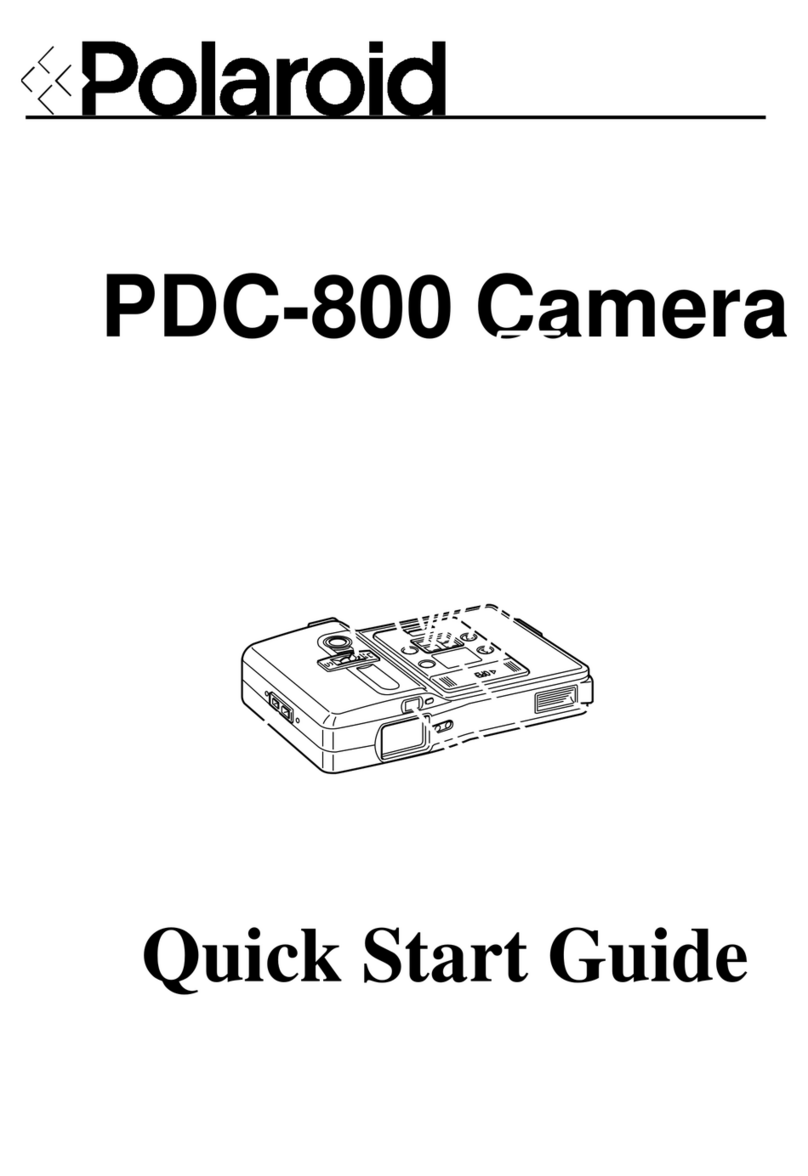
Polaroid
Polaroid PDC-800 User manual
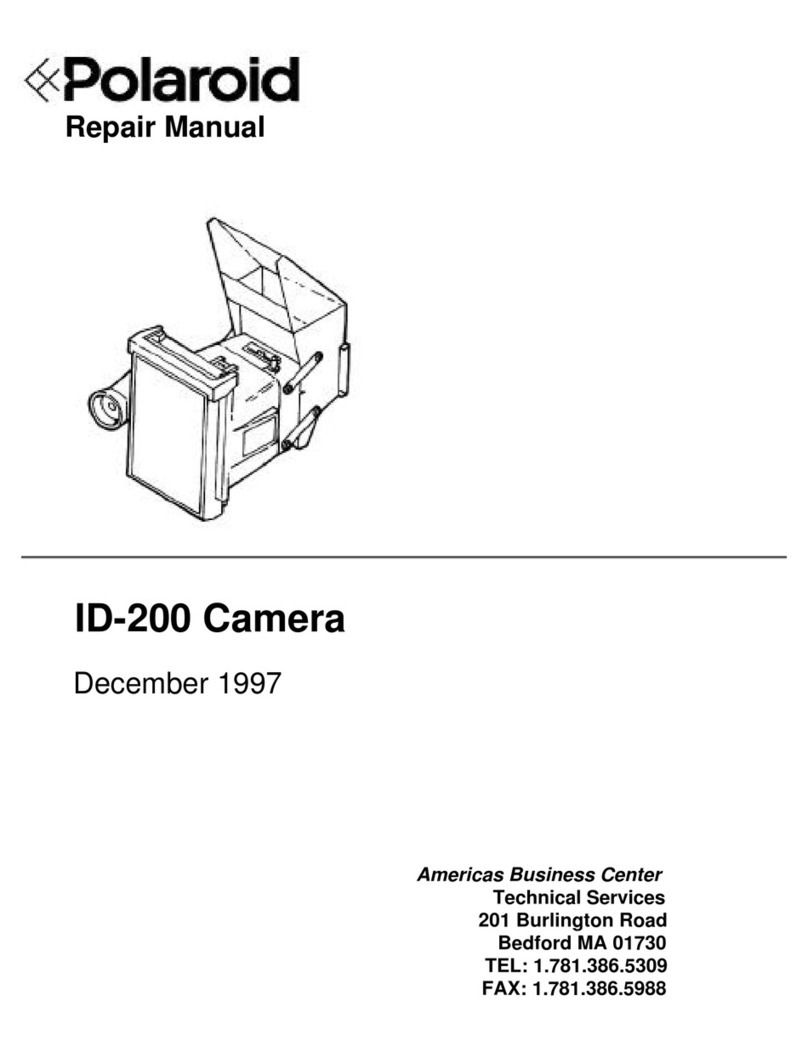
Polaroid
Polaroid ID-200 Operating instructions

Polaroid
Polaroid izone300 User manual

Polaroid
Polaroid A930 - Digital Camera - Compact User manual

Polaroid
Polaroid BIG SHOT User manual

Polaroid
Polaroid PDC 3370 User manual

Polaroid
Polaroid PDC-5070BD - 5.0 MP Digital Camera User manual
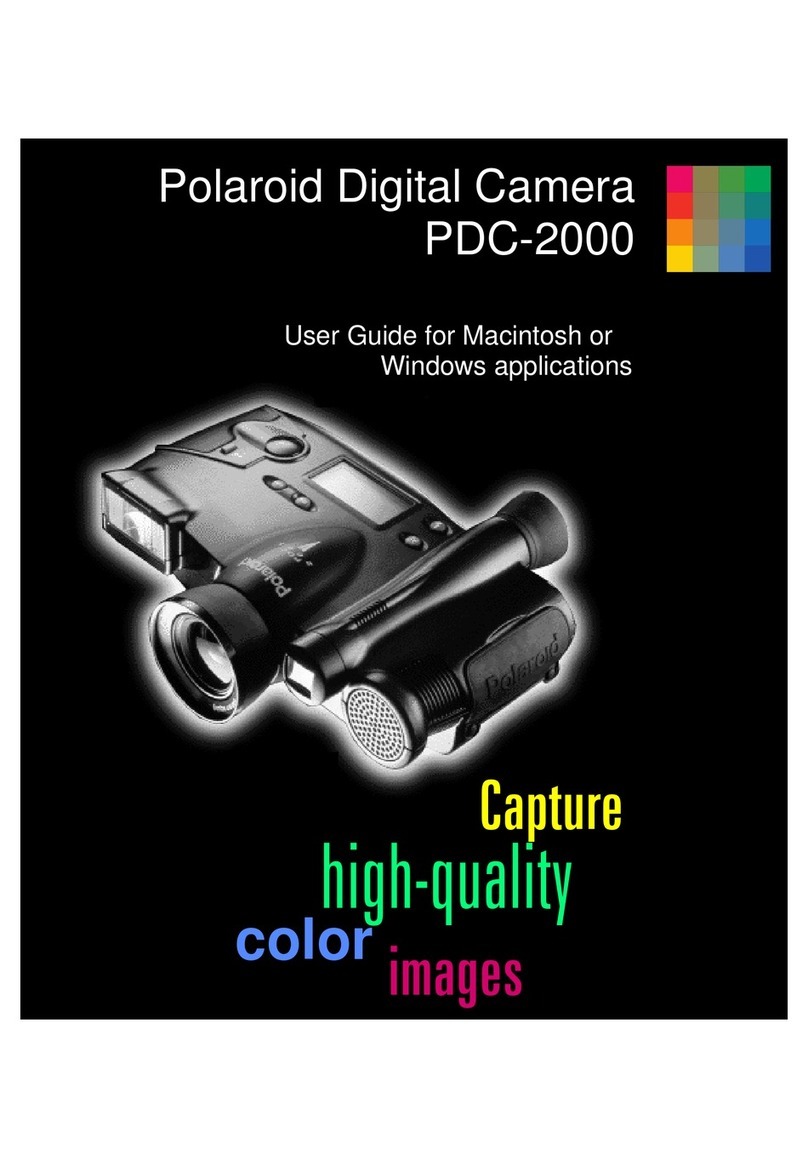
Polaroid
Polaroid PDC-2000 User manual
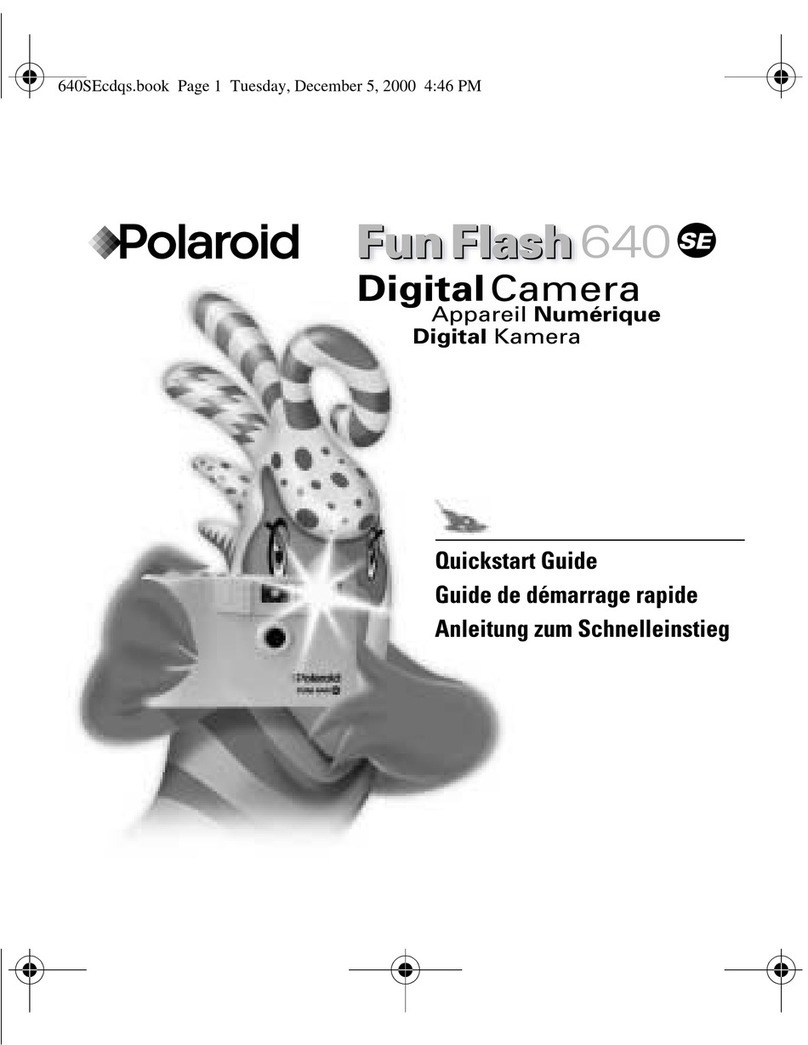
Polaroid
Polaroid Fun Flash 640 SE User manual

Polaroid
Polaroid i630 User manual

Polaroid
Polaroid PDC 6350 User manual

Polaroid
Polaroid 300 Series User manual
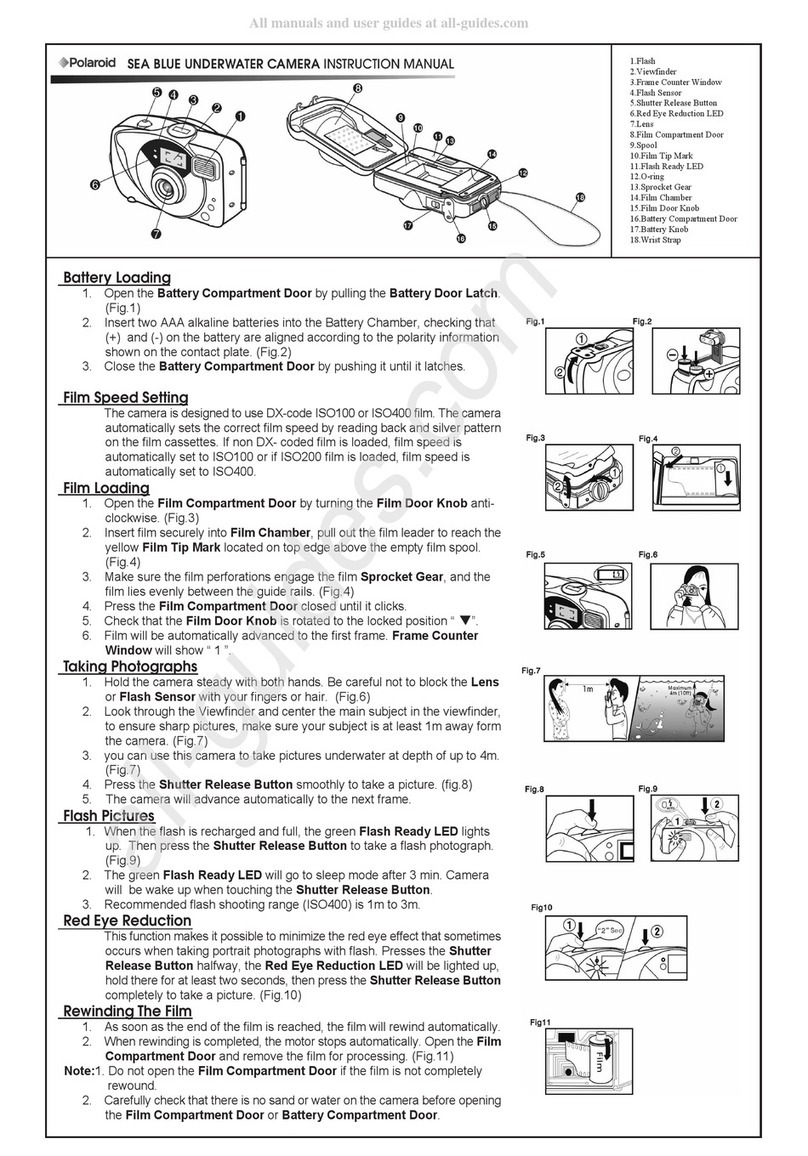
Polaroid
Polaroid Sea Blue User manual

Polaroid
Polaroid SX-70 Alpha Model 2 User manual

Polaroid
Polaroid SONAR OneStep SX-70 User manual

Polaroid
Polaroid A932 User manual
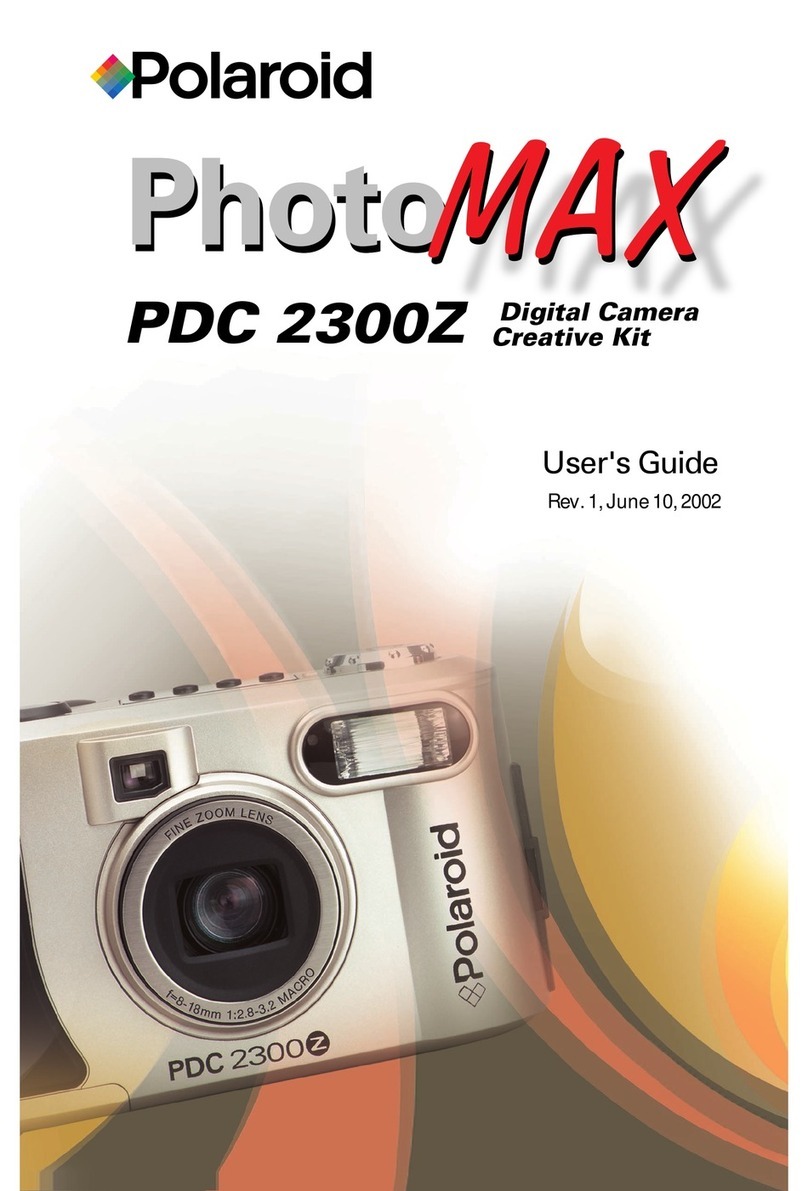
Polaroid
Polaroid PhotoMAX PDC 2300Z User manual

Polaroid
Polaroid PDC 3035 User manual