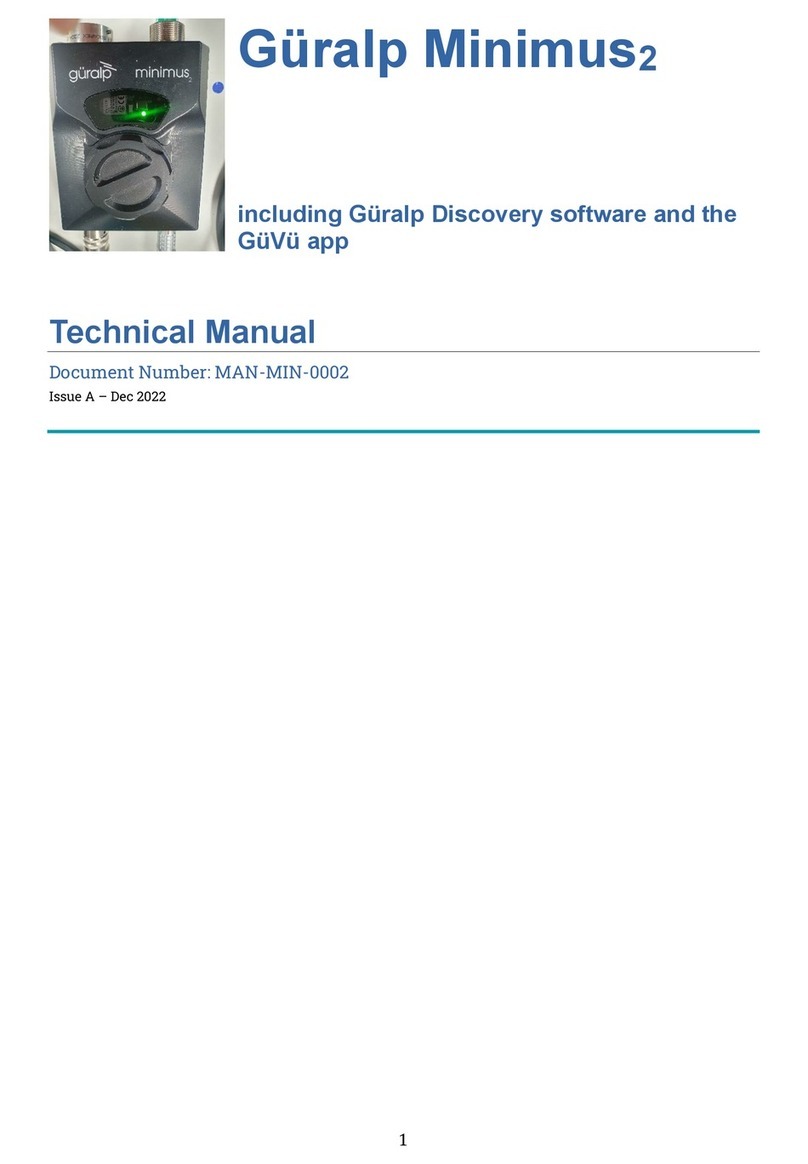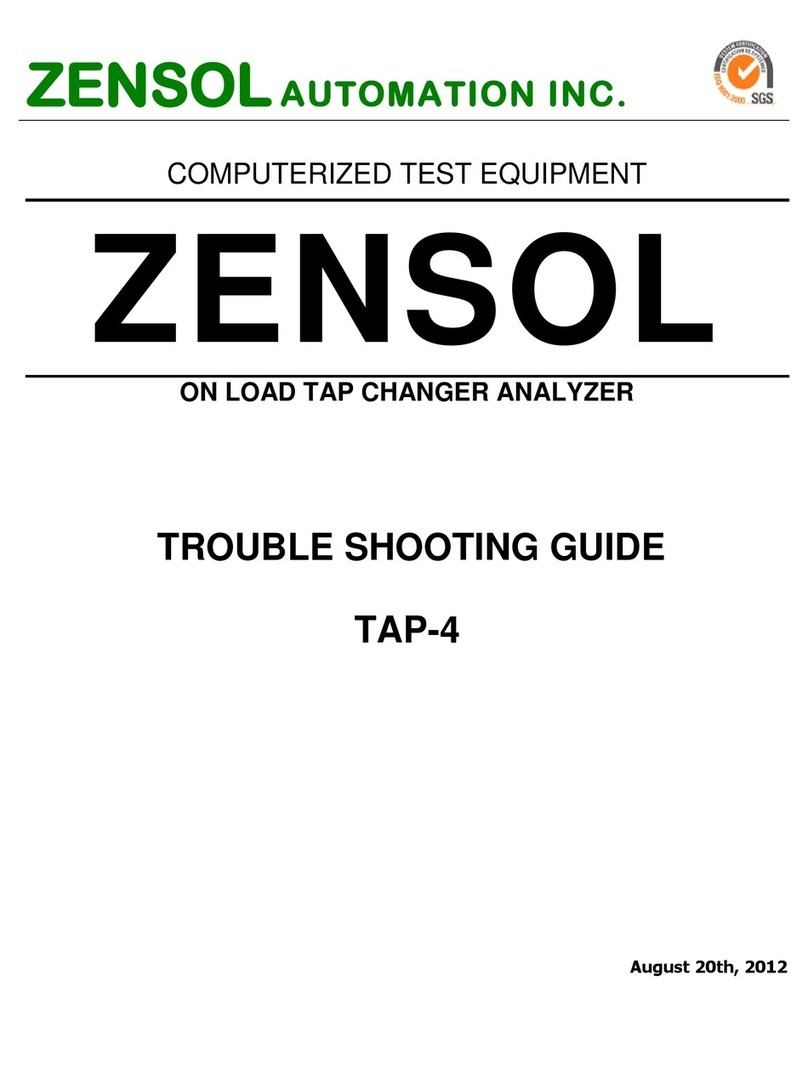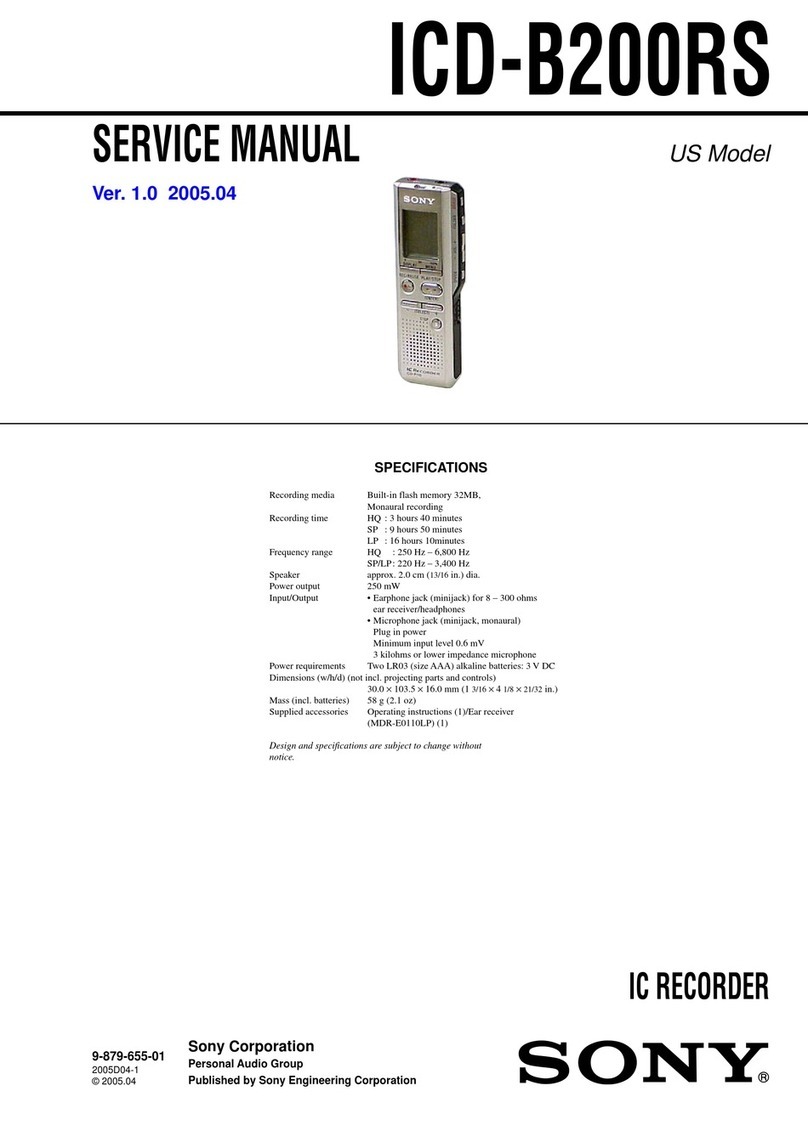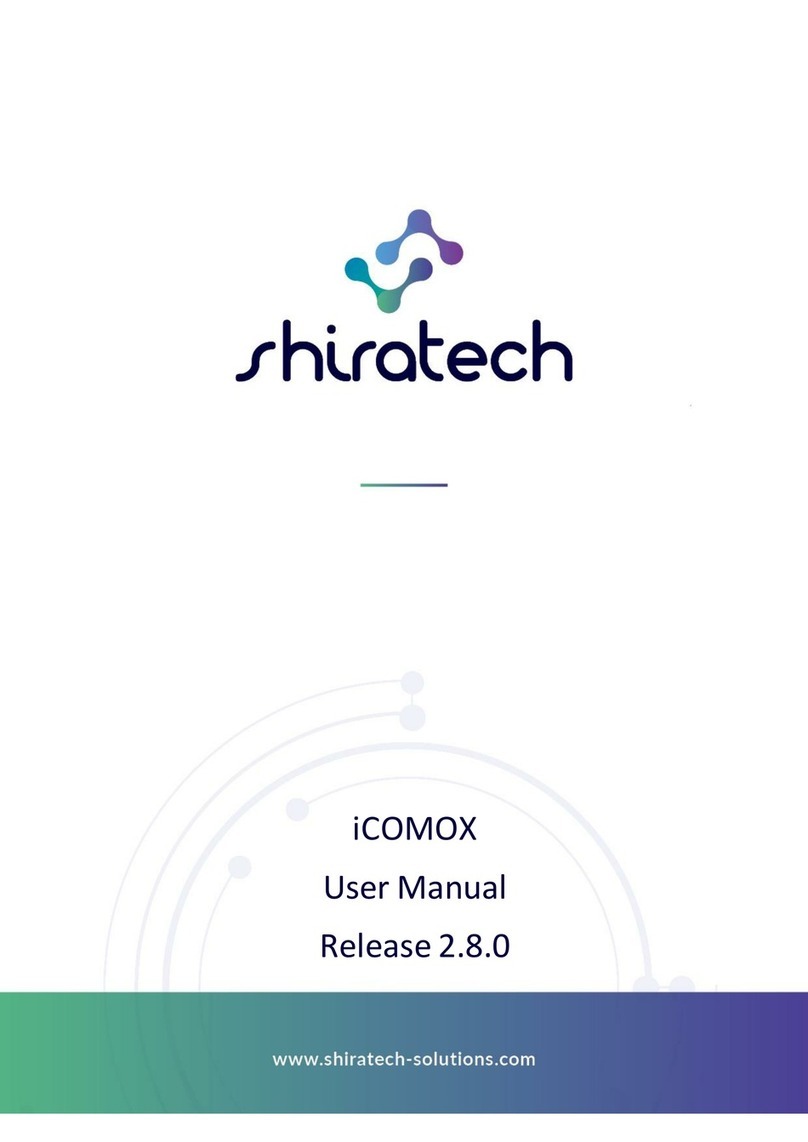Polaroid C270T User manual

FHD 1080p Driving Recorder
C270T
User Guide
China toll free No.:
400-8401030
(For other region, please
contact the local agent.)
China toll free No.:
400-8401030
(For other region, please
contact the local agent.)

EN-1
About this Guide ................................................................................1
Battery Warning .................................................................................1
Notes on Installation ..........................................................................1
Caution .............................................................................................2
1 Introduction...................................................................................3
1.1 Features .....................................................................................3
1.2 Package Contents ........................................................................3
1.3 Product Overview .........................................................................4
2 Getting Started...............................................................................5
2.1 Inserting the Memory Card (not included)........................................5
2.2 Installing in Vehicles......................................................................5
2.3 Connecting to Power .....................................................................6
2.4 Powering the Device On / Off .........................................................7
2.4.1 Auto Power On / Off ....................................................................7
2.4.2 Manual Power On / Off and Reset ................................................7
2.4.2.1 Manual Power On / Off .............................................................7
2.4.2.2 Reset the Device .....................................................................8
2.5 Set the Date / Time........................................................................8
2.6 Mode Selection.............................................................................8
3 Using the Driving Recorder.............................................................8
3.1 Recording Videos ..........................................................................8
3.1.1 The Recording Screen ................................................................9
3.1.2 A key Protection .........................................................................9
3.1.3 Motion Detection .......................................................................10
3.1.4 G-sensor Collision Recording Protection (Protect Level)...............11
3.1.5 Audio On / Off.............................................................................11
3.1.6 Menu Operation........................................................................11
3.1.7 Movie Mode Menu Options........................................................12
3.1.8 Media Tool Menu Options .......................................................13
3.1.9 General Settings Menu Options ..................................................14
3.2 Taking Picture ..............................................................................16
3.2.1 Still Capture Screen ...................................................................17
3.2.2 Zoom in / out .............................................................................17
3.2.3 Still Capture Menu Options .........................................................17
3.3 Playing Videos and Viewing Pictures ..............................................18
3.3.1 Playing Videos ..........................................................................18
3.3.2 Play Video Screen......................................................................18
3.3.3 Viewing Pictures ........................................................................19
3.3.4 View Picture Screen...................................................................19
3.3.5 Playback Menu Options..............................................................19
3.4 Delete Video / Picture ...................................................................20
4 GPS Journey Tracking (not included)...............................................20
5 Tire Pressure Management System ( TPMS, not included)...............20
6 Technical Specifications ..................................................................21
Polaroid·C270T
Trademark
Polaroid, Polaroid Pixel, Polaroid Classic Border Logo, and Polaroid Color
Spectrum are trademarks of PLR IP Holdings, LLC, used under license. PLR IP
Holdings, LLC does not manufacture this product. Fairyard Enterprises Limited
will provide manufacturer warranty and support.
Copyright © 2015, All Rights Reserved.
Manufactured By:
Fairyard Enterprises Limited
Room, 2110, 21/F., CCT Telecom Bldg., 11 Wo Shing Street, Fotan, N.T., Hong Kong
www.polaroidcarcam.com

About this Guide
The content in this document is for information purpose and is subject to
change without prior notice. We made every effort to ensure that this User
Guide is accurate and complete, however, no liability is assumed for any
errors and omissions that may have occurred.
Battery Warning
·Always charge using the provided system. Improper handling of the battery
may result in explosion.
·Never dismantle or pierce the battery or allow the battery to short-circuit.
·Batteries may explode if exposed to naked fire. Never dispose of batteries in
a fire.
·Disposed of used batteries observing local regulations.
·Never replace the battery on your own, have the dealer do it for you.
Notes on Installation
·This product shall be installed near the rear view-mirror, at the center of
windshield, if possible, for optimal viewing.
·Make sure that the lens is within the wiping range of the windscreen wiper to
ensure a clear view even when it rains.
·A protective film on the lens will affect the video or photographic effect, remove
the protective film before using the device.
·Do not touch the lens with your fingers. Finger grease may be left on the lens
and will result in unclear videos or snapshots. Clean the lens on a regular basis.
·Do not install the device on a tinted window. Doing so may damage the tint film.
·Make sure that the installation position is not hindered by the tinted window.
·To use the contained car power adaptor only. In order to avoid equipment burn
or cause the battery explosion, please do not use other brand car power adaptor.
.
Do not attempt to disassemble or alter any part of the device that is not
described in this guide.
Caution
·Due to local laws and vehicles safety considerations, do not operate the
device while driving.
·Set up time and date accurately before you use this device.
·This product gets warm when in use, this is normal.
·Do not place the device near a heat source or directly expose it to flame or heat.
·Never place the device in vicinity of equipments generating strong
electromagnetic fields. Exposure to strong magnetic fields may cause
malfunctions or data corruption and loss.
·The system is used only for non-commercial use, within the maximum limits
permitted by applicable law. Our company does not accept any responsibility
for any data loss during the operation.
·Improper use or operation of the product may result in damage of the product
or its accessories and void the warranty.
Before you start using the system, it is assumed that you agree to the
above statement.
Polaroid·C270T
EN-2EN-1
Polaroid·C270T

EN-4EN-3
1.3 Product Overview
1
2
3
4
5
6
7
9
10
11
12
13
14
Lens
Speaker
HDMI port
SD card slot
USB port
TPMS interface
Power button
Menu button
Up button
Mode button
Down button
LCD display
Reset button
1 Introduction
Thank you for purchasing this advanced Driving Recorder. This device is
specifically designed for real time video and audio recording.
1.1 Features
Full HD 1080p Driving Recorder
2 Megapixel CMOS Sensor
2.7” TFT Display
130˚ Wide Angle Lens
Interpolated to 14MP
Support up to 32GB Micro SD Memory Card
G-sensor Collision Recording Protection
Motion Detection
Seamless Loop Recording
Ultra reliable 30V over charge voltage protection
Support Tire Pressure Monitor System (not included)
Support GPS Journey Tracking (not included)
1.2 Package Contents
The package contains the following items. In case there is any missing
or damaged item, contact your dealer immediately.
EN-1
Inside your package
Driving Recorder
USB Cable
Car Power
Adaptor
Suction Mount
User Manual
Warranty Card
Polaroid·C270T Polaroid·C270T
8
15
REC button
Microphone
16 GPS port
13
14
7
8
9
5
6
11
10
12
15
1
2
3
4
Res t
16

EN-6EN-5
2 Getting Started
2.1 Inserting the Memory Card (not included)
Follow the direction indicated by the silk printing on the device to insert the
memory card, a click sound is heard indicating the card is in position .
To remove the memory card, push to eject the memory card out of the slot.
Note:
1. Do not remove or insert the memory card when the device is turned on. This
may damage the memory card.
2. Please use a Class 6 or higher rating Micro SD card, max. up to 32GB.
3. Please format the micro SD card before the initial use.
4. When removing the memory card, be careful that the card may spring out
and get lost. The memory slot has this spring-out feature for easy removal
of the card.
2.2 Installing in Vehicles
←Push the head of suction mount into the
device slot, attention must be put in place.
←Loosen the knob to swivel the device
vertically. Locking knob, and confirm
that the device is securely locked in place.
→Horizontally rotating the device
can further adjust a proper view.
→Remove the protective film from the
suction cup, with the suction-cup
laying flat, position the suction-cap
on the windshield, and then hold the
base firmly on the windshield and
press down the clamp to mount the
holder to the windshield. Make sure
the base is securely locked in place.
2.3 Connecting to Power
Use only the attached car power adaptor for activating the device and
charging the built-in battery.
Polaroid·C270T Polaroid·C270T
(not included)

EN-8EN-7
2.4 Powering the Device On / Off
2.4.1 Auto Power On / Off
Once the vehicle engine is started, the device automatically turns on and
recording (must have SD Card). After the car engine stopped, the device will
automatically save the last recorded file and shutdown.
2.4.2 Manual Power On / Off and Reset
2.4.2.1 Manual Power On / off
1. Connect one end of power connector to USB
port on the device.
2. Plug the other end of the power
adapter to the cigarette lighter
socket of your vehicle. Once the
vehicle engine is started, the
device automatically turns on.
Press Power button to turn it
on. To power off the device press
the Power button with 3
seconds again.
2.5 Set the Date / Time
To set the correct date and time, press Menu button with 3 seconds to
enter the menu setting, then press Mode button change to General
Settings Menu , then press Up / Down button to select Clock
settings, press REC button to enter date / time setting, then press
Up / Down button to adjust the value, press REC button switch
to next setting, after finished all the settings, press REC button to back
General Settings Option, press Menu button to exit from menu setting.
2.4.2.2 Reset the Device
In case the device fails to function
normally due to unknown causes, press
the Reset button, then press the Power
button to restart the device.
2.6 Mode Selection
The default setting is Video Mode , press Mode button can switch
to Still Capture Mode , Video Playing Mode , Picture viewing Mode
.
3 Using the Driving Recorder
3.1 Recording Videos
Before starting recording, please insert a SD card (not included) into the SD
card slot. Press REC button to start recording, the video recording icon
flashes on the screen. The recorded files are saved on the SD card. To
stop recording, press REC button again.
With car power adaptor connected the device will automatically turn on and
start recording when the car engine starts. When the engine stops, the device
will automatically save the last file and turn off.
Polaroid·C270T Polaroid·C270T

EN-10EN-9
⑴ ⑵
⑶
Manual remove lock from videos steps:
Press Mode button switch to Playback Mode (1), press Menu button
to enter Playback menu (2), then press Up/Down button to
choose Protect , press REC button to enter Protect sub
menu, then press Up/Down button to select Unprotect One
(3), press REC button to enter Select a file and then press Up/Down
button to select the file you want to unlock protection, then press REC
button , select YES to confirm unlock. Press Menu button to
exist from menu setting.
3.1.1 The Recording Screen
3.1.2 A Key Protection
During recording, press Mode button to protect current video, the
lock icon appears on the screen, the current movie clip will be protected
and cannot be replaced (the default setting for a movie clip is 3-minute), the
next movie clip will unlock automatically and can be replaced if the SD card
is full.
Remove the protection for current movie clip:
Press Mode button again to remove protection for current movie clip,
lock icon will disappear from the screen, the movie clip will not be
protected and can be replaced if the SD card is full.
Note:
The recording will stop automatically and the screen will show SD card is full
if the SD card is full of protected files. To continue recording, please change
a SD card or delete the protected files manually.
Note:
1. If unlock protection for all videos, please choose Unprotect All .
2. The similar steps to protect videos, pictures.
3.1.3 Motion Detection
First, enter to General Settings to activate Motion Detection function
(the default setting is Off, choose Low / Middle / High to activate the
function); second, setting the Power Off to be Never ; third, press Down
Polaroid·C270T Polaroid·C270T
Scene
LED

EN-12EN-11
Main Menu Function List Description Available Option
Movie Mode
Setting for video resolution.
1920×1080 30fps
1280×720 30fps
1280×720 60fps
640×480 30fps
Select the movie quality.
Super Fine - The best movie quality.
Fine – The standard movie quality.
Super Fine / Fine
Setting for enabling automatic loop record and
the movie clip time.
Off - The recording will stop when the SD card
is full.
1min / 3min / 5min / 10min – Select to limit
recording time per file. 3min, for example, the
recording time for per file is 3 minutes. If 21
minutes of video is recorded, then 7 files of 3
minutes in length is created.
Off / 1min / 3min /
5min / 10min
Setting the time of shut down after the vehicle
engine stopped. The time is also limit by the
battery storage capacity.
0min: The device will shut down immediately.
0min / 5sec / 1min /
5min / 30min
Setting the recording time for detected motion
in front while standby. 5sec / 10sec / 30sec /
1min
Setting for activating audio in the video.
On - This enables the audio recording.
This is the default setting for this option.
Off - This records video without audio.
On / Off
Setting for MIC sensitivity. Standard / Low
3.1.7 Movie Mode Menu Options
button to enter motion detection mode on movie mode, the motion
detection icon appears on the right side of the screen and start count
backwards 10 seconds, then standby for detection, it will recording
automatically once the device detected any motion in front of lens within
2.5m. The recording time depends on the Motion event REC time and the
default setting is 5 second. The device will start next 5 second recording if
any motion detected, press any button can exist from motion detection mode
and the icon will disappear from the screen.
Notes:
1. When the battery is fully charged and is in good condition, the device can
record continuously for about 30 minutes.
2. As the device is used, the battery storage capacity will decrease gradually.
This is normal phenomenon for the battery.
3.1.4 G-sensor Collision Recording Protection (Protect Level)
When a collision is detected while recording, the default setting is the lock
icon will appear on the right corner of the screen, then the current movie
clip will be protected automatically and cannot be replaced.
3.1.5 Audio On / Off
During recording, press Up button can turn Off / On the audio.
3.1.6 Menu Operation
Press Menu button with 3 seconds to enter menu setting on movie mode,
then press Mode button can switch to Still Capture menu, Playback
menu , Media menu , General Settings menu , TPMS Setting
menu , Movie Mode menu . Press Up / Down button to select
sub menu, then press REC button to enter the setting, press Up / Down
button to select the option, and then press REC button confirm.
After finished the setting, press Menu button again to exit menu setting.
Movie Mode
Movie Quality
Movie Clip Time
Movie Off Time
Motion event REC
Sound Record
MIC Sensitivity
Movie Mode
Movie Mode
Movie Quality
1920x1080 30fps
Super Fine
3min
Movie Clip Time
Movie Mode
Movie off Time
Vlotion event REC
5 sec
5 sec
On
Sound Record
Movie Mode
MIC Sensitivity
Scene
Standard
Sports
-1Exposure
Movie Mode
White Balance
ISO Sensitivity
Daylight
Auto
Polaroid·C270T Polaroid·C270T

Media Tool
Format SD-Card
SD-Card INFO
EN-14EN-13
Manual compensation for low or bright light
levels. The more negative “-“in scale, the darker
the recorded video appears. The more
positive “+”, the lighter the recorded video
appears. 0 is the neutral setting for this option
and is the default value.
Setting for ISO sensitivity to compensate for
some extreme lighting situations.
Auto - This allows the driving recorder to
automatically detect the light levels and change
its aperture and shutter speed parameters to
produce optimal picture.
This is the default setting.
ISO100 - Select for taking picture in bright
outdoor light situations.
ISO200 - Select for taking picture in indirect
sunlight situations.
ISO400 - Select for taking picture indoors.
Auto / ISO100 /
ISO200 / ISO 400
Setting for the white balance. Changes recording
parameters to compensate for different light color
“temperatures”.
Auto - Allows the driving recorder to automatically
detect the light color temperature and change its
parameters to produce optimal picture color.
This is the default setting for this option.
Daylight - Select when taking photo in bright
sunny outdoor lighting.
Cloudy - Select for heavy overcast outdoor color.
Fluoresc. - Select in standard CFL bulb indoor
fluorescent light in.
Incandesc. - Select for Incandescent kind color.
Auto / Daylight /
Cloudy / Fluoresc. /
Fluoresc.1 /
Fluoresc.2 /
Incandesc.
Scene Select scene mode for recording video.
Auto / Sports / Portrait /
Landscape / Twilight /
Snow / Beach / Fireworks
Exposure
White Balance
ISO sensitivity
-2 ~ +2
3.1.8 Media Tool Menu Options
Main Menu Function List Description Available Option
Media Tool
Formats the inserted micro SD card.
YES - Selecting this option completes the
format process.
NO - Select this to abort the format and return
to the previous menu.
Warning: ALL Video and photo files are be
permanently deleted and CANNOT be
recovered once the memory card is formatted.
YES / NO
Showing the left storage information for the
inserted SD card. Such as available recording
time, photo shooting quantity.
Format SD-Card
SD-Card INFO
3.1.9 General Settings Menu Options
General Settings
Beep
Power Off
On
Never
Clock Settings
General Settings
Date Format
Stamp
None
Logo
English
Language
General Settings
HDMI Output
Flicker
1080p
50 Hz
Off
LCD Rotate
General Settings
LCD Power Save
LED Light
Off
Off
Level 2
Protect Level
General Settings
Motion Detection
GPS Status
Low
Reset Setup
General Settings
FW Version 0720
Polaroid·C270T Polaroid·C270T

EN-16EN-15
Main Menu Function List Description Available Option
Setting for enable / disable the beep.
On - Select this to enable audible system
beeps when setting the menu options.
This is the default setting for this option.
Off - Disables the audible system beeps.
Set the format of the date or no stamp to
show on the file.
None – No stamp show on the file.
None / YYYY MM DD /
MM DD YYYY /
DD MM YYYY
Set stamp format.
OFF – No date & logo show on the files.
Date+Logo / Date /
Logo / OFF
Select the desired OSD language. English / 繁体中⽂ /
简体中⽂ / ⽇本语 / 한국어
Set the automatic power off time when the
driving recorder is not active.
Never - The driving recorder will not
automatically power off.
1min / 5min – The driving recorder will
automatically power off in inactive for 3
minutes/5 minutes.
The default setting is 1min.
Never / 1min / 5min
Set to turn on / turn off the LED.
On – Turn on the LED.
Off – Turn off the LED
On / Off
Setting for the sensitivity of G-sensor to
detect collision to protect the recording
video.
Off - Disable the G-sensor function.
Low / Medium / High - The higher
sensitivity the collision will be detected
easier.
The default setting is Level 2.
Off / Level 0 /
Level 1 Level 2 /
Level 3 Level 4
Setting for activating the motion detection
and the sensitivity.
Off: Disable the motion detection.
Low / Middle / High On - Select to enable
the motion detection and the sensitivity.
On / Off
Off / Low / Middle / High
Showing the GPS tracking status and the
sensitivity (must has the special GPS
module connected).
This option sets the driving recorder to the
original factory default settings. YES / NO
This option displays the current firmware
number of the driving recorder.
This information may be important for
service and support communications.
Beep
Power Off
Date Format
Lauguage
General
Settings
Clock Settings Set the system date & time.
Stamp
Set HDMI output mode. 1080P / 720P
HDMI Output
Set the suitable frequency. 50 Hz / 60Hz
Flicker
Set if to rotate the view with 180 degree
or not.
On – To rotate with 180 degree.
Off – Not to rotate.
On / Off
LCD Rotate
Manage the backlighting and presentation
of the LCD. It is advisable to enable this
feature to preserve battery power.
Off - Select to disable power saving for
the LCD. This is the default setting for this
option.
1min /3min – The driving recorder will
automatically shut down the LCD after 1
minute / 3 minute if no operation.
Note: If enabled, the driving recorder
continues to record video even when the
LCD is shut off.
Press any button to power up the LCD.
Off / 1min / 3min
LCD Power Save
LCD Light
Protect Level
Motion Detection
GPS Status
Reset Setup
FW Version
3.2 Taking Picture
To take a picture make sure the Still Capture Mode is selected. Press the
REC button to take a photo. Taken photos are saved on SD Card.
Polaroid·C270T Polaroid·C270T

Still Capture
Exposure
White Balance
-1
Daylight
Auto
ISO Sensitivity
Still Capture
Color
Effect
Natural
Normal
Still Capture
Still Image Size
Still Quality
5M
Super Fine
Sports
Scenc
EN-18EN-17
3.2.2 Zoom in / out
On the still capture mode, press Up/Down button to zoom in / out.
3.2.3 Still Capture Menu Options
Main Menu Function List Description Available Option
Set the photo resolution. 14M / 12M / 8M / 5M /
3M / 2M / 1.2M / VGA
Set the photo quality. Super Fine / Fine
3.3 Playing Videos and Viewing Pictures
3.3.1 Playing Videos
Press Mode button switch to Playback mode, press Up / Down button
to select the video, press REC button to start playing, press
REC button again can pause the playing, press Up / Down button
can fast forward / fast backward during playing. Press Mode button
can stop playing and return back to playback mode.
3.3.2 Play Video Screen
3.2.1 Still Capture Screen
Still
Capture
Mode
LED Light
Status Scene Photo
Resolution
SD Card
Status
White
Balance
Status
Battery
Status
Remaining
Numbers to
Take Photo
Exposure
Value
Date and
Time
Still Image Size
Still
Capture
Still Quality
Setting for the special picture color. Natural / Vivid / Pale
Color
Setting for the shooting effect.
Normal / Sepia /
B&W / Emboss /
Negative / Sketch /
Oil / Crayon
Effect
Video Video Name Date & Time Video
Playing Mode Time
Polaroid·C270T Polaroid·C270T

Playback
Volume
Delete
10
Protect
EN-20EN-19
3.3.3 Viewing Pictures
Press Mode button switch to picture viewing mode, press Up / Down
button to select the picture, then press REC button to view
picture, press Up / Down button can viewing pictures one by one,
press REC button again can return back to picture viewing mode.
3.3.4 View Picture Screen
Picture Picture Name Date & Time Picture
Viewing Mode
3.3.5 Playback Menu Options
Main Menu Function List Description Available Option
Setting the video playback & beep
volume. 0-10
Volume
Playback
Delete
Protect one or all video/photo files from
being replaced when the memory card
is full.
Protect One - This option allows a single
video or photo to be protected.
Unprotect One - This option allows a
single video or photo to be unprotected.
Protect All - This option allows all video
or photo files to be protected.
Unprotect All - This option allows all
video or photo files to be unprotected.
Protect One
Unprotect One
Protect All
Uprotect All
Protect
This option allows for the deletion of one
or more video/photo files from the
memory card.
Delete One - This option allows a single
video or photo to be deleted from the
inserted memory card per action.
Delete All - This option allows all videos
or all photos to be deleted from the
inserted memory card per action.
Warning: Videos and photos CANNOT
be recovered once they are deleted.
Delete One / Delete All
3.4 Delete Video / Picture
Press Menu button to enter menu mode, then press Mode button
switch to Playback menu press Up / Down button to select Delete,
then press REC button to enter delete menu, press Up / Down button
to select Delete One, pess REC button to Select a file, press
Up / Down button to select one file, then press REC button , then
choose YES, and press REC button to confirm the erase. To delete all
the videos / pictures, please choose Delete All.
Note: Deleted files cannot be recovered. Ensure the files have backup
before deletion.
4 GPS Journey Tracking (not included)
The packing is not including GPS module, please buy the special external
GPS module for C270T.
5 Tire Pressure Management System (not included)
The packing is not including TPMS parts, please buy the special external
TPMS parts for C270T.
Polaroid·C270T Polaroid·C270T

6 Technical Specifications
LCD display 2.7" color TFT screen
Image sensor 2MP, 1/2.7" CMOS
1920×1080 30fps
1280×720 30fps
1280×720 60fps
640×480 30fps
Video resolution
Picture resolution 14M (Interpolated)
Video format AVI
Picture format JPG
Memory Support Class 6 or higher rating Micro SD card,
maximum up to 32GB
Microphone Built-in
Speaker Built-in
G-sensor Yes
Power source Built-in battery, car power adaptor
Interface USB port, SD card slot, HDMI interface,
TPMS interface, GPS interface
Operating temperature 0°~ 45° C
Dimensions 122mm x 45.2mm x 34mm
View angle 130°
EN-21
Weight 73g
Polaroid·C270T
全高清1080p行车记录仪
C270T
China toll free No.:
400-8401030
(For other region, please
contact the local agent.)
使用说明书

EN-1
有關本手冊 ................................................................................................................1
電池注意事項 .............................................................................................................1
安裝須知 ....................................................................................................................1
安全注意事項 ............................................................................................................2
1 導論........................................................................................................................3
1.1 功能 ....................................................................................................................3
1.2 包裝內容 ..............................................................................................................3
1.3 產品概要 ..............................................................................................................4
2 開始.......................................................................................................................5
2.1 插入存儲卡(不包含).........................................................................................5
2.2 安裝與車內.......................................................................................................5
2.3 連接電源 ..............................................................................................................6
2.4 設備開/關機 ........................................................................................................7
2.4.1 自動開/關機 ....................................................................................................7
2.4.2 手動開/關機及重置設備 ...................................................................................7
2.4.2.1 手動開/關機 .................................................................................................7
2.4.2.2 重置設備 .....................................................................................................8
2.5 日期/時間設置.....................................................................................................8
2.6 模式選擇 ........................................................................................................8
3 使用行車記錄儀....................................................................................................8
3.1 錄影 ................................................................................................................8
3.1.1 錄影畫面 .......................................................................................................9
3.1.2 一鍵保護 .......................................................................................................9
3.1.3 移動偵測 .....................................................................................................10
3.1.4 重力感應 ......................................................................................................11
3.1.5 關閉/開啟錄音 ...............................................................................................11
3.1.6 使用功能表 ..................................................................................................11
3.1.7錄影模式功能表選項.......................................................................................12
3.1.8 媒體工具功能表選項 .....................................................................................13
3.1.9 一般設定功能表選項......................................................................................14
3.2 圖像拍攝 ......................................................................................................16
3.2.1 圖像拍攝畫面 ..............................................................................................17
3.2.2 放大/縮小畫面 ............................................................................................17
3.2.3 圖像拍攝功能表選項 ....................................................................................17
3.3 錄影重播模式 ...............................................................................................18
3.3.1 播放錄影 .....................................................................................................18
3.3.2 錄影重播畫面 ..........................................................................................18
3.3.3 流覽照片.......................................................................................................19
3.3.4 照片瀏覽模式畫面.........................................................................................19
3.3.5 錄影重播/照片瀏覽功能表選項.......................................................................19
3.4 删除文件............................................................................................................20
4 GPS旅途追蹤(不包含)......................................................................................20
5 胎壓檢測(不包含).............................................................................................20
6 技術規格 ...............................................................................................................21
Polaroid·C270T

有關本手冊
本手冊中的內容資訊僅供參考,如有更改,恕不另行通知。本公司已儘量確保本使
用手冊的正確與完整,但有任何錯誤與遺漏,概不負責。廠家保留不需事先通知,
直接更改技術規格的權利。
電池注意事項
· 請務必使用隨附的車載充電器進行充電。電池處置不當可能導致爆炸。
· 切勿拆卸電池或在電池上鑽孔,切勿使電池短路。
· 電池暴露在明火下可能爆炸。處理電池時切勿放入火中。
· 請按照當地法規處理廢電池。
· 切勿自行更換電池;請交由經銷商進行更換。
安裝須知
· 本產品應安裝在靠近後視鏡之處,並儘量接近前擋風玻璃中央位置,以獲得最好的
視野。
· 確定鏡頭是在擋風玻璃雨刷的範圍內,確保視野良好,即使雨天也同樣好。
· 鏡頭上的保護膜會影響錄影或拍照效果,使用前務必撕掉鏡頭上的保護膜。
· 不要用手指觸摸鏡頭。手指上的油脂可能會留在鏡頭上,導致攝像或攝影不清楚。
定期清潔鏡頭。
· 不要將產品安裝在有色車窗上。因為這樣會損壞淺色薄膜。
· 確定安裝位置不會受有色車窗的阻礙。
· 本設備僅適用產品所附之車載充電器,請勿使用其他廠牌以免設備燒毀或導致電池
爆炸。
如本指南未說明,請勿拆卸或改動本產品的任何配件或零部件。
TC- 2TC- 1
安全注意事項
· 使用者須遵守當地法律並以行車安全為優先考量,請勿於行車中操作本設備。
· 使用設備前請先確認日期與時間已設置完成。
· 本產品使用時會變熱,這屬於正常現象。
· 請勿將本產品靠近熱源或與火焰、高溫接觸。
· 請勿將本產品靠近產生強大電磁場的設備或環境,與強磁場接觸可能會導致發生故
障或資料損壞、丟失。
· 本設備僅供使用於非商業用途,適用法律允許的最大限度內,本公司對使用者因使
用本設備造成之損失不承擔任何責任。
· 產品使用或操作不當可能導致產品或其附件損壞,並會使保修失效。
開始使用本設備視為同意以上聲明事項。
Polaroid·C270T Polaroid·C270T

Polaroid·C270T Polaroid·C270T
1.3 產品概要
1
2
3
4
5
6
7
9
10
11
12
13
14
鏡頭
喇叭
HDMI 接口
SD 卡槽
USB 接口
TPMS 接口
電源鍵
菜單鍵
向上鍵
模式鍵
向下鍵
顯示幕
復位鍵
1 導論
謝謝購買這套先進的行車記錄儀。這套設備專門用在行車時的即時錄影、錄音。
1.1 功能
1080p全高清行車記錄儀
200萬像素COMS感測器
2.7寸彩色螢幕
130度廣角鏡頭
1400萬像素插值
支援高達32GB的外置Micro SD存儲卡(不包含)
重力感應保護當前文檔
移動偵測
無縫迴圈錄影
30V過度充電保護電壓程式
支持胎壓檢測(不包含)
支持GPS旅途追蹤(不包含)
1.2 包裝內容
以下為包裝清單。如果有任何遺漏或損壞專案,請立即聯繫您的經銷商,外觀請
依實際內容物為主。
EN-1
8
15
錄影鍵
麥克風
16 GPS 接口
TC- 4TC- 3
13
14
7
8
9
5
6
11
10
12
15
1
2
3
4
Res t
16
行車記錄儀
吸盤支架 車載充電器
說明書, 保用證
USB線
包裝內容

Polaroid·C270T Polaroid·C270T
TC- 6TC- 5
2 開始
2.1 插入存儲卡(不包含)
按產品絲印指示方向插入存儲卡,推入存儲卡直到哢嗒一聲插入定位為止。
取出存儲卡
往裡推存儲卡,彈出插槽。
注意:
1. 設備在開機狀態時,不要取出或插入存儲卡,以免損壞存儲卡。
2. 請使用Micro SD卡6級或以上,最高支援32GB。
3. 使用前請先格式化Micro SD存儲卡。
4. 取出存儲卡時,小心存儲卡快速彈出導致遺失存儲卡,此為存儲卡插槽彈片特性,
便於使用者易於取出。
2.2 安裝與車內
← 將支架卡位推入設備上的支架槽位中,注意
一定要到位。
← 鬆開旋鈕,將設備垂直方向調整定位後,再
鎖緊旋鈕,並確認設備已牢牢固定。
→ 水準方向轉動設備可進一步調整合
適視角。
→ 撕掉吸盤上的保護膜,將平整的支架吸盤
輕壓於擋風玻璃上,往擋風玻璃方向按下支
架的夾子固定,確認支架已牢牢固定。
2.3 連接電源
限使用產品所附之車載充電器,啟動設備以及充電。
(不包含)

Polaroid·C270T Polaroid·C270T
TC- 8TC- 7
2.4 設備開/關機
2.4.1 自動開/關機
連接車載充電器後,汽車引擎發動會自動開機並開始錄影(須有存儲卡情況下)。
汽車引擎停止後,設備會自動保存最後錄製的文檔並關機。
2.4.2 手動開/關機及設備重定
2.4.2.1 手動開/關機
1. 將車載充電器的一端連接到設備的USB接口。
2. 將車載充電器的另一端插接汽車
內的點煙器的插孔。汽車引擎一
旦發動,設備即自動開機並錄影。
短按電源鍵 開機,再長按
電源鍵 3秒關機。
2.5 日期/時間設置
設置正確的日期和時間。開機後長按菜單鍵 3秒進入功能表選項,再按模
式鍵 切換到設置菜單 ,按向上/向下鍵 選擇時鐘設置,再
按錄影鍵 進入日期和時間設置,按向上/向下鍵 調整數值,按錄
影鍵 進入下一項設置,全部完成正確設置後,再按錄影鍵 確認
並返回到設置功能表,再短按菜單鍵 退出菜單設置。
2.4.2.2 重置設備
當設備因不明因素導致無法正常操作,
請按復位鍵,再按電源鍵 開機。
2.6 模式選擇
出廠預設設置為錄影模式 ,按模式鍵 依次可切換到拍照模式
,錄影重播模式 、照片流覽模式 。
3 使用行車記錄儀
3.1 錄影
開始錄影前,請確保已選擇錄影模式並已插入存儲卡(不包含)。按錄影鍵
開始錄影,錄影圖示 閃爍;錄影檔案保存在SD卡上;若需停止錄影,請再
按錄影鍵 如設備在車內連接車載充電器,預設設置為汽車引擎開啟時自動
開機並開始錄影,汽車引擎停止後保存檔並停止錄影。

Polaroid·C270T Polaroid·C270T
TC- 10TC-9
⑴ ⑵
⑶
手動解除錄影檔案保護步驟:
按模式鍵 切換到錄影重播模式(圖一),再按菜單鍵 進入播放
菜單,按向上/向下鍵 選到保護(圖二)選項,再按錄影鍵 進入
保護子功能表,按向上/向下鍵 選擇解除單檔 (圖三),
再按錄影鍵 確認並回到選擇文檔介面,再按向上/向下鍵 選擇
需要解除保護的文檔,按錄影鍵 後選擇“是”解除保護。按菜單鍵
退出菜單設置。
3.1.1 錄影畫面
3.1.2 一鍵保護
在錄影過程中,按模式鍵 進行一鍵保護當前錄影片段,螢幕的右下角會
出現鎖形圖示 ,這時錄製的當前片段(時長取決於單段影片時間設置,默認
3分鐘)會被保護起來,被保護的片段不會被替換;下一個錄影片段會自動取消
錄影保護。
取消當前錄影片段保護:
再按一次模式鍵 取消保護,螢幕右下角的鎖形圖示 消失,這時錄
製的片段不會被保護並在存儲卡滿時會自動刪除替換。
備註:
如果所有文檔都被保護,則存儲卡錄滿後錄影自動停止;如需繼續錄影,需
更換存儲卡或把存儲卡內文檔手動刪除。
備註:
1. 如果要解除全部檔案保護,則選擇解除所有檔案
2. 手動保護錄影檔和照片操作同上。
3.1.3 移動偵測
首先要進入系統設置功能表 開啟移動偵測功能(默認為關閉,選擇低/
中/高為開啟),然後在一般設定功能表中自動關機選項設置為從不,在錄
影模式按向下鍵 開啟移動偵測模式,移動偵測圖示 會出現在螢
LED 補光狀態
白平衡
系統日期和時間 剩餘儲存時間
曝光值
待機錄影
分辨率
模式
儲存容量狀態 電池狀態
播放
音量
刪除
保護
保護
保護錄影或圖像以免被刪除
保護單檔 解除單檔
保護所有檔案 解除所 有檔 案
解除單檔
場景模式

Polaroid·C270T Polaroid·C270T
TC- 11
主菜單 功能選項 描 述選 項
錄影模式
設置錄影解析度。
全高清30fps
高清30fps
高清60fps
VGA 30fps
設置視頻品質。
超高品質 - 最好的視頻品質。
高品質 – 標準視頻品質。
超高品質 / 高品質
設置循環錄影及錄影片段時間。
關 – 選擇此選項在卡錄滿時會自動停止錄影。
1分鐘/3分鐘/5分鐘/10分鐘 – 設置迴圈錄影分
段單個錄影片段時間。例如選擇3分鐘,則迴
圈錄影的每個錄影片段爲3分鐘,如果錄影21
分鐘,則會有7個3分鐘的錄影片段。
關/1分鐘/3分鐘/
5分鐘/10分鐘
設置汽車引擎關閉後的延遲關機時間。 0分/5秒/1分鐘/
5分鐘/30分鐘
設置移動偵測自動錄影的片段時間長。 5秒鐘/10秒鐘/30秒鐘/
1分鐘
開啟或關閉錄影時的聲音。
關閉 – 關閉聲音,錄影檔不會有聲音。
開啟 – 開啟聲音。預設為此選項。
開啟/關閉
調整麥克風的靈敏度和音量。 標準/低
3.1.7 錄影模式功能表選項
幕右方,並倒計時10秒後開始偵測,如果偵測到距鏡頭2.5m以內有移動的物
體會自動錄影。錄影持續時間取決於移動偵測錄影時間設置,默認為5秒鐘,
5秒後如果偵測到有移動物體會開始下一個5秒錄影。按任意鍵可退出移動移動
偵測模式,移動偵測圖示消失。
注:
1. 在電池充滿電與狀態良好的情況下,移動偵測模式可持續時間約30分鐘。
2. 電池的蓄電能力會隨著設備使用逐漸減少,此為電池的正常現象。
3.1.4 重力感應(保護靈敏度)
當行車時遇到碰撞、搖晃或振動等情況時,預設設置設備會自動啟動重力感
應保護功能,螢幕右下角會有鎖形 ,當前錄製片段會被保護起來不會被替換。
3.1.5 關閉/開啟錄音
錄影模式下,按向上鍵 可關閉/開啟錄音。
3.1.6 使用功能表
在錄影模式長按菜單鍵 進入錄影模式功能表選項 ,再按模式鍵
可依次切換到拍照功能表 、播放功能表 、媒體工具功能表 、一
般設定功能表 、TPMS設定功能表 。按向上/向下鍵 來選擇功
能表,再按錄影鍵 進入選項,按向上/向下鍵 確定所要的選項,再按
錄影鍵 確認。完成設置後,短按功能表鍵 可退出菜單設置。
錄影模式
錄影品質
單段影片時間
熄火錄影時間
移動偵測錄影
錄音
MIC 靈敏度
TC- 12
錄影模式
錄影模式 全高清30fps
1 / 4 超高品質
3分鐘
錄影品質
單段影片時間
錄影模式
熄火錄影時間 5秒鐘
2 / 4 5秒鐘
開啟
移動偵測錄影
錄音
錄影模式
MIC靈敏度 標準
3 / 4 運動
-1
場景選擇
曝光調整
錄影模式
白平衡
感光度
日光
4 / 4 自動
Table of contents
Languages:
Other Polaroid Measuring Instrument manuals
Popular Measuring Instrument manuals by other brands
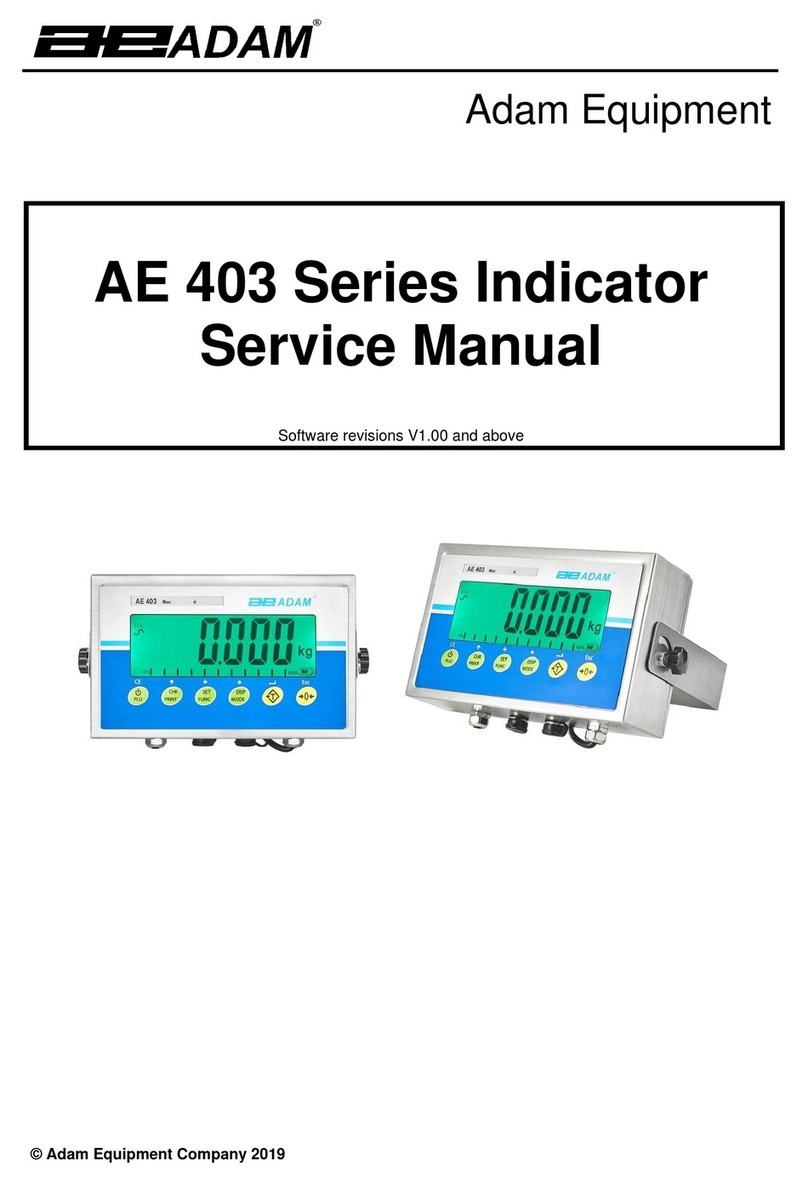
Adam Equipment
Adam Equipment AE 403 Series Service manual

Schmidt
Schmidt FS Series instruction manual

Hanna Instruments
Hanna Instruments HI 83749 instruction manual

Primes
Primes Cube M operating manual

Hanna Instruments
Hanna Instruments HI9813-51 instruction manual

PCB Piezotronics
PCB Piezotronics IMI SENSORS TO607A11 Installation and operating manual