Güralp Minimus2 User manual
Other Güralp Measuring Instrument manuals

Güralp
Güralp Affinity User manual
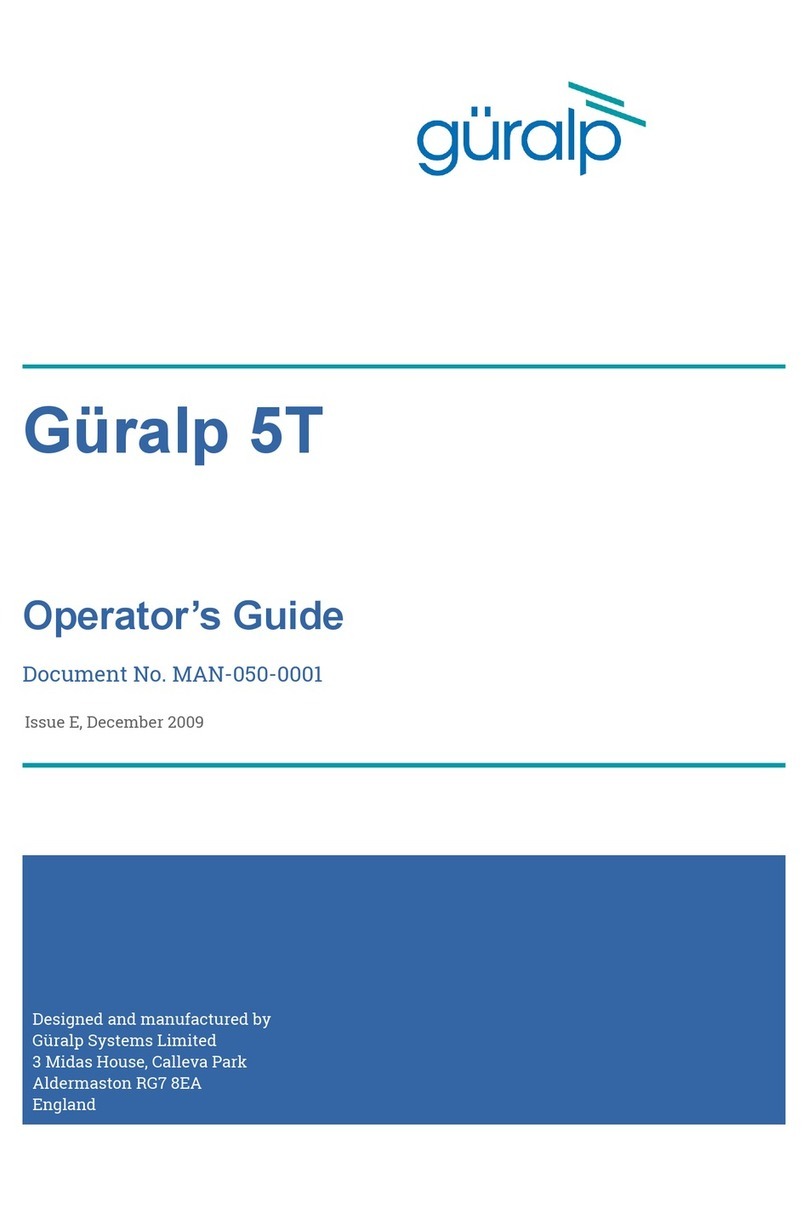
Güralp
Güralp 5T Manual
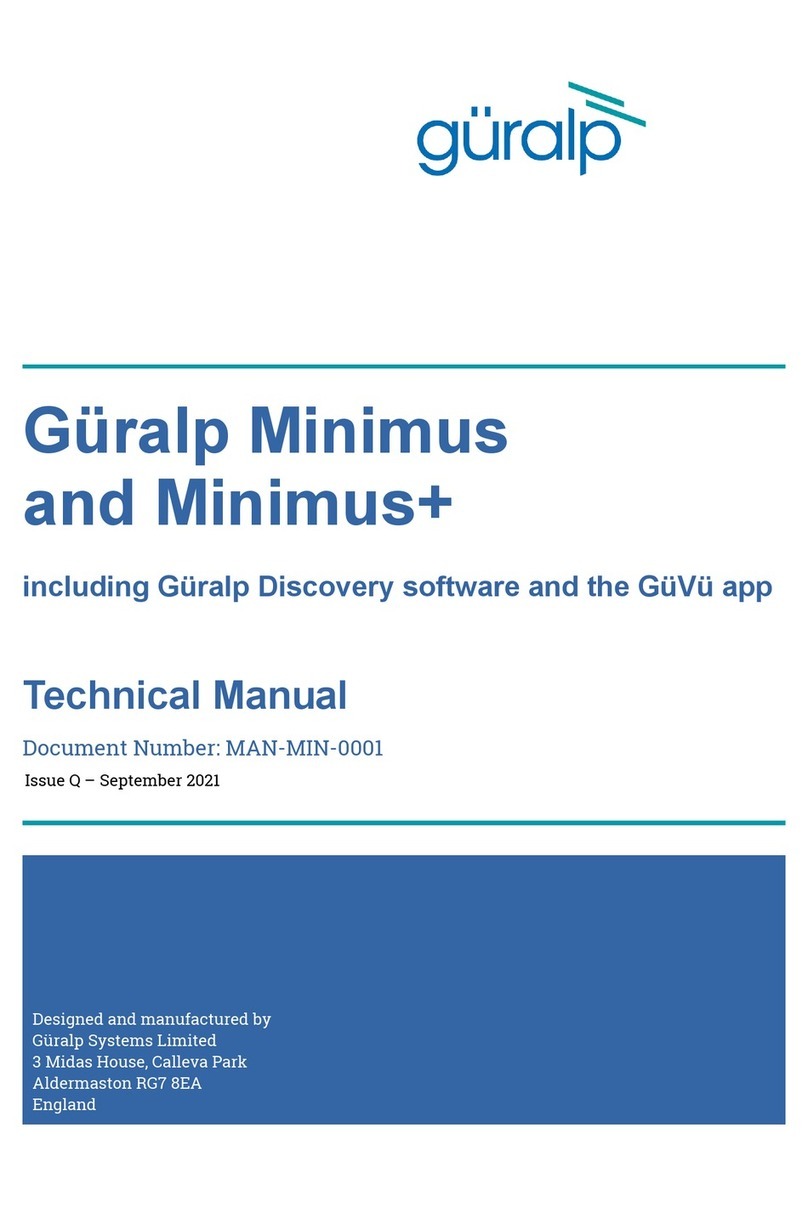
Güralp
Güralp Minimus User manual
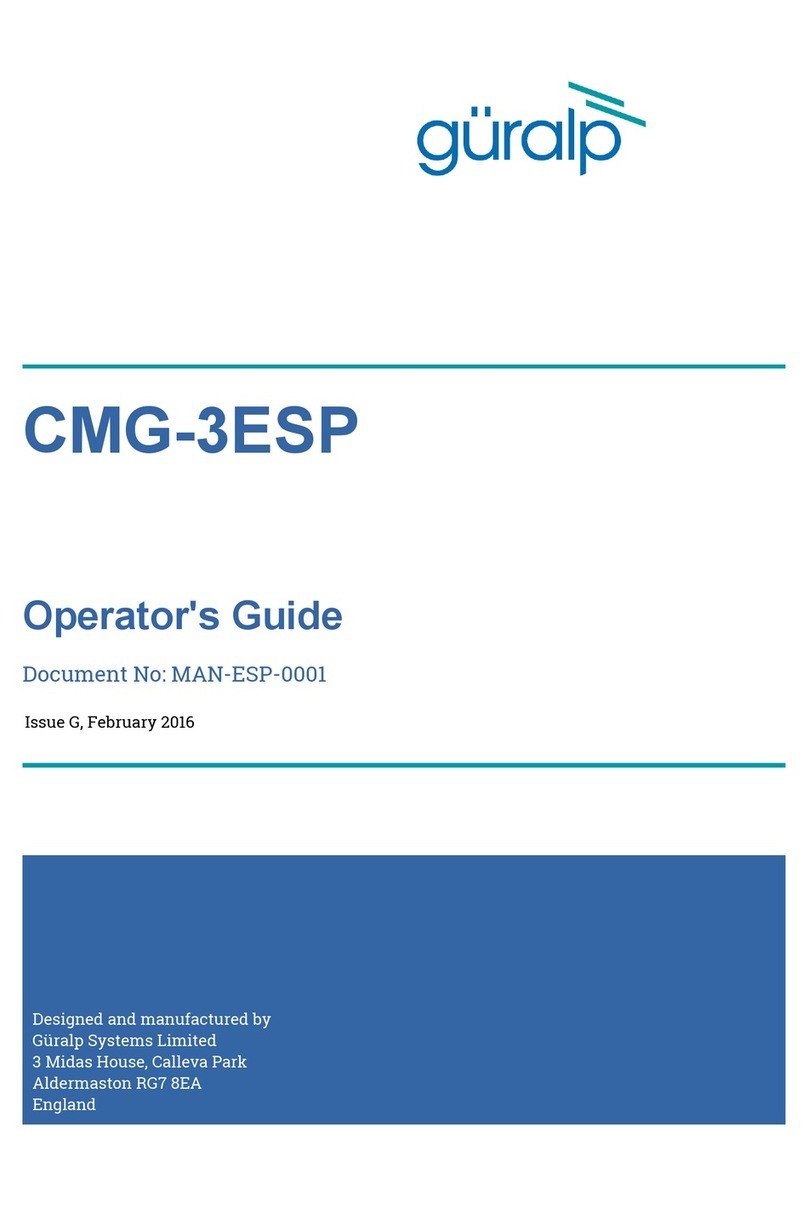
Güralp
Güralp CMG-3ESP Manual

Güralp
Güralp CMG-EDU User manual
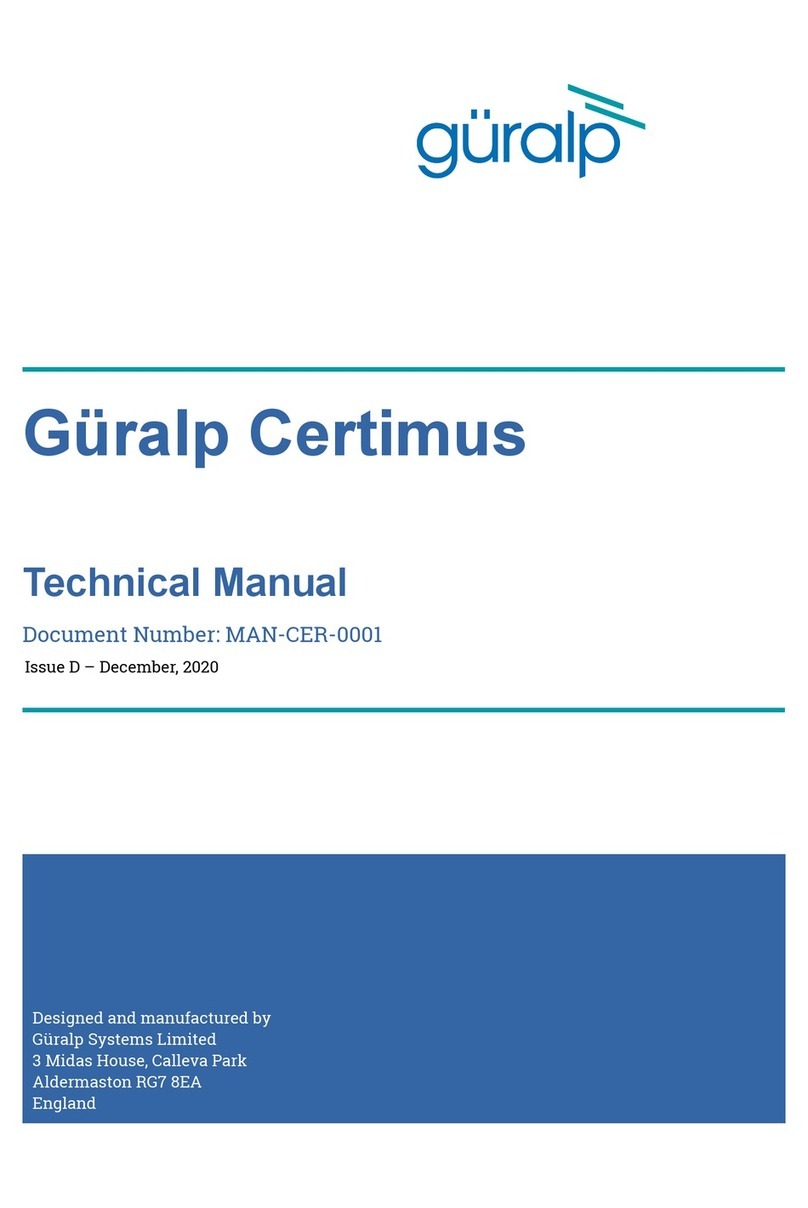
Güralp
Güralp Certimus User manual

Güralp
Güralp Certimus User manual

Güralp
Güralp RADIAN User manual
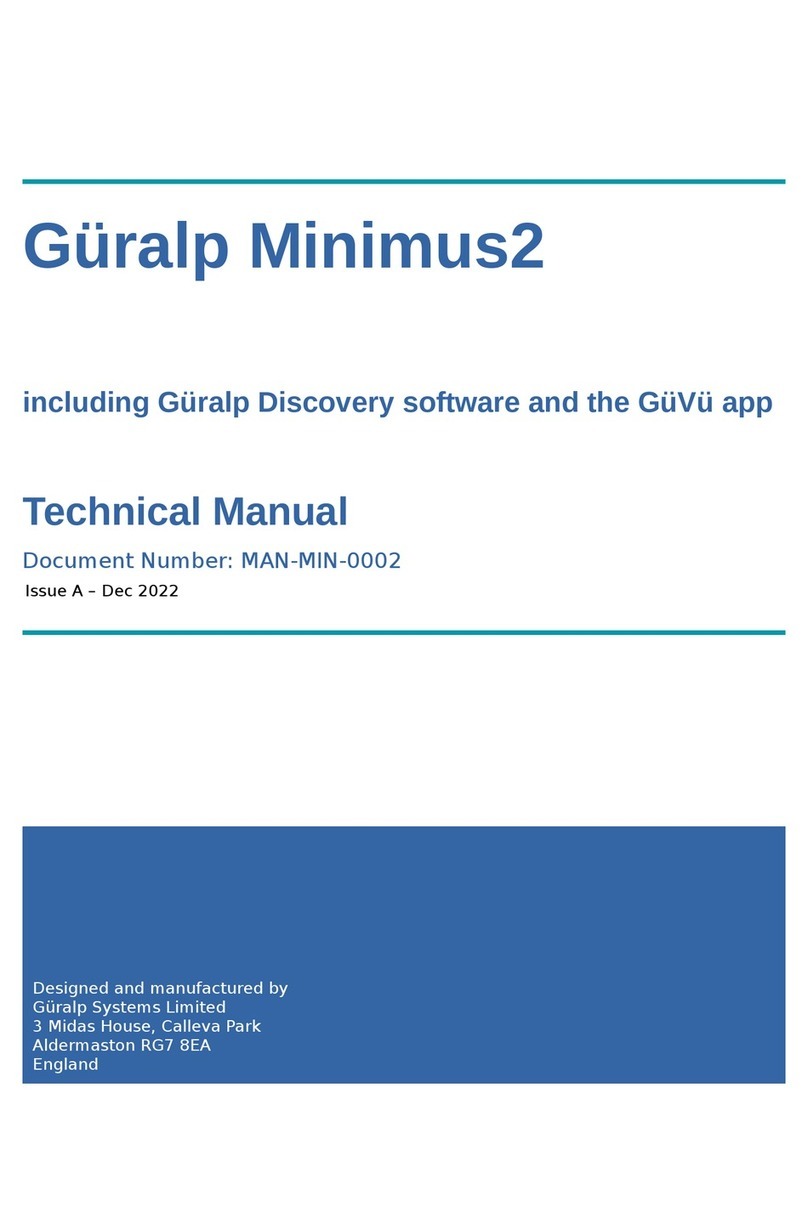
Güralp
Güralp Minimus2 User manual

Güralp
Güralp DM24 MkIII Manual
Popular Measuring Instrument manuals by other brands

Powerfix Profi
Powerfix Profi 278296 Operation and safety notes

Test Equipment Depot
Test Equipment Depot GVT-427B user manual

Fieldpiece
Fieldpiece ACH Operator's manual

FLYSURFER
FLYSURFER VIRON3 user manual

GMW
GMW TG uni 1 operating manual

Downeaster
Downeaster Wind & Weather Medallion Series instruction manual

Hanna Instruments
Hanna Instruments HI96725C instruction manual

Nokeval
Nokeval KMR260 quick guide

HOKUYO AUTOMATIC
HOKUYO AUTOMATIC UBG-05LN instruction manual

Fluke
Fluke 96000 Series Operator's manual

Test Products International
Test Products International SP565 user manual

General Sleep
General Sleep Zmachine Insight+ DT-200 Service manual















