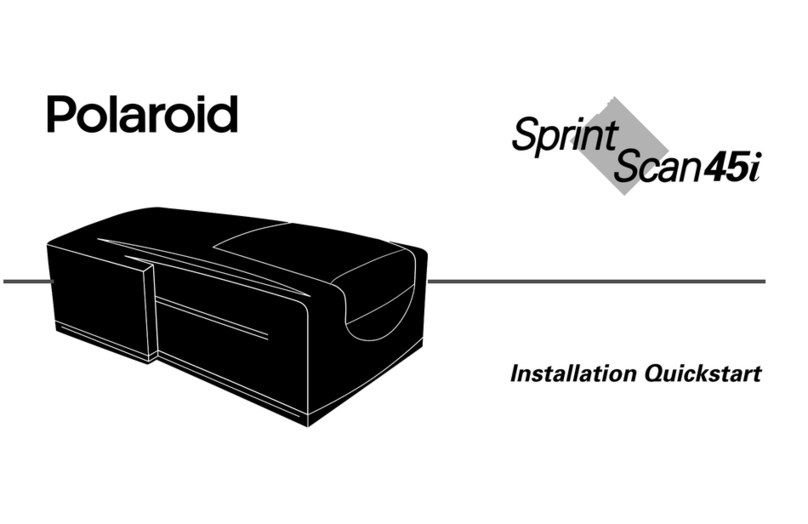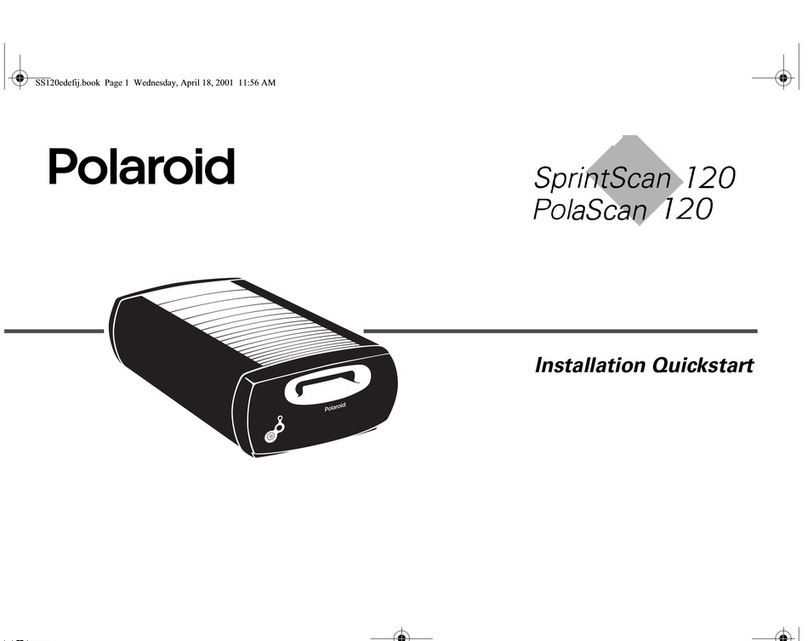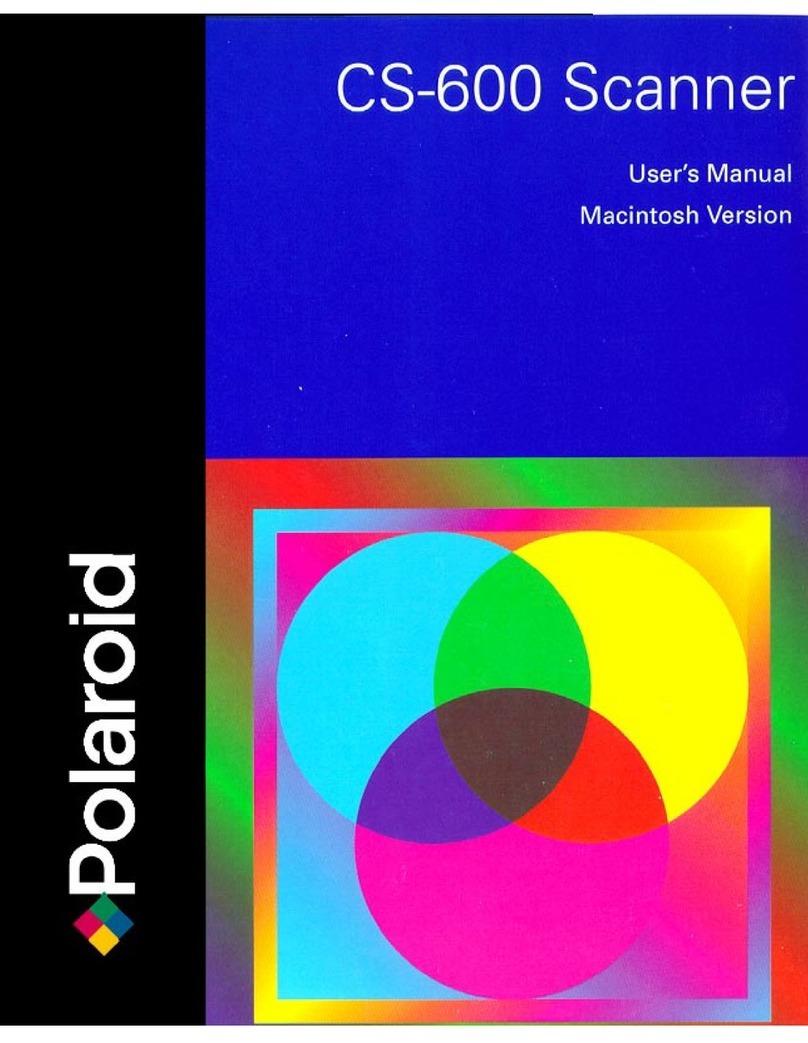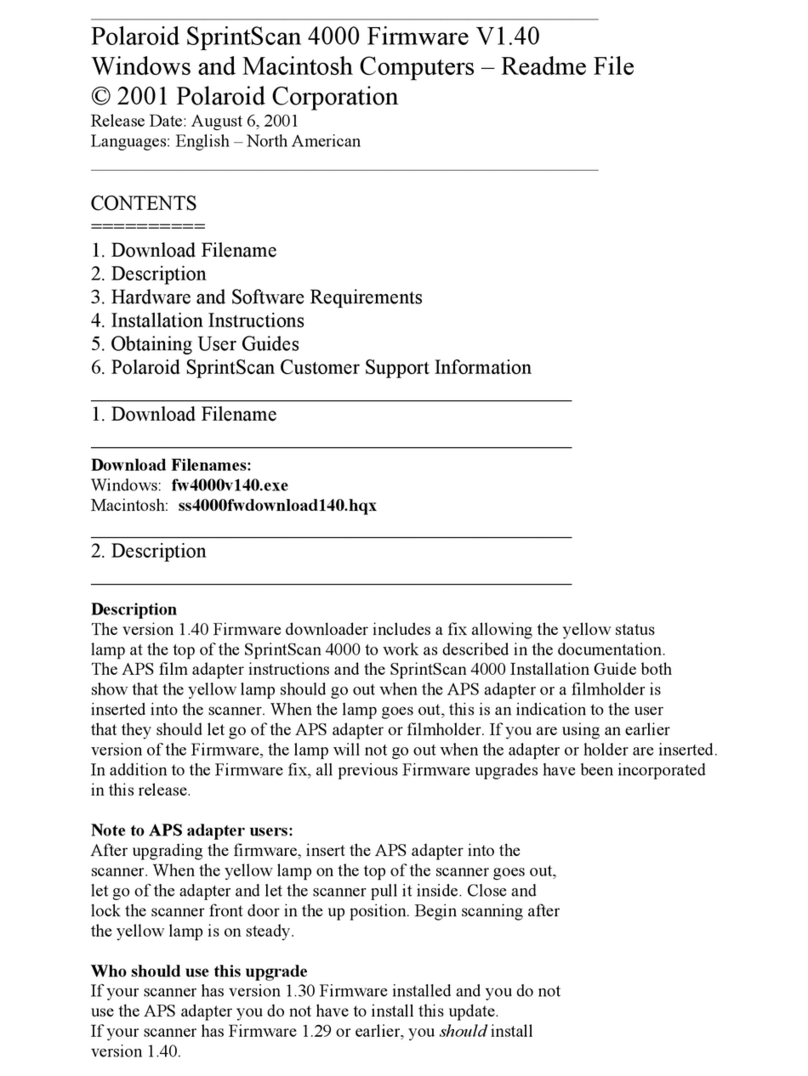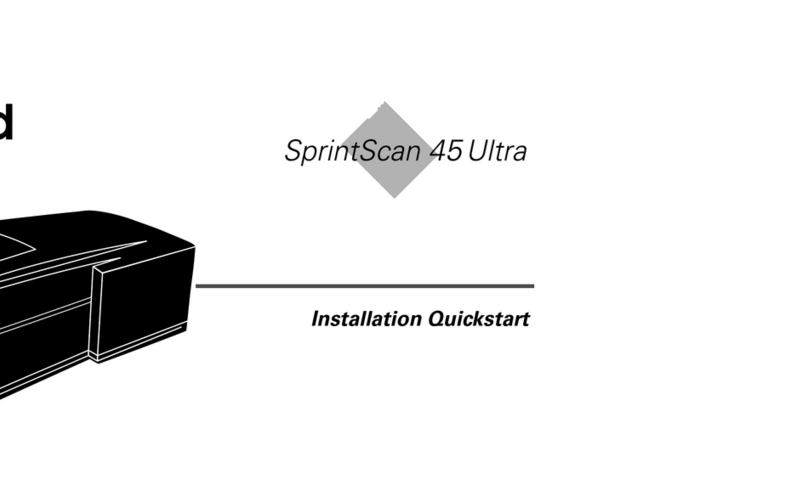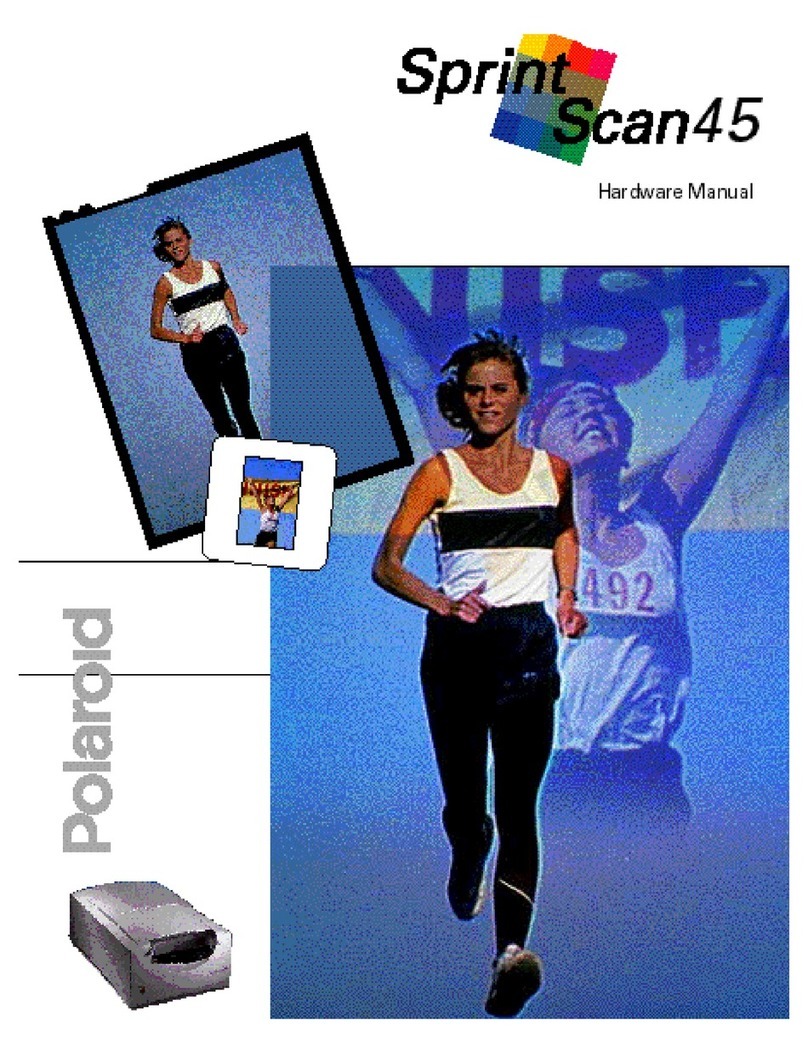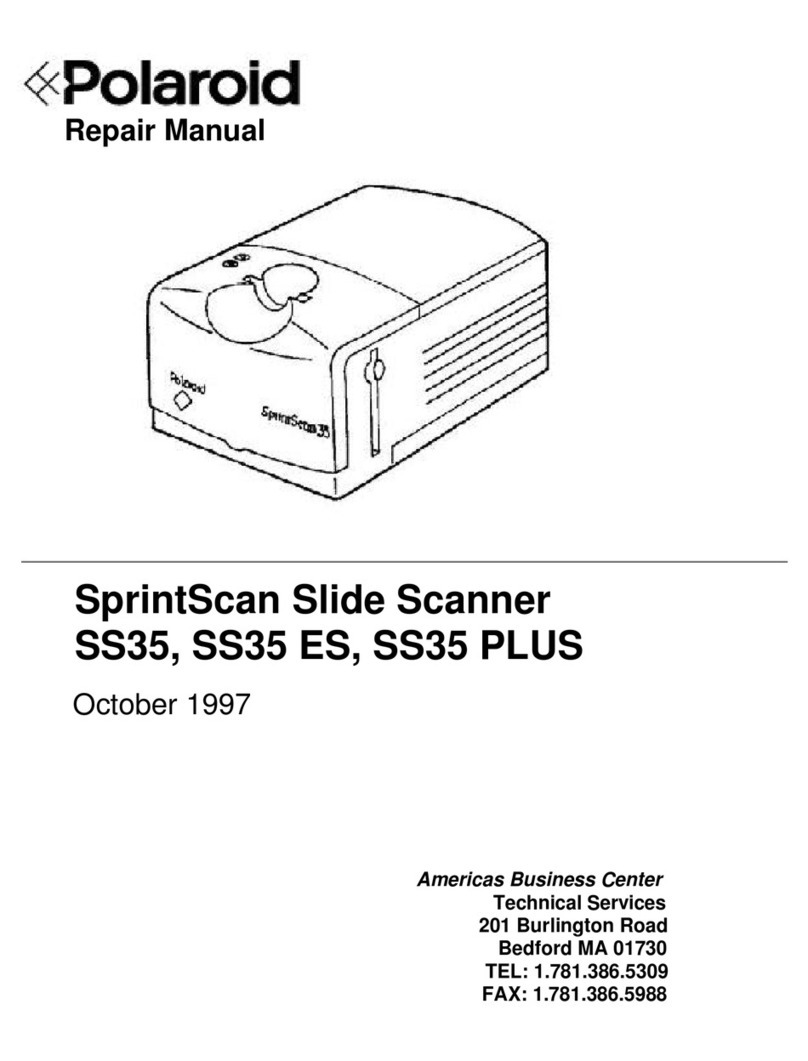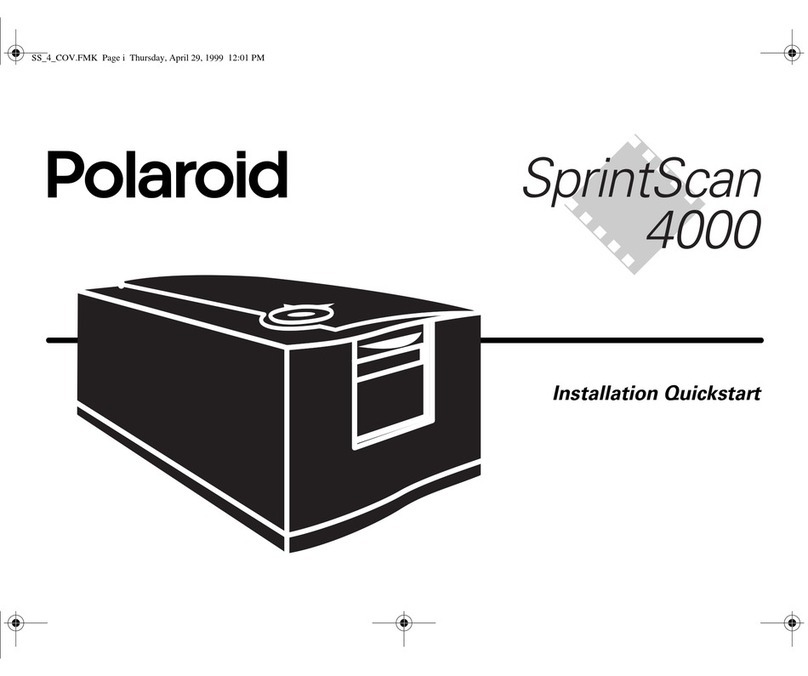WARNING: Changes or modifications to this unit not expressly approved by the party responsible for compliance
could void the user's authority to operate the equipment.
Note: This equipment has been tested and found to comply with the limits for a Class B digital device, pursuant
to Part 15 of the FCC rules. These limits are designed to provide reasonable protection against harmful
interference when the equipment is operated in a residential installation. This equipment generates, uses, and
can radiate radio frequency energy and, if not installed and used in accordance with the instruction manual,
may cause harmful interference to radio communications. However, there is no guarantee that interference will
not occur in a particular installation. If this equipment does cause harmful interference to radio or television
reception, which can be determined by turning the equipment off and on, the user is encouraged to try to
correct the interference by one or more of the following measures:
•Reorient or relocate the receiving antenna.
•Increase the separation between the equipment and receiver.
•Connect the equipment into an outlet on a circuit different from that to which the receiver is connected.
Consult the dealer or an experienced radio TV technician for help.
Observe the following precautions when you use this Polaroid mini photographic scanner:
•Do not open the mini photographic scanner case or attempt your own repairs. High-voltage internal
components create the risk of electrical shock when exposed. Return your mini photographic scanner to an
authorized Polaroid service provider for all maintenance and repairs.
•Keep the mini photographic scanner away from water and other liquids. Moisture creates the danger of fire
and electrical shock. Do not use the mini photographic scanner in the rain, at the seashore, or any location
where there is the possibility of exposure to liquids.
•Turn the mini photographic scanner power off and remove the batteries immediately if mini photographic
scanner is exposed to water or other liquids. Using the mini photographic scanner under these conditions
creates the danger of electrical shock or fire.
•Do not open the battery compartment while the mini photographic scanner is processing an image. In this
situation, the new image cannot be stored and may cause corruption of other stored photos.
Follow these guidelines:
•Use only AAA alkaline batteries with the mini photographic scanner. Never mix old batteries with new
batteries, or use different types of batteries together. Do not mix alkaline, standard (carbon-zinc), or
rechargeable (nickel-cadmium) batteries.
•Do not expose batteries to direct heat or dispose of them by burning. Dispose of batteries according to local
laws and regulations.
•Remove batteries from the mini photographic scanner if you are not going to use the mini photographic
scanner for an extended period of time.
•Remove dead batteries from the mini photographic scanner. Dead batteries are susceptible to leakage, and
may cause significant damage to your mini photographic scanner.
Caution: Mini photographic scanner damage caused by misuse of batteries is not covered under the terms of
the 6 month Limited Warranty.
You can call Polaroid toll-free within the U.S.A. at 1-800-343-5000, 7 days a week, 8 A.M. to 8 P.M. Eastern
Standard Time. When calling with a technical question, ask for an Electronic Imaging or a Digital Imaging
Specialist.
Please identify the Polaroid product and its serial number (if applicable). If possible, have your system running
the software when you call.
We offer a variety of Customer Support Services. Call us for details and applicable fees.
Outside the U.S.A., contact the Polaroid office nearest you.
Technical support is available via the Internet. Visit our Web site at: izone.polaroid.com
In the U.S. and Canada: 6 month limited warranty
In Mexico: 1 year limited warranty
Polaroid will, at our option, repair or replace any mini photographic scanner unit found defective in
manufacture within the warranty period. The warranty period is determined by the date of purchase. Keep the
receipt as proof of purchase. Otherwise, the warranty period is determined by the date of manufacture. This
warranty does not apply to damage caused by accident, misuse or tampering, and excludes all
consequential damages except in jurisdictions not allowing such exclusions or limitations.
For warranty service information: To obtain warranty service, please call Polaroid at our toll-free number (1-
800-343-5000 in the USA, 01-800-70727-77 in México or 1-800-268-6970 Canada).
Caution
This mini photographic scanner unit is battery operated. Supervise children when mini photographic scanner is
operated by them or used in their presence. To avoid electrical shock, do not expose to or immerse in water or
other fluids, disassemble, or operate if dropped or damaged. Contact a Polaroid Service Center for repair
information.
©2000 Polaroid Corporation, Cambridge, MA 02139, U.S.A., owner of the trademarks “Polaroid”and “Polaroid I-
Zone (and Design)”. All other product names may be the property of their respective owners. All rights reserved.
PN-21588M-0. Printed in the U.S.A. 8/00
FCC Notice