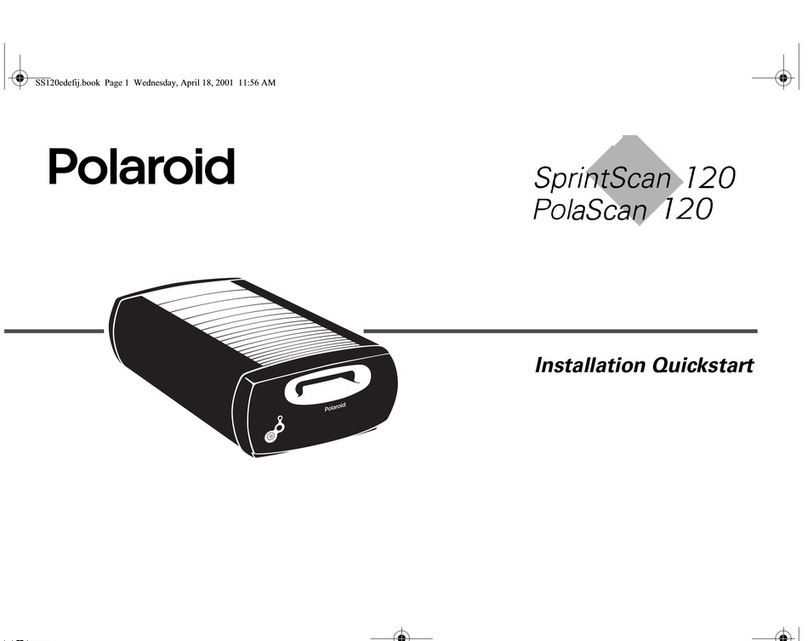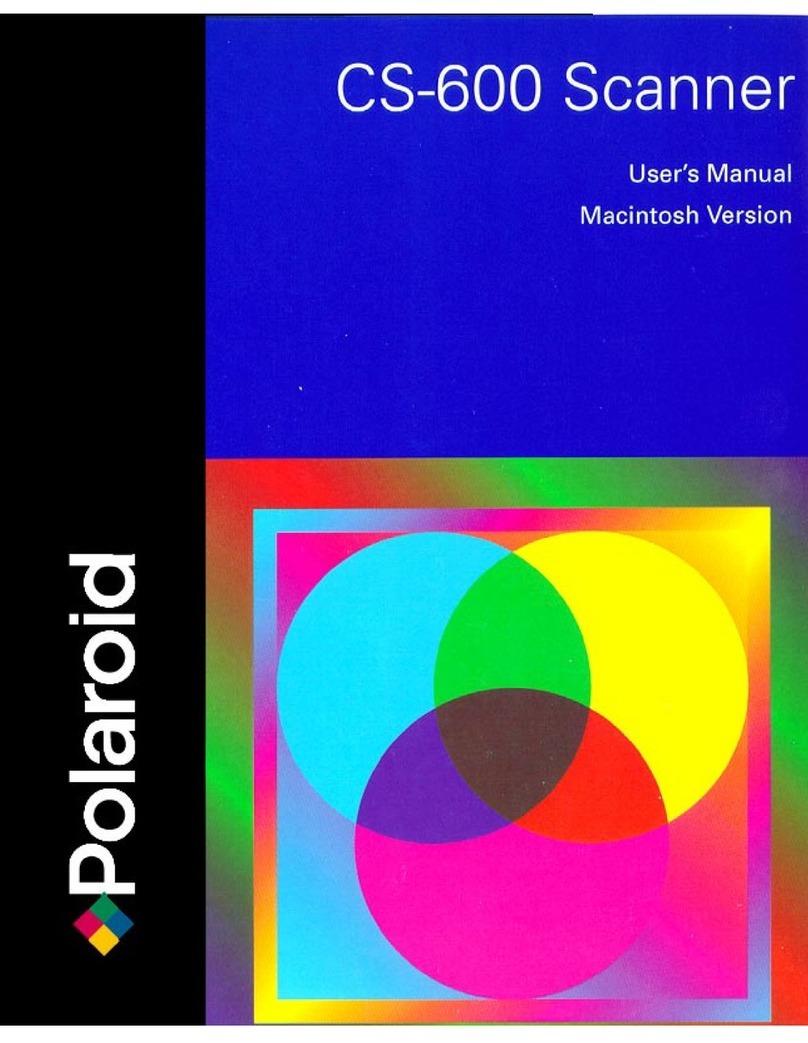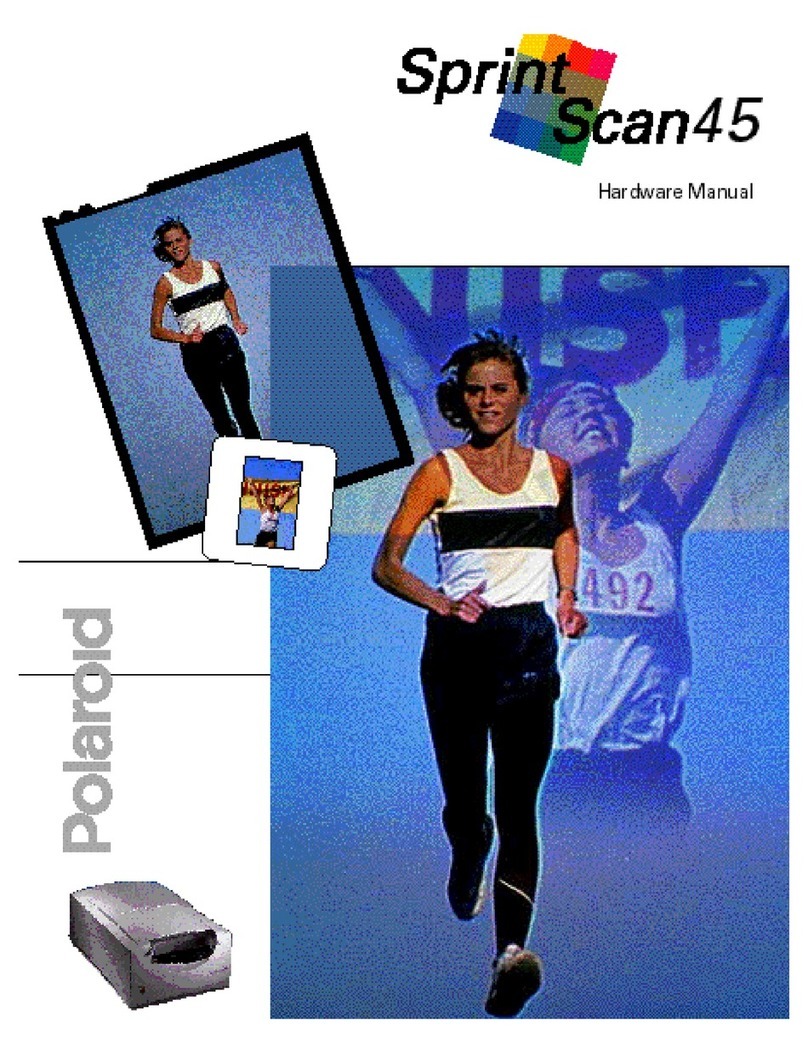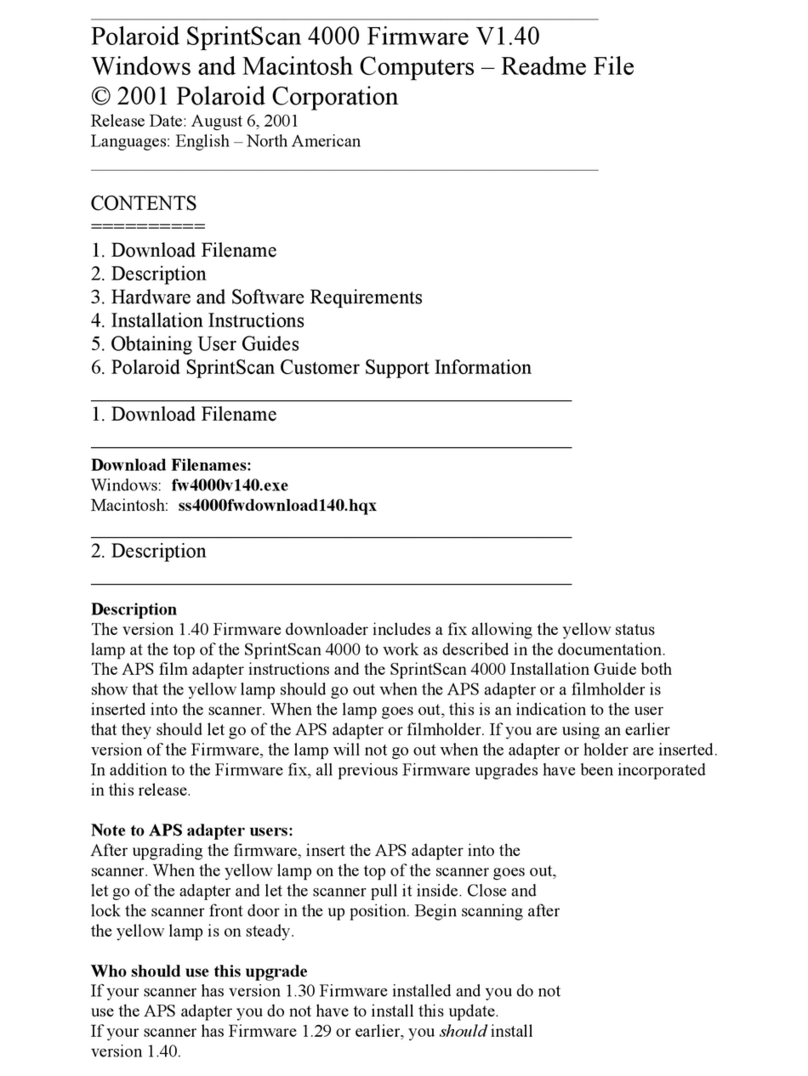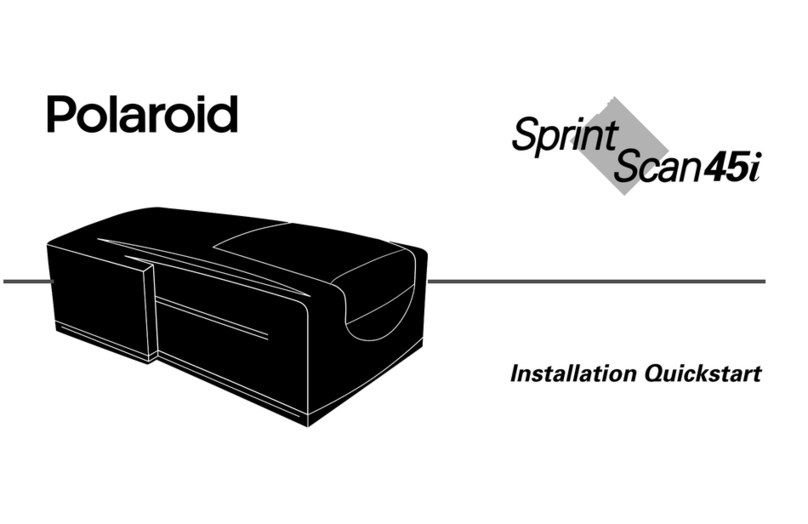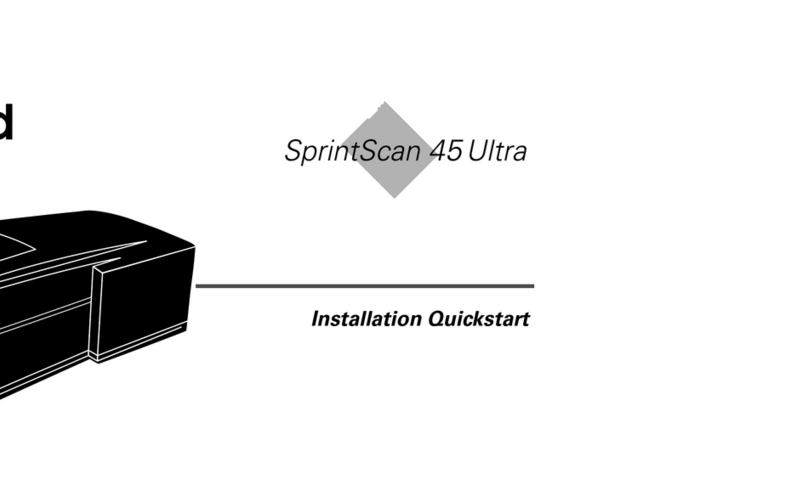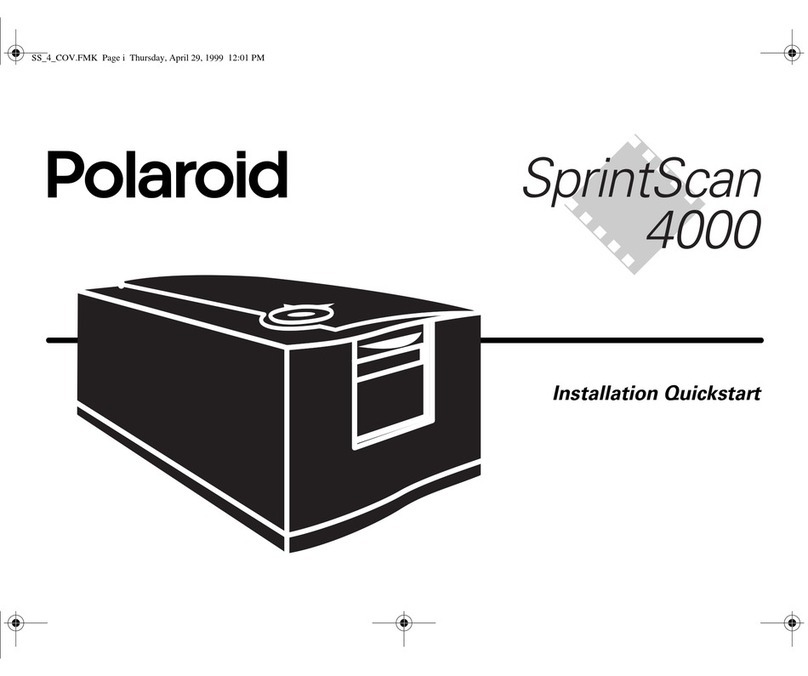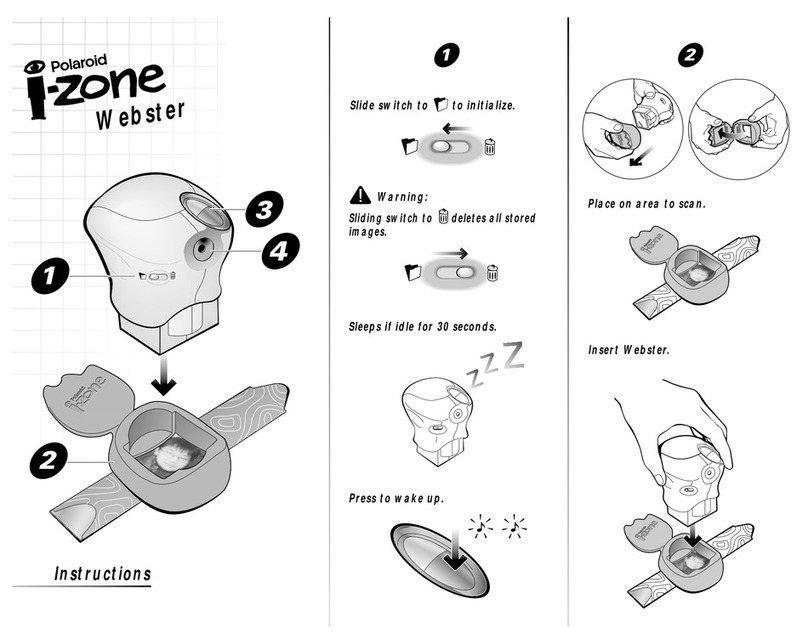5
SlideScannerRepairManual Table of Contents
Test Results ...................................................................................................... 126
Stored Test Results........................................................................................... 127
Pausing or Stopping Scanner Test..................................................................... 128
Pausing a Test in Progress............................................................................. 128
Stopping a Test in Progress ........................................................................... 128
IPT Scanner Tests - Understanding Test Results............................................... 129
InitializationTest ................................................................................................ 129
Distortion & Mag Test........................................................................................ 129
Left, Center, Right Resolution Test.................................................................... 130
Motion and Color Registration Test ................................................................... 131
Color Registration Test................................................................................... 131
Motion Test .................................................................................................... 132
Interpreting Measurements of the Color Registration & Motion Tests................ 133
Introduction ..................................................................................................... 133
Stand Alone Motion and Resolution Test Panel - Details ................................ 133
Test Panel Controls...................................................................................... 133
Test Report.................................................................................................. 134
TestConstraints ............................................................................................. 134
Analysis .......................................................................................................... 134
Left and Right Misalignment Windows ............................................................ 137
Mag and Tilt Adjustment Effects..................................................................... 137
MotionProblemExamples ................................................................................. 138
Uniformity II Test ............................................................................................... 140
Part 1 ............................................................................................................. 140
Part 2 ............................................................................................................. 140
Part 3 ............................................................................................................. 142
Part 4 ............................................................................................................. 142
Dark Noise II Test ............................................................................................. 144
NegativeCalibration........................................................................................... 145
Error Reporting.................................................................................................. 145
Test Result Folder/Directory.............................................................................. 145
CCDConfiguration ............................................................................................. 146
DeterminingCCDConfigurationUsingScannerTester ................................... 146
IPT Scanner Test Descriptions............................................................................. 147
Motion and Color Registration Test ................................................................... 147
Static (Color Registration) ................................................................................. 147
Mean Vertical ................................................................................................. 147
MeanHorizontal .............................................................................................. 147
Dynamic (Motion Effects) .................................................................................. 148
Dark Noise II Test ............................................................................................. 149
Dark Uniformity Response (Streaks) .............................................................. 149
DarkUniformityResponse(Noise).................................................................. 150
DarkUniformity Response (Fourier) ............................................................... 151
ControlPanel .................................................................................................. 152
Uniformity II Test ............................................................................................... 152