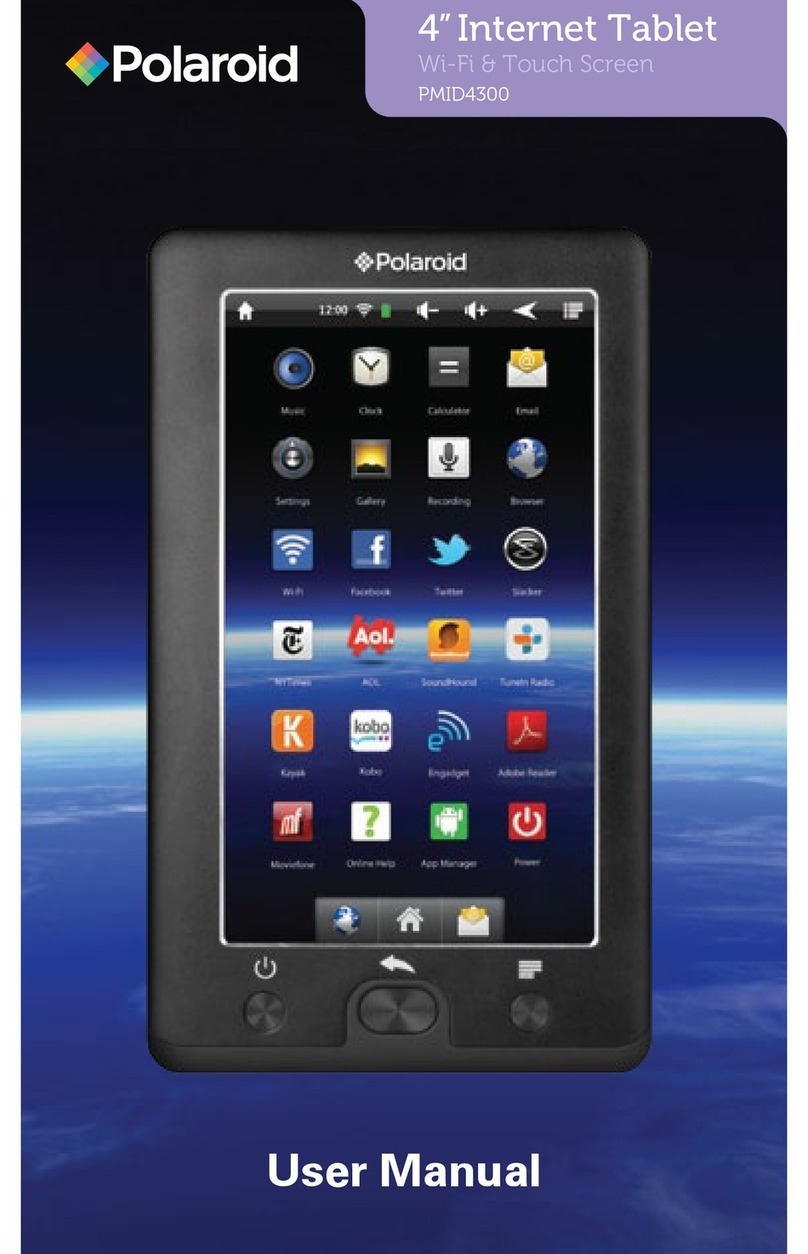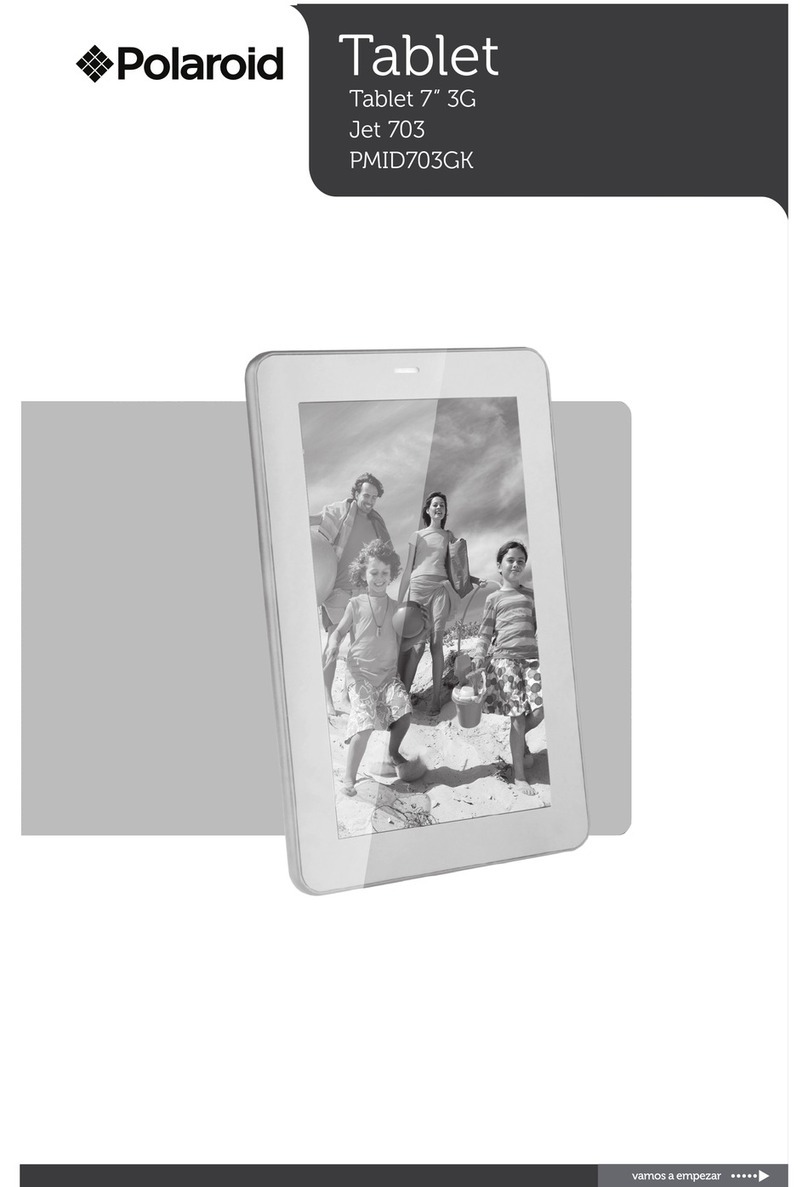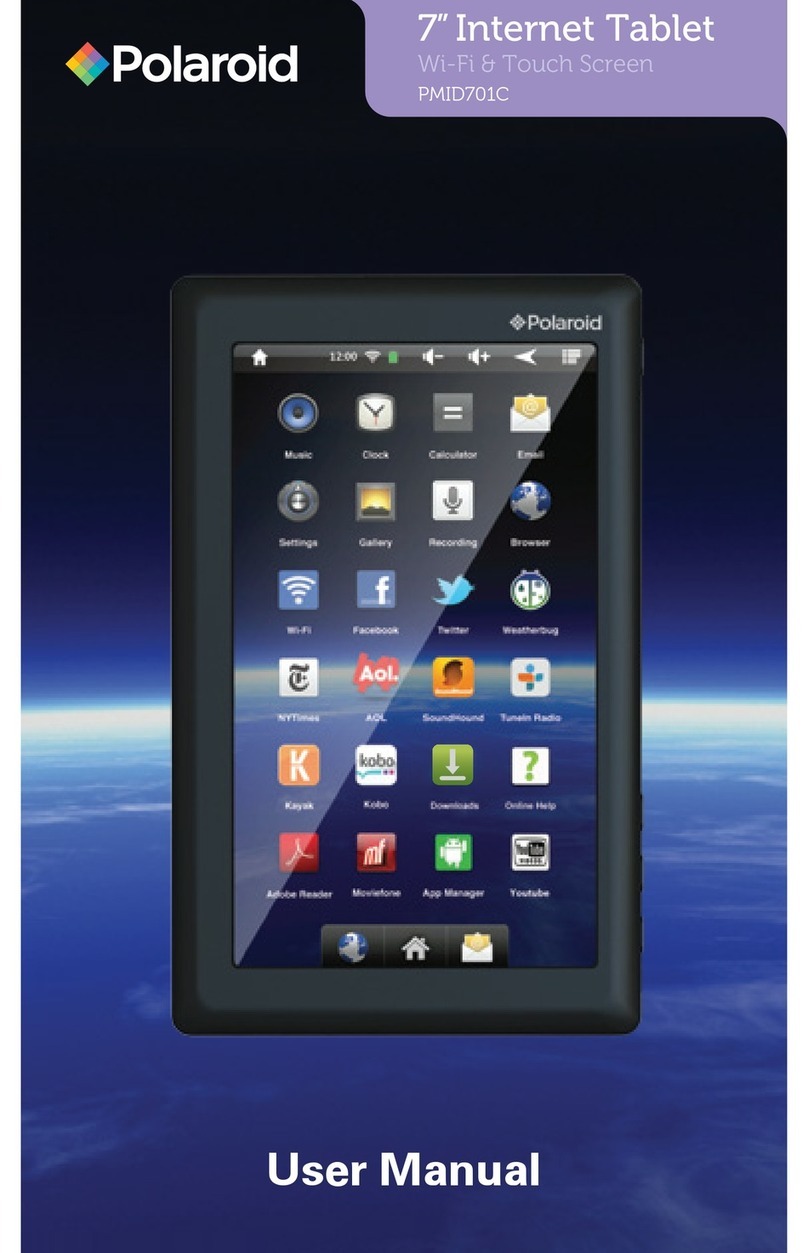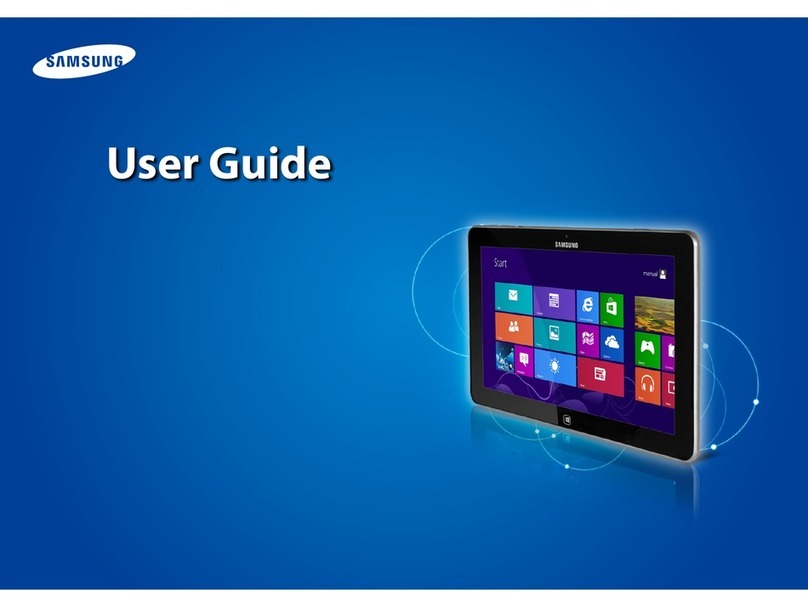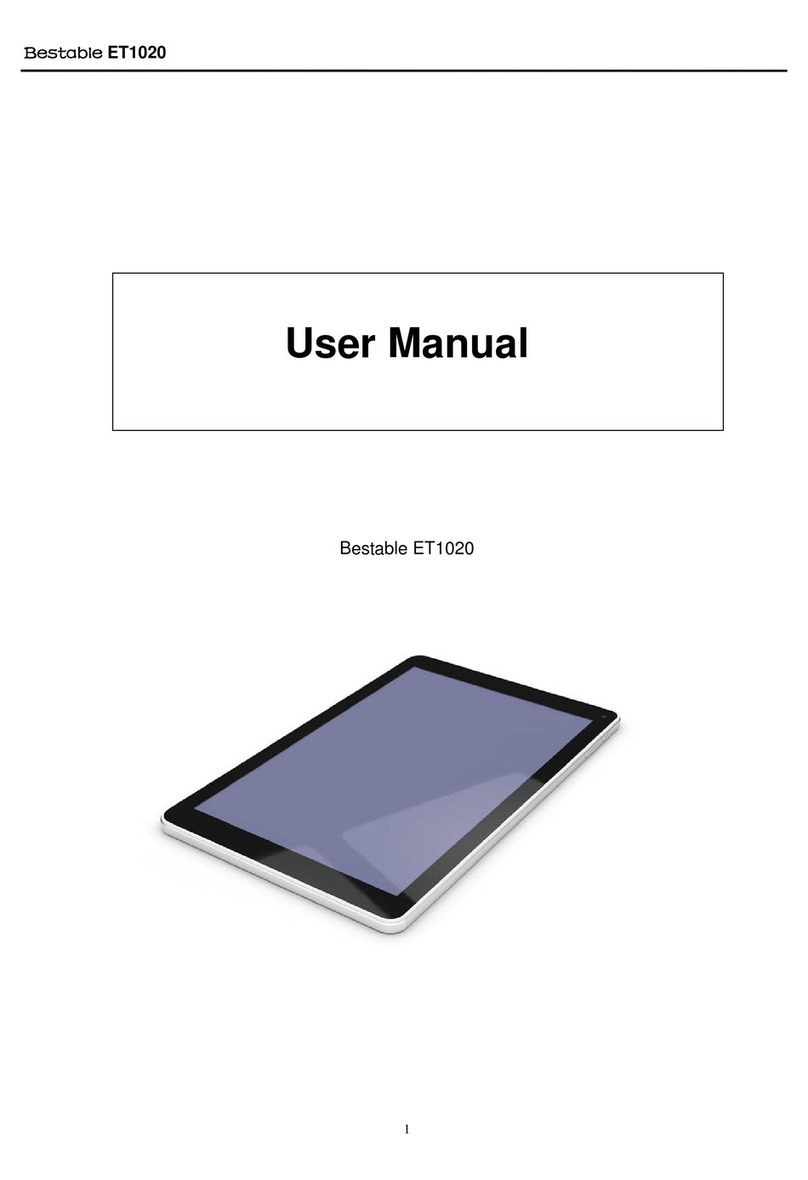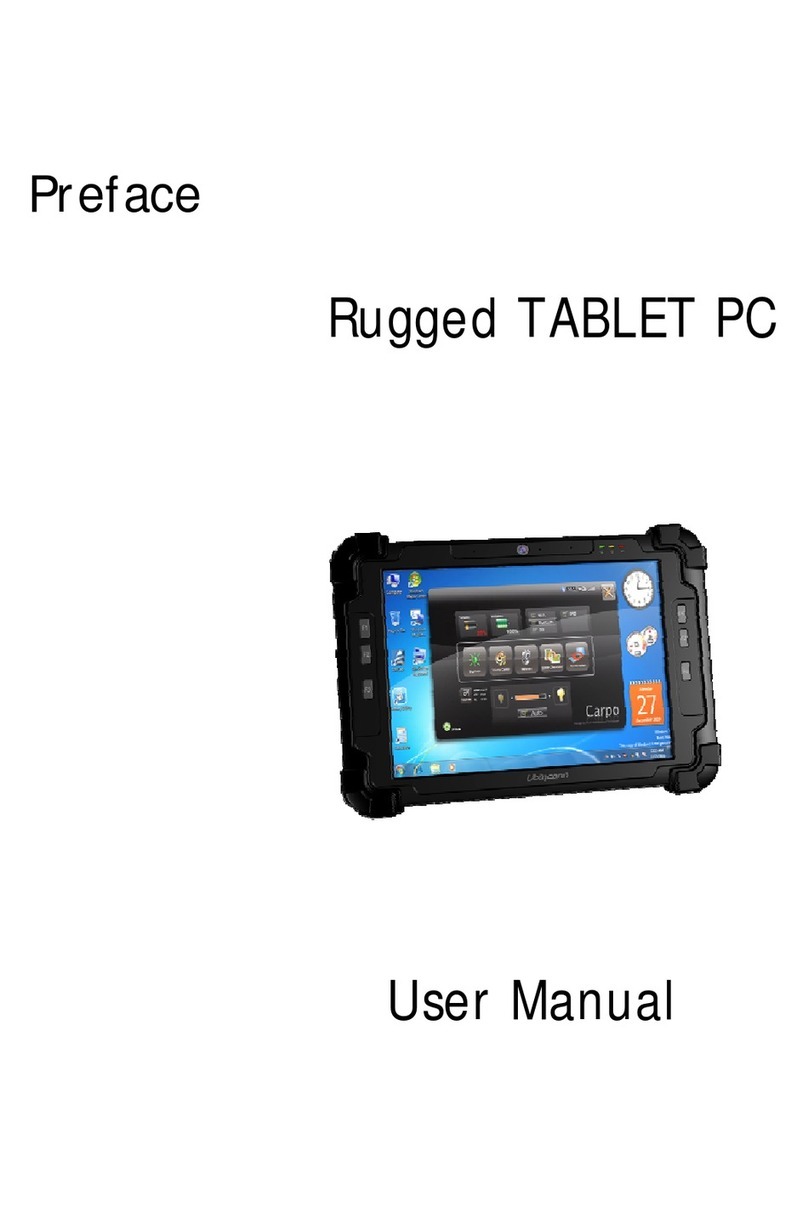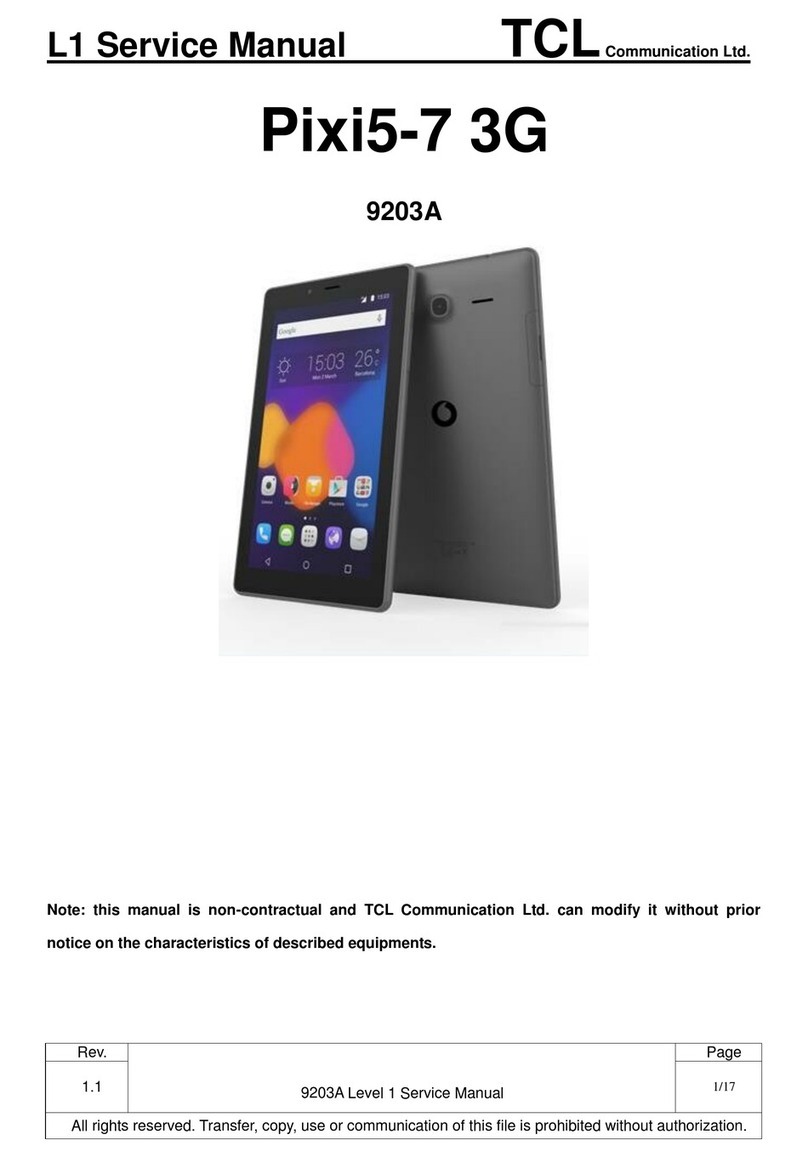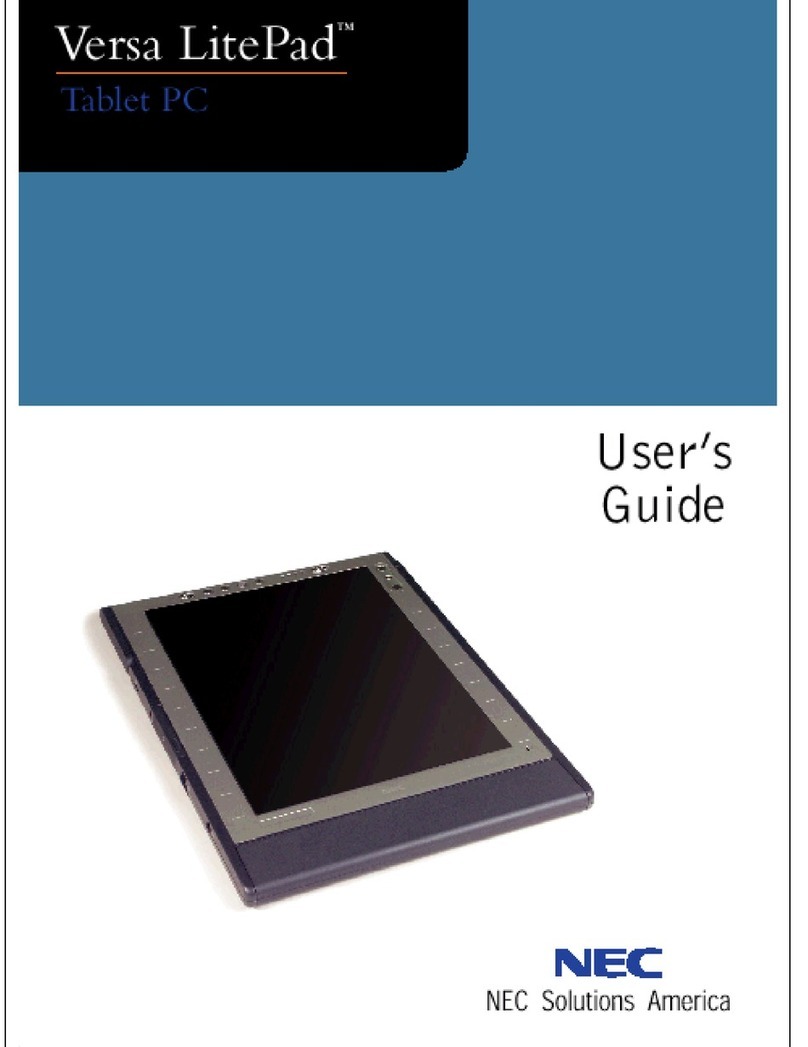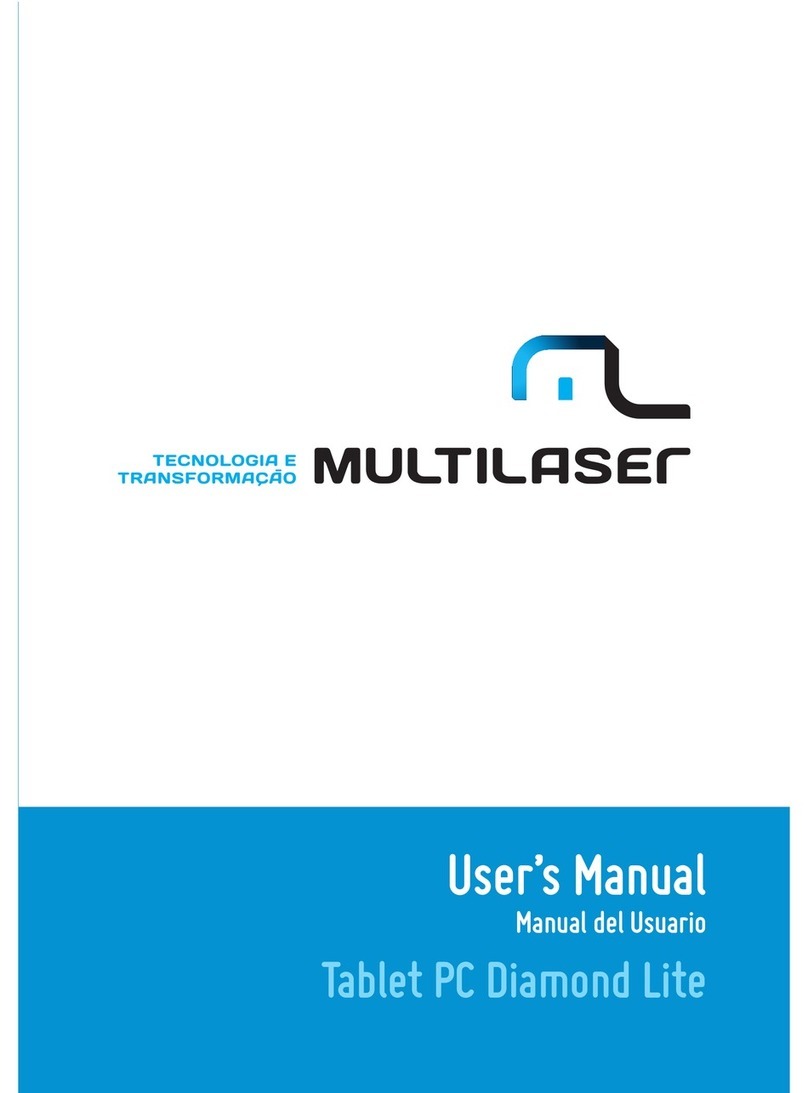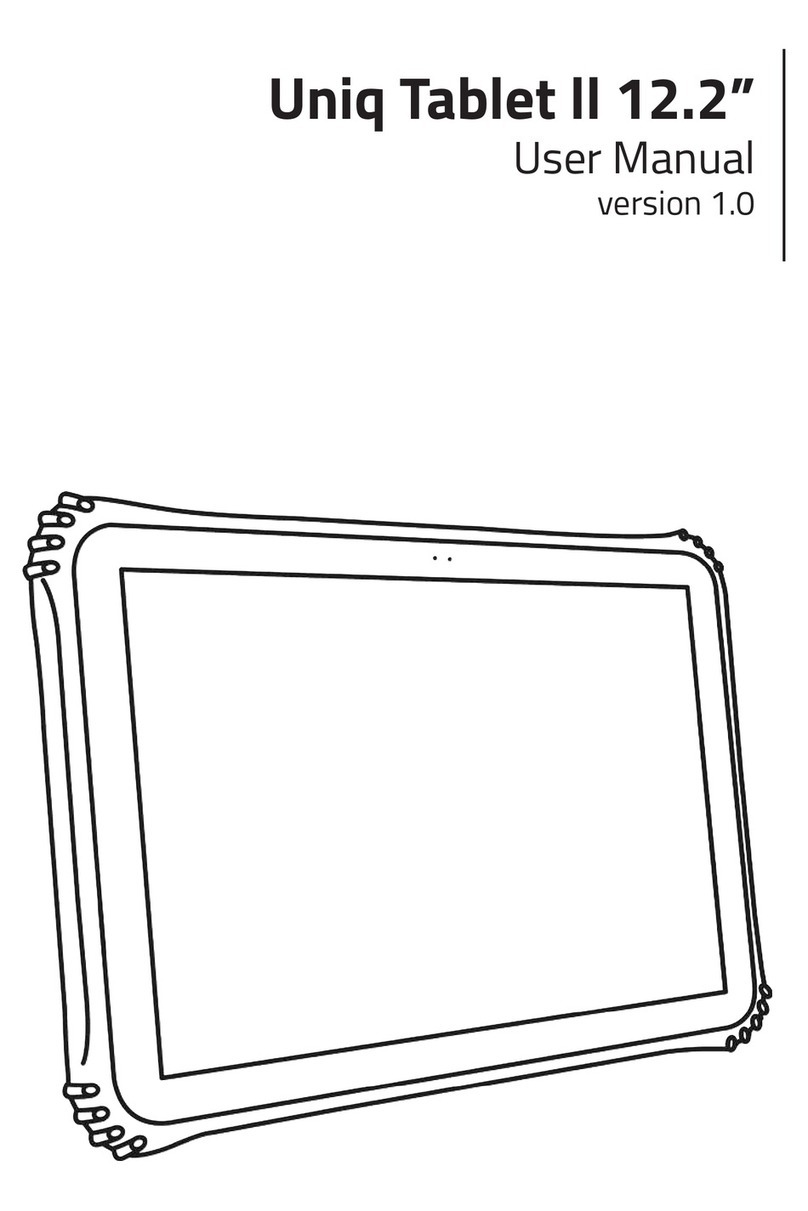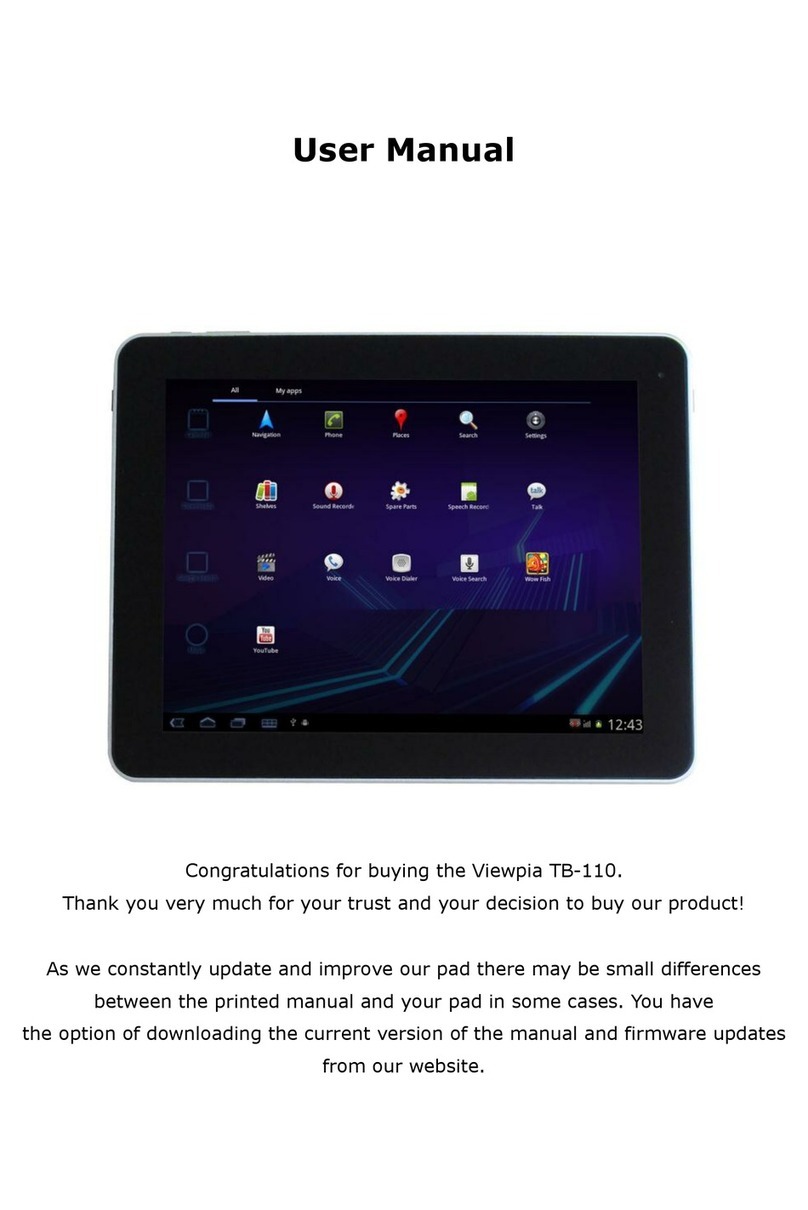Polaroid PTAB750 User manual

FRONT
PTAB750: User Manual
02/07/2013
BACK
USBMassStorage
USBconnected
Youhaveconnected to your computer via USB.Touch the button below if you want
tocopyles between your computer and your Android’s SD card.
TurnoUSB storage
Settingsscreen
Settings SCAN ADDNETWORK
HomeWi-Fi
Connected
WIRELESS&NETWORKS
DEVICE
Wi-Fi
Datausage
More...
Sound
Display
Storage
Battery
Apps
PERSONAL
Accounts&sync
Locationservices
Security
Language&input
Backup&reset
SYSTEM
Accessibility
Developeroptions
stics
SecuredwithWPA2
(*)hpsetup
Connected
BerisonMIFI4500L 4404
SecuredwithWPA2
ABCD_Network
Notinrange
ON
Aboutdevice
Settings
BACKUP&RESTORE
WIRELESS&NETWORKS
DEVICE
Wi-Fi
Datausage
More...
Sound
Display
Storage
Battery
Apps
PERSONAL
Accounts&sync
Locationservices
Security
Language&input
Backup&reset
SYSTEM
Accessibility
Developeroptions
PERSONALDATA
Backupmy data
Backupappdata. Wi-Fi
passwords,andothersettings to
Googleservers
Automaticrestore
Whenreinstallinganapp, restore
backedupsettingsand data
Backupmy data
Backuptodebug-only private cache
Factorydatareset
Erasesalldataon tablet
ON
Aboutdevice
slacker
gameloft
download
QRReader
Hiking_pics_Feb_2012
LOST.DIR
DCIM
7items -drw
1items -drw
1items -drw
5items -drw
4items -drw
0items -drw
1items -drw
/mnt/sdcard
SD
slacker
gameloft
download
QRReader
Hiking_pics_Feb_2012
LOST.DIR
DCIM
7items -drw
1items -drw
1items -drw
5items -drw
4items -drw
0items -drw
1items -drw
/mnt/sdcard
SD
Brieypress to open
Press& Hold for Options
slacker
gameloft
download
QRReader
Hiking_pics_Feb_2012
LOST.DIR
DCIM
7items -drw
1items -drw
1items -drw
5items -drw
4items -drw
0items -drw
1items -drw
/mnt/sdcard
SD
Folderoperations
DeleteFolder
RenameFolder
CopyFolder
Move(Cut) Folder
ZipFolder
Pasteinto folder
Extracthere
slacker
gameloft
download
QRReader
Hiking_pics_Feb_2012
LOST.DIR
DCIM
7items -drw
1items -drw
1items -drw
5items -drw
4items -drw
0items -drw
1items -drw
/mnt/sdcard
SD
slacker
gameloft
download
QRReader
Hiking_pics_Feb_2012
LOST.DIR
DCIM
7items -drw
1items -drw
1items -drw
5items -drw
4items -drw
0items -drw
1items -drw
/mnt/sdcard
SD
Folderoperations
DeleteFolder
RenameFolder
CopyFolder
Move(Cut) Folder
ZipFolder
Pasteinto folder
Extracthere
OptionwindowFileManager screen
Wed,February22
Faceup
USBConnected screen
Settings Wi-Fi
Setup
Online Help Download
AppStores
EXIT
Parental Controls Settings
Software Updates
Settings
Softwareupdate
WIRELESS&NETWORKS
DEVICE
Wi-Fi
Datausage
More...
Sound
Display
Storage
Battery
Apps
PERSONAL
Accounts&sync
Locationservices
Security
Language&input
Backup&reset
SYSTEM
Accessibility
Developeroptions
Update
Checkforupdates
Autoupdate
Checkforupdates automatically
ON
Softwareupdate
Settingsscreen
Your tablet is capable of recieving OTA (over the air)
updates. The tablet is set to automatically check for
updates, and will notify you when there is an update
available.
Manually check for updates :
(You must connect to Wi-Fi before checking for updates)
1. On the Apps screen, select “Settings”
2. Under the “System” tab, select “Software update”
3. Select “Update” to manually check for OTA updates
7
Remove
SAFE
Kids
Cam
Kids
Vids Pictures
&Videos
MusicStudio
Books
Apps
SAFE
1
6
2
3
4
5
SAFE
Power
Parental
Controls
Safe Mode
ON
SAFE
Wallpaper Draw
Learn
Safe
Browser
Lullaby
Kids
Cam
Kids
Vids Pictures
&Videos
Music Studio
Books
Apps
SAFE
SAFE
GO
Free Play
Arcade
SAFE
SCAN ADDNETWORK
Totalspace
1.62GB
WIRELESS& NETWORKS
DEVICE
Wi-Fi
Datausage
More...
Sound
Display
Storage
Battery
Apps
PERSONAL
Accounts& sync
Locationservices
Security
Language& input
Backup& reset
SYSTEM
Accessibility
Developeroptions
Apps
20.79MB
Downloads
3.59MB
Available
1.60GB
EraseSD card
Erasesall data on the SD card, such as
musicand photos
EXTSD
Totalspace
3.69GB
Available
3.47GB
UnmountSD card
Unmountthe SD card so you can safely removeit
Enablemedia scanning on
USBHOST1
MountSD card
Insertan SD card for mounting
Enablemedia scanning on
ON
Aboutdevice
Settings
PC
USB
USB port
Minimumsystem requirements:
• Windows: 2000, XP, Vista, 7
• Mac OS X: 10.5 or later
(with USB connection)
SD Card Slot
Display lock
USB Port
Headphone Jack
8
9
10
11
8 9 10 11
SAFE
GO
Free Play
Arcade
Cancel Install
Doyou want to install this application?
Allowthis application to:
Storage
modify/deleteSD card contents
Showall
Newtorkcommunication
fullInternet access
Devicecalls
readdevice state and identity
Appstore
Pressto
proceed
Previousto exit
theUSB connect
screen
Settings
WIRELESS& NETWORKS
DEVICE
Wi-Fi
Datausage
More...
Sound
Display
Storage
Battery
Apps
ON
Brightness
Wallpaper
Auto-rotatescreen
Sleep
Neversleep
Fontsize
Large
Accelerometercoordinate system
Accelerometerusesthe default coordinate system
screenadaption
Usedtoadjust size of some games display screen
Games
Sometimes, while playing games, the g-sensor on the
tablet may not function correctly. This results in games
not being controllable. To correct this problem, follow
the steps below:
1. Open “Settings.”
2. Select “Display.”
3. Select “Accelerometer coordinate system.”
4. The default setting is “Default coordinate system.” This
settingshould work for most games.
5. In case your game is not functioning properly, select
“Specialcoordinate system, to support some other games”.
Unmount & remove the SD card:
1. Open “Settings”
2. Select “Storage”
3. Select “Unmount SD card”
4. It is now safe to remove the card from the tablet.
5. To remove the card, gently push it in until it pops out.
USB Cable AC Adapter Tablet Stand
User Manual & Quick Start GuideTablet
Charging the battery:
The adapter is not a toy and should be connected to the
wall outlet by an adult.
Connectthe tablet to a wall outlet using the included AC adapter.
The tablet may also be charged by connecting it to a
computer using the USB cable, however, it will take
much longer to fully charge.
WARNING:Adapter cord could be a strangulation
hazard.
Please carefully read“Care & Safety Precautions”
on the other side of the User Manual before charging
/ using this tablet.
5. Select "Turn o USB storage" on the tablet to
disconnectit from the computer.
It is possible to manage and transfer media les to the
tablet by connecting it to your computer.
Conserve Internal Memory!
It is strongly recommended to purchase and
install an SD card before transferring or down-
loading media les.
Battery Tips:
• Turn off Wi-Fi when it’s not in use.
• Lock the tablet (the display is off) to shorten charging time.
• To optimize battery time and performance, adjust the
"Brightness"and "Screen timeout" options in the Settings app.
Walloutlet
ACadapter
Tablet(Bottom view)
Location of Controls Basic Operation
Apps Screen
In the Box
Transferring & Managing Files
Thereare ve Home screens that can be accessed by sliding left or right.
• A card can only be inserted one way; do not use force when
inserting the card.
• Makesure to unmount the card before taking it out of the tablet.
Inserting an SD card
The tablet supports SD cards (not included).
To install an SD card into the tablet:
1. Insert the card face up into the card slot until it clicks
andlocks into place.
2. To access the SD card, select "File Manager"
from the Apps screen.
Select “Online Help”
on the Parental Control Screen to access:
• Technical support
• Product registration
Online Help
File Manager:
To view, open, copy or delete les on the
internal memory of the tablet or inserted SD
card, select "File Manager" on the Apps
screen.
Copy, move or delete a le or folder:
1. Press and hold a le or folder until the options window
appears, then select an option from the options window.
2. Select a le or folder.
3. If you select “Copy” or “Move”, press and hold on a
folderand select “Paste into folder” to copy the le
there.
Browsing Files
Goback to the previous folder
Goto internal memory
Goto SD card
Goto USB
SD
Goto pictures
Goto movies
Settings
Folderactions
4. Copy media les from your computer to the SD card.
3. The "Autoplay" window appears on your computer's
display - Select “INTERNAL” to view and manage les
on the tablet, or if an SD card is inserted, select “Removable
Disk” to manage les on the card.
2. The “USB connected” screen appears, select “Turn on
USB storage”, then select “OK”
Transfer media les to “Removable Disk”
(SD card)
Conserve Internal Memory!
Media les on your computer
Access the Apps screenby selecting
on the top right of the Home screen display,
or on the media widget (Home screen 3)
Swipe the screen left or right
to access other Home screens
Appsscreen
Swipe the Apps screen left to access more apps.
Placing apps on the Home screen (CreatingShor tcuts)
Press & hold an app toplace it on Home screen 1. Removing shortcuts
Press and hold the app and slide it as shownbelow.
Safe Browser
Connecting the tablet to a PC or Mac:
1. Connect the included USB cable to the "USB port" of
the tablet and USB port of the computer.
“RemovableDisk”
accessthe SD card
Tips: Transfer and store media les such as music,
picturesand video on to an SD card and avoid placing
thesetypes of les in the internal memory of the
tablet- this will conserve the internal memory, and
allowyou to download more apps.
Tips: Organizeyour media (pictures, videos and music)
bycreating folders such as “Pictures”, Videos” and
“Music”on the SD card as shown below.
Settings app:
Select and customize the options in
“Settings” to increase battery performance,
manage applications, setup Wi-Fi, change
display options, set passwords and more.
Settings
App Shop for Kids
The App shop is a place where children can safely
browse & download carefully curated, kid-safe content.
Select on the Apps screen, and create an account.
Free Play Other App Stores
A unique way to display all the free games available for
download on the App shop using beautiful large icons.
Select and follow the instructions to down-
load free apps to the tablet.
Completely control your child’s web environment using
the Safe Browser.
1. Select (Home screen 4, Creativity Widget).
2. Select the [+] icon on the bottom right of the
screen, and create a password (We recommend
using the same password used in Parenta Controls).
3. Select “Add more links to safe sites”.
4. Enter the desired URL and title.
5. Select OK.
“RemovableDisk” windowappears
ifan SD card is inserted
In the event that the tablet freezes or does not function
properly, try correcting the problem by resetting.
Hold the Power button down until the screen shuts o.
Wait 10 seconds and Power ON the tablet.
Reset & Restore
FCCPart 15:This equipment has been tested and found to comply
withthe requirements for a Class B digital device under Part 15 of
theFederal Communications Commission (FCC) rules. These
requirementsare intended to provide reasonable protection
against harmful interference in a residentialinstallation. This
equipmentgenerates, uses and can radiate radio frequency energy and,
ifnot installed and used in accordance with the instructions, may
cause harmful interference toradio communications. However,
thereis no guarantee that interference will not occur in a particular
installation.If this equipment does cause harmful interferenceto
radio or televisionreception, which can be determined by
turning the equipment o and on, the user is encouragedto tr y
tocorrect the inter ferenceby one or more of the following
measures:
●Re-orient or relocate the receiving antenna.
●Increasethe separation between the equipment and receiver.
●Connect the equipment intoan outlet on a circuit dierent
fromthat to which the receiver is connected.
●Consultthe dealer or an experienced radio/T V technician
forhelp.
Do not attempt torepair or modify this equipment.
Warning:Changes or modications to this equipment not
expresslyapproved by the party responsible for compliance
could voidthe user ’sauthority to operate the equipment.
“This device complies with Part 15 of the FCC Rules.Operation is
subject to the followingt woconditions:
(1) this device maynot cause harmful inter ference,and
(2)this device must accept any interference received, including
interferencethat may cause undesired operation.”
LIMITEDWARRANTY TO ORIGINAL CONSUMER
ThisProduct (including any accessories included in the original
packaging)as supplied and distributed new by an authorized
retaileris warranted by AIT, Inc. (AIT) to the original consumer
purchaseragainst defects in materials and workmanship
(“Warranty”) as follows:
Pro ductType : Tablet PC Territory:United States / Canada
PartsWarranty : 1Year LaborWarranty : 1 Year
To obtainWarranty Service and Troubleshooting Information:
1)Visit our website at: www.polaroid.com.
2)Call us at: 1-877-768-8481.
To receive Warranty service, the original consumer purchaser must
contactAIT, or an authorized service provider for problem
determinationand service procedures. Proof of purchase in the
formof a bill of sale or receipted invoice, evidencing that the
Productis within the applicable Warranty period(s), MUST be
presentedto Distributor, or an authorized service provider of the
Distributor,in order to obtain the r
ThisWarranty covers manufacturing defects in materials and
workmanshipencountered in the normal, noncommercial use of
theProduct, and does not cover consumer instruction, delivery,
installation,software issues, set-up, adjustments, cosmetic damage
ordamage due to acts of nature, accident, misuse, abuse,
negligence,commercial use or modication of, or to any part of the
Product. In addition, this Warranty does not cover images“burnt ”
intothe screen.
ThisWarranty applies to the original consumer only and does not
coverproducts sold AS IS or WITH ALL FAULTS,sold as Recondi-
tioned,Refurbished or Remanufactured, or consumables (e.g., fuses,
Legal Information Limited Warranty
Specifications, Care & Safety Precautions
ShieldedUSB cables must be used with this unit to ensure
compliancewith the Class B FCC limits.
“PLRIP Holdings, LLC, its licensees and aliates, fully support all
electronicwaste initiatives. As responsible stewards of the
environment,and to avoid violating established laws, you should
properlydispose of this product in compliance with all applicable
regulations,directives or other governances in the area where you
reside. Please check with local authorities or the retailer where you
purchasedthis product to determine a location where you can
appropriatelydispose of the product.
Youmay also go to www.polaroid.com and referenceSocial
Responsibilityhttp://ww w.polaroid.com/social-responsibilityto
learnmore about the specic laws in your area and to locate a
collectionfacility near your home.
Ifyour electronic device has internal memory on which personal or
othercondential data may be stored, you may want to perform a
datasanitization process before you dispose of your device to assure
anotherpar ty cannot accessyour personal data. Data sanitization
variesby the type of product and its soft ware,and you may want to
researchthe best sanitization process for your device before
disposal. You may also check with your local recycling facility to
determinetheir data sanitization procedures during the recycling
process.”
© PalmPublishing and the Smithsonian Institution.
© Dr.Seuss Enterprises, L.P. All rights reserved.
© 2011 RealNetworks, Inc. and Lima Sky,LLC. all rights reserved.
Androidis a trademark of Google I nc.
The Android robotis reproduced or modied from work created
and sharedby Google and used according to terms described in
the CreativeCommons 3.0 Attribution License.
batteries,bulbs etc.). TheWarranty is invalid if the factory-applied
serialnumber has been altered or removed from the Product. This
Warrantyis valid only in the country where the consumer purchased
theproduct, and only applies to products purchased and serviced in
thatcountry.
NOWARRANTIES, WHETHER EXPRESS OR IMPLIED, INCLUDING,BUT NOT
LIMITEDTO, ANY IMPLIED WARRANTIESOF MERCHANTABILITY OR FITNESS
FORA PARTICULAR PURPOSE, OTHER THANTHOSE EXPRESSLY DESCRIBED
ABOVESHALL APPLY. DISTRIBUTOR FURTHER DISCLAIMS ALL WARRAN-
TIESAFTER THE EXPRESS WARRANTY PERIOD STATEDABOVE. NO OTHER
EXPRESSWARRANTY OR GUARANTY GIVEN BY ANY PERSON, FIRM OR
ENTITYWITH RESPECT TO THE PRODUCT SHALL BE BINDING ON
DISTRIBUTOR. REPAIR, REPLACEMENT,OR REFUND OF THE ORIGINAL
PURCHASEPRICE - AT DISTRIBUTOR’S SOLE DISCRETION - ARE THE
EXCLUSIVEREMEDIES OF THE CONSUMER. INNO EVENT WILL DISTRIBU-
TOR,ITS MANUFACTURERS, OR PLR IP HOLDINGS, LLC BE LIABLE FOR ANY
INCIDENTAL,DIRECT, INDIRECT, SPECIAL, PUNITIVE OR CONSEQUENTIAL
DAMAGES(SUCH AS, BUT NOT LIMITED TO,DAMAGES FOR LOSS OF
PROFITS,BUSINESS, SAVINGS, DATAOR RECORDS) CAUSED BY THE USE,
MISUSEOR INABILITY TO USE THE PRODUCT. EXCEPTAS STATEDHEREIN,
NOOTHER WARRANTIES SHALL APPLY. NOTWITHSTANDINGTHE
FOREGOING,CONSUMER’S RECOVERY AGAINST DISTRIBUTOR SHALL NOT
EXCEEDTHE PURCHASE PRICE OF THE PRODUCT SOLD BY DISTRIBUTOR.
THISWARRANTY SHALL NOT EXTEND TO ANYONEOTHER THAN THE
ORIGINALCONSUMER WHO PURCHASED THE PRODUCT AND IS NOT
TRANSFERABLE.
Somecountries, states or provinces do not allow the exclusion or
limitationof incidental or consequential damages or allow
limitationson warranties, so limitation or exclusions may not apply
toyou. This warranty gives youspecic legal rights, and you may
haveother rights that vary from state to state or province to
province. Contact your authorized retailer to determine if another
warrantyapplies.
Polaroid,Polaroid & Pixel,Polaroid Color Spectrum and Polaroid Classic Border Logo are
trademarksof PLR IP Holdings, LLC, used under license. All other trademarks are the
propertyof the respective owner, who has not sponsored, endorsed or approved this
product. PLR IP Holdings, LLC does not manufacture this product or provide any
Manufacturer'sWarranty or support.
©2012 All Rights Reserved
Specications:
Operating System: Android 4.0
(Ice Cream Sandwich)
Processor: ARM CORTEX-A8
Processor Speed: 1 GHz
RAM: 512MB DDR3
Graphic accelerator: Mali400
(supports OpenGL ES 2.0)
Display:
- 7" capacitive multi-touch screen
- Display resolution: 800X480 (16:9)
- 4 way auto rotation
Network:Wi-Fi (802.11 b/g/n)
Memory
- Internal Memory: 8GB*
- External Memory: SD card slot
Camera
- 2MP rear camera
*Actual internal memory may vary depending on the operating
system of the device and the preloaded apps.
Power Button
1Speaker
6
Camera
7
Home Button
2
Back Button
3
Volume Up
4
Volume Down
5
SD card
SDcard
Press and hold the
buttonuntil the
screen shuts o.
NOTE: “File manager” will only appear on the Apps screen if Safe
Modeis OFF, or ”File Manager” is not restricted.
NOTE: Credit card is not required to download free apps.
NOTE: “File manager” will only appear on the Apps screen if Safe
Modeis OFF, or “File Manager” is not restricted.
NOTE: “Settings” will only appear on the Apps screen if Safe Mode is OFF,
or“Settings” is not restricted.
NOTE: Safe Mode must be OFF to access Online Help.
SDcard
NOTE: You can only access “Download App Stores” when Safe Mode
isOFF.
Safe
Browser
apps
Downloading other App Stores
To access more free/paid apps and games, we have
provided links to several app stores that can be easily
accessed by selecting the “Download App Stores” option
in Parental Controls.
1. Make sure Safe Mode is OFF, and select “Parental
Controls”
4. Select an app store, and follow the instructions to
downloadand install it on the tablet. Downloading and installing apps:
After downloading the selected app store, it is possible
to download and install apps directly to the tablet -
these apps will appear on the Apps screen.
Note: Apps compatibility / games:
There are many apps available on the various app stores,
but unfortunately not all will be compatible with the tablet.
This is because some of the apps are designed for mobile
phones and require functions or specifications that are not
supported by the tablet. We recommend always searching
for the free or "Lite" version of an app and testing it before
purchasing the paid app.
*Avoid apps that require GPS as these apps
will not be supported by the tablet.
Thetablet supports many game apps - however we recommend
alwaystesting the free version (if available) before purchasing.
7. The app store appears on the Apps screen.
Note: Polaroid and the manufacturer of this tablet are not
affiliated with, connected to, or sponsored by Amazon
or the Amazon app store.
CAUTION:Not recommended for children under 3 years of age. As with
allelectrical products, precautions should be obser vedduring the
handlingand use to prevent electrical shock.
WARNING:Adapter cord could be a strangulation hazard.
FORINDOOR / DRY-LOCATIONUSE ONLY.
Chargingthe tablet & built-in rechargeable battery
Theadapter is not a toy and should be connected to the wall outlet by
anadult. It should be periodically examined for conditions that may
resultin a risk of re, electrical shock, or injur y topersons, such as
damageto the cord, plug, blades, housing, or other parts, and in the
eventof such conditions, the adapter must not be used until the damage
isrepaired.
Only use the included power adapter to charge the tablet.
The tablet’s power adapter may become warm during normal use.
Allow adequate ventilation around the tablet’s power adapter.
Do not connect or disconnect the tablet ’spower adapter with wet
hands.
Do not charge/use the tablet in potentially explosive atmospheres.
The built-in rechargeable battery in the tablet should be replaced only
by an authorized service provider, call Customer Support for more info,
1-877-768-8481.
Care& Safety Precautions
Ser vice should only be providedby an authorized ser viceprovider.
Never attempt to disassemble, repair or modify the tablet yourself.
Do not use the tablet in rain or other wet locations.
Avoid spilling any liquid on the tablet.
In case the tablet gets wet, unplug all cables and turn o the tablet.
Do not attempt to dry the tablet with an external heat source.
Unplug all cables and turn o the tablet before cleaning.
Use a soft, lint-free cloth to clean the tablet and display.
Avoid getting moisture in open ports.
Do not use household cleaners, solvents, alcohol, or abrasives to clean
the tablet.
Routinely check the tablet for proper and safe conditions. If there is any
damage, or broken parts, remove the tablet from use.
If for any reason the screen (display) is fractured or cracked, immediately
remove this product from use and contact Customer Support for
replacement.
It is rare but possible for seizures to be triggered by light ashes or
patterns such as those on computer or TV screens. To reduce exposure
to this potential hazard, play/watch in a well-lit room, sit an appropriate
distance from the screen and take 10- to 15-minute breaks every hour.
Cords could be a strangulation hazard.
Keep out of reach of children under 3 years of age.
Children pulling on the cord could cause the computer monitor or other
equipment to which the device is connected to fall with possibility of
property damage, serious injur y,or death. Adult supervision required
during play.
Long-term exposure to loud sounds, at high volume, may result in
permanent hearing loss. When using headphones or ear buds, it is
recommended that the product is listened to at lower volumes for
shorter periods of time. Set the volume while in a quiet environment;
turn the volume down if you cannot hear the people speaking near you.
Limit the listening time to 90 minutes, followed by a quiet period. The
louder the volume, the less time required before your hearing may be
aected. If you experience ringing in your ears or hear mued speech,
stop listening and have your hearing checked.
InformationRegarding Exposure to Radio Frequency Energy
YourDevice is designed and manufactured not to exceed the emission
limitsfor exposure to RF energy set by the Federal Communications
Commissionof the United States (FCC). Information on your Device is on
lewith the FCC and can be found under the Display Grant section of
www.fcc.gov/oet/ea/after searching on the FCC ID for your Device,
whichcan be found on the back of the Device.
Restore
Ifthe problem persists it
maybe necessary to
restorethe tablet to the
factorydefault settings:
1)Select "Settings"
fromthe Apps screen.
2)Select "Backup &
reset".
3)Select "Factory data
reset"(this will erase
datastored on the
deviceso make sure to
backup your data
prior to using this
option).
WARNING:TO REDUCE THE RISK OF FIRE OR ELECTRICAL SHOCK, DO NOT EXPOSE THIS PRODUC T TO
RAINOR MOISTURE.
WARNING
RISK
OF
ELECTRIC
SHOCK
DO
NOT
OPEN
THEEXCLAMATIONPOINT
WITHINTHEEQUILATERAL
TRIANGLEIS INTENDEDTO ALERT
THEUSERTO THE PRESENCE OF
IMPORTANTOPERATINGAND
MAINTENANCESERVICING
INSTRUCTIONSINTHE LITER ATURE
ACCOMPANYINGTHEPRODUCT.
WARNING:TO REDUCE THE RISK OF
ELECTRIC SHOCK, DO NOT REMOVE
COVERORBACK.
NOUSER SERVICEABLE PARTS INSIDE.
REFERSERVICING TO QUALIFIED SERVICE
PERSONNEL.
THELIGHTNING FLASHWITH
ARROWHEADSYMBOL,WITHIN
ANEQUILATERALTRIANGLE, IS
INTENDEDTOALERT THE USER
TOTHEPRESENCE OF UNINSU
LATED“DANGEROUSVOLTAGE”
WITHINTHEPRODUC T’S
ENCLOSURETHATMAYBE OF
SUFFICIENTMAGNITUDETO
CONSTITUTEARISK OF ELEC TRIC
SHOCKTOPERSONS.
5. Select “Downloads” on the apps screen, and select
the app store download.
6. Select “Install” to install the app.
GreenEggs&Ham
TriceratopsGetsLost
WhatWasISca
GameArcade
TuneInRadio
ConnecttheDots
DrawingPad
Tyrannosaurus
Monkey&Banana
MemoryMatch
KidsCam
SafeBrowser
Penguin’sFamily
TheLorax
WoollyMammoth
Nook
KidsVids
DoodleJump
Dr.Seuss’sABC
PolarBearHorizon
ShapeBuilder
TheCatinthe Hat
Appshop
MusicPlayer
Appsscreen Placean app shortcut
onthe empty Home screen
Move&Release
Press&Hold
GreenEggs&Ham
TriceratopsGetsLost
WhatWasISca
GameArcade
TuneInRadio
ConnecttheDots
DrawingPad
Tyrannosaurus
Monkey&Banana
MemoryMatch
KidsCam
SafeBrowser
Penguin’sFamily
TheLorax
WoollyMammoth
Nook
KidsVids
DoodleJump
Dr.Seuss’sABC
PolarBearHorizon
ShapeBuilder
TheCatinthe Hat
Appshop
MusicPlayer
Calendar
Camera Calculator
Home screen 4 :
Creativity widget
Home screen 5 :
Settings widget
StatusBar
2
AccessApps
screen
1
AccessApps
screen
1
Home screen 3 :
Media widget
Home screen 2 :
Game widget (Main Home screen)
Home screen 1 :
Empty Screen for App shortcuts
USBMassStorage
USBconnected
Youhaveconnected to your computer via USB.Touch the button below if you want
tocopyles between your computer and your Android’s SD card.
TurnonUSB storage
USBConnected screen
Online
Help
appstore options
Pressthe Home button
toreturn to
theHome screen
Power ON/OFF
Pressand hold the buttonuntil the startup screen appears,
pressand hold the button until the shutdown screen
appears.
Unlock (enter) the tablet
Slide the ”Lock icon”to the right.
GreenEggs& Ham
Settings
WhatWasI vvv
GameArcade
TuneInRadio
ConnecttheDots
Clock
Monkey&Banana
MemoryMatch
KidsCam
SafeBrowser
Penguin’sFamily
WoollyMammoth
Calculator
KidsVids
Calendar
Dr.Seuss’sABC
PolarBearHorizon
ShapeBuilder
Camera
Appshop
MusicPlayer
Appstore
CustomerSupport:
1-877-768-8481(TollFree)
polaroidtabletsupport@southerntelecom.com
Browser
Clock
E-mail
Music
Camera
GameArcade
ConnecttheDots
DrawingPad
KidsCam
KidsVids
DoodleJump
Dr.Seuss’sABC
appshop
Parentall
Controls
7”KidsTablet
ParentalControls+35Premium Apps
PTAB750
Wi-Fi
Setup
QuickStart Guide
UserManual
button
Lock screen
Wed,February22
Lockicon
Startup screen
Display Lock
Use the Display lock to preventlittle ones from
Interrupting videos or interactive books.
Slide the switch to the "On" position as shown below,
the tablet's display and buttons (exceptfor volume) will
be disabled.
The sleep timerwill bedisabledwhen the Display lock is on.
ON OFF
Display lock
Bottom View
“SetupPassword” screen ParentalControls screen 1 Parental Controls screen 2
Parental Controls
Home screen (default) Home screen (Settings)
GO
Free Play
Arcade
Power
Parental
Controls
Safe Mode
Swipe left until the Settings screen appears
SetNew Password
OKCancel
EnterNewPassword
Password
Password
Help
Settings Wi-Fi
Setup
OnlineHelp Download
AppStores
EXIT
Parental Controls Settings
Restricted Apps screen
Browser
Calendar
Calculator
FileManager
Music
Camera
Downloads
Search
Clock
E-mail
appshop
Taphereto restrict
or unrestrict
Therestricted apps
will not appear on
the Apps Screen
Reset Password
Restricted Apps
Back
The following apps are restricted by default.
Browser
File Manager
Downloads
Search
E-mail
Settings
Nook
TuneIn
Theseapps contain great content forchildren, but if desired,
can alsobe restricted using parental controls.
TuneIn: On the main screen of the TuneIn app, select"Music"
andthen "Children's".RadioDisney,and many other
optionssuitable for childrenwillappear.Add these
stations to the preset list by selecting the heart icon
on the top right ofthe displaywhenthe station is open.
Nook:Onthe Nook shop screenselect"Books"and then"Kids"or
browsethenew Nook Comicssection.
Nook
TuneIn
Radio
Safe Mode
GreenEggs& Ham
TriceratopsGetsLost
WhatWasI Sca
GameArcade
TuneInRadio
ConnecttheDots
DrawingPad
Tyrannosaurus
Monkey&Banana
MemoryMatch
KidsCam
SafeBrowser
Penguin’sFamily
TheLorax
WoollyMammoth
Nook
KidsVids
DoodleJump
Dr.Seuss’sABC
PolarBearHorizon
ShapeBuilder
TheCatin the Hat
Appshop
MusicPlayer
Power
Parental
Controls
Safe Mode
ON
Power
Parental
Controls
Safe Mode
OFF
Safe Mode is a quick way to override your Parental Controls settings.
Safe Mode ON
Home screen Apps screen Home screen Apps screen
GreenEggs& Ham
Settings
WhatWasI Sca
GameArcade
TuneInRadio
ConnecttheDots
Clock
E-mail
Monkey&Banana
MemoryMatch
KidsCam
SafeBrowser
Penguin’sFamily
Browser
WoollyMammoth
Calculator
KidsVids
Calendar
Dr.Seuss’sABC
PolarBearHorizon
ShapeBuilder
Camera
Appshop
MusicPlayer
Safe Mode OFF
“SAFE” icon appears
1. Toset up Wi-Fi, select “ParentalControls”. 2. Enter the password.
3. Select “Wi-Fi Setup”.
4. Turn Wi-Fi on and select a network.
5. If required, enter the correct password and select
“Connect”.
Wi-Fi Setup
Settings SCAN ADDNETWORK
Home Wi-Fi
Securedwith WPA2
stics
Securedwith WPA2
(*)hpsetup
Securedwith WPA2
ON
Home Wi-Fi
Signal strength
Security
Excellent
WEP
Password
Showadvanced options
Cancel Connect
Showpassword
Select“Show password” to avoid mistakes.
Parental Controls
Help
Password
OKCancel
Power
Parental
Controls
Safe Mode
Home screen (Settings)
Settings Wi-Fi
Setup
OnlineHelp Download
AppStores
EXIT
Parental Controls Settings
GreenEggs& Ham
Settings
WhatWasI Sca
GameArcade
TuneInRadio
ConnecttheDots
Clock
E-mail
Monkey&Banana
MemoryMatch
KidsCam
SafeBrowser
Penguin’sFamily
Browser
WoollyMammoth
Calculator
KidsVids
Calendar
Dr.Seuss’sABC
PolarBearHorizon
ShapeBuilder
Camera
Appshop
MusicPlayer
2. Enter the password.
3. Select “Download App Stores”.
Parental Controls
Help
Password
OKCancel
Make sure Safe Mode is OFF
Settings Wi-Fi
Setup
OnlineHelp Download
AppStores
EXIT
Parental Controls Settings
Power
Parental
Controls
Safe Mode
OFF
Home screen 2
Game widget
Tocontrol the apps that your children have access to,
use the tablet's built-in ParentalControls.
Select“Parental Controls” and createa password.
Setup the Password
The password can be 4-8 letters/numbersor both and is
not case sensitive.
Restricting Apps
1. Select “Parental Controls Settings”. 2.Select “RestrictedApps”.3. Select the apps you’d like to restrict, and select “Save”.
The Apps Screen will appear, and you will be able to
conrm that the apps you have selected have been
restricted.
Lock (standby) the tablet
To lock or unlockthe tablet, briey pressthe button
(Lockthe device to conserve the battery).
When Safe Mode is "ON" the apps that have been restricted will not
appear on the Apps screen, and the tablet will default to the Safe Browser.
When Safe Mode is "OFF" all the apps on the tablet will appear on the
Apps Screen, and the tablet will default to the standard web browser.
6. Whenthe tablet is connectedtoa network,the Wi-Fi
icon will appearon the Status Bar and “Connected”will
appear under the selected network.
User Manual
After connecting toWi-Fi, if there is a software update
available this window will appear.
Update
Newsoftware update available. Do you want to update?
OK Cancel
Note: It is important to install all available updates. Your tablet
will automatically check for updates when it’s connected to
Wi-Fi and prompt you to install the latest software. You can
also manually check for updates, for instructions refer to
“Software Update” on the reverse side of this user manual.
Other Polaroid Tablet manuals
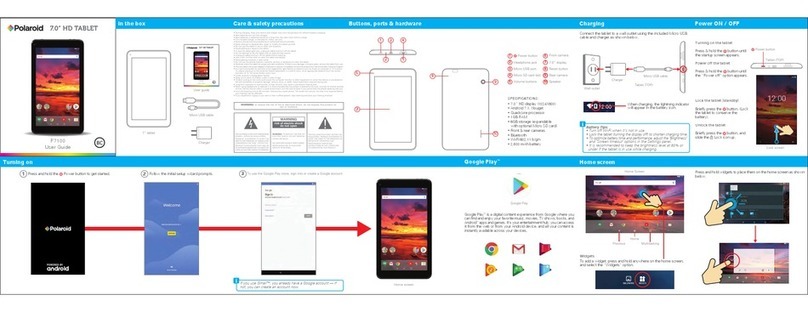
Polaroid
Polaroid P7100 User manual
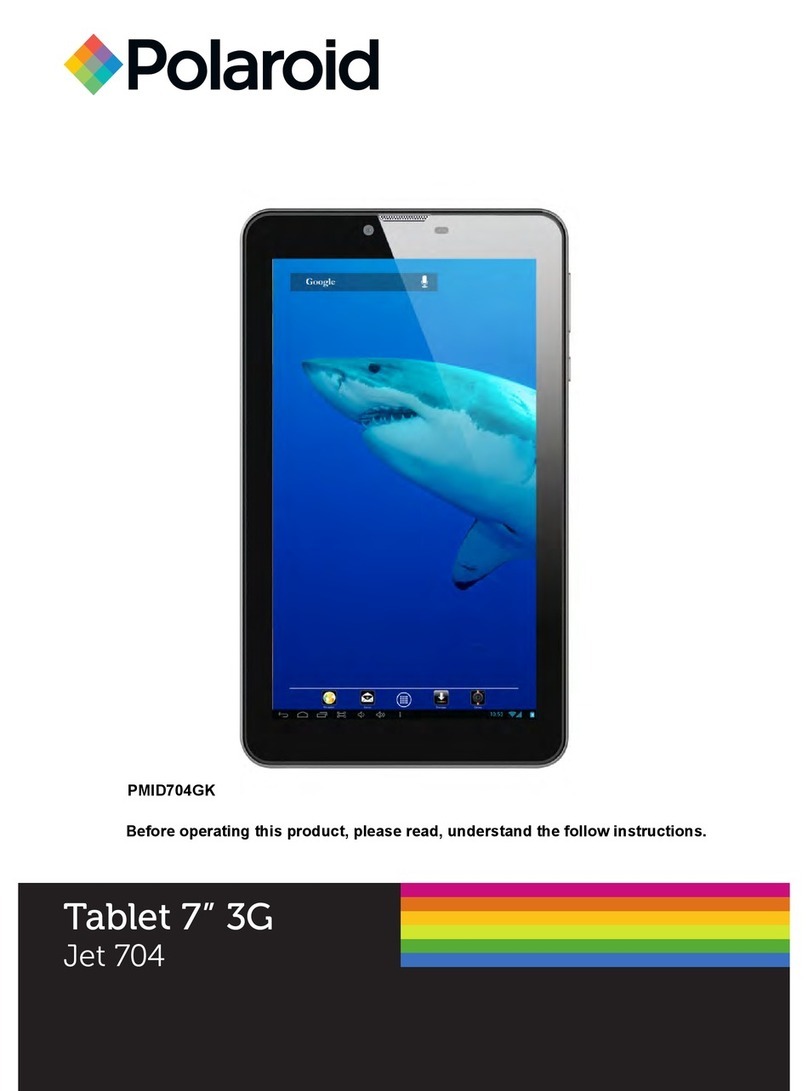
Polaroid
Polaroid Jet 704 PMID704GK User manual
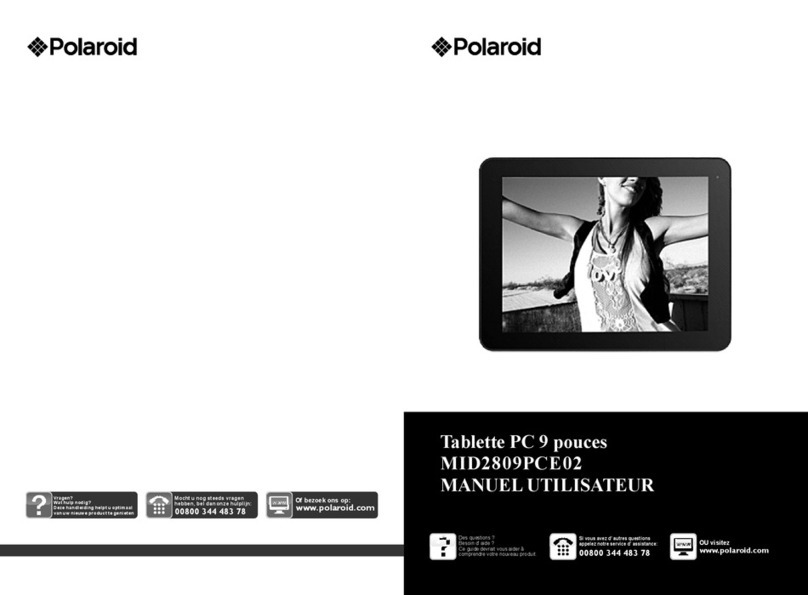
Polaroid
Polaroid MID2809 User manual

Polaroid
Polaroid Q1010 User manual
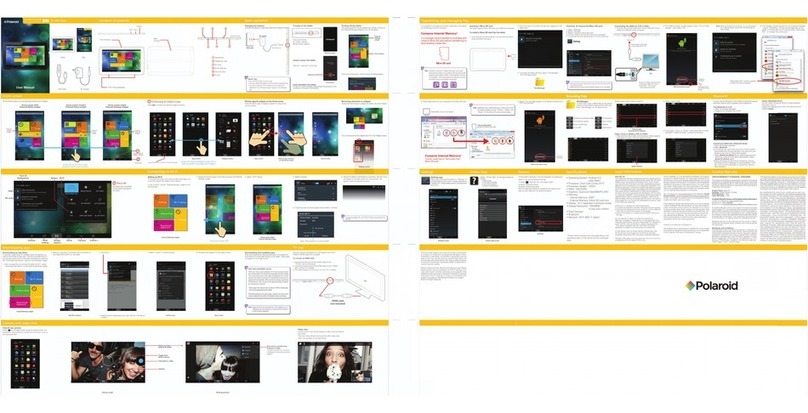
Polaroid
Polaroid S10 User manual
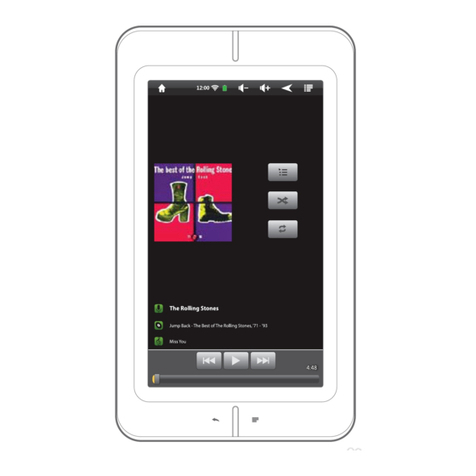
Polaroid
Polaroid PMID700 User manual
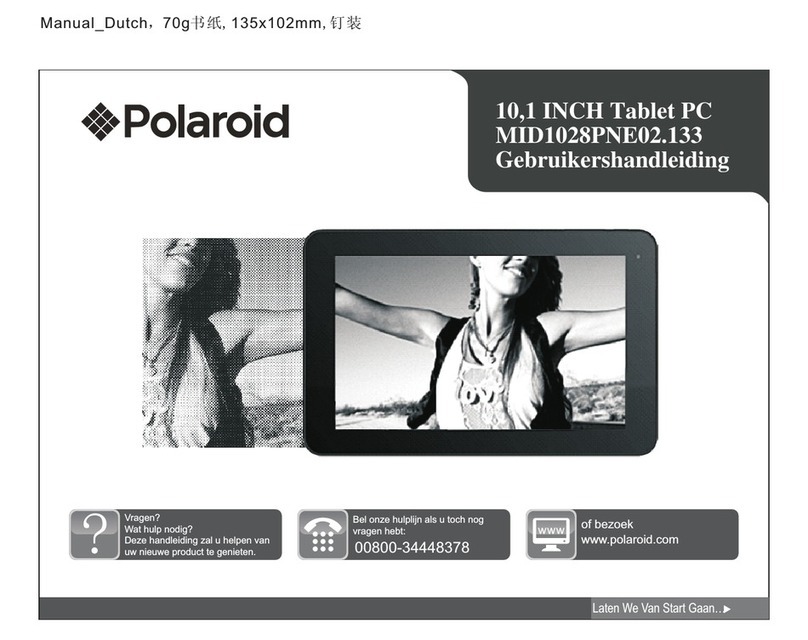
Polaroid
Polaroid MID1028PNE02.133 User manual
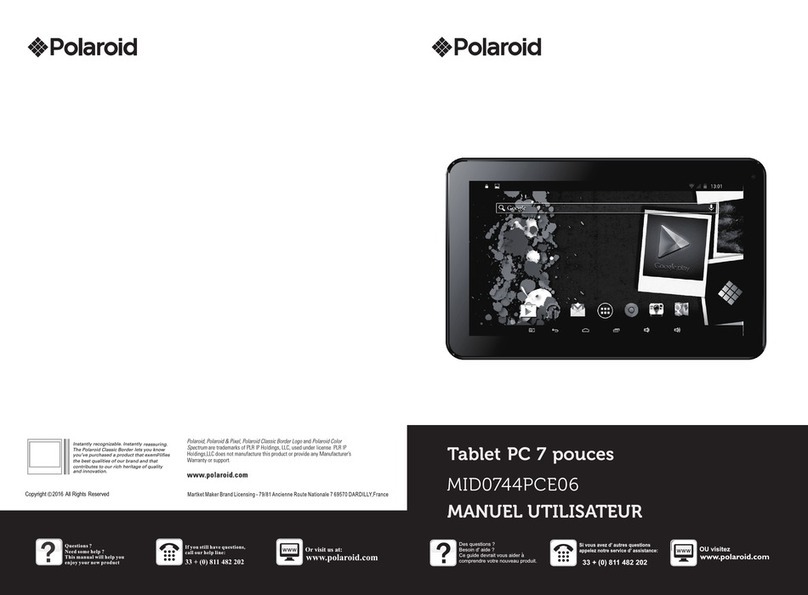
Polaroid
Polaroid MID0744PCE06 User manual

Polaroid
Polaroid PDT9000 2 User manual

Polaroid
Polaroid PMID703GK User manual