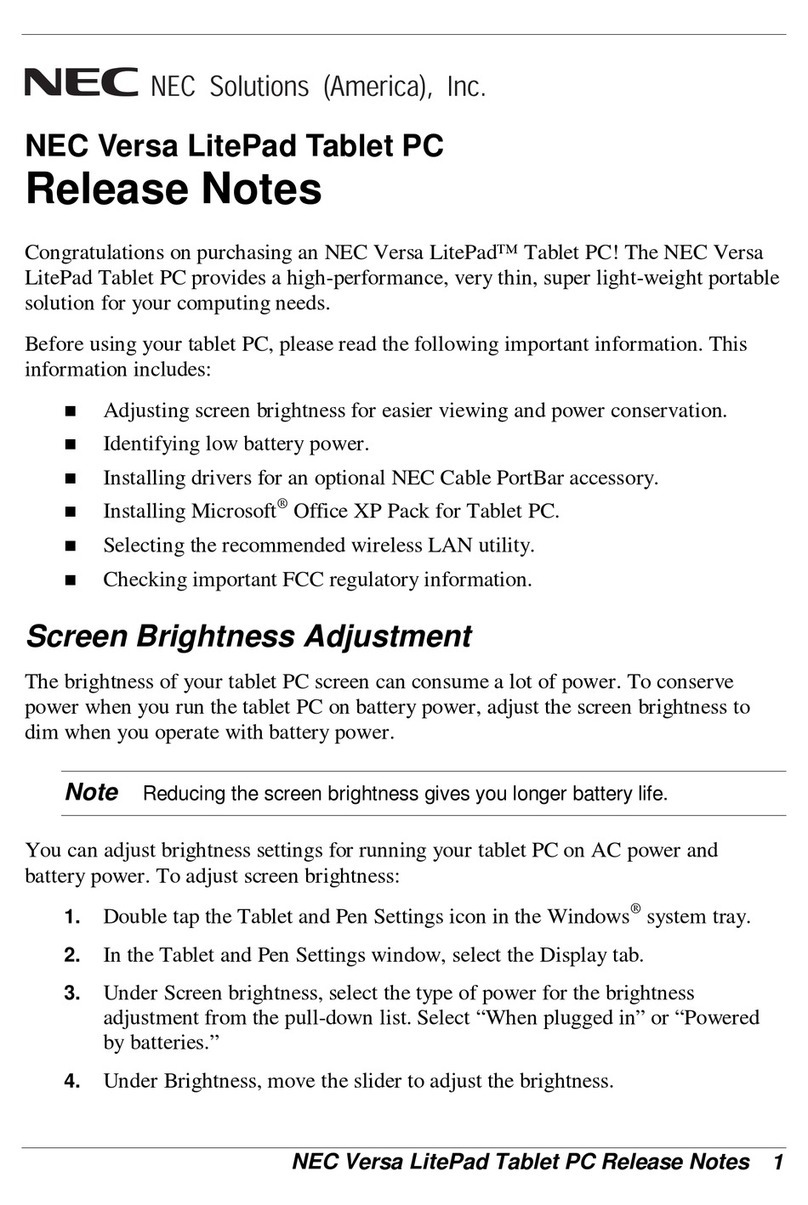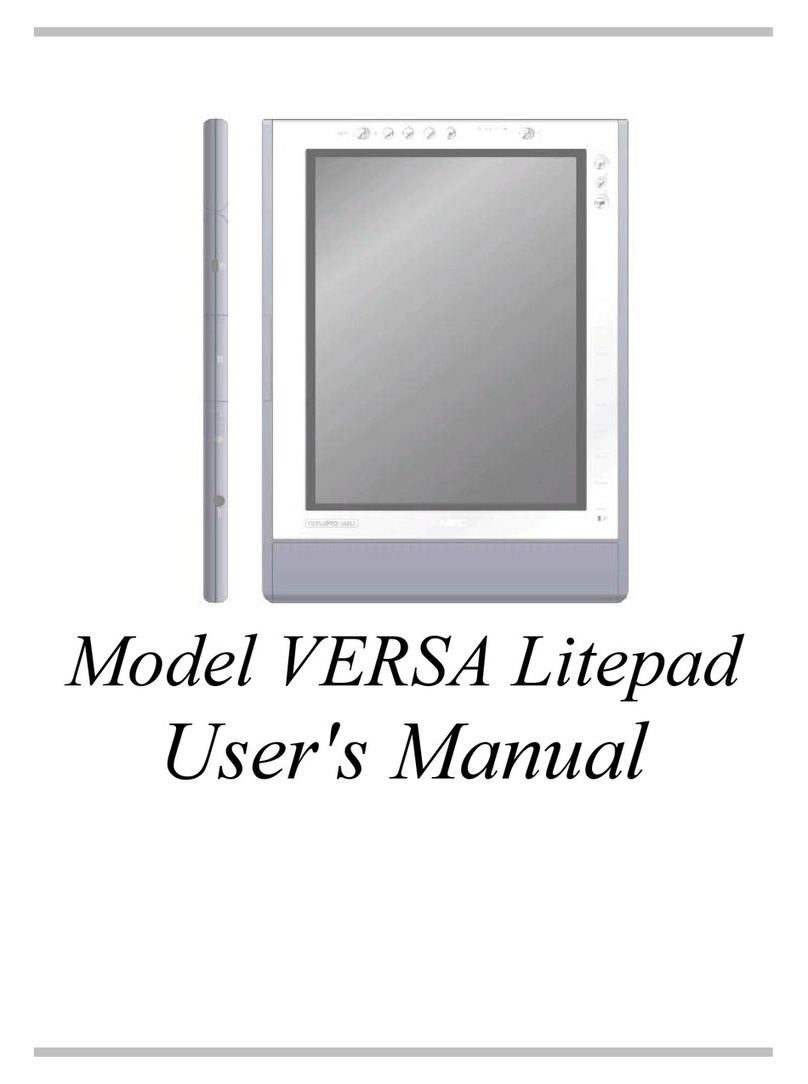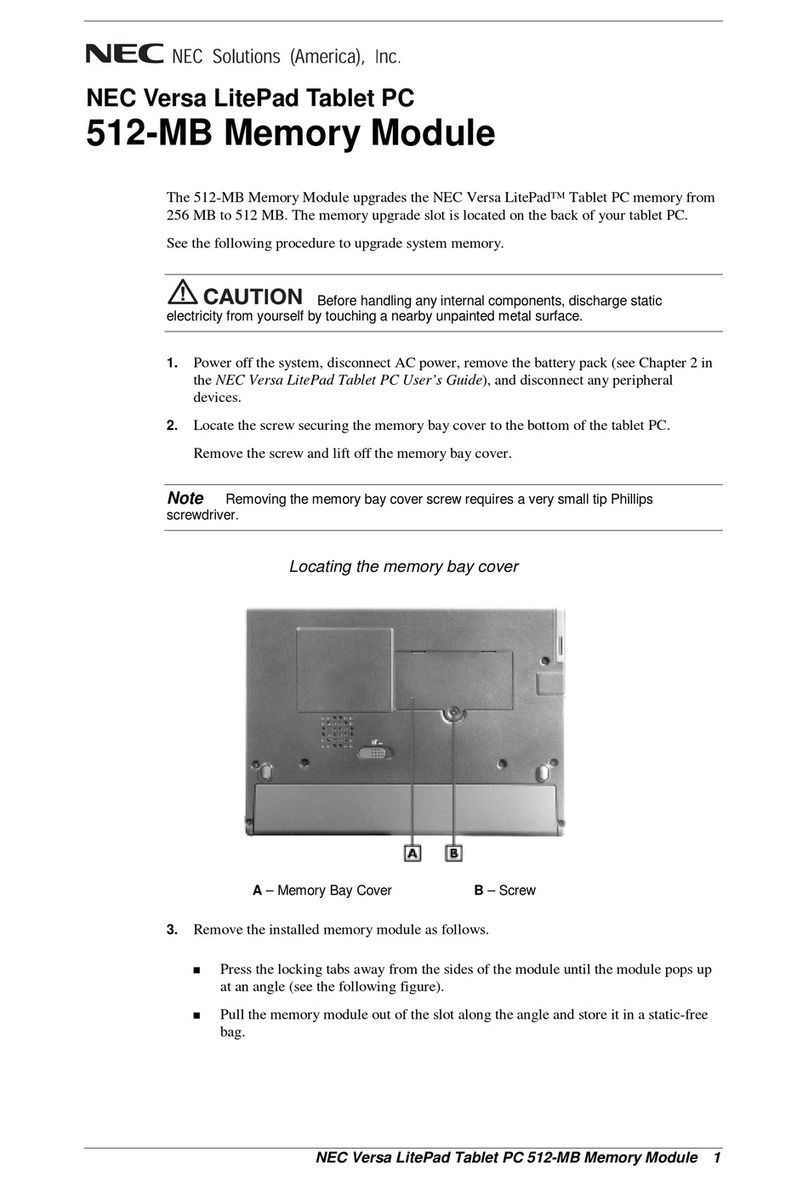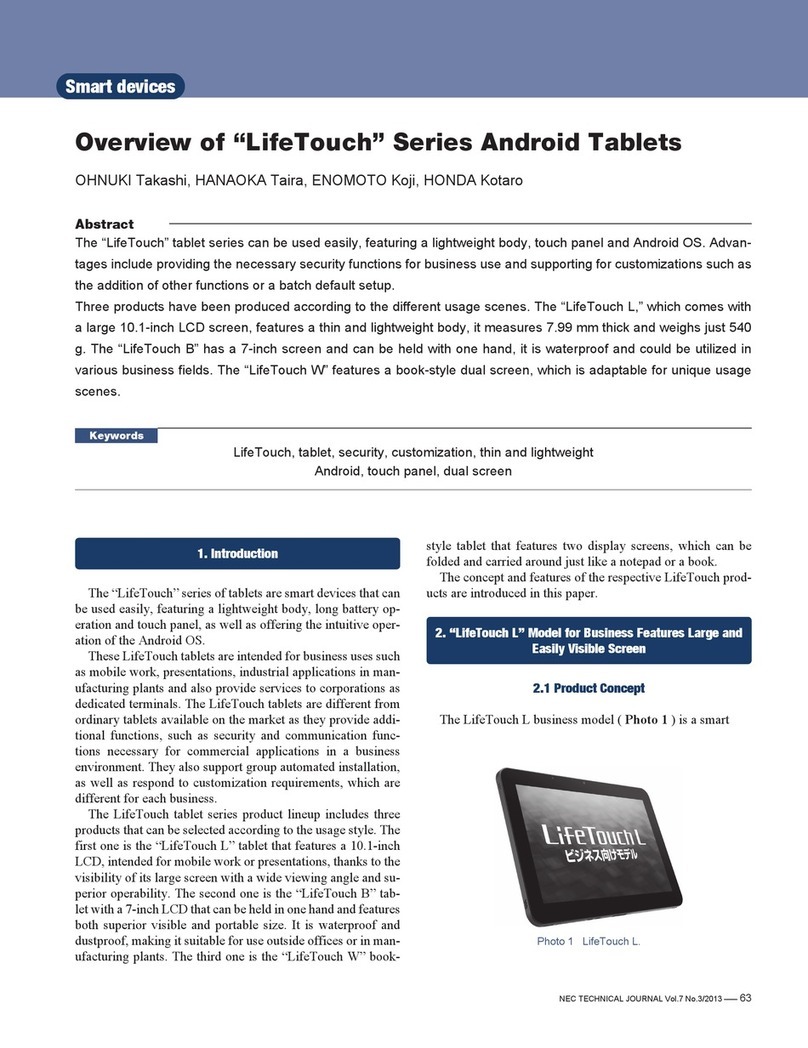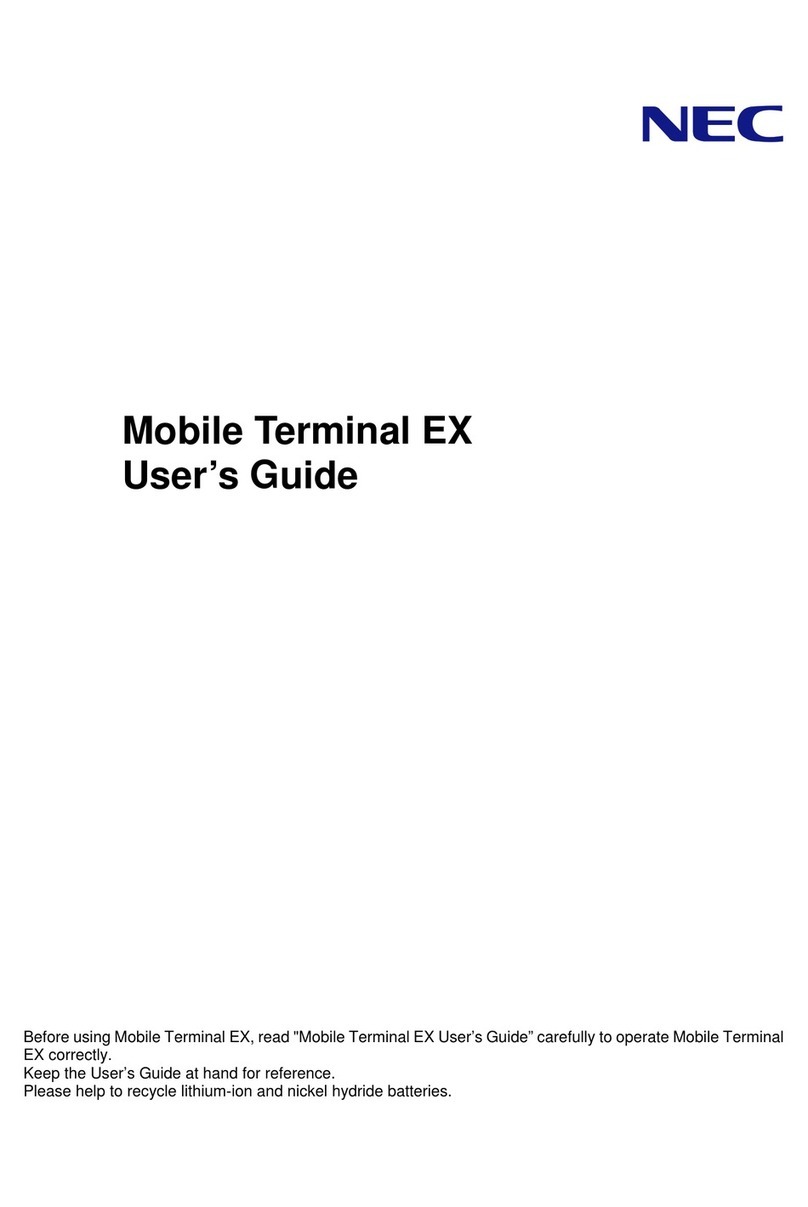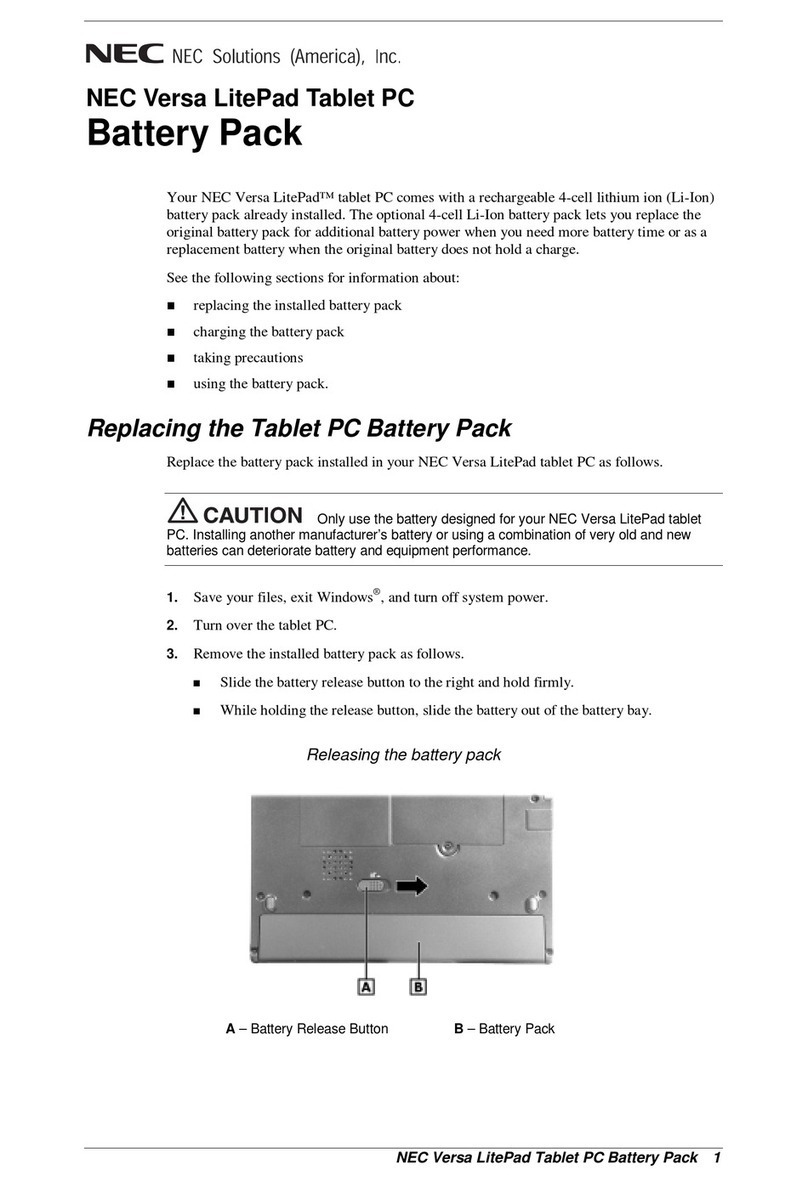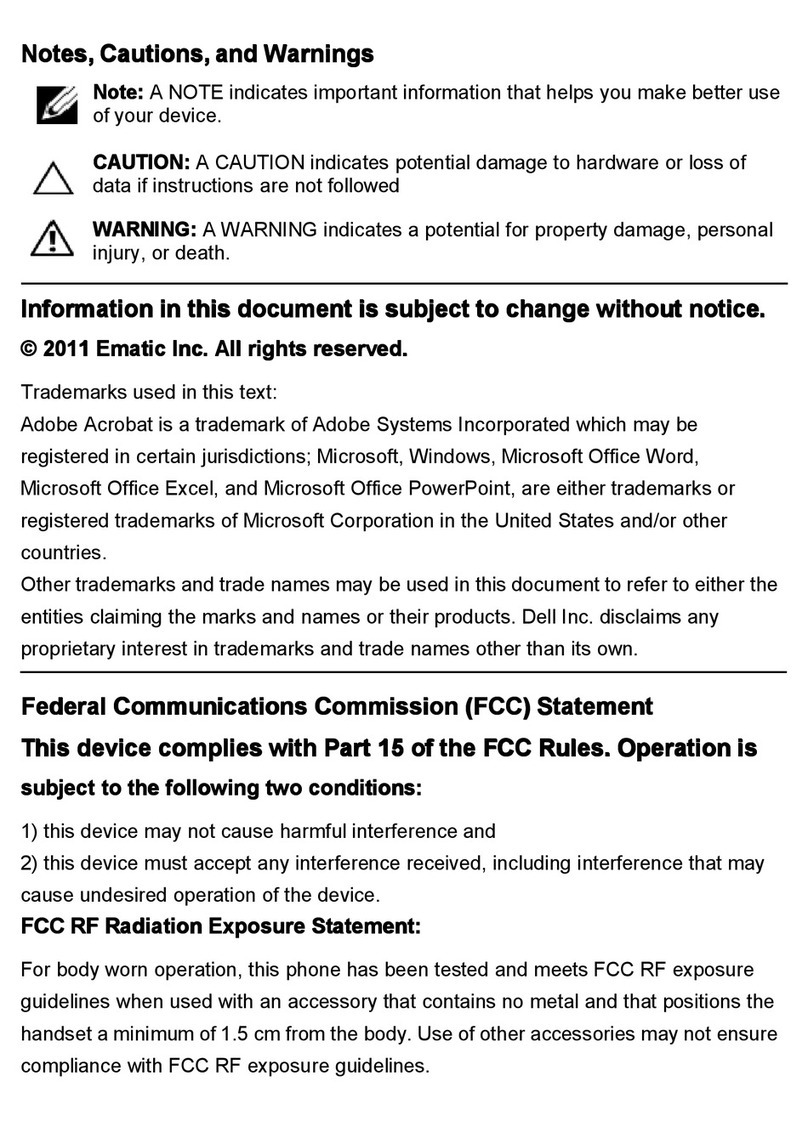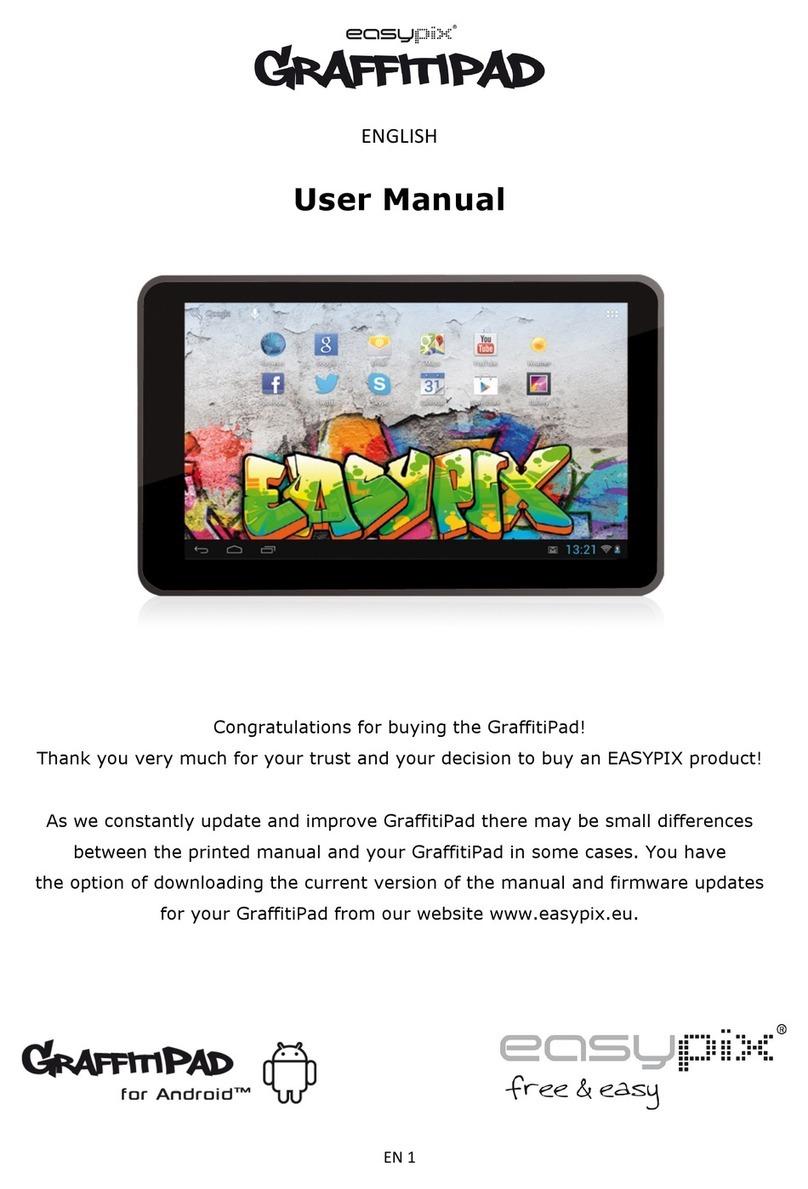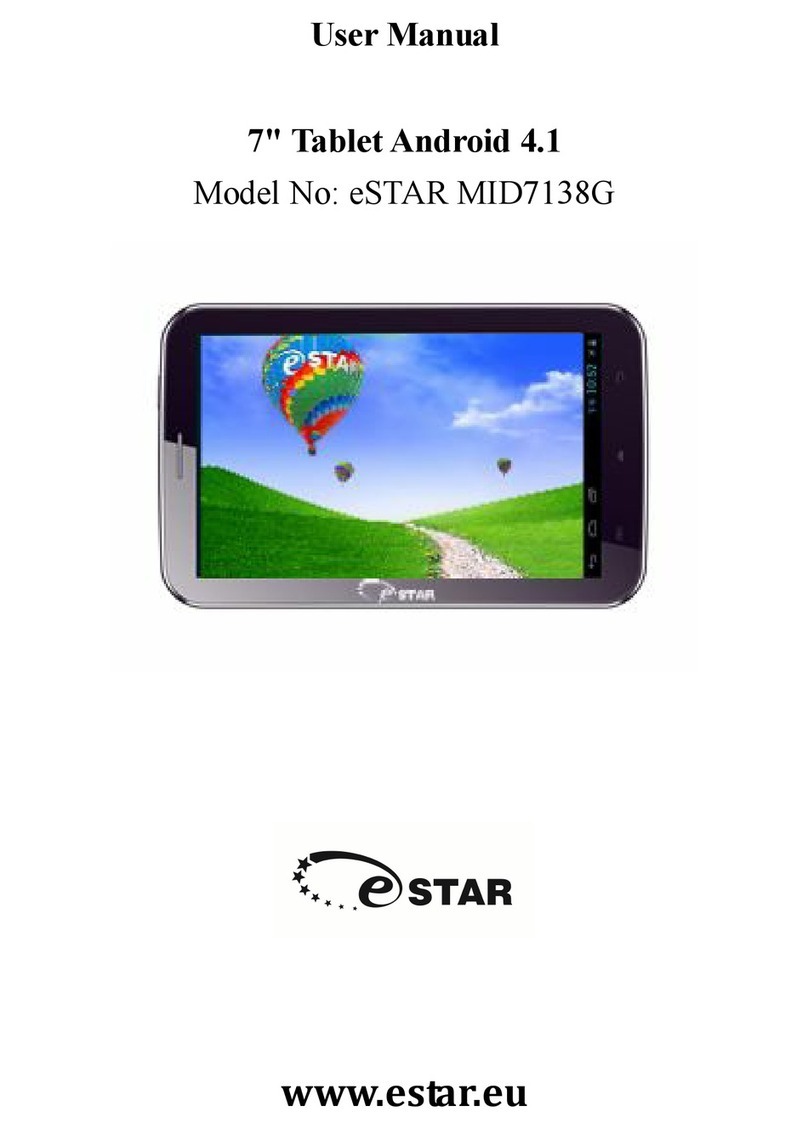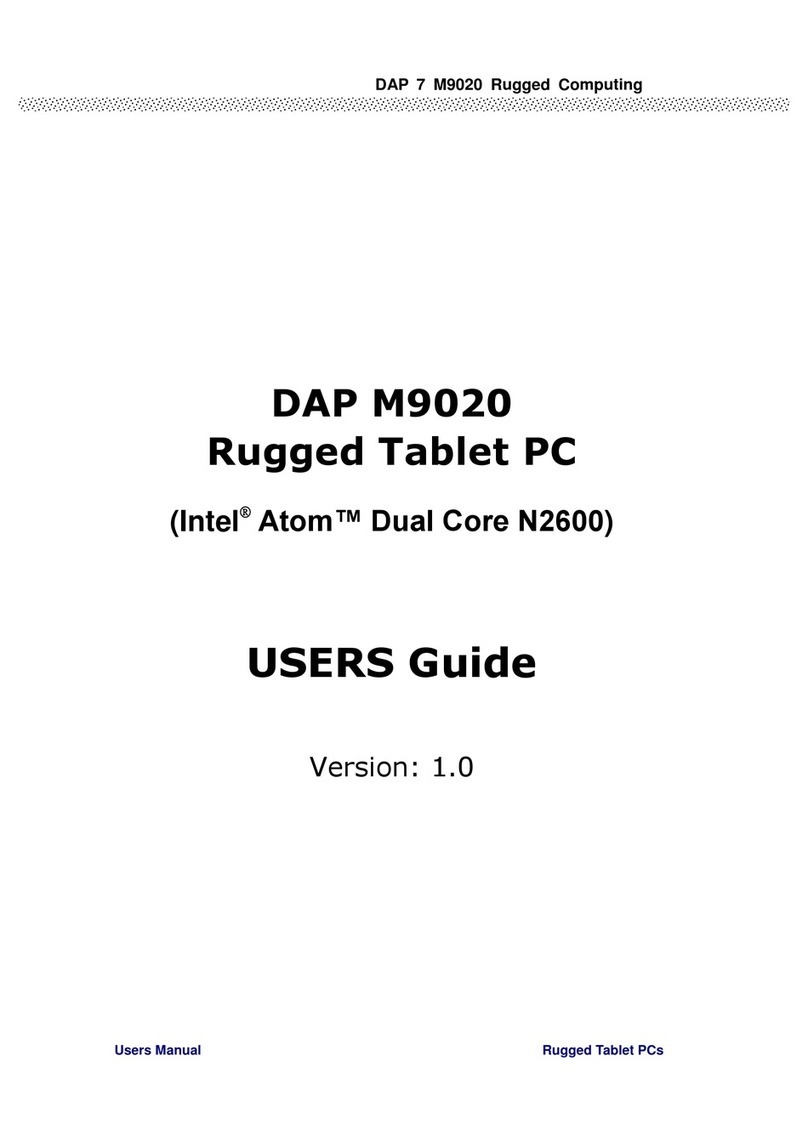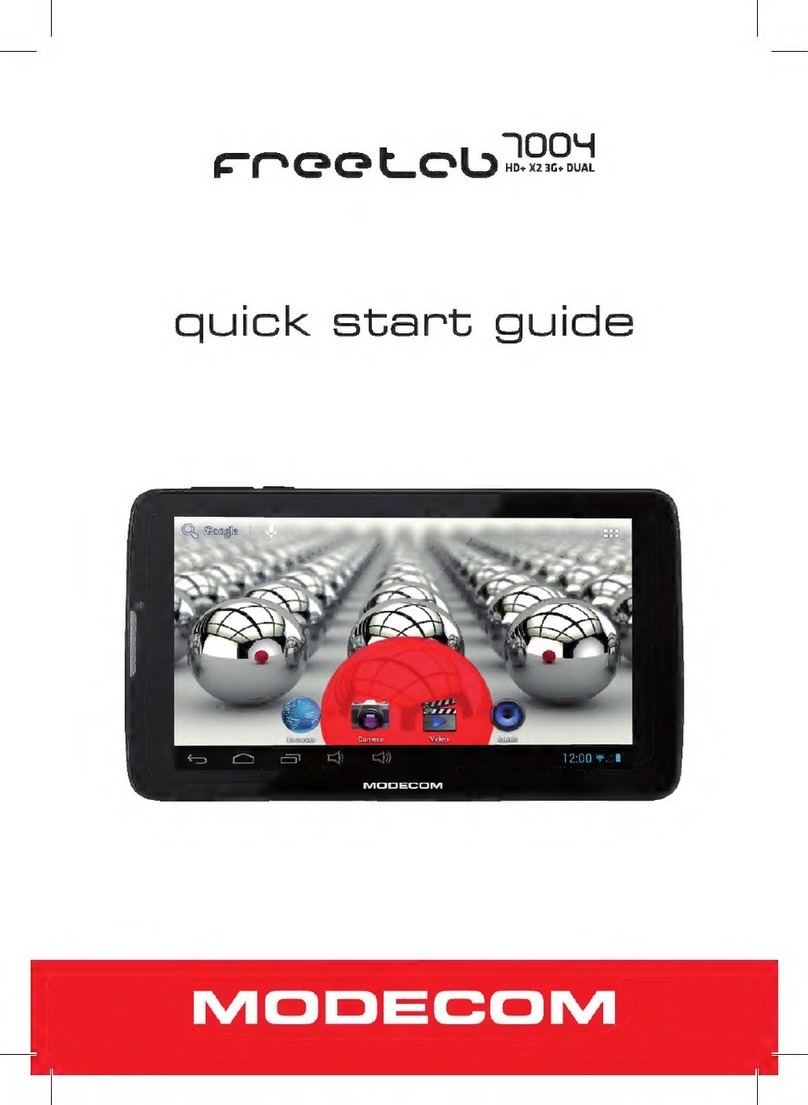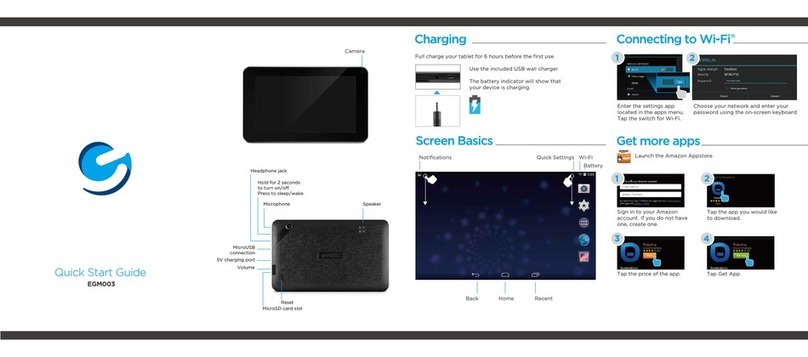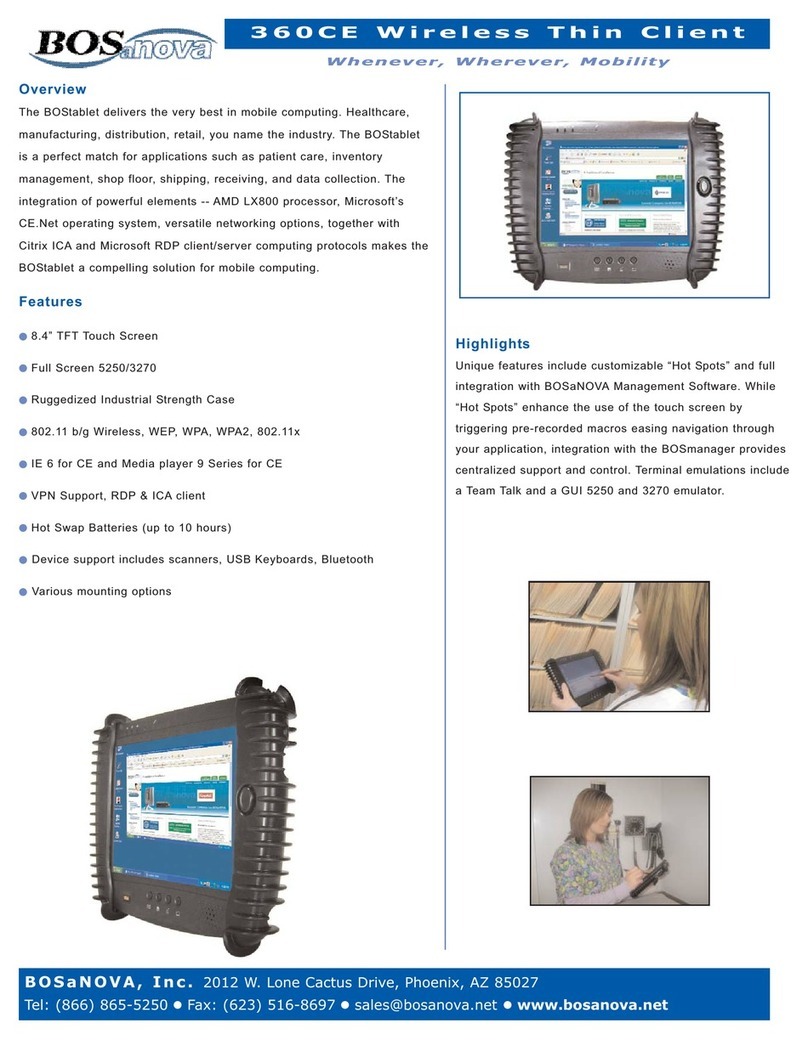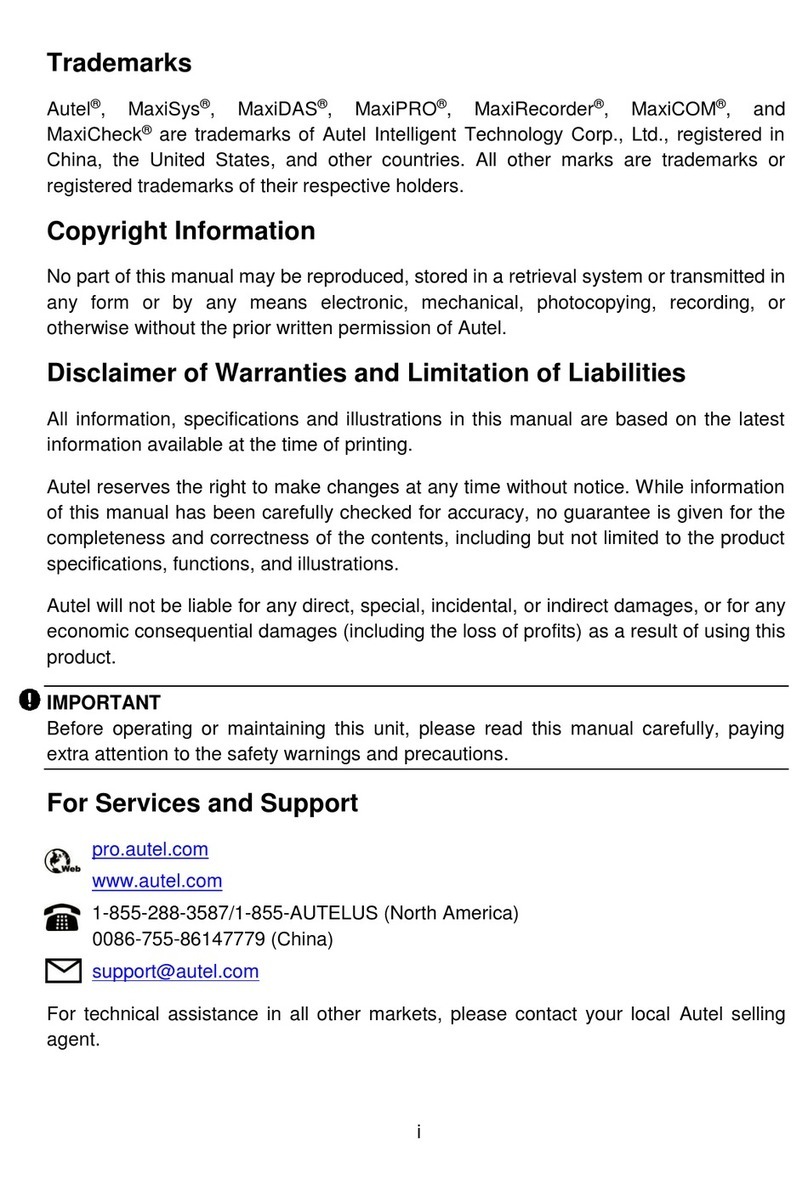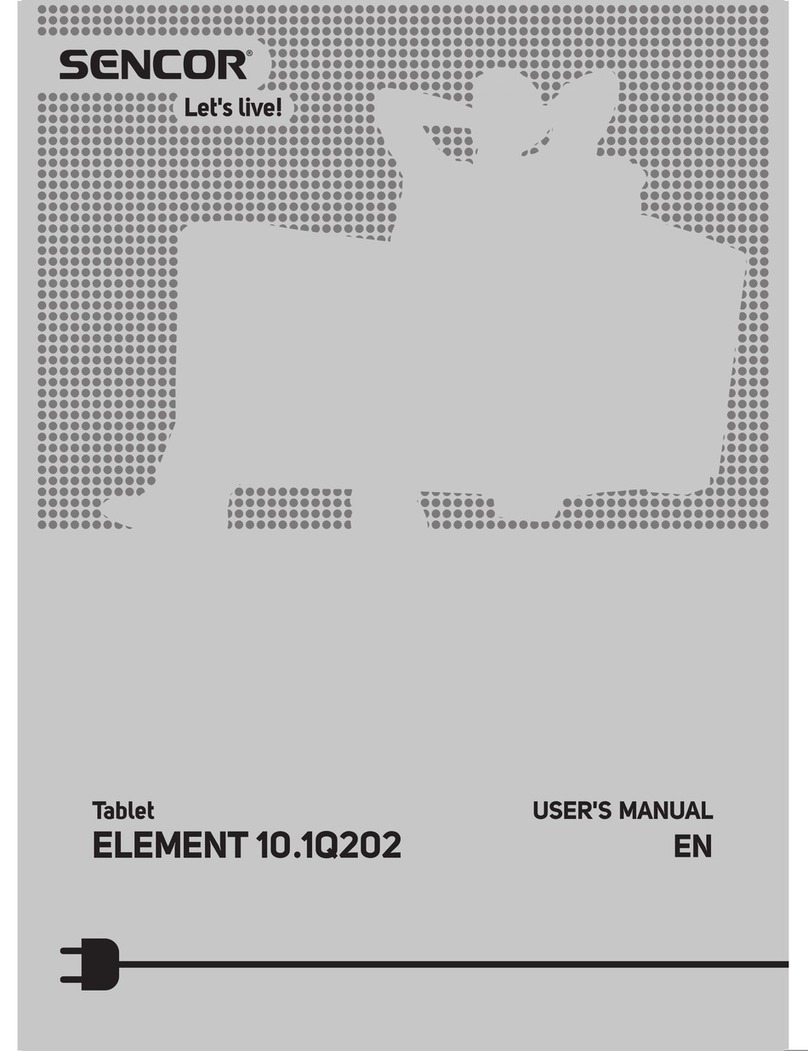NEC VERSA LITEPAD TABLET PC User manual


First Printing — January 2003
Copyright 2003
NEC Solutions (America), Inc.
10850 Gold Center Drive, Suite 200
Rancho Cordova, CA 95670
All Rights Reserved
Proprietary Notice and Liability Disclaimer
The information disclosed in this document, including all designs and related
materials, is the valuable property of NEC Solutions (America), Inc. (hereinafter
“NECSAM”) and/or its licensors. NECSAM and/or its licensors, as appropriate,
reserve all patent, copyright and other proprietary rights to this document,
including all design, manufacturing, reproduction, use, and sales rights thereto,
except to the extent said rights are expressly granted to others.
The NECSAM product(s) discussed in this document are warranted in
accordance with the terms of the Warranty Statement accompanying each
product. However, actual performance of each such product is dependent upon
factors such as system configuration, customer data, and operator control. Since
implementation by customers of each product may vary, the suitability of
specific product configurations and applications must be determined by the
customer and is not warranted by NECSAM.
To allow for design and specification improvements, the information in this
document is subject to change at any time, without notice. Reproduction of this
document or portions thereof without prior written approval of NECSAM is
prohibited.
Versa LitePad is a trademark of NEC Solutions (America), Inc. NEC and Empowered by
Innovation are either registered trademarks or trademarks of NEC Corporation.
Microsoft and Windows are either registered trademarks or trademarks of Microsoft
Corporation. Intel, Pentium, and SpeedStep are either registered trademarks or
trademarks of Intel Corporation. All other trademarks are the property of their respective
owners.
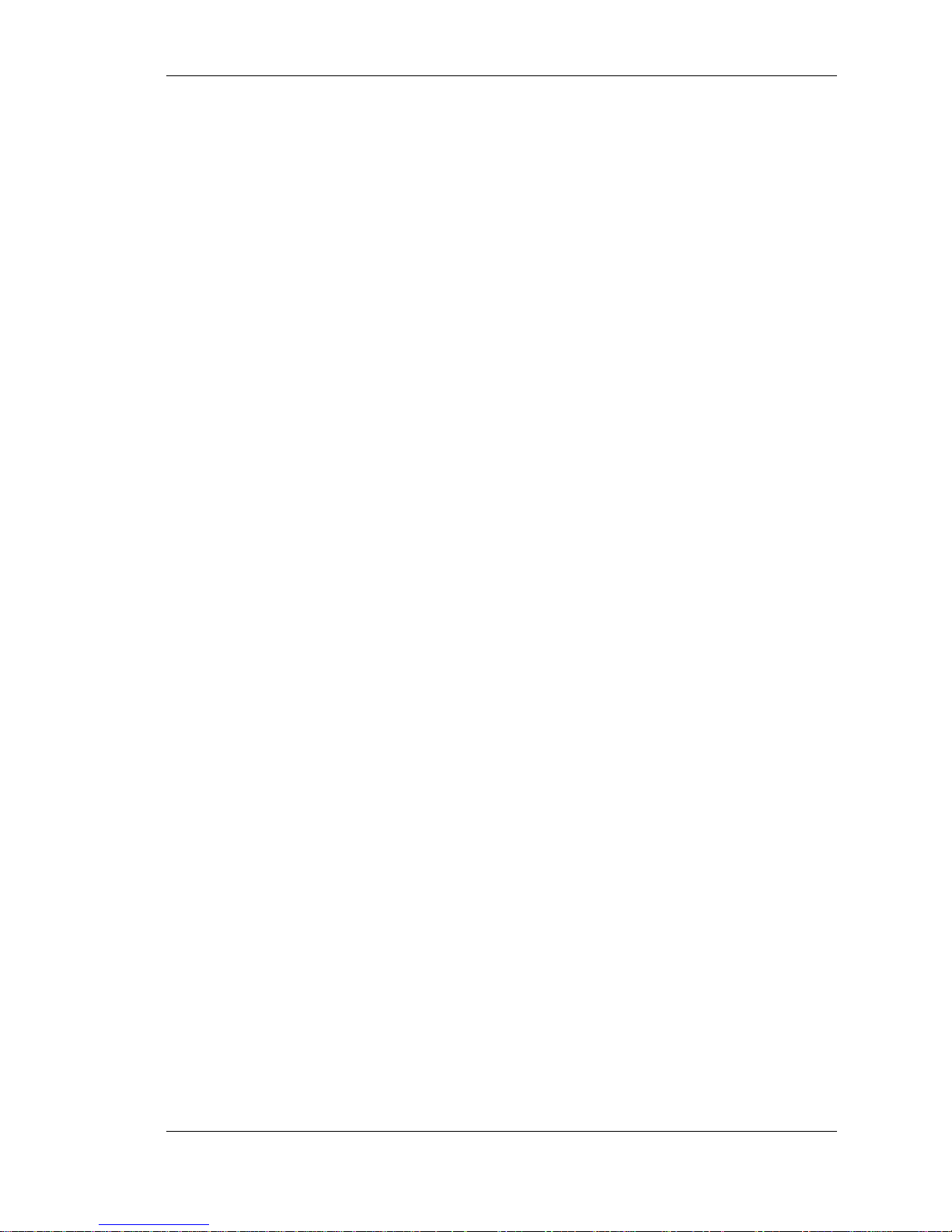
Contents iii
Contents
Using This Guide
Text Conventions........................................................................................x
Related Documents....................................................................................xi
1 Introducing the NEC Versa LitePad Tablet PC
Before You Begin....................................................................................1-2
About Your Tablet PC.............................................................................1-3
On the Front of the Tablet PC..................................................................1-4
Tablet Controls................................................................................1-7
Status LEDs ....................................................................................1-9
On the Left Side of the Tablet PC...........................................................1-12
On the Right Side of the Tablet PC.........................................................1-13
On the Back of the Tablet PC.................................................................1-15
About Your Tablet PC Accessories........................................................1-16
AC Adapter and Power Cable........................................................1-17
Tablet Stand..................................................................................1-17
Tablet Pens....................................................................................1-18
Keyboard.......................................................................................1-19
Mouse...........................................................................................1-20
2 Getting Started
Stand Setup .............................................................................................2-2
Setting Up the Stand for Landscape Display.....................................2-4
Setting Up the Stand for Portrait Display..........................................2-8
Folding Up the Stand from Landscape Display...............................2-11
Folding Up the Stand from Portrait Display....................................2-13
Cable Connections.................................................................................2-16
Connecting the AC Adapter...........................................................2-16
Connecting the USB Keyboard and Mouse.....................................2-18
Connecting the USB CD-ROM Drive ............................................2-18
Startup...................................................................................................2-18
Tips for Working...................................................................................2-20
Pen Operation........................................................................................2-20
Using the Pens...............................................................................2-22
Setting Pen Options.......................................................................2-23
Replacing Clip Pen Tips................................................................2-23
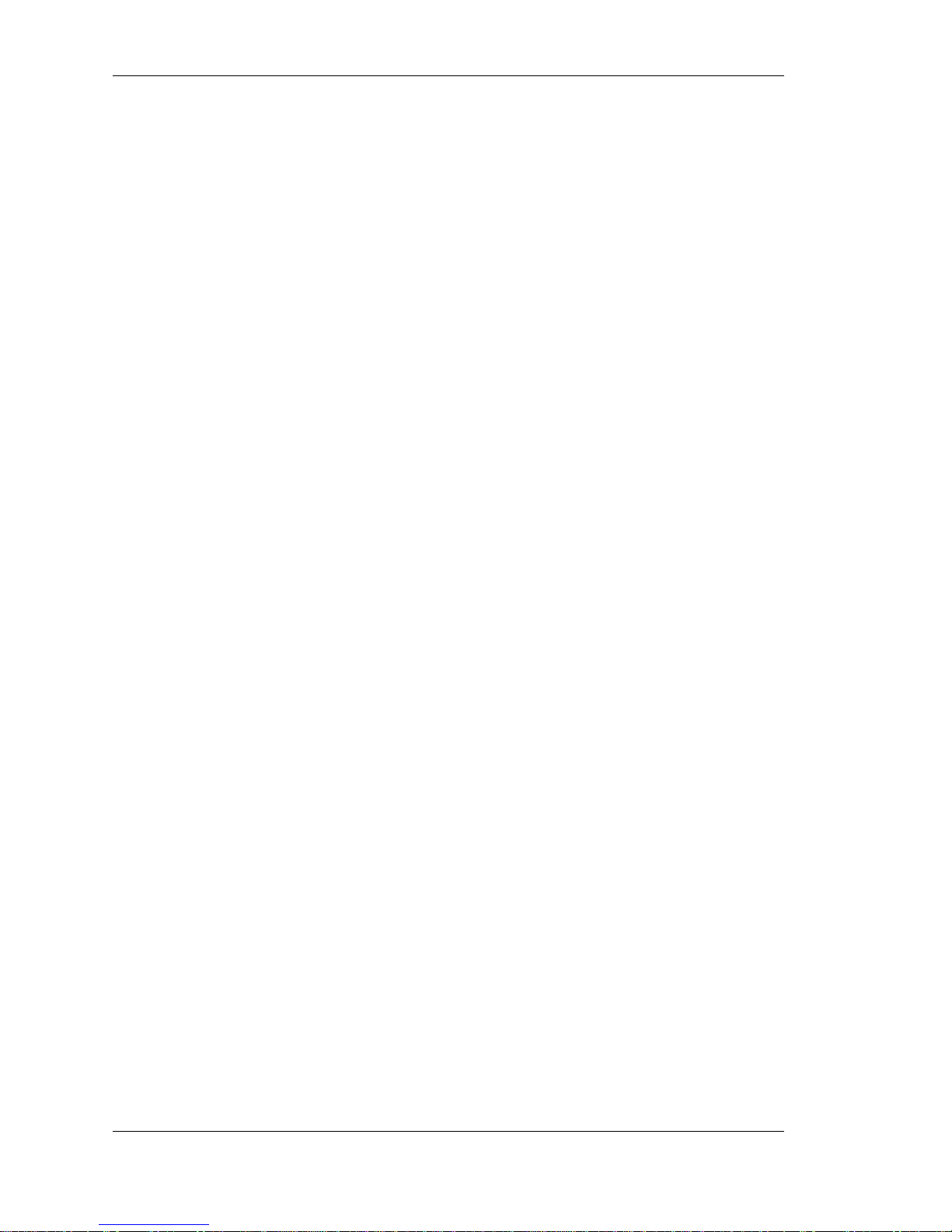
iv Contents
Battery Operation..................................................................................2-24
Using the Battery Pack..................................................................2-24
Determining Battery Status............................................................2-25
Identifying Low Battery Status......................................................2-26
Returning the Battery to its Normal State.......................................2-26
Extending Battery Life ..................................................................2-26
Replacing the Battery....................................................................2-27
Charging the Battery......................................................................2-30
Taking Precautions........................................................................2-31
System Care..........................................................................................2-32
Precautions for System Use ...........................................................2-32
Storage Requirements....................................................................2-33
Routine Cleaning...........................................................................2-34
3 Using the BIOS Setup Utility
Introducing BIOS Setup...........................................................................3-2
Entering BIOS Setup...............................................................................3-2
Standard CMOS Setup Menu...........................................................3-3
Looking at Screens..........................................................................3-3
Using Keys and Buttons..................................................................3-4
Checking/Setting System Parameters.......................................................3-5
Resetting System Parameters...........................................................3-5
Standard Menu................................................................................3-5
Advanced Menu..............................................................................3-7
Security Menu.................................................................................3-8
Password Protection........................................................................3-9
Hard Disk Drive Passwords...........................................................3-10
Establishing Hard Disk Drive Passwords...............................3-10
Changing Hard Disk Drive Passwords...................................3-11
Using Hard Disk Drive Password Protection..........................3-11
Moving the Hard Disk Drive .................................................3-12
Boot Menu....................................................................................3-12
Exit Menu.....................................................................................3-13
Updating the BIOS................................................................................3-13
Obtaining the BIOS Update...........................................................3-14
Preparing the BIOS Update Diskette..............................................3-14
Performing the BIOS Update.........................................................3-15
Checking/Changing Switch Settings.......................................................3-16

Contents v
4 Using the Operating System and Utilities
Windows Introduction .............................................................................4-2
Windows Power Management..................................................................4-2
Windows Power Options Properties.................................................4-2
Power Schemes.......................................................................4-3
Alarms....................................................................................4-4
Power Meter............................................................................4-5
Advanced................................................................................4-6
Hibernate................................................................................4-7
Windows Power Management States................................................4-7
NEC Customize Utility............................................................................4-8
NEC Customize Utility Screen.........................................................4-8
Using the NEC Customize Utility....................................................4-8
Application and Driver CD......................................................................4-8
Launching the A&D CD..................................................................4-9
Installing the A&D CD Software .....................................................4-9
NEC Online Documentation...................................................................4-10
Product Recovery CD............................................................................4-10
Guidelines for Using the Product Recovery CD..............................4-11
Product Recovery CD Options.......................................................4-11
Full Disk Drive Restore.................................................................4-12
Partition Only Restore ...................................................................4-14
NEC CD-RW CD..................................................................................4-16
5 Adding Expansion Devices
USB Devices...........................................................................................5-2
USB Diskette Drive.........................................................................5-3
USB CD-ROM and CD-R/RW Drives .............................................5-4
Using the USB CD-ROM or CD-R/RW Drive .........................5-7
Handling CDs .........................................................................5-8
Memory Module......................................................................................5-8
CF Cards...............................................................................................5-12
Inserting a CF Card .......................................................................5-12
Removing a CF Card.....................................................................5-13
Monitor.................................................................................................5-13
Audio Options.......................................................................................5-14
6 Communicating with Your NEC Versa
Wireless LAN..........................................................................................6-2
LAN Connection .....................................................................................6-3
Internet Connections................................................................................6-3
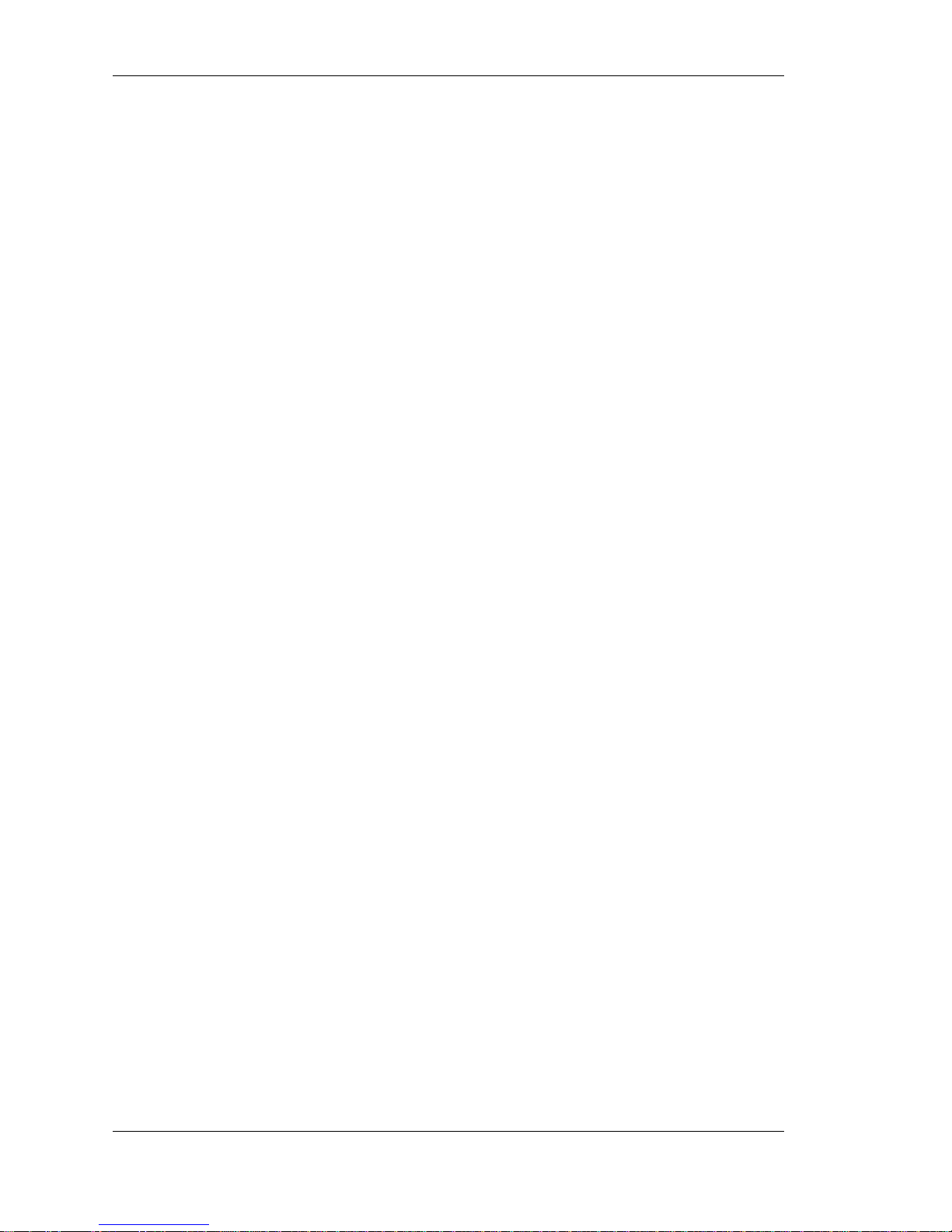
vi Contents
7 Traveling Tips
Preparing for Travel.................................................................................7-2
Packing for Travel...................................................................................7-3
Using Power Connections........................................................................7-3
Getting Through Customs........................................................................7-4
Connecting to the Internet........................................................................7-4
Connecting Using a LAN ................................................................7-4
Connecting Using Wireless LAN.....................................................7-5
8 Solving System Problems
Problem Checklist ...................................................................................8-2
If You Need Assistance...........................................................................8-5
9 Getting Service and Support
Contact Information.................................................................................9-2
Web Site .................................................................................................9-3
Support Services......................................................................................9-4
E-mail to Support Services.......................................................................9-4
A Setting Up a Healthy Work Environment
Making Your Computer Work for You ...................................................A-2
Arrange Your Equipment........................................................................A-3
Adjust Your Chair..................................................................................A-3
Adjust Your Input Devices......................................................................A-4
Adjust Your Screen or Monitor...............................................................A-5
Vary Your Workday...............................................................................A-6
Pre-existing Conditions and Psychosocial Factors ...................................A-6
B Specifications
Base System........................................................................................... B-2
Expansion .............................................................................................. B-5
Power..................................................................................................... B-6
Security.................................................................................................. B-6
Dimensions and Weights ........................................................................ B-6
Recommended Environment................................................................... B-7
C Frequently Asked Questions
External Mouse ...................................................................................... C-2
Display...................................................................................................C-2
Diskette Drive........................................................................................C-2

Contents vii
Booting ..................................................................................................C-4
Power Management................................................................................C-5
Battery Charging ....................................................................................C-7
Miscellaneous.........................................................................................C-8
Index
Regulatory Statements
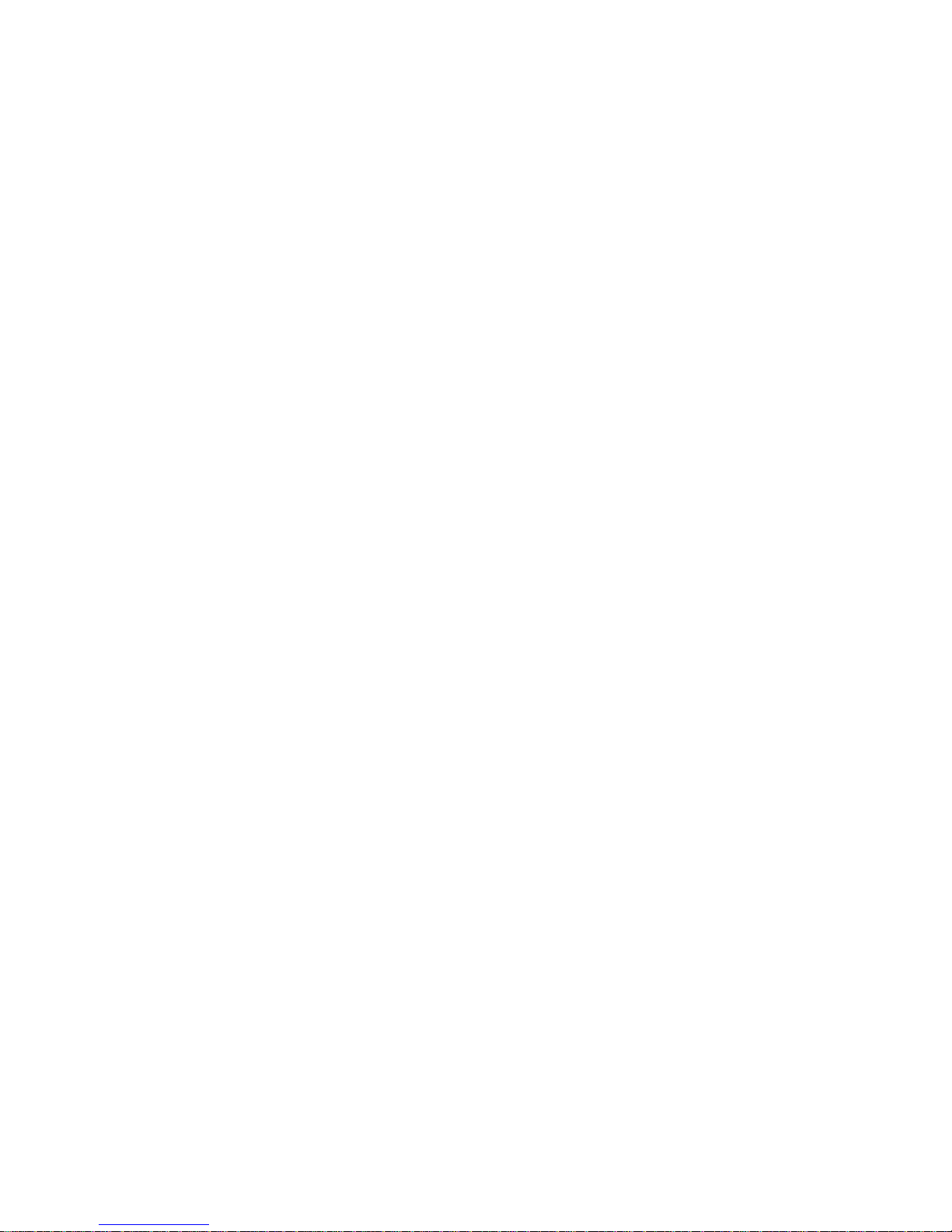

Using This Guide ix
Using This Guide
The NEC Versa LitePad™ Tablet PC User’s Guide gives you the
information you need to maximize the use of your NEC Versa LitePad
tablet PC. Read this guide to familiarize yourself with the tablet PC
and its features. For specific information, see:
Chapter 1, “Introducing the NEC Versa LitePad Tablet PC,” to
acquaint yourself with the tablet PC and its accessories.
Chapter 2, “Getting Started,” for instructions on how to set up the
tablet PC stand, connect the AC adapter, power on, and care for
your system. You can find tips for working and information about
using the tablet PC pens.
This chapter also includes important information about using
battery power.
Chapter 3, “Using the BIOS Setup Utility,” for details about
modifying system parameters. The chapter includes information
about a Battery Refresh option in the BIOS Setup utility Standard
menu.
Chapter 4, “Using the Operating System and Utilities,” for an
understanding of your Microsoft®Windows®XP Tablet PC Edition
operating system and its power management features. You can also
find information about system utilities and applications available
for your tablet PC.
Chapter 5, “Adding Expansion Devices,” to add and use USB
devices, such as optical drives, and to add a CF Card, an external
monitor, headphones, a printer, or speakers.
This chapter also includes installation information for upgrading
the memory module in the NEC Versa LitePad tablet PC.
Chapter 6, “Communicating with Your NEC Versa,” for essential
information about using the built-in wireless LAN and LAN
connection, and to connect to the Internet.
Chapter 7, “Traveling Tips,” for a variety of checklists to help you
to prepare the tablet PC for travel, getting through customs, and
using your LAN connection when you are on the road.
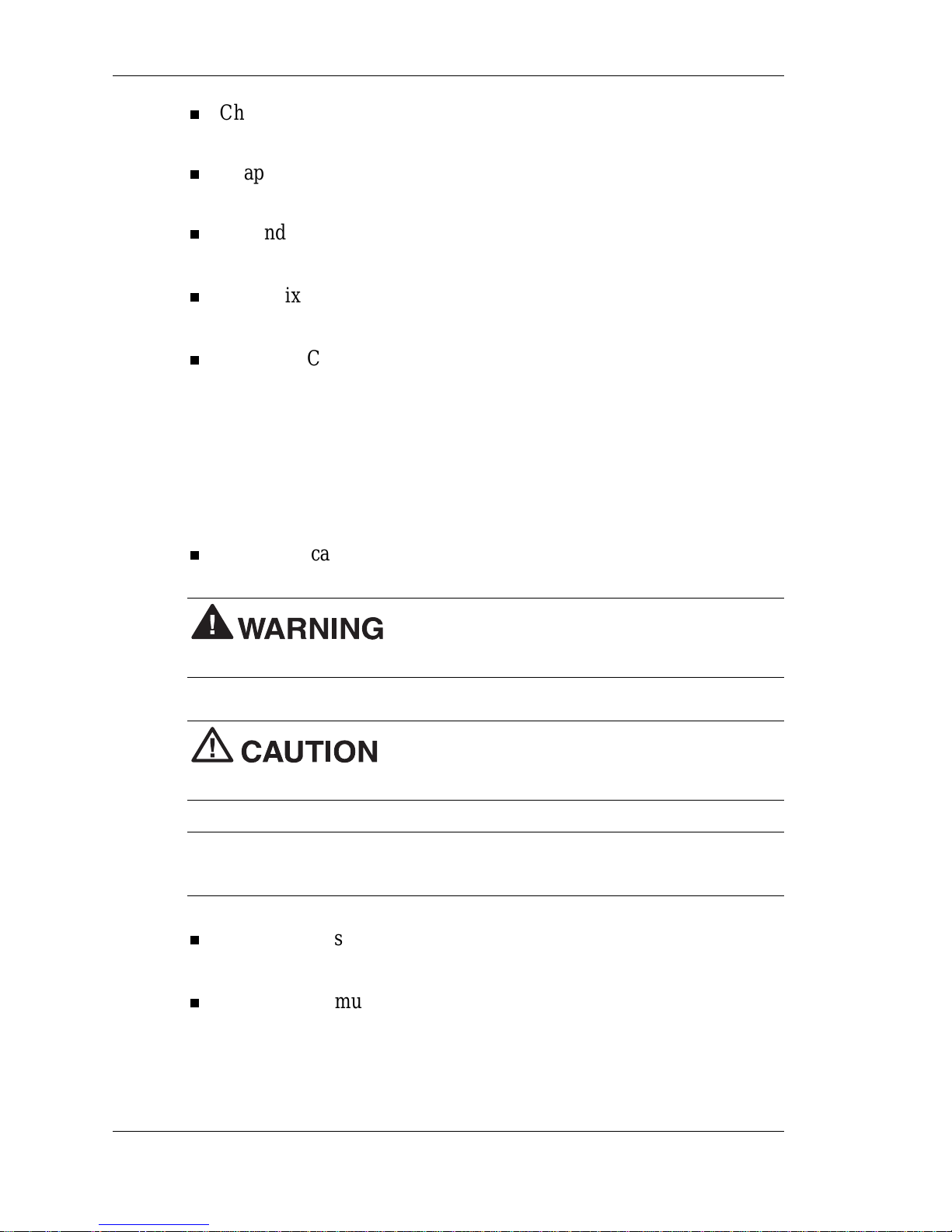
x Using This Guide
Chapter 8, “Solving System Problems,”for simple solutions to
common problems that may arise while operating your tablet PC.
Chapter 9, “Getting Service and Support,”for information about
getting help when you need it from NEC Solutions America.
Appendix A, “Setting Up a Healthy Work Environment,”for
guidelines that help promote a healthy work setting.
Appendix B, “Specifications,”to review NEC Versa LitePad tablet
PC specifications.
Appendix C, “Frequently Asked Questions,”(FAQs) for a look at
questions that users commonly ask and the answers to those
questions.
Text Conventions
To make this guide as easy as possible to use, text is set up as follows.
Warnings, cautions, and notes have the following meanings:
Warnings alert you to situations that could
result in serious personal injury or loss of life.
Cautions indicate situations that can damage
the hardware or software.
Note Notes give particularly important information about what is
being described.
Names of keys are printed as they appear on the keyboard, for
example, Ctrl, Alt, or Enter.
Text that you must type or keys that you must press are presented
in bold type. For example, type dir and press Enter.

Using This Guide xi
Related Documents
See the following documents for additional information about your
NEC Versa LitePad Tablet PC:
NEC Versa LitePad Tablet PC Quick Setup
The Quick Setup shows how to quickly get your system connected
and powered on.
NEC Versa LitePad Tablet PC Release Notes
Release Notes provide additional information about your tablet PC
that was not available at the time the user’s guide was printed.
Information in the Release Notes is the result of extensive product
testing.
NEC Versa LitePad Tablet PC User’s Guide
An online version of your printed NEC Versa LitePad Tablet PC
User’s Guide is available on the NEC Solutions America Web site
(www.necsolutions-am.com/mobilesolutions). Check the Web
site for the most current online version of your printed user’s guide.
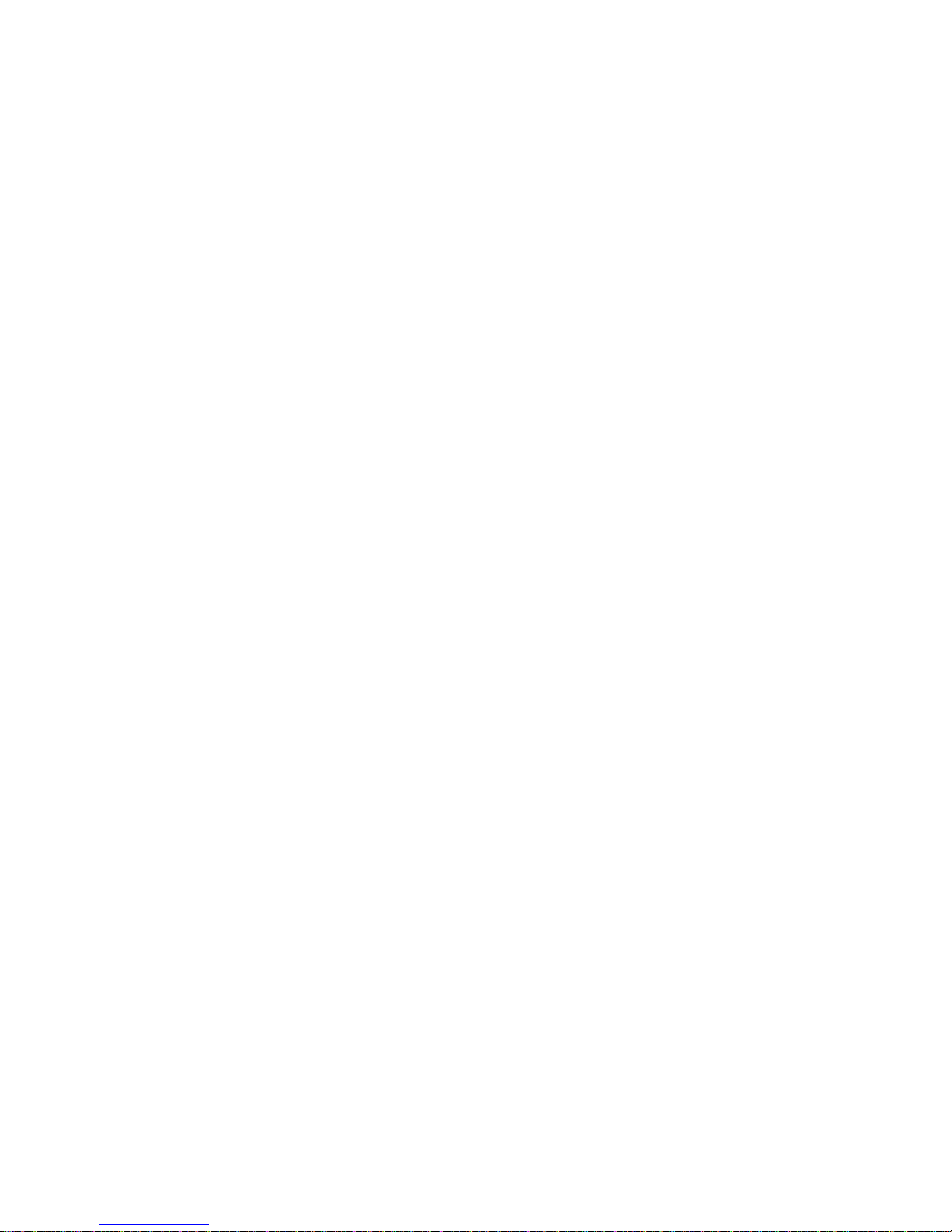
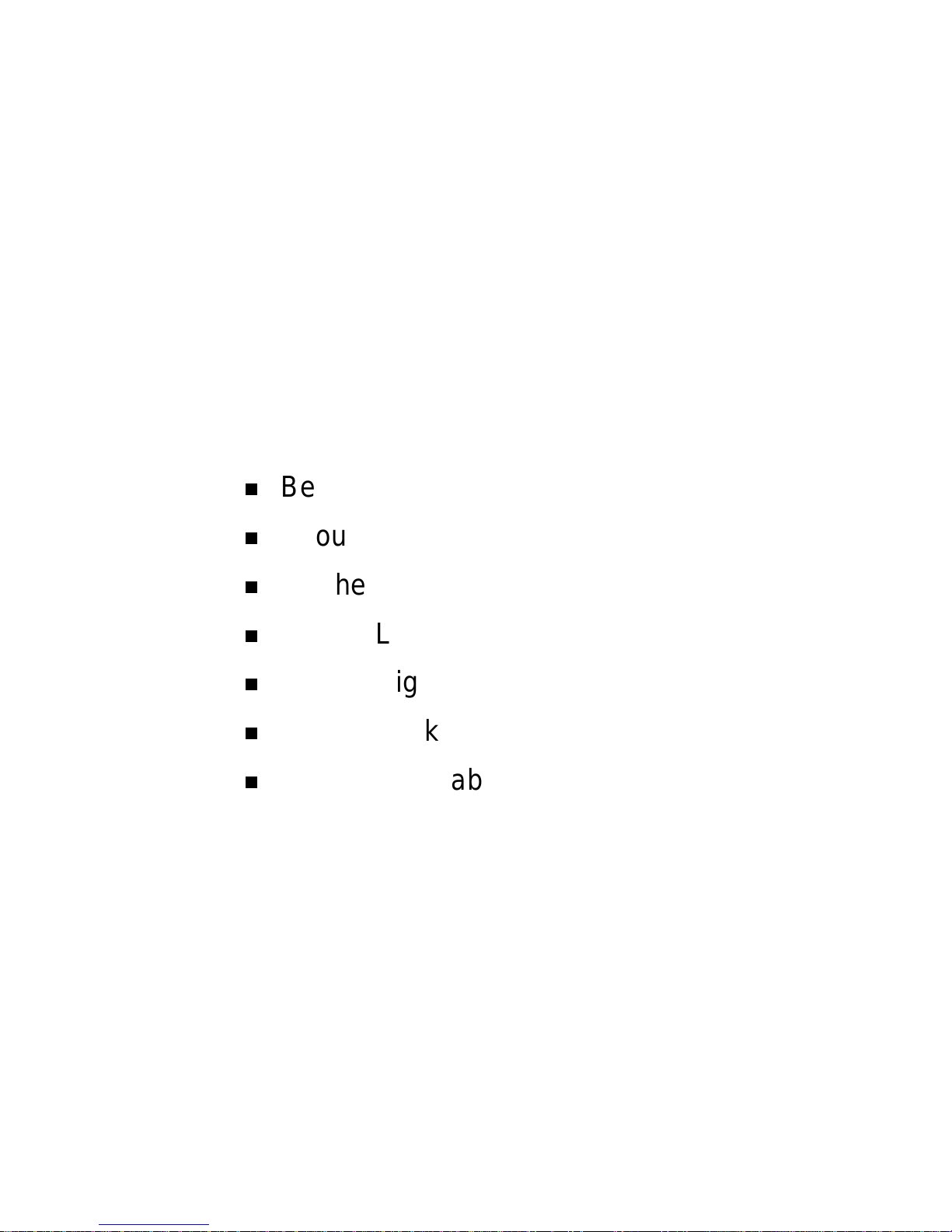
1
Introducing the
NEC Versa LitePad Tablet PC
Before You Begin
About Your Tablet PC
On the Front of the Tablet PC
On the Left Side of the Tablet PC
On the Right Side of the Tablet PC
On the Back of the Tablet PC
About Your Tablet PC Accessories
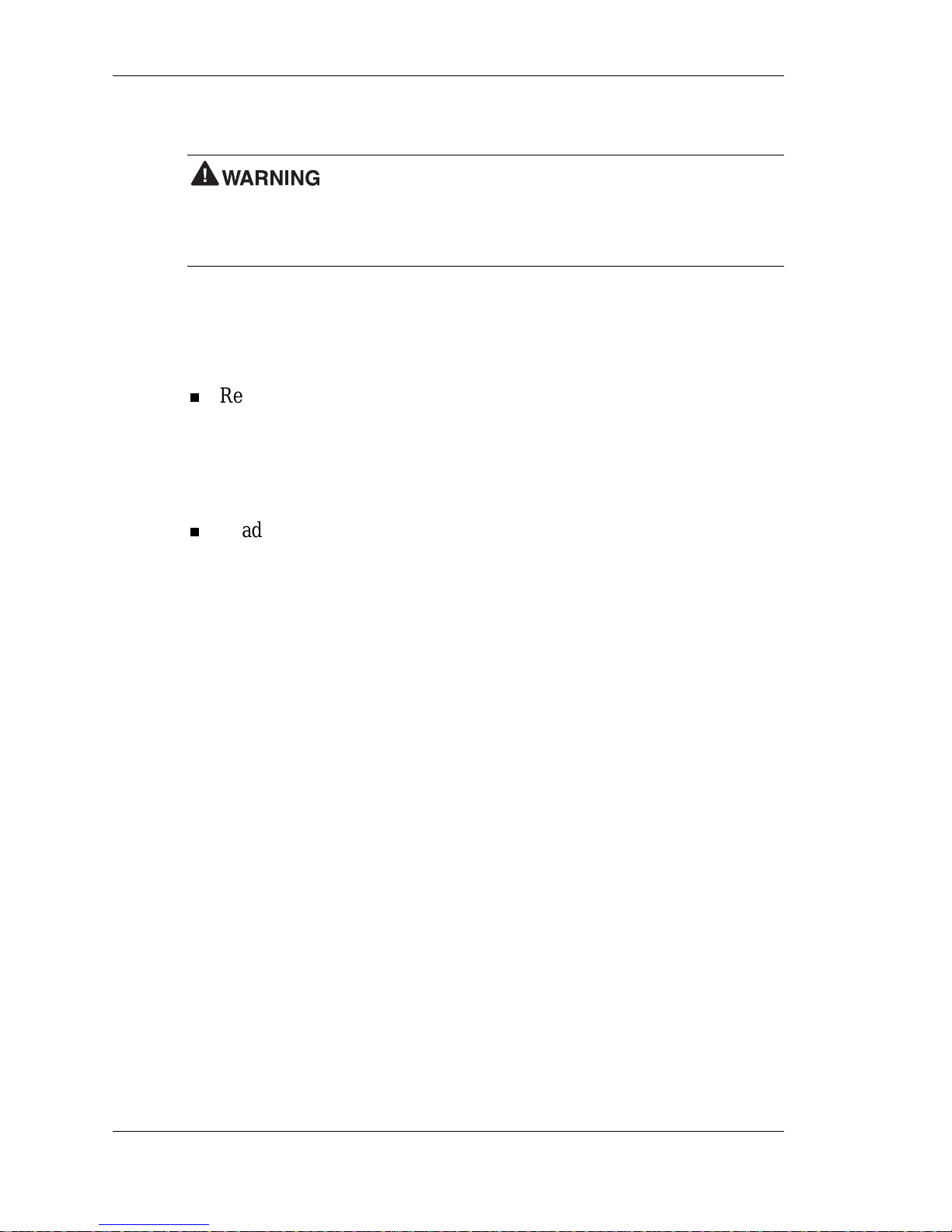
1-2 Introducing the NEC Versa LitePad Tablet PC
Before You Begin
Prolonged or improper use of a computer workstation
may pose a risk of serious injury. To reduce your risk of injury, set up
and use your computer in the manner described in Appendix A, Setting
Up a Healthy Work Environment.
After completing the steps in the quick setup card that comes with your
tablet PC, your NEC Versa LitePad tablet PC is ready to go! To get
started, do the following:
Read Appendix A, “Setting Up a Healthy Work Environment,” for
guidelines that help you use your computer productively and
safely. Information includes how to set up and use your computer
to reduce your risk of developing nerve, muscle, or tendon
disorders.
Read through this guide to familiarize yourself with the NEC Versa
LitePad tablet PC.
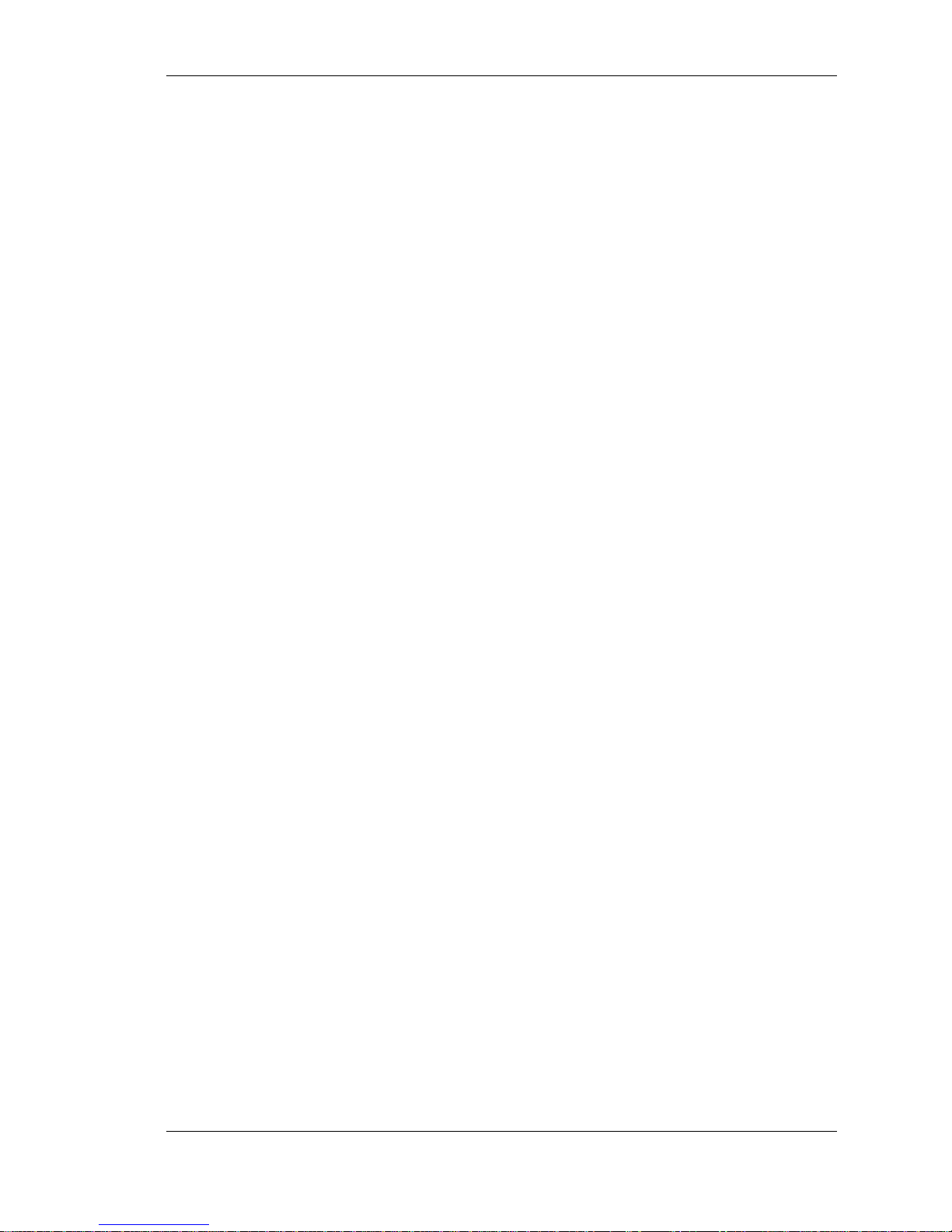
Introducing the NEC Versa LitePad Tablet PC 1-3
About Your Tablet PC
The NEC Versa LitePad™tablet PC is a very thin light-weight tablet
PC designed for mobility and versatility. This tablet PC can go
anywhere you go. Use it like a pen and pad of paper. Write, sketch,
and view material directly on the screen. Connect the keyboard and
mouse and use your tablet PC as a conventional full-featured PC.
With your tablet PC, access office networks and e-mails at anytime,
from any location through wireless LAN. With both LAN and wireless
LAN capabilities, you can roam while staying connected to the
enterprise LAN. You can use the NEC Versa LitePad tablet PC to view
the same material as other users, in real-time in remote locations, and
you can discuss and edit documents.
The NEC Versa LitePad comes with the power and connectivity of a
full-featured PC. This tablet PC features a powerful ultra low voltage
(ULV) Mobile Intel®Pentium®III Processor-M, running at 933 MHz
or higher. Your tablet PC provides a wide choice of ports and
connectivity, such as a CompactFlash™Card slot, three USB ports,
CRT port, LAN port, and wireless LAN.
Your tablet PC comes with 256 MB of system memory and is easily
upgradeable to 512 MB of memory. You have virtually unlimited
storage capacity with the 20-GB, or higher, 1.8-inch, 5-mm hard drive
and external USB optical drives, such as the standard CD-ROM and
optional CD-R/CD-RW drives.
In addition, the Versa LitePad tablet PC comes with the Microsoft®
Windows®XP Tablet PC Edition operating system preinstalled and
ready to use.
Battery life is an important consideration in the design of your system.
The Versa LitePad tablet PC uses the Advanced Configuration Power
Interface (ACPI) for saving energy and an easy to replace long-life
battery pack for long battery operation.
To get comfortable with your tablet PC and get the most out of it, read
the following sections and take a tour around your NEC Versa LitePad
tablet PC.

1-4 Introducing the NEC Versa LitePad Tablet PC
On the Front of the Tablet PC
The NEC Versa LitePad tablet PC is compact with features on the
front, back, and sides. See the following figures and information to get
familiar with the features on the front of the tablet PC.
NEC Versa LitePad tablet PC – front features
A– Wireless LAN Switch E– Key Buttons
B– System Control Buttons F– LCD Panel with Protective Cover
C– Status LEDs G– Built-in Microphone
D– Power Switch H– Battery Pack

Introducing the NEC Versa LitePad Tablet PC 1-5
System control buttons
A–Rotate Screen Button C–Fn Button
B–Escape Button D–Security Button
Key buttons
A–UP Button C–DOWN Button
B–Enter Button
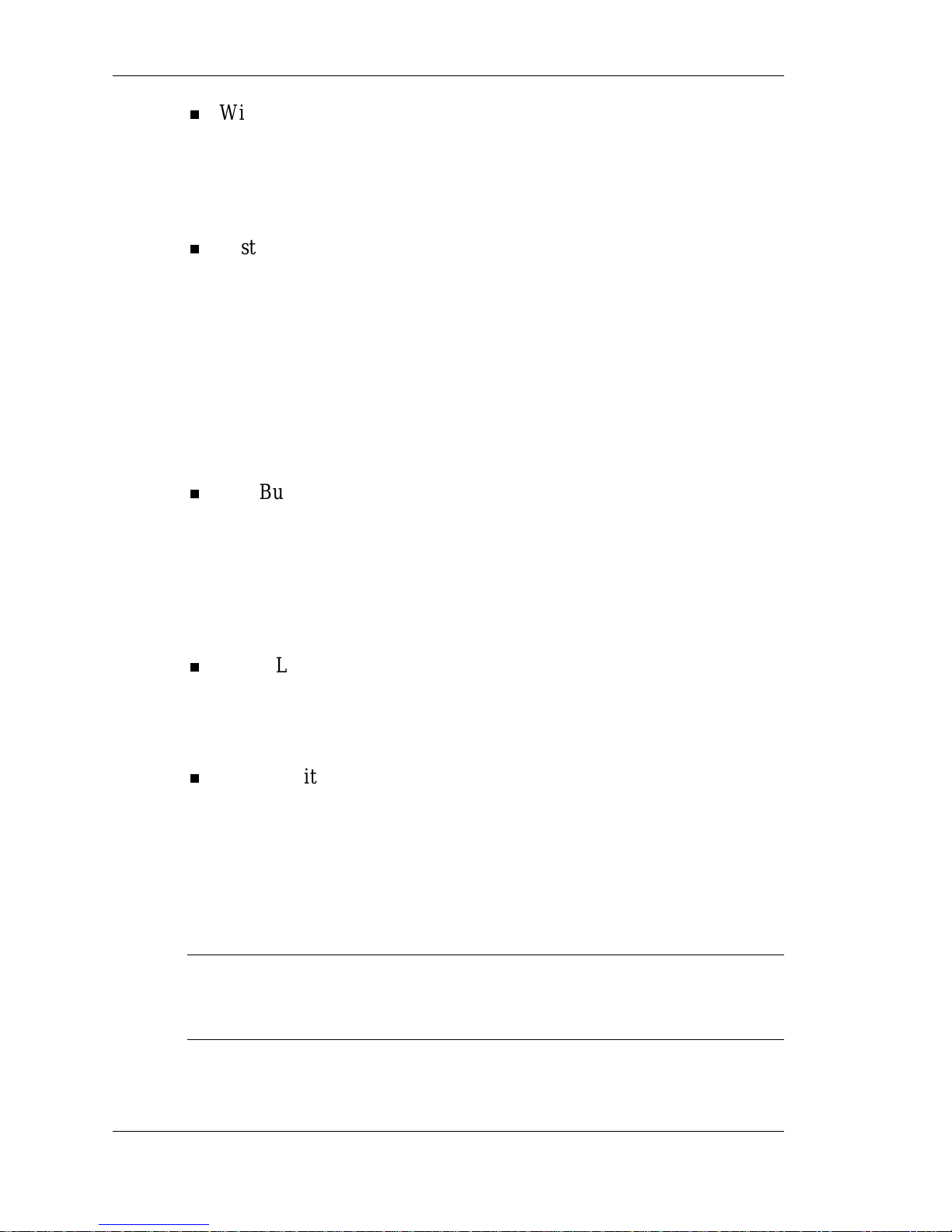
1-6 Introducing the NEC Versa LitePad Tablet PC
Wireless LAN Switch —Use this switch to turn on or turn off the
integrated wireless LAN device. The wireless LAN device in your
tablet PC is a module installed in the mini-PCI slot at the back of
the tablet. To maximize battery life, slide the Wireless LAN switch
to OFF when you are not using the wireless LAN.
System Control Buttons —Use these buttons to control system
functions such as changing the screen display from portrait to
landscape or landscape to portrait viewing, simultaneous viewing
of the tablet LCD and an optional VGA monitor, and logging in
your security password. System control buttons include Rotate
Screen, Esc, Fn, and Security, buttons.
Button combinations provide multiple functions. You can change
and select button functions through the operating system. See
“Tablet Controls”in this chapter for information about each button.
Key Buttons —Use these buttons like keyboard keys for
navigation and for application shortcuts. Button combinations
provide multiple functions. You can change and select button
functions through the operating system.
Key buttons include UP, Enter, and DOWN buttons. See “Tablet
Controls”in this chapter for information about each button.
Status LEDs —Keep informed about the current operating status
of your tablet PC with these LEDs. Status LEDs include the Power
LED, Battery LED, HDD LED, and Wireless LAN LED. See
“Status LEDs”in this chapter for a description of each LED.
Power Switch —Power the tablet PC on and off with this switch.
You can use the Power switch to save power and optimize battery
power when the tablet PC is powered on.
When power is on, slide the Power switch to suspend and resume
tablet PC activity. See “Windows Power Management”in
Chapter 4 for information about managing system power resources.
Note If you are unable to power off the system, use the power
override. Slide the Power switch and hold it in place for approximately
4 to 5 seconds until the system powers off.
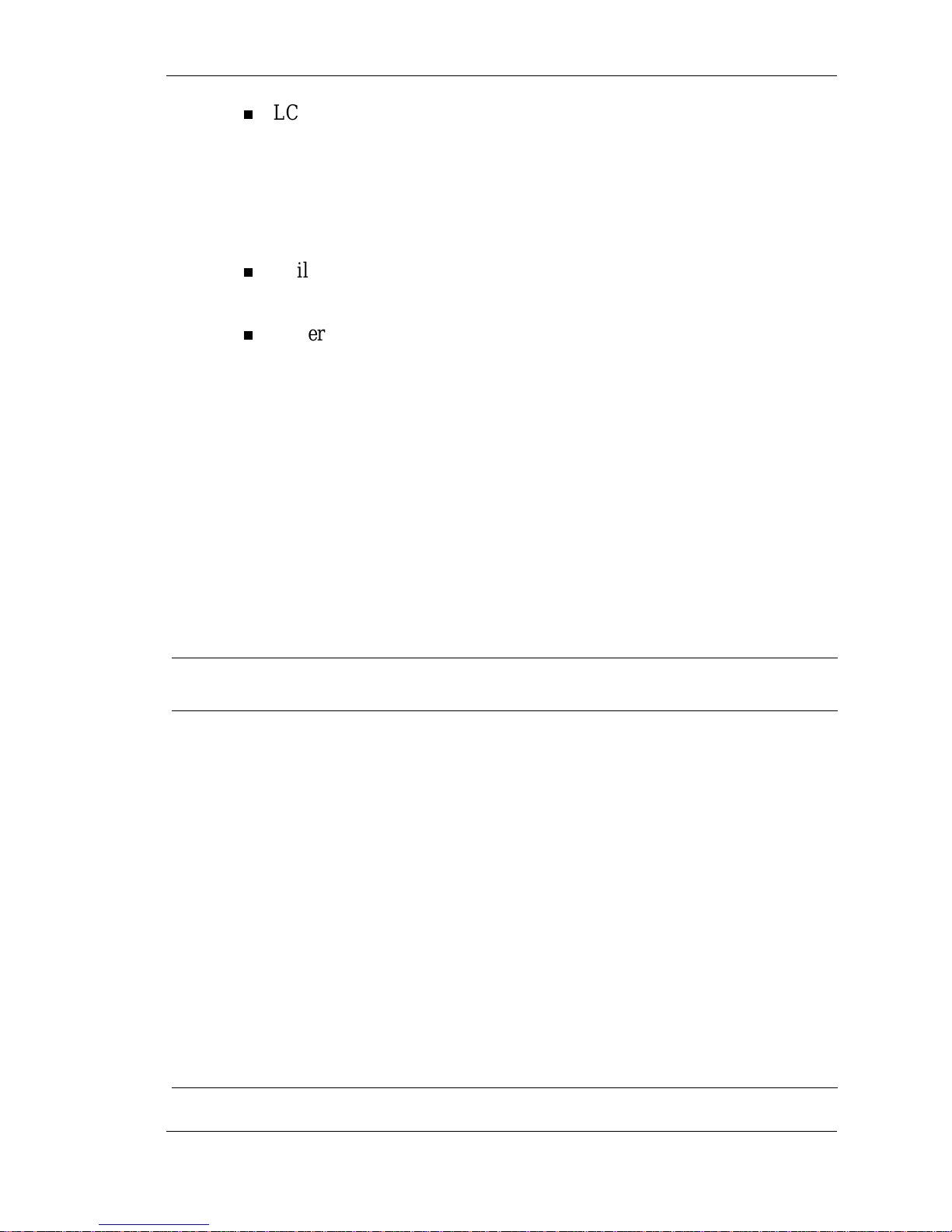
Introducing the NEC Versa LitePad Tablet PC 1-7
LCD Panel with Protective Cover —View material and write
directly on the LCD panel with your tablet pen. The LCD panel
uses a 10.4-inch XGA TFT panel for high-resolution, sharp,
effective visuals. A protective coating on the LCD panel provides a
durable surface for pen input. You can adjust LCD brightness in
Windows XP (see “Startup”in Chapter 2).
Built-in Microphone —Record monophonic sound directly into
your tablet PC.
Battery Pack—Keep the battery pack installed and charged to run
your tablet PC anywhere away from a power source. Charge the
battery before use (see Chapter 2). Then keep the battery charged
and ready for use. Battery removal and replacement is easy (see
Chapter 2).
Tablet Controls
The tablet switches and buttons let you select specific tablet PC
operations. See the following information for a description of these
tablet controls.
Tablet PC Switches and Buttons
Switch/
Button
Function Additional Functions
with Fn Button
Wireless
LAN switch Turns wireless LAN on or off. --
Power
switch Turns tablet PC power on or off.
When power is on, slide to suspend
tablet PC activity.
In suspend mode, slide to resume
tablet PC activity.
--
Rotate
Screen
button
Changes the orientation of the
screen from portrait to landscape or
from landscape to portrait.
Press Fn and Rotate
Screen buttons to
change between LCD
only and simultaneous
LCD and CRT display
modes.

1-8 Introducing the NEC Versa LitePad Tablet PC
Tablet PC Switches and Buttons
Switch/
Button
Function Additional Functions
with Fn Button
Escape
button Acts the same way as the Escape
key on a keyboard. Fn+Esc: Alt+Esc
(change current
window)
Fn button Works with other buttons to perform
multiple functions.
To use with other buttons:
Press and hold Fn and press the
other button.
Press and release Fn button, press
other button during “Activated Tablet
button”message on task tray.
Fn+Fn: Displays a
tablet menu of options
in the task tray.
Fn+Rotate: Change
between LCD only and
simultaneous LCD and
CRT display modes.
Fn+Esc: Alt+Esc
(change current
window)
Fn+Security:
Ctrl+Alt+Del
Fn+Up: Page Up
Fn+Enter: Tab
Fn+Down: Page down
Security
button Activates theWindows Ctl+Alt+Del
security command.
When Windows is running, the tablet
PC enters the Ctrl+Alt+Delete
command.
When the BIOS Setup utility is
running, the tablet PC enters the
reset command.
This is the only button that you can
use when you are logging in and
when the tablet PC is locked.
Fn+Security:
Ctrl+Alt+Del
This manual suits for next models
2
Table of contents
Other NEC Tablet manuals